On this page I will show you how to properly reset the Linksys HG200 router back to the original factory defaults.
Before I begin it's important that you know the difference between a reset and a reboot. When you reboot a router you are simply cycling the power to the device. When you reboot a router you take all the settings and return them all to factory defaults. This means all your personal data is lost.
Warning: Since all your personal data is lost this is a fairly large step. It is important to not only try other methods of troubleshooting first but to write down all the settings you have changed in the router setup. These settings include:
- The router's main username and password to access the router setup pages.
- The wireless settings like the SSID, encryption and Internet password.
- If this is a DSL router you need to re-enter the ISP or Internet Service Provider username and password. Call your ISP for these details.
- Other settings you have changed such as port forwards or IP address changes also need to be written down as well.
Other Linksys HG200 Guides
This is the reset router guide for the Linksys HG200. We also have the following guides for the same router:
- Linksys HG200 - How to change the IP Address on a Linksys HG200 router
- Linksys HG200 - Linksys HG200 User Manual
- Linksys HG200 - Linksys HG200 Login Instructions
- Linksys HG200 - How to change the DNS settings on a Linksys HG200 router
- Linksys HG200 - Setup WiFi on the Linksys HG200
- Linksys HG200 - Information About the Linksys HG200 Router
- Linksys HG200 - Linksys HG200 Screenshots
Reset the Linksys HG200
Below you can see the side-panel of the Linksys HG200 router. I have circled the reset button for you in red.
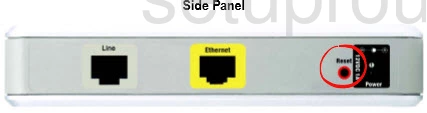
First of all make sure the Linksys HG200 router is on. Then take a straightened paperclip and press down on the reset button for about 10 seconds. This starts the reset process. If you don't hold the reset button down for long enough you might end up only rebooting the router instead of resetting it like you wanted.
Warning: Sometimes the reset process takes quite awhile to complete. DO NOT unplug or turn off the router during this process. Doing so could result in permanent damage to the Linksys HG200 router.
Don't forget that this reset will erase every single setting you have ever changed in the past. It is highly recommended that you try other troubleshooting methods before trying a reset.
Login to the Linksys HG200
Now that you have reset your router you need to login to it using the default username, password, and IP address. If you are unsure of what these are, we have included them in our Linksys HG200 Login Guide.
Tip: If you can't login with the defaults, it may be because you didn't hold down the reset button for long enough.
Change Your Password
Once you login to the router, the password should be changed as soon as possible. Default passwords are not very secure and easy to guess. Try to make your new password unique. Check out our Choosing a Strong Password guide for additional advice on making a secure password.
Tip: If you are worried about losing your password, try writing it down on a sticky note or some other thing and attach it to the bottom of the router.
Setup WiFi on the Linksys HG200
The next step is to secure your network by configuring the wireless settings. For an easy to understand walk-through of this step check out our WiFi Instructions for the Linksys HG200 router.
Linksys HG200 Help
Be sure to check out our other Linksys HG200 info that you might be interested in.
This is the reset router guide for the Linksys HG200. We also have the following guides for the same router:
- Linksys HG200 - How to change the IP Address on a Linksys HG200 router
- Linksys HG200 - Linksys HG200 User Manual
- Linksys HG200 - Linksys HG200 Login Instructions
- Linksys HG200 - How to change the DNS settings on a Linksys HG200 router
- Linksys HG200 - Setup WiFi on the Linksys HG200
- Linksys HG200 - Information About the Linksys HG200 Router
- Linksys HG200 - Linksys HG200 Screenshots