This is our collection of screenshots that have been submitted to this site by our users.
If you would like to submit screenshots for us to use, please use our Router Screenshot Grabber, which is a free tool in Network Utilities. It makes the capture process easy and sends the screenshots to us automatically.
This is the screenshots guide for the Linksys HG200. We also have the following guides for the same router:
- Linksys HG200 - How to change the IP Address on a Linksys HG200 router
- Linksys HG200 - Linksys HG200 User Manual
- Linksys HG200 - Linksys HG200 Login Instructions
- Linksys HG200 - How to change the DNS settings on a Linksys HG200 router
- Linksys HG200 - Setup WiFi on the Linksys HG200
- Linksys HG200 - How to Reset the Linksys HG200
- Linksys HG200 - Information About the Linksys HG200 Router
All Linksys HG200 Screenshots
All screenshots below were captured from a Linksys HG200 router.
Linksys HG200 Firmware Screenshot
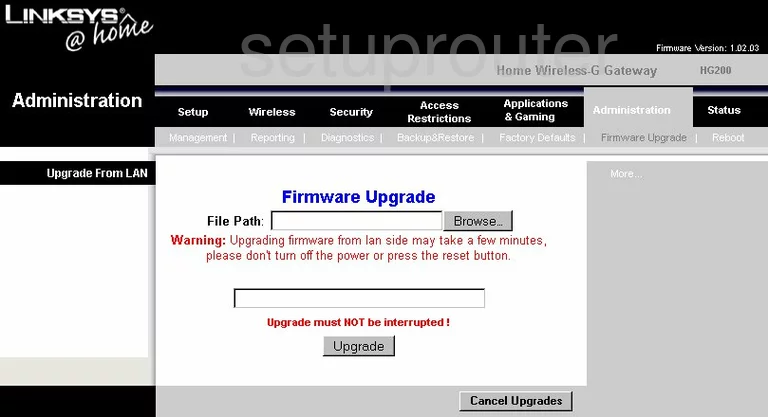
Linksys HG200 Dmz Screenshot
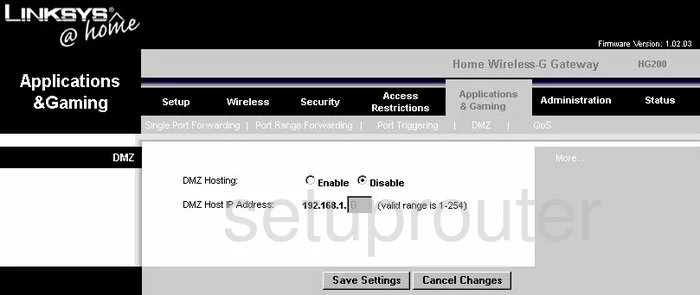
Linksys HG200 Dynamic Dns Screenshot
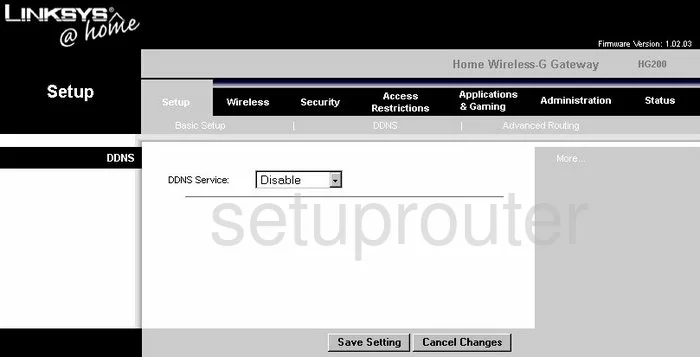
Linksys HG200 Wifi Security Screenshot
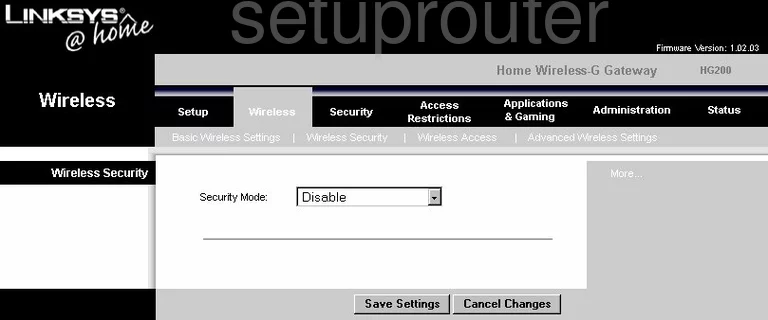
Linksys HG200 Diagnostics Screenshot
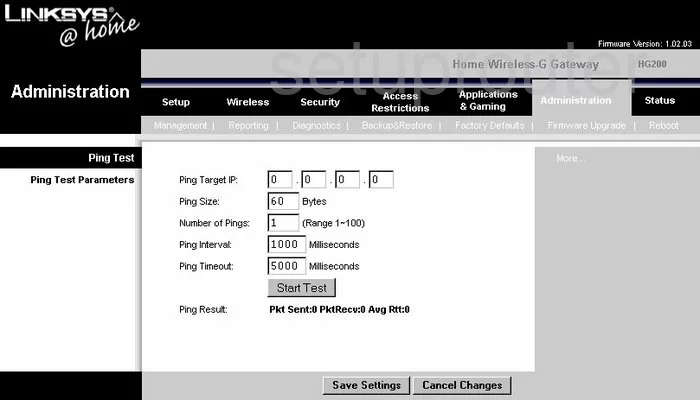
Linksys HG200 Port Triggering Screenshot
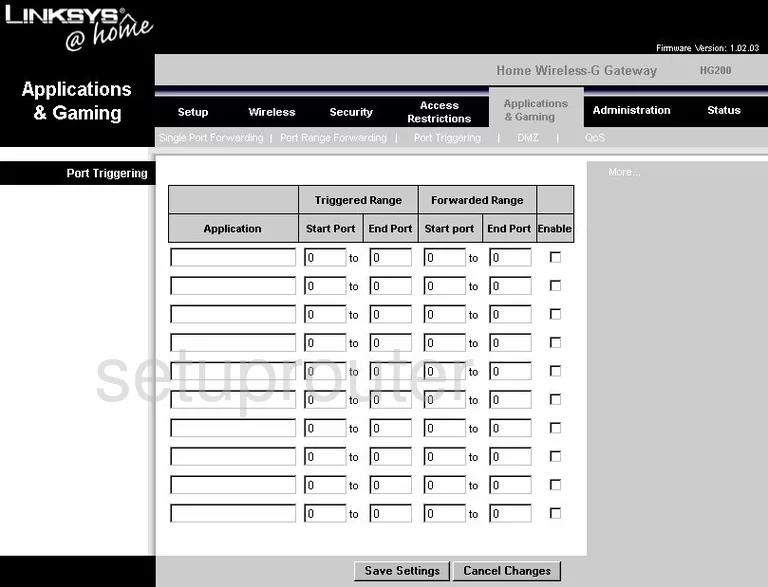
Linksys HG200 Qos Screenshot
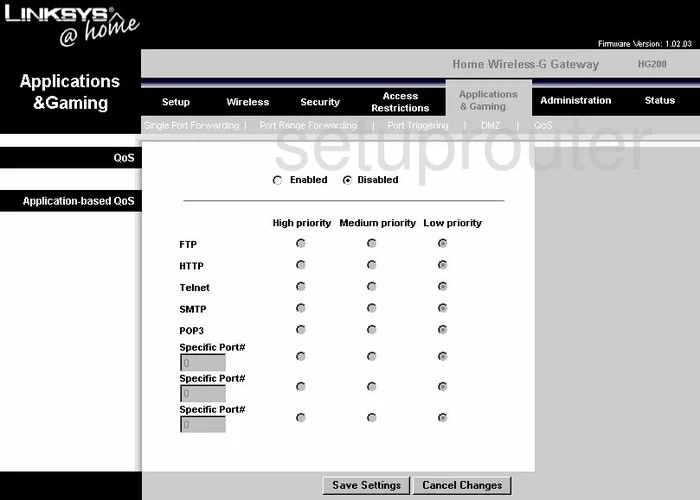
Linksys HG200 Wifi Advanced Screenshot
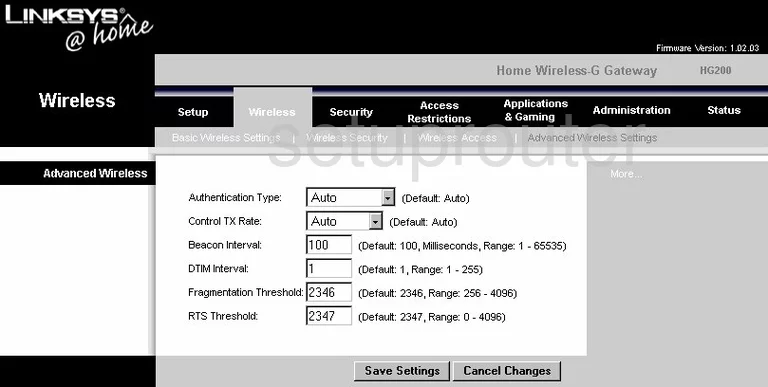
Linksys HG200 Reset Screenshot
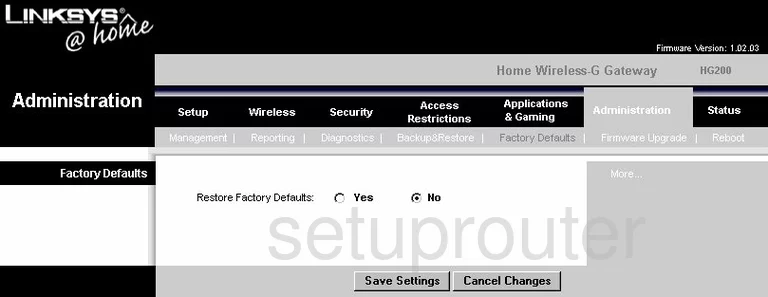
Linksys HG200 Setup Screenshot
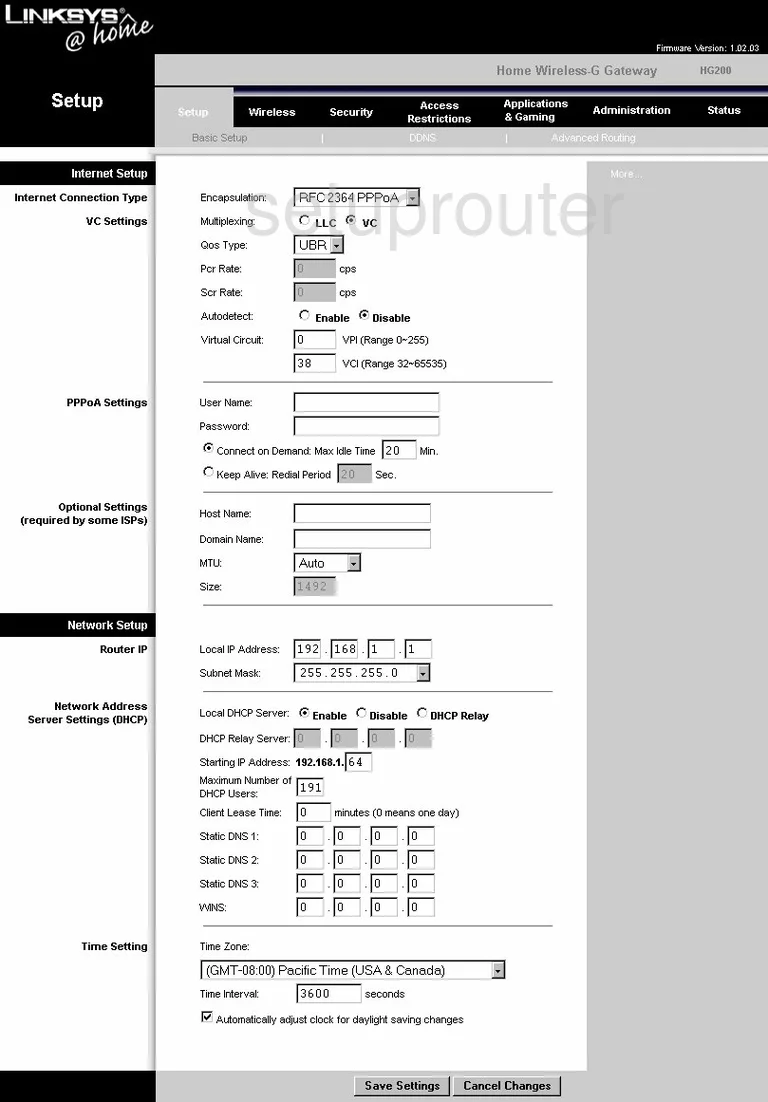
Linksys HG200 Password Screenshot
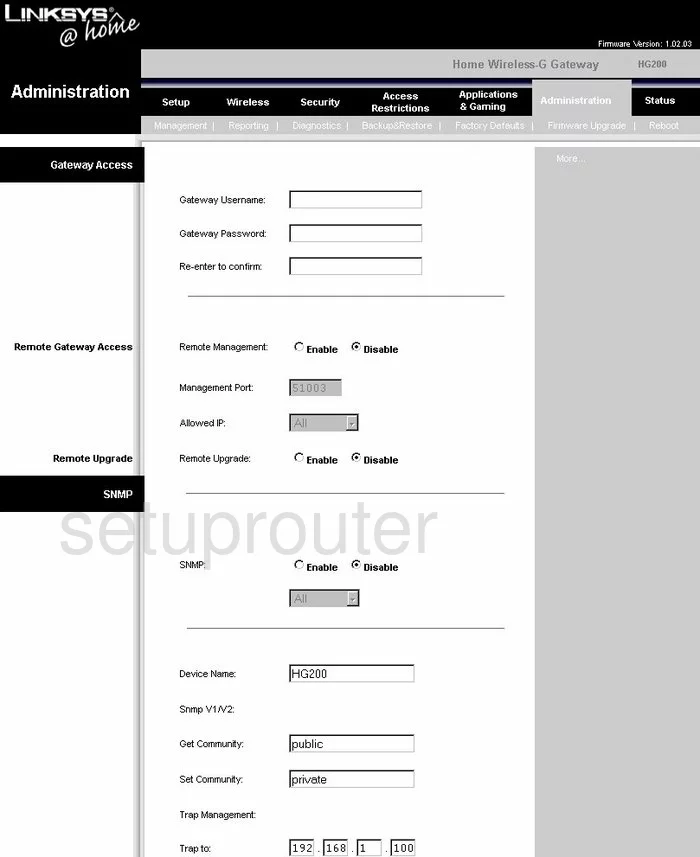
Linksys HG200 Wifi Setup Screenshot
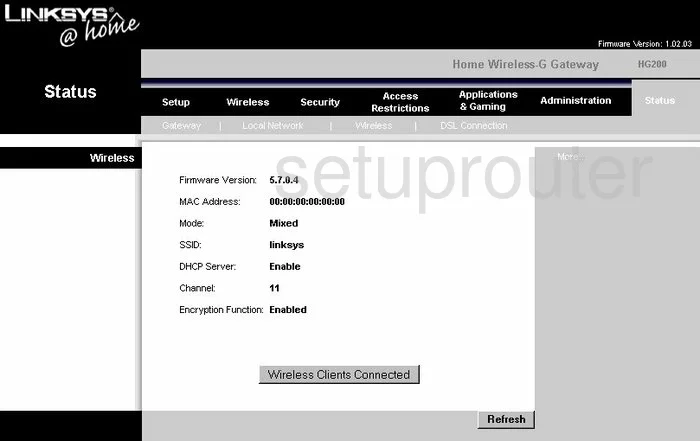
Linksys HG200 Lan Screenshot
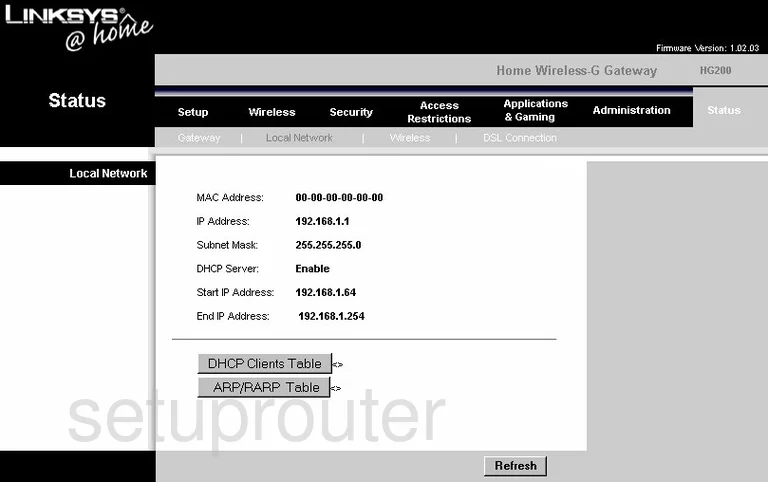
Linksys HG200 Port Forwarding Screenshot
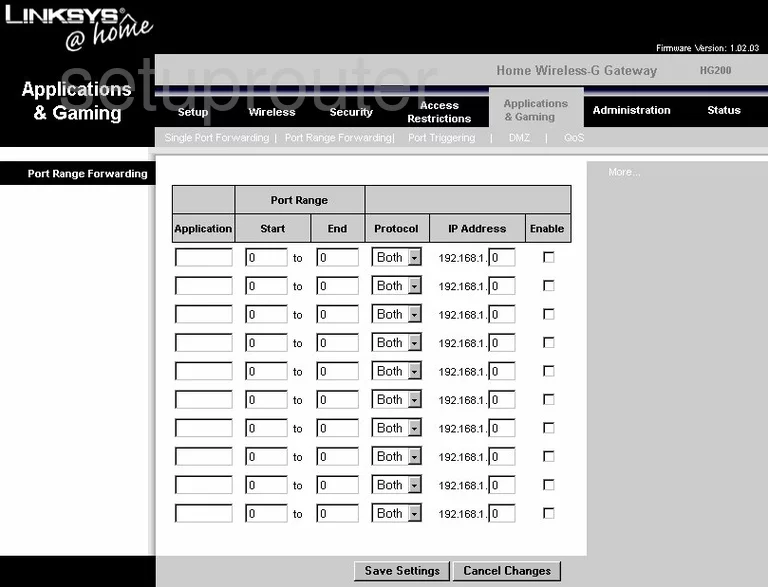
Linksys HG200 Routing Advanced Screenshot
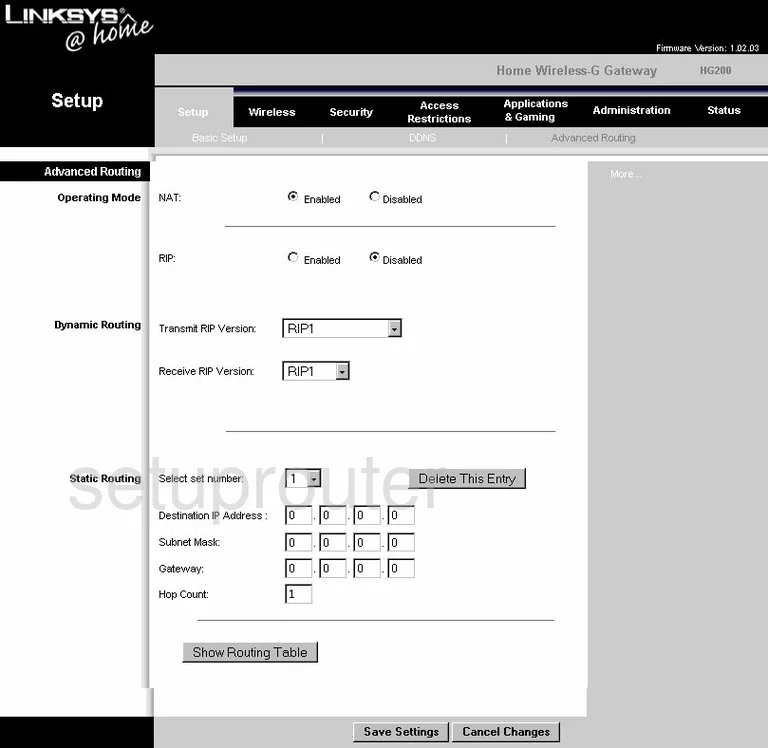
Linksys HG200 Reboot Screenshot
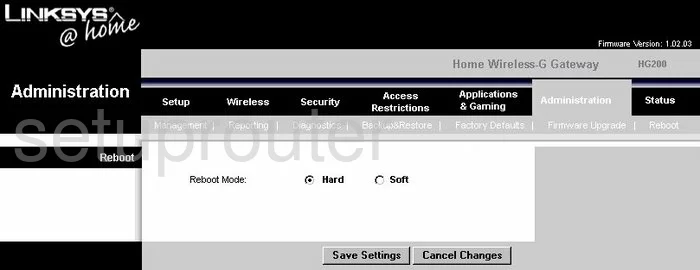
Linksys HG200 Backup Screenshot
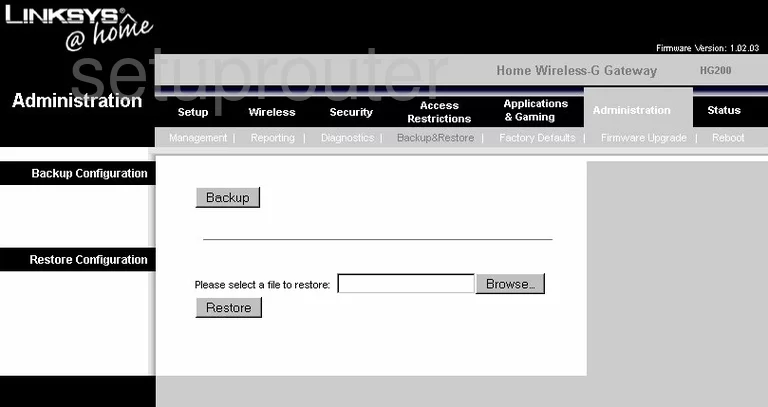
Linksys HG200 Wifi Setup Screenshot
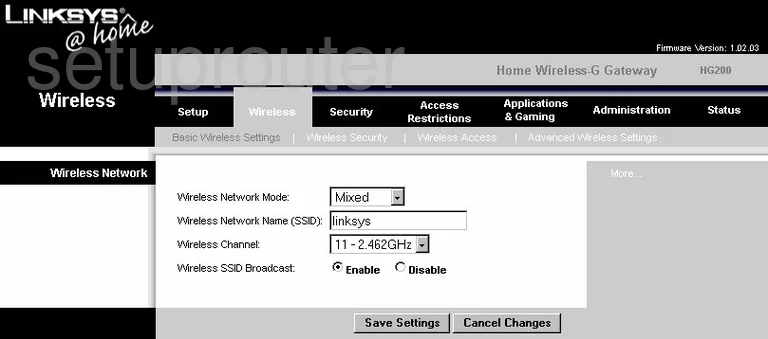
Linksys HG200 Security Screenshot
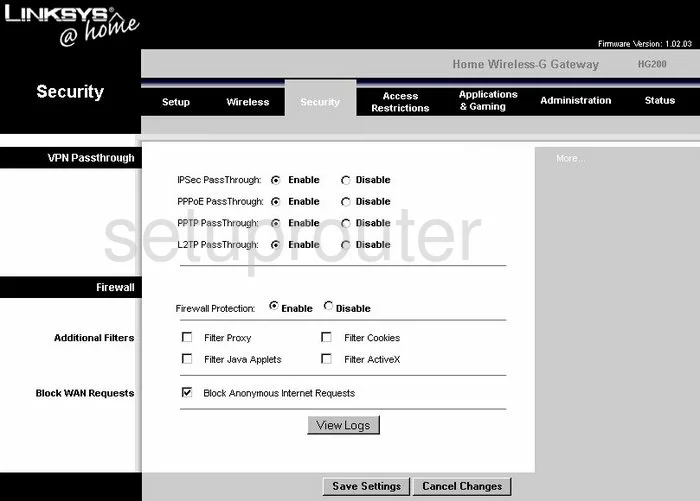
Linksys HG200 Virtual Server Screenshot
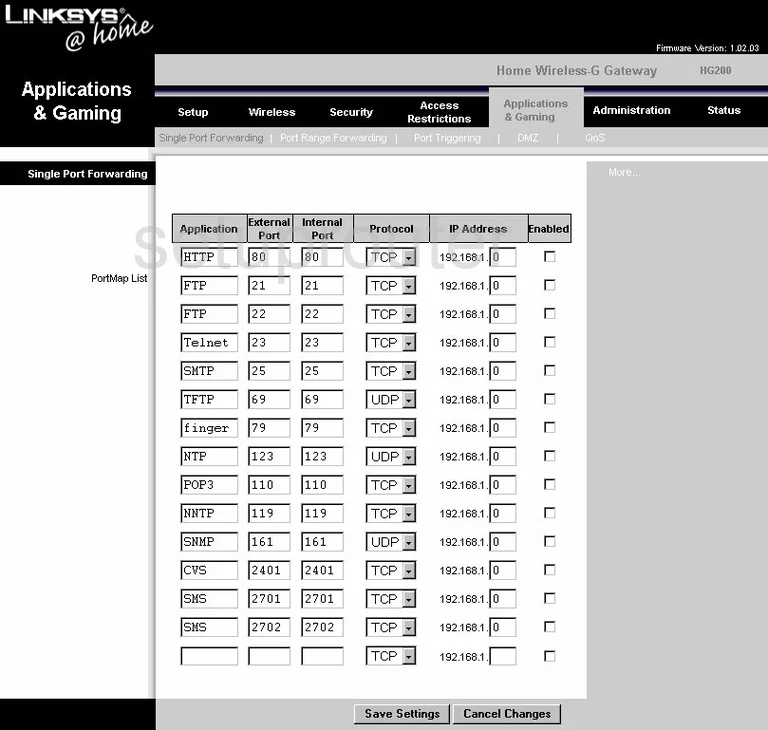
Linksys HG200 Access Control Screenshot
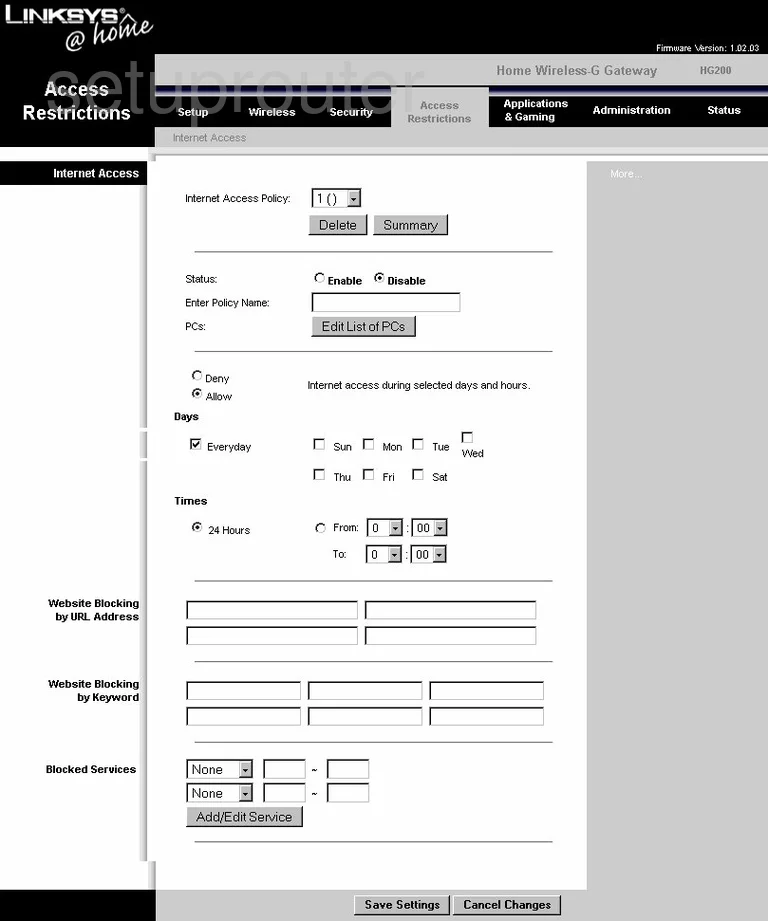
Linksys HG200 Dsl Screenshot
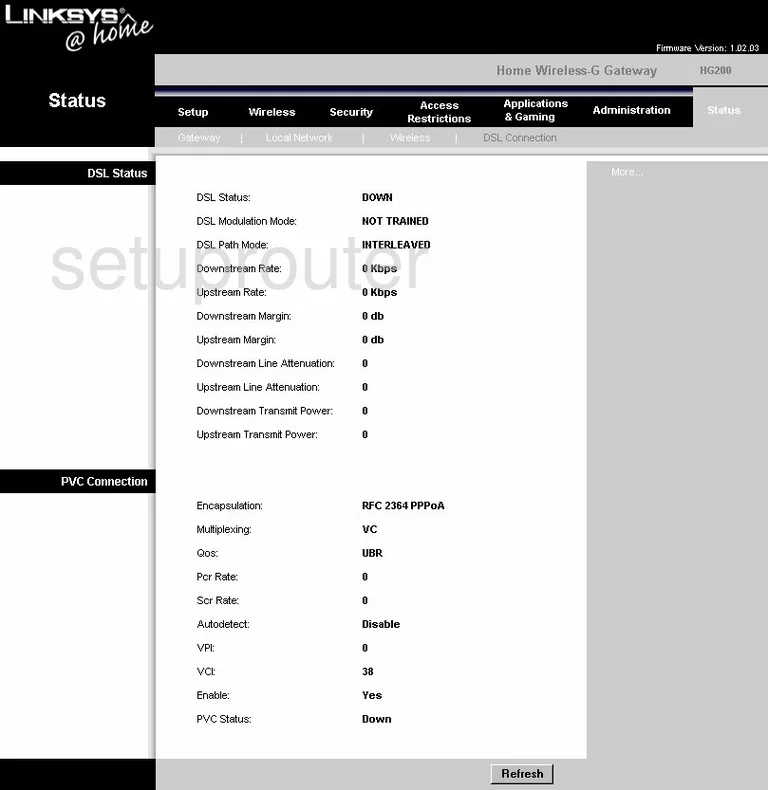
Linksys HG200 Status Screenshot
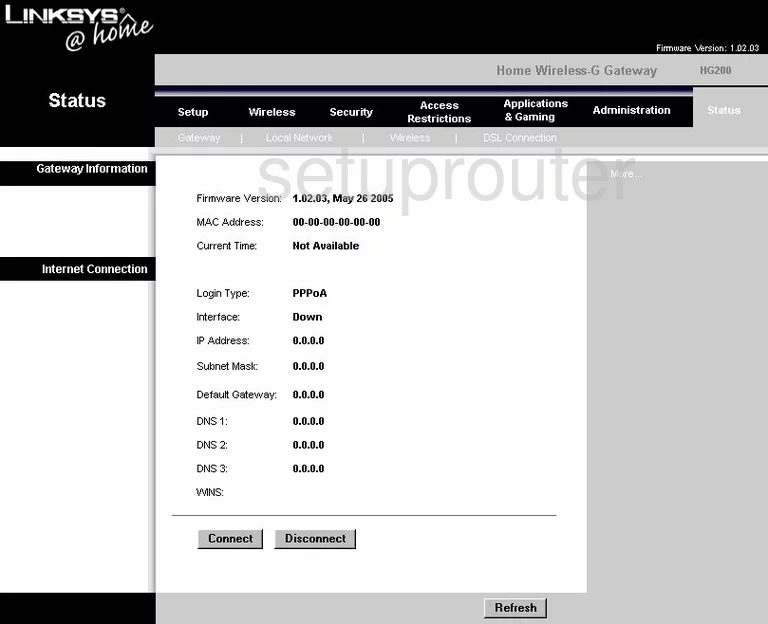
Linksys HG200 Log Screenshot
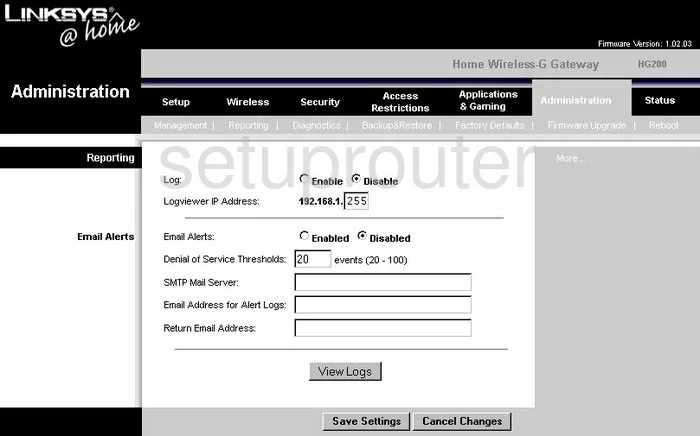
Linksys HG200 Wifi Setup Screenshot
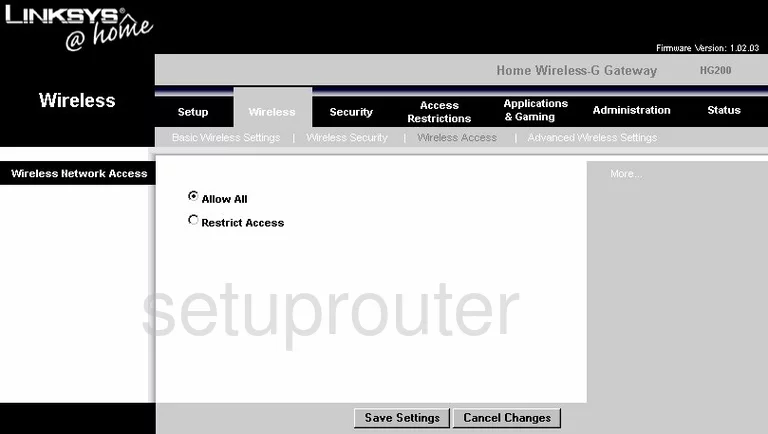
Linksys HG200 Device Image Screenshot

Linksys HG200 Reset Screenshot
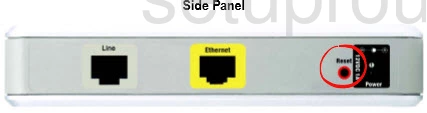
This is the screenshots guide for the Linksys HG200. We also have the following guides for the same router:
- Linksys HG200 - How to change the IP Address on a Linksys HG200 router
- Linksys HG200 - Linksys HG200 User Manual
- Linksys HG200 - Linksys HG200 Login Instructions
- Linksys HG200 - How to change the DNS settings on a Linksys HG200 router
- Linksys HG200 - Setup WiFi on the Linksys HG200
- Linksys HG200 - How to Reset the Linksys HG200
- Linksys HG200 - Information About the Linksys HG200 Router