We have a collection of user-submitted screenshots to share.
Please feel free to share screenshots with us using our Router Screenshot Grabber, which is a free tool in Network Utilities. It makes the capture process easy and sends the screenshots to us automatically.
This is the screenshots guide for the Linksys RTP300. We also have the following guides for the same router:
- Linksys RTP300 - How to change the IP Address on a Linksys RTP300 router
- Linksys RTP300 - Linksys RTP300 User Manual
- Linksys RTP300 - Linksys RTP300 Login Instructions
- Linksys RTP300 - How to change the DNS settings on a Linksys RTP300 router
- Linksys RTP300 - How to Reset the Linksys RTP300
- Linksys RTP300 - Information About the Linksys RTP300 Router
All Linksys RTP300 Screenshots
All screenshots below were captured from a Linksys RTP300 router.
Linksys RTP300 Dmz Screenshot
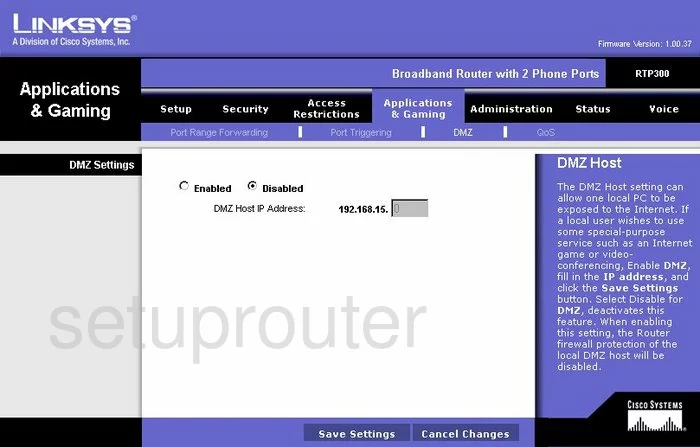
Linksys RTP300 Firewall Screenshot
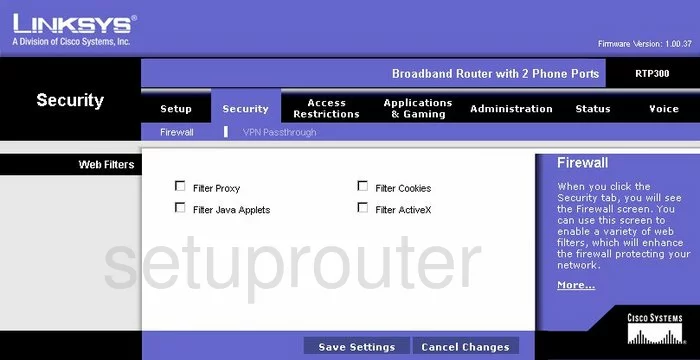
Linksys RTP300 Dynamic Dns Screenshot
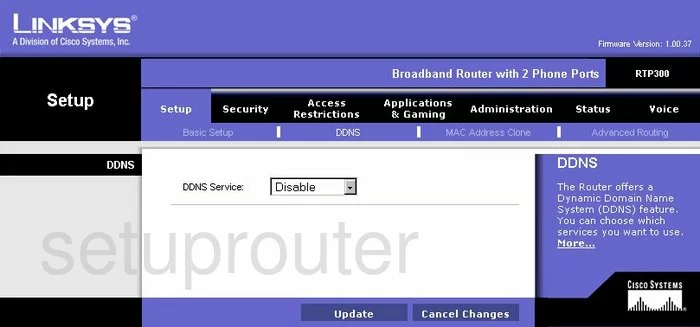
Linksys RTP300 Diagnostics Screenshot
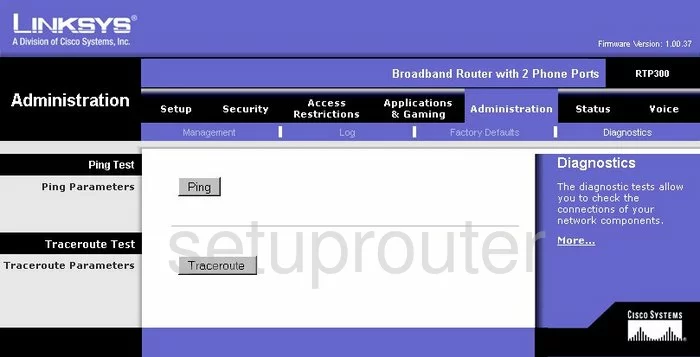
Linksys RTP300 Log Screenshot
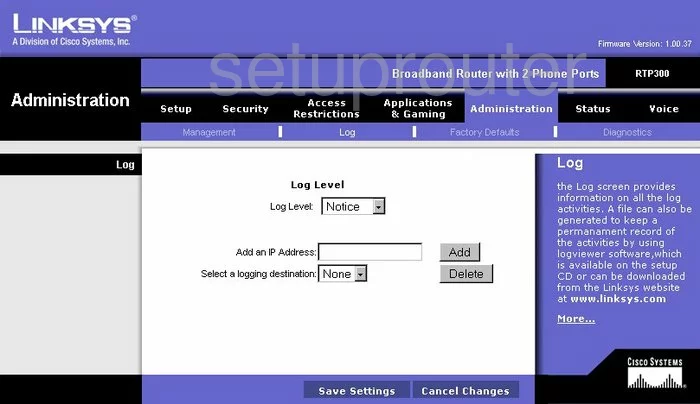
Linksys RTP300 Port Triggering Screenshot
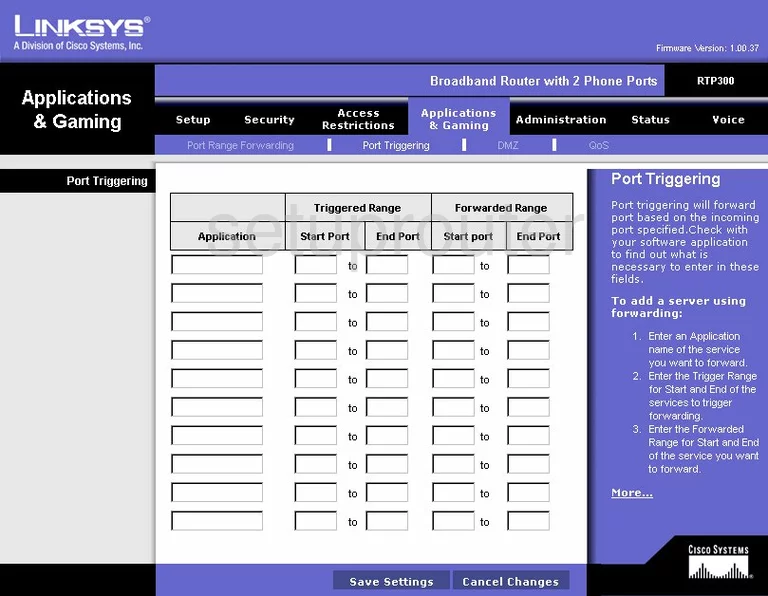
Linksys RTP300 Qos Screenshot
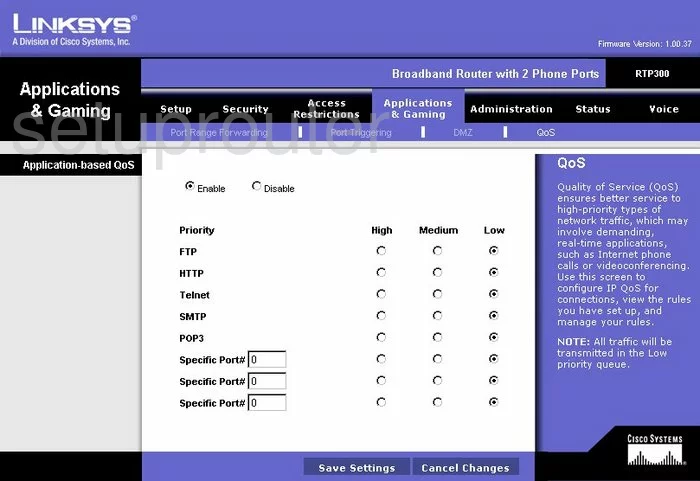
Linksys RTP300 Reset Screenshot
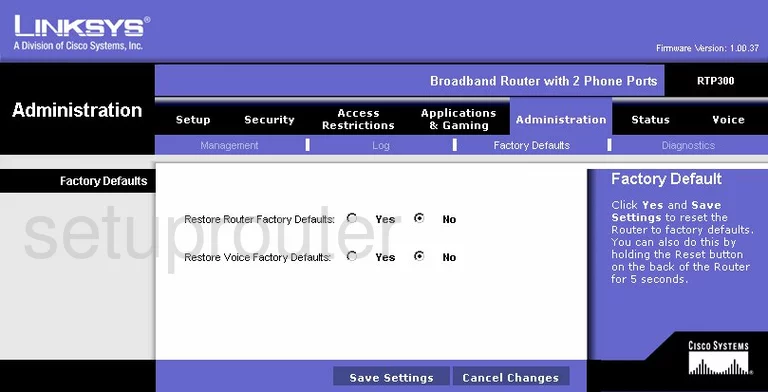
Linksys RTP300 Setup Screenshot
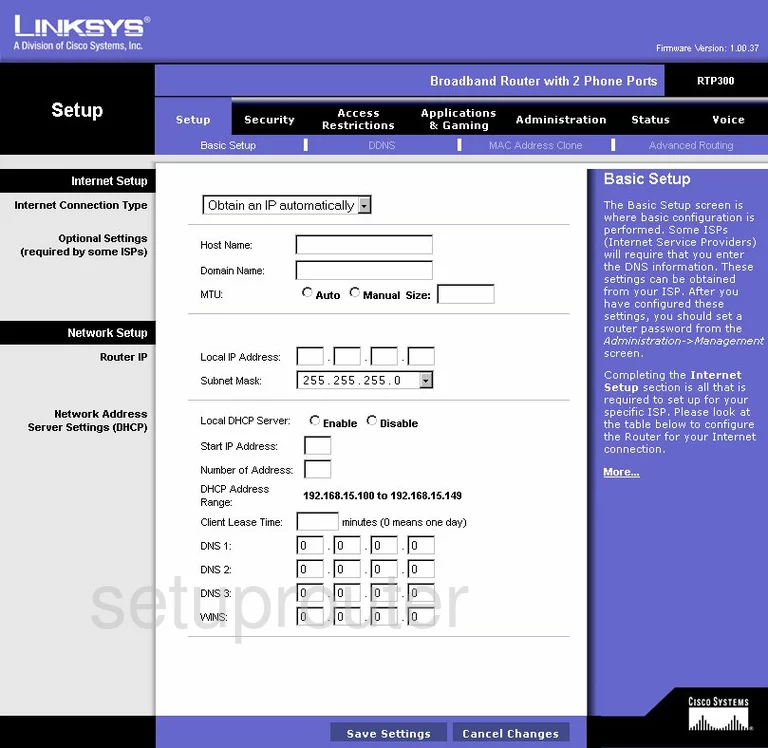
Linksys RTP300 Password Screenshot
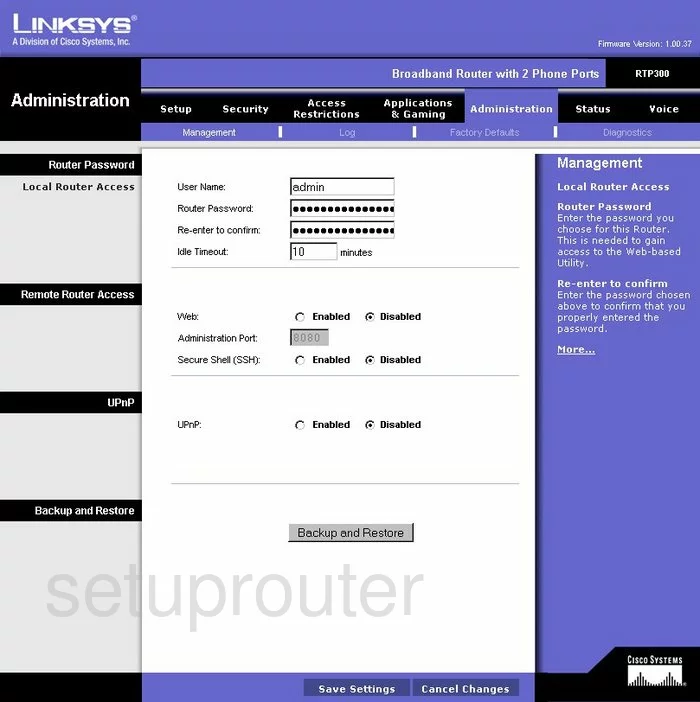
Linksys RTP300 Lan Screenshot
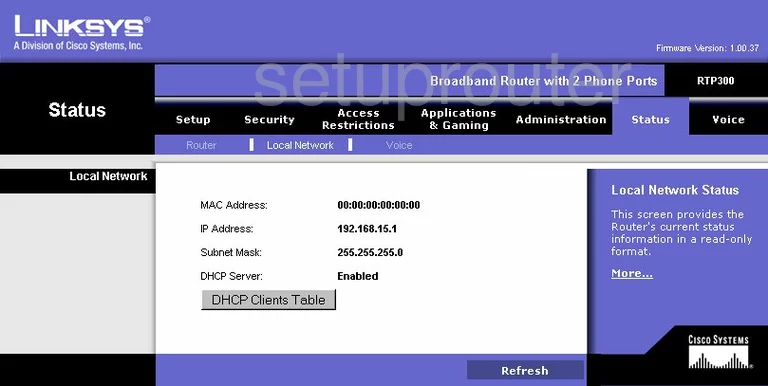
Linksys RTP300 Port Forwarding Screenshot
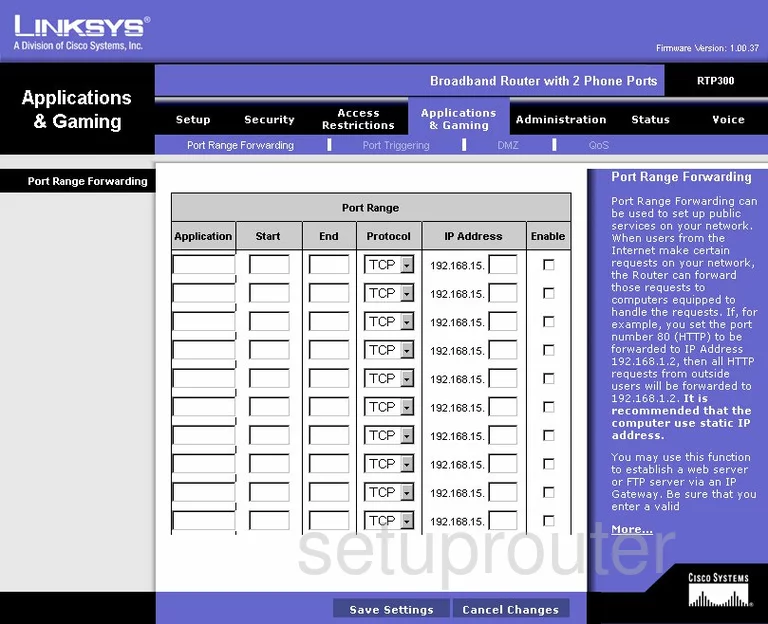
Linksys RTP300 Routing Advanced Screenshot
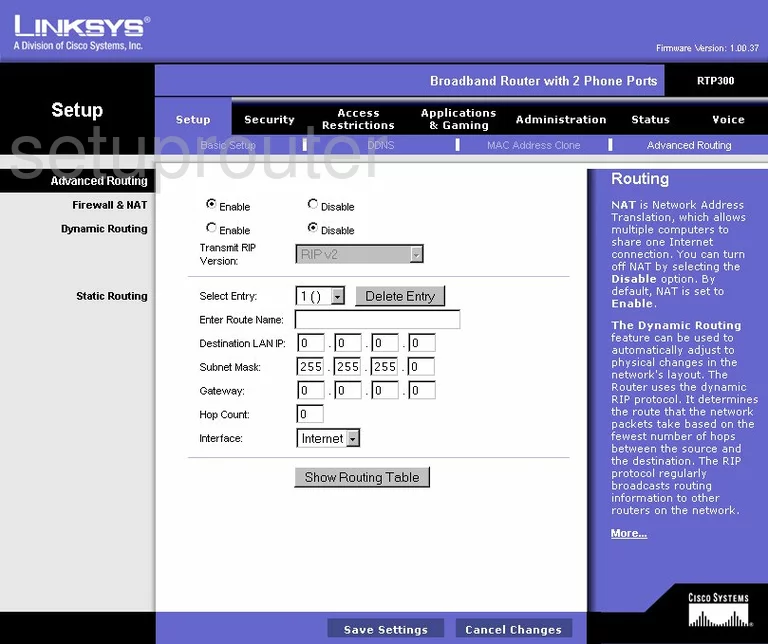
Linksys RTP300 Mac Address Screenshot
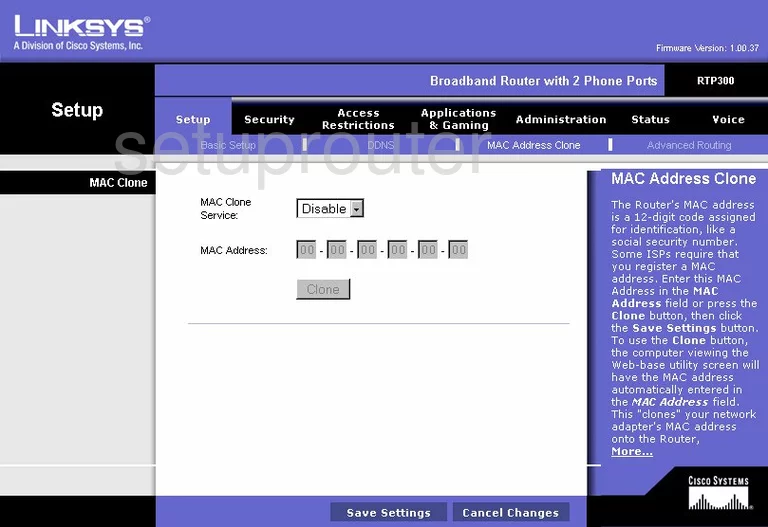
Linksys RTP300 Vpn Screenshot
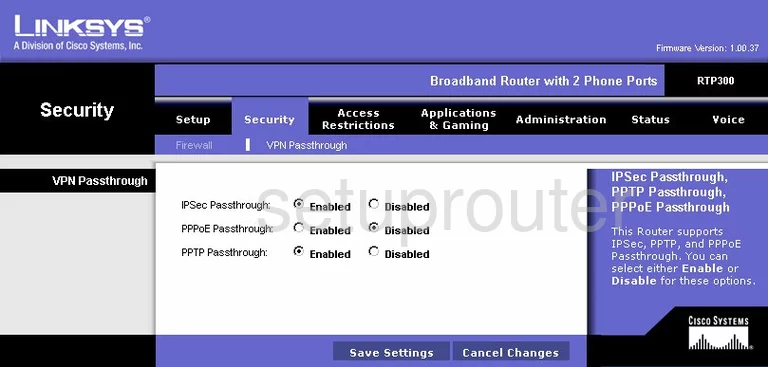
Linksys RTP300 Status Screenshot
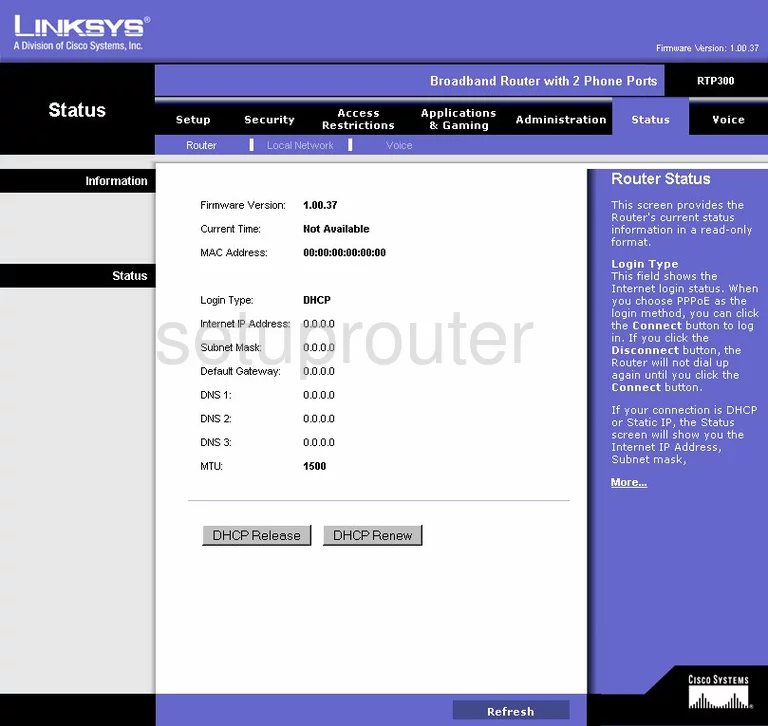
Linksys RTP300 Ip Filter Screenshot
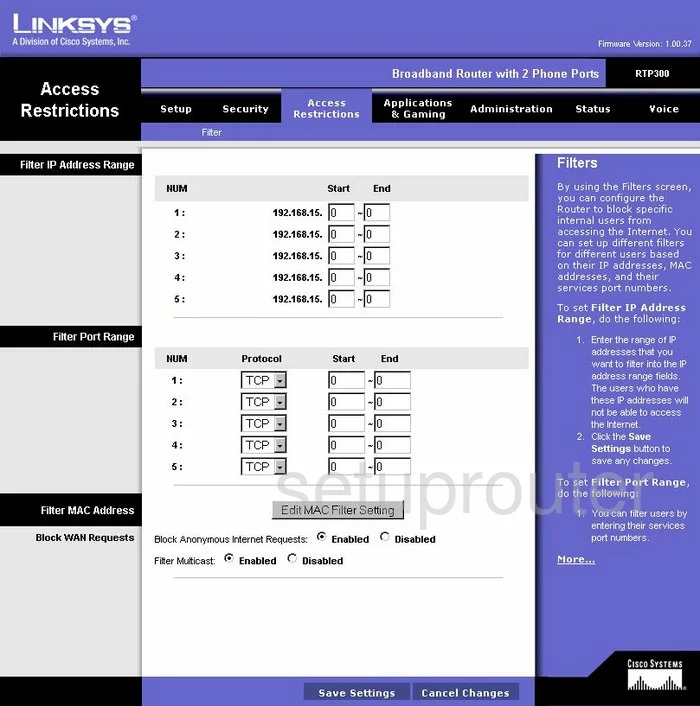
Linksys RTP300 Voip Screenshot
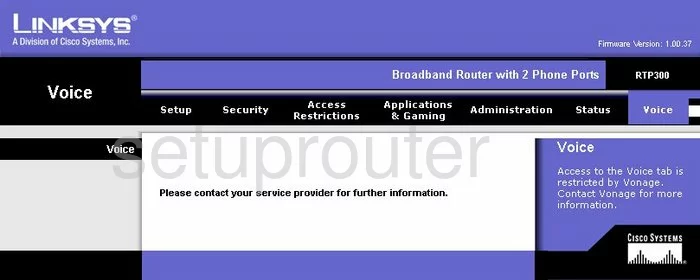
Linksys RTP300 Voip Screenshot
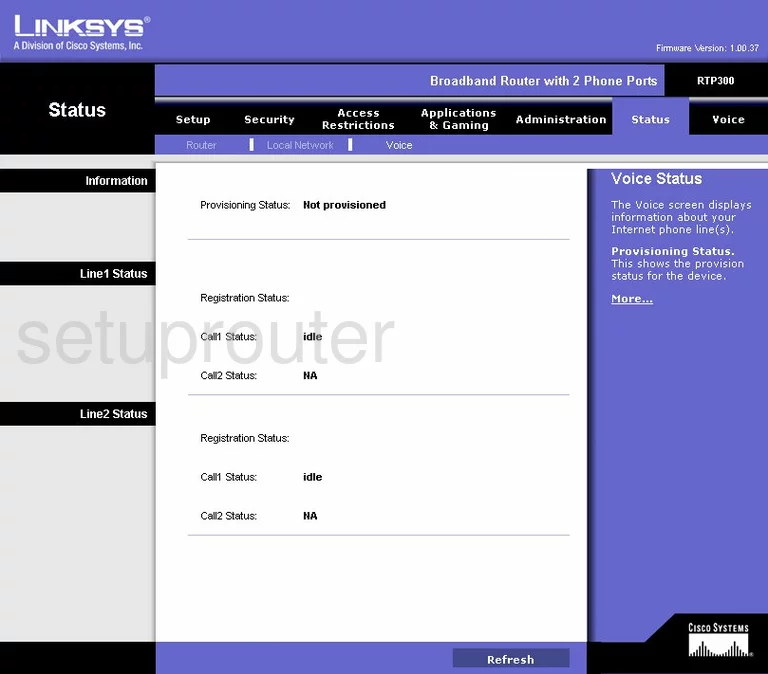
Linksys RTP300 Device Image Screenshot

Linksys RTP300 Reset Screenshot
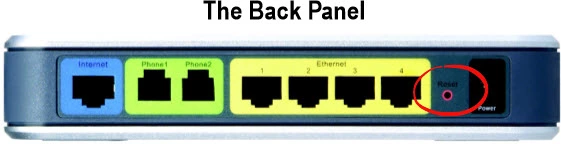
This is the screenshots guide for the Linksys RTP300. We also have the following guides for the same router:
- Linksys RTP300 - How to change the IP Address on a Linksys RTP300 router
- Linksys RTP300 - Linksys RTP300 User Manual
- Linksys RTP300 - Linksys RTP300 Login Instructions
- Linksys RTP300 - How to change the DNS settings on a Linksys RTP300 router
- Linksys RTP300 - How to Reset the Linksys RTP300
- Linksys RTP300 - Information About the Linksys RTP300 Router