We have a collection of user-submitted screenshots to share.
Please feel free to share screenshots with us using our Router Screenshot Grabber, which is a free tool in Network Utilities. It makes the capture process easy and sends the screenshots to us automatically.
Use a VPN
Have you considered using a VPN when you connect to the internet? A VPN is a great way to increase your security and anonymity while surfing.
We use and recommend NordVPN because not only is it the fastest VPN, it includes a new feature called Meshnet that makes securely sharing your home network super simple. With NordVPN Meshnet, you can connect to your devices from anywhere in the world, completely secure, over a highly encrypted VPN tunnel.
When shopping for a VPN, make sure that they meet the following criteria:
- Your VPN provider should have a no-logs policy. This means that they do not keep any logs of any kind.
- Make sure that your VPN provider has lots of exit nodes all around the world.
- Check that your VPN will not affect your speed.
- Verify that your VPN provider uses WireGuard as the underlying protocol.
- Many people prefer a VPN provider that is not based in the United States.
This is the list of requirements that we used when we were shopping around for a VPN provider. There are lots of free, shady VPN providers out there that we looked at and dismissed.
Based in Panama, using diskless servers, and with over 6,100 servers in 61 countries, we can safely say that NordVPN satisfies all of these requirements.

Once you've set up your NordVPN account on multiple computers and enabled Meshnet, you can seamlessly access all of your devices as if they were on the same network. You don't even have to log in to your router. It's very simple.
Every time you click on one of our affiliate links, such as NordVPN, we get a little kickback for introducing you to the service. Think of us as your VPN wingman.
This is the screenshots guide for the Linksys RTP300. We also have the following guides for the same router:
- Linksys RTP300 - How to change the IP Address on a Linksys RTP300 router
- Linksys RTP300 - Linksys RTP300 User Manual
- Linksys RTP300 - Linksys RTP300 Login Instructions
- Linksys RTP300 - How to change the DNS settings on a Linksys RTP300 router
- Linksys RTP300 - How to Reset the Linksys RTP300
- Linksys RTP300 - Information About the Linksys RTP300 Router
All Linksys RTP300 Screenshots
All screenshots below were captured from a Linksys RTP300 router.
Linksys RTP300 Dmz Screenshot
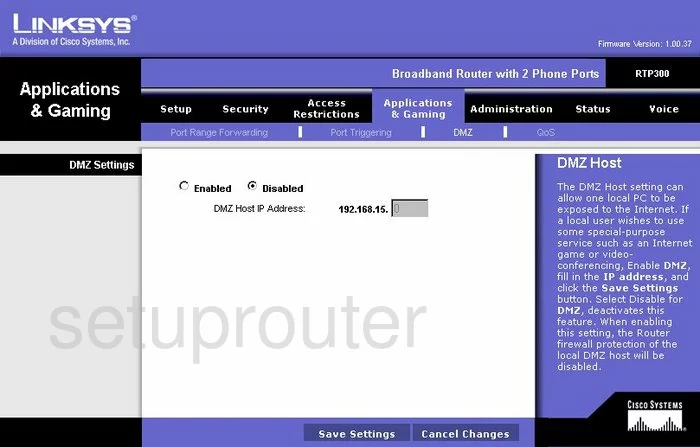
Linksys RTP300 Firewall Screenshot
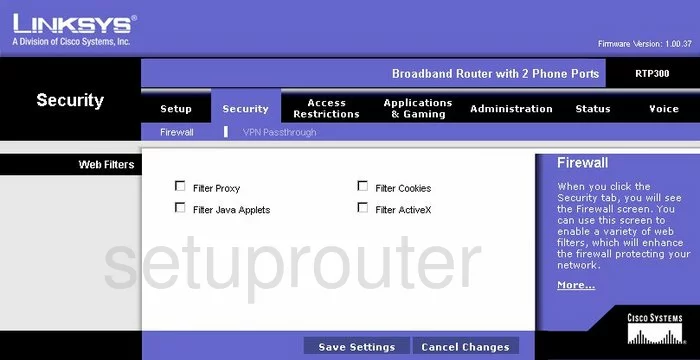
Linksys RTP300 Dynamic Dns Screenshot
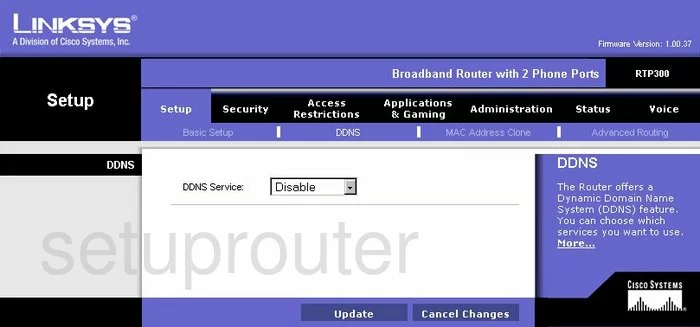
Linksys RTP300 Diagnostics Screenshot
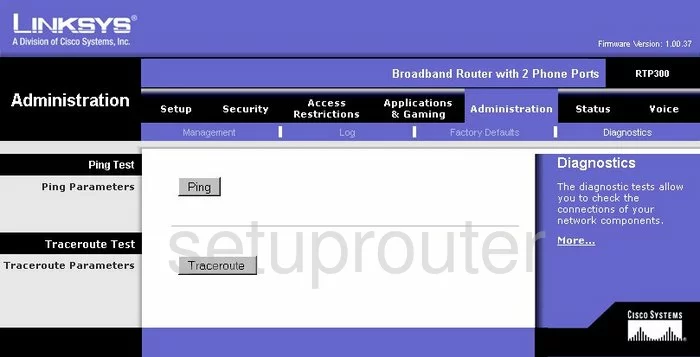
Linksys RTP300 Log Screenshot
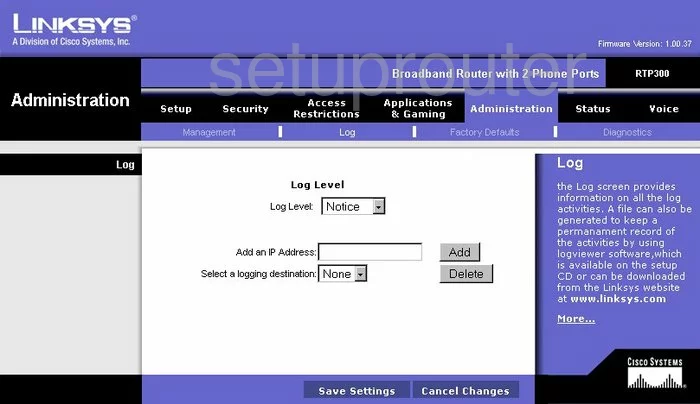
Linksys RTP300 Port Triggering Screenshot
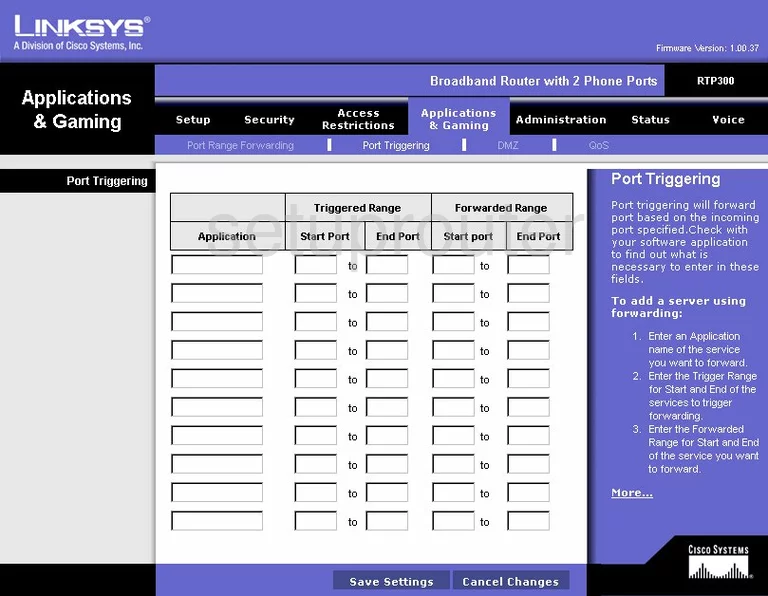
Linksys RTP300 Qos Screenshot
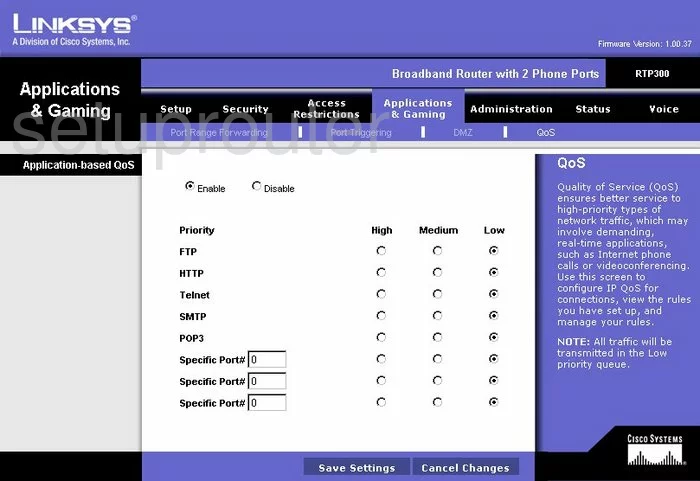
Linksys RTP300 Reset Screenshot
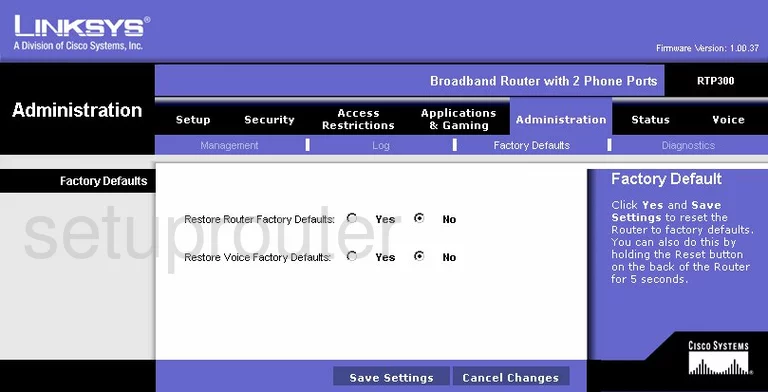
Linksys RTP300 Setup Screenshot
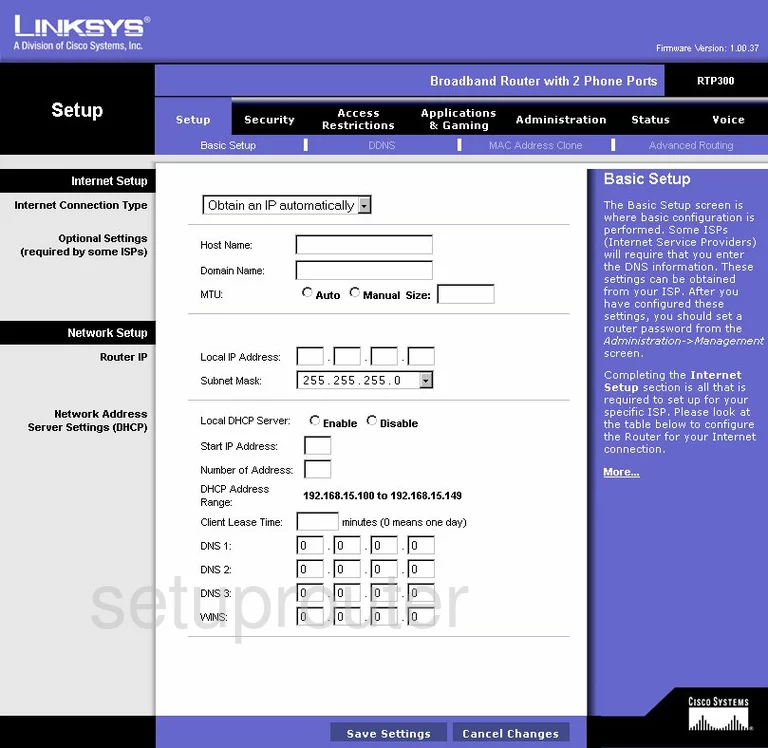
Linksys RTP300 Password Screenshot
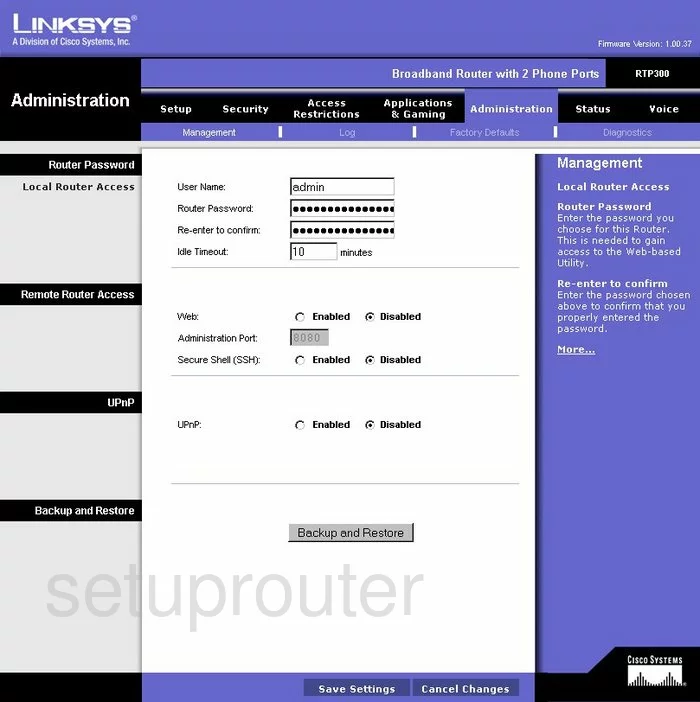
Linksys RTP300 Lan Screenshot
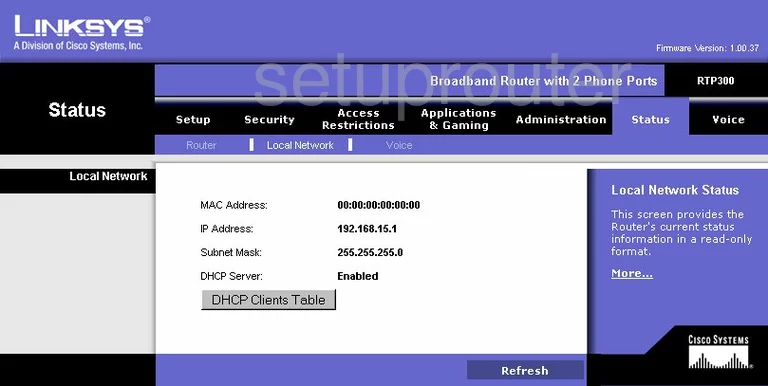
Linksys RTP300 Port Forwarding Screenshot
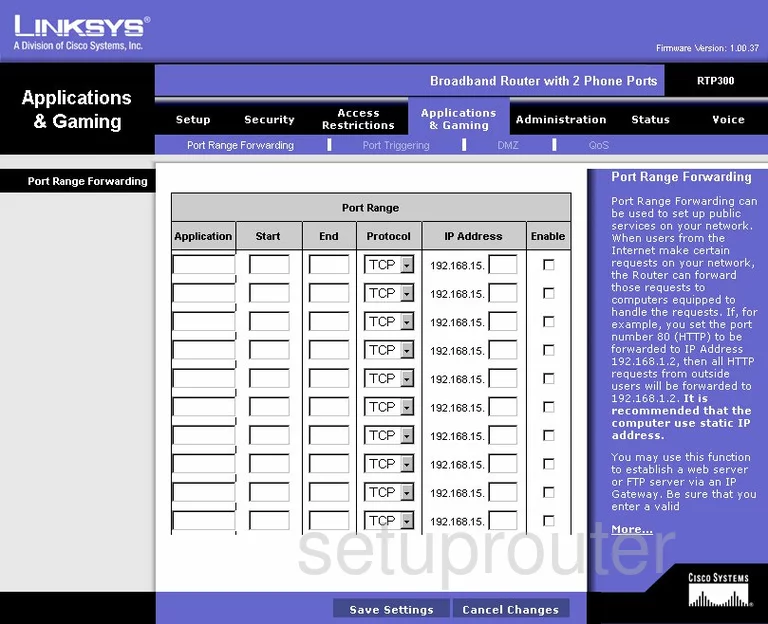
Linksys RTP300 Routing Advanced Screenshot
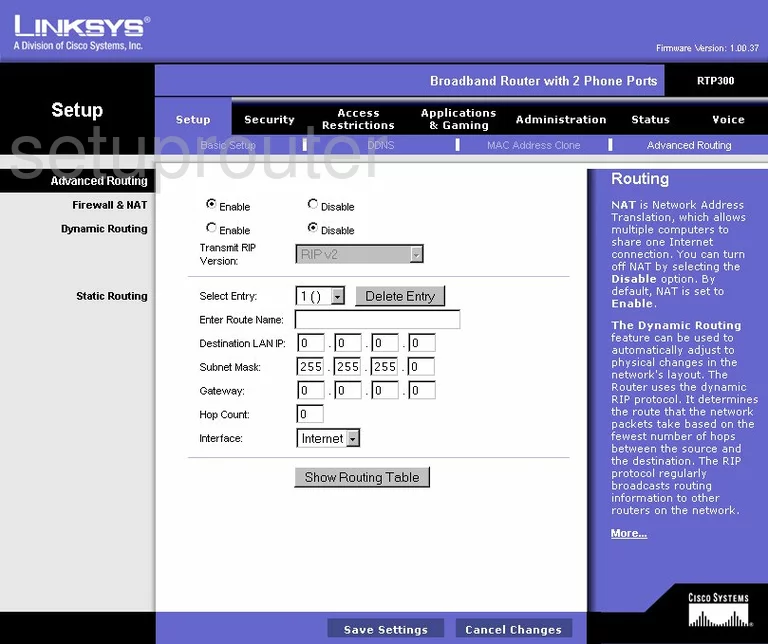
Linksys RTP300 Mac Address Screenshot
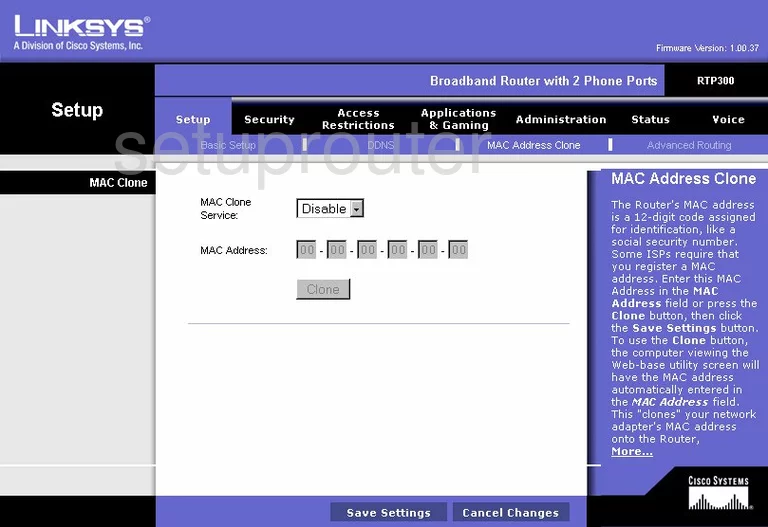
Linksys RTP300 Vpn Screenshot
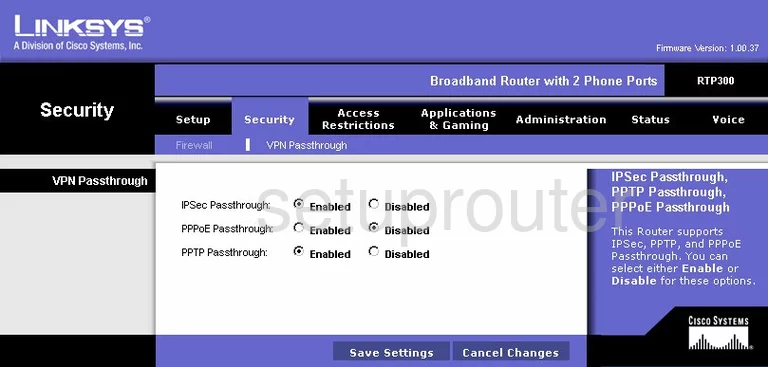
Linksys RTP300 Status Screenshot
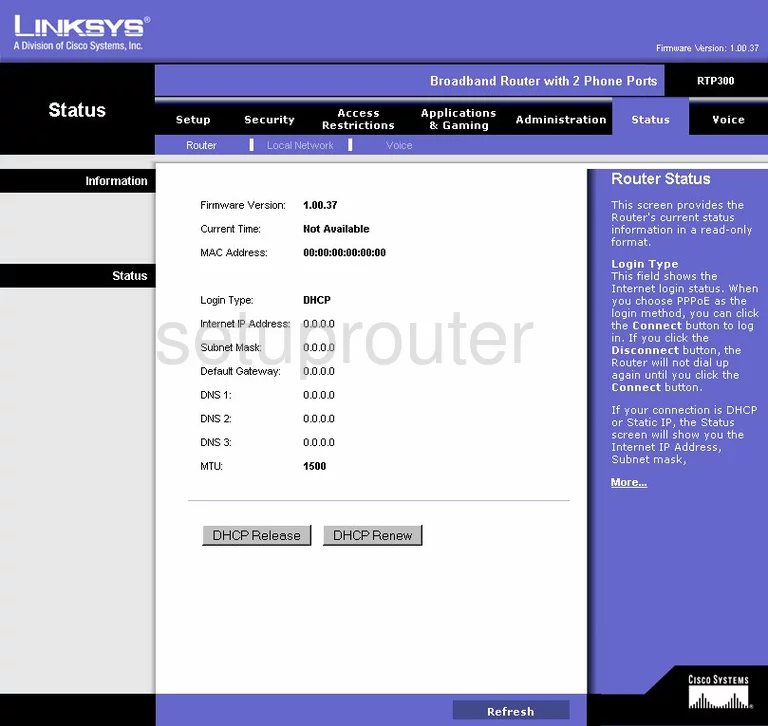
Linksys RTP300 Ip Filter Screenshot
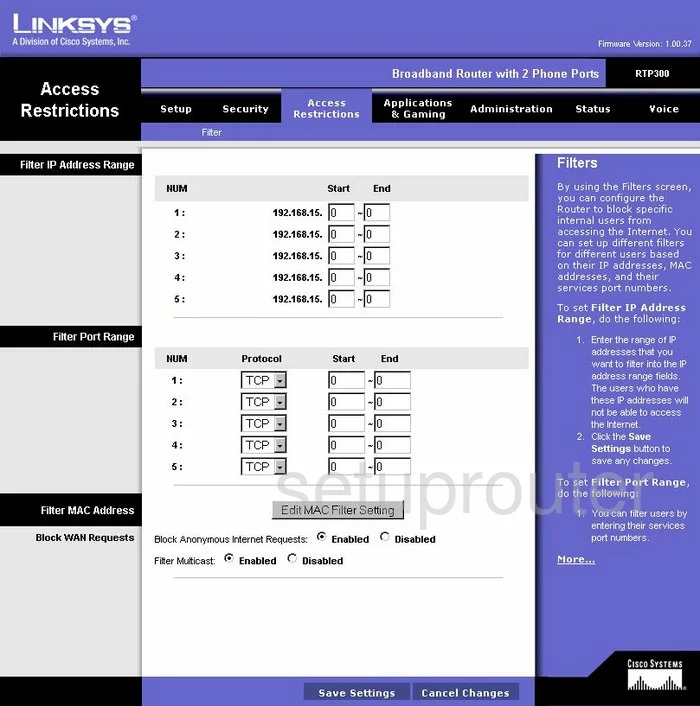
Linksys RTP300 Voip Screenshot
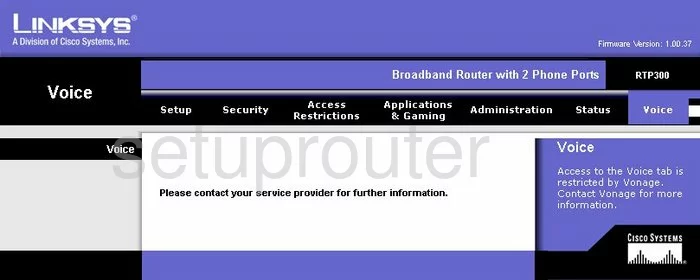
Linksys RTP300 Voip Screenshot
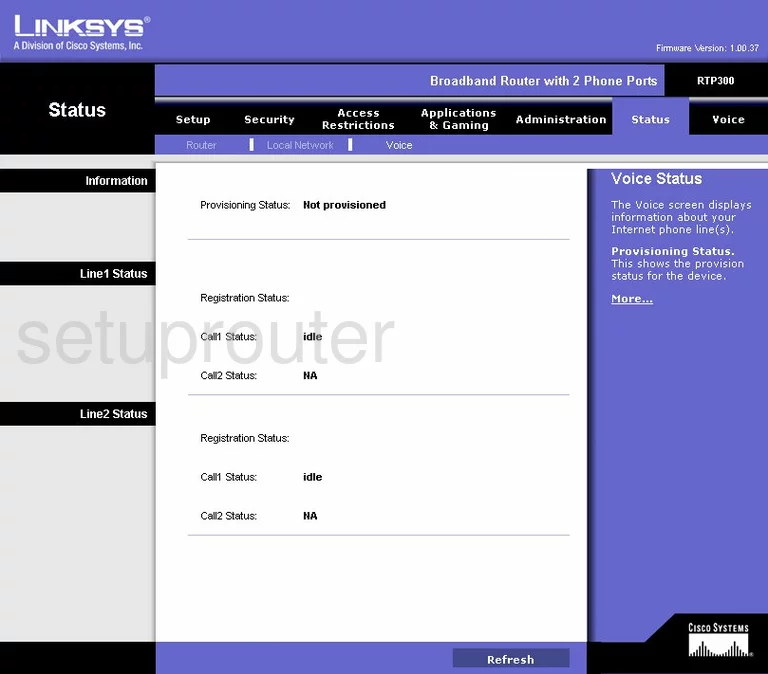
Linksys RTP300 Device Image Screenshot

Linksys RTP300 Reset Screenshot
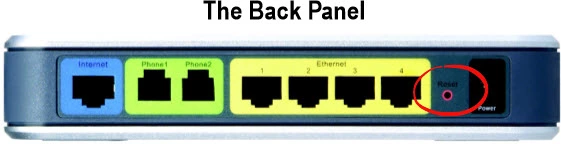
This is the screenshots guide for the Linksys RTP300. We also have the following guides for the same router:
- Linksys RTP300 - How to change the IP Address on a Linksys RTP300 router
- Linksys RTP300 - Linksys RTP300 User Manual
- Linksys RTP300 - Linksys RTP300 Login Instructions
- Linksys RTP300 - How to change the DNS settings on a Linksys RTP300 router
- Linksys RTP300 - How to Reset the Linksys RTP300
- Linksys RTP300 - Information About the Linksys RTP300 Router