On this page I will be showing you how to properly reset the Linksys UTA200-TM router back to factory defaults. There is some confusion between a reset and a reboot. When you reboot a router you cycle the power to the unit. When you reset the router you take all the settings and return them to factory defaults.
Warning: Resetting this router is a big step and should not be taken lightly. I recommend trying other methods of troubleshooting before you continue with this reset. Make a list of all the settings you may of changed in the history of the router. Consider the following:
- The router's main username and password are erased.
- Any port forwarding you have done is gone as well.
- IP addresses that have been changed need to be re-entered.
- Parental controls, DNS, etc... are all erased. A full router reconfiguration is necessary after a reset is complete.
Other Linksys UTA200-TM Guides
This is the reset router guide for the Linksys UTA200-TM. We also have the following guides for the same router:
- Linksys UTA200-TM - How to change the IP Address on a Linksys UTA200-TM router
- Linksys UTA200-TM - Linksys UTA200-TM Login Instructions
- Linksys UTA200-TM - Linksys UTA200-TM User Manual
- Linksys UTA200-TM - How to change the DNS settings on a Linksys UTA200-TM router
- Linksys UTA200-TM - Information About the Linksys UTA200-TM Router
- Linksys UTA200-TM - Linksys UTA200-TM Screenshots
Reset the Linksys UTA200-TM
Take a look at the image below. I have circled the reset button for you in red.
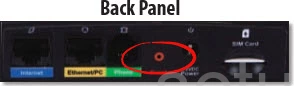
While the Linksys UTA200-TM router is turned on take a small sharp object such as a straightened paperclip and press down on the reset button for about 5 seconds. This starts the reset process which can take upwards of several minutes to complete. If you don't hold the button down for a full 5 seconds you end up rebooting the router instead of resetting it like you planned.
Warning: Do not unplug or turn off the router during the reset process! Doing so could cause permanent damage to the unit.
Remember a reset is erasing every single setting you have ever changed in the past. I strongly recommend trying other methods of troubleshooting before you continue.
Login to the Linksys UTA200-TM
Once the reset is complete you will need to login to your Linksys UTA200-TM router with the default login information. This includes the default IP address, username, and password. This information has been included in our Linksys UTA200-TM Login Guide, be sure to check it out.
Tip: Can't login with the defaults? You may have accidentally rebooted the router instead of resetting it. Try resetting it again, but this time hold down the button for a little longer.
Change Your Password
After you have logged into the router you should change the password as soon as possible. This will help keep your router secure. To get started on making a secure password, check out our Choosing a Strong Password guide.
Tip: Don't want to lose your password? Try writing it down on some paper and attaching it to the underside of the router.
Linksys UTA200-TM Help
Be sure to check out our other Linksys UTA200-TM info that you might be interested in.
This is the reset router guide for the Linksys UTA200-TM. We also have the following guides for the same router:
- Linksys UTA200-TM - How to change the IP Address on a Linksys UTA200-TM router
- Linksys UTA200-TM - Linksys UTA200-TM Login Instructions
- Linksys UTA200-TM - Linksys UTA200-TM User Manual
- Linksys UTA200-TM - How to change the DNS settings on a Linksys UTA200-TM router
- Linksys UTA200-TM - Information About the Linksys UTA200-TM Router
- Linksys UTA200-TM - Linksys UTA200-TM Screenshots