Thank you to the users of this site who have submitted the screenshots below.
When you want to share screenshots for us to use, please use our Router Screenshot Grabber, which is a free tool in Network Utilities. It makes the capture process easy and sends the screenshots to us automatically.
This is the screenshots guide for the Linksys UTA200-TM. We also have the following guides for the same router:
- Linksys UTA200-TM - How to change the IP Address on a Linksys UTA200-TM router
- Linksys UTA200-TM - Linksys UTA200-TM Login Instructions
- Linksys UTA200-TM - Linksys UTA200-TM User Manual
- Linksys UTA200-TM - How to change the DNS settings on a Linksys UTA200-TM router
- Linksys UTA200-TM - How to Reset the Linksys UTA200-TM
- Linksys UTA200-TM - Information About the Linksys UTA200-TM Router
All Linksys UTA200-TM Screenshots
All screenshots below were captured from a Linksys UTA200-TM router.
Linksys UTA200-TM Firmware Screenshot
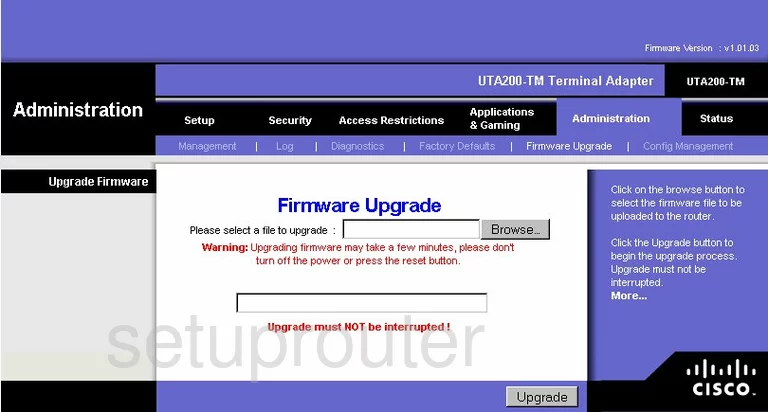
Linksys UTA200-TM Dmz Screenshot
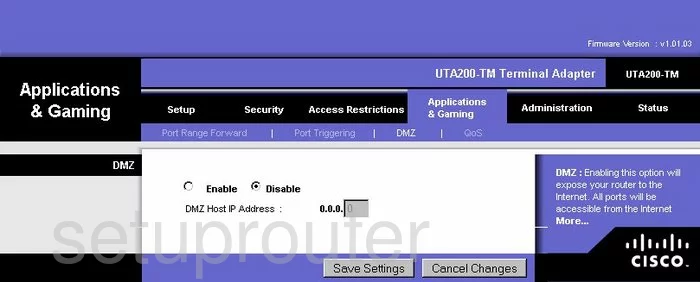
Linksys UTA200-TM Firewall Screenshot
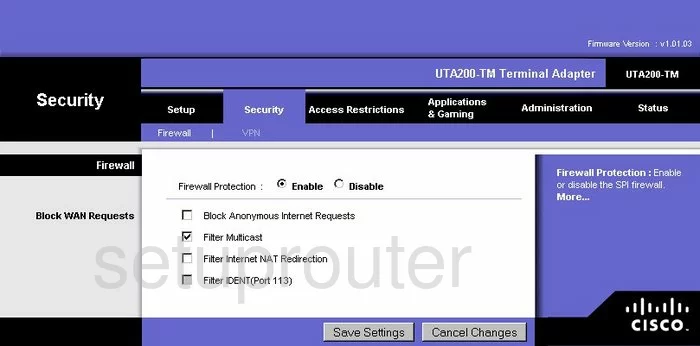
Linksys UTA200-TM Dynamic Dns Screenshot
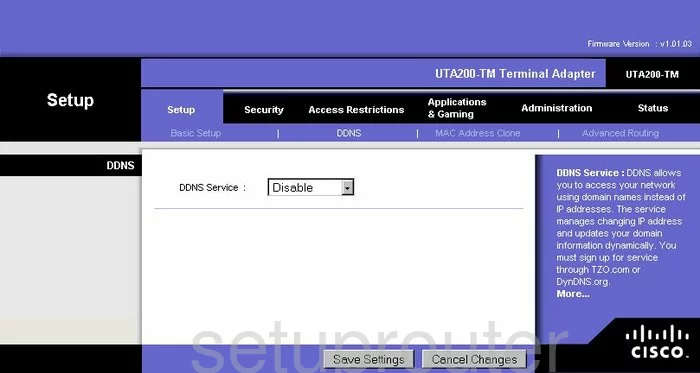
Linksys UTA200-TM Diagnostics Screenshot
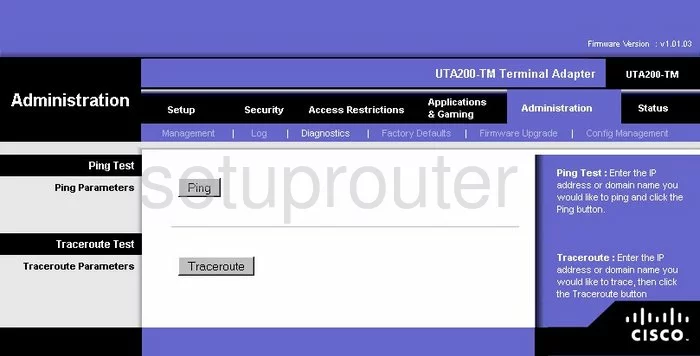
Linksys UTA200-TM Log Screenshot
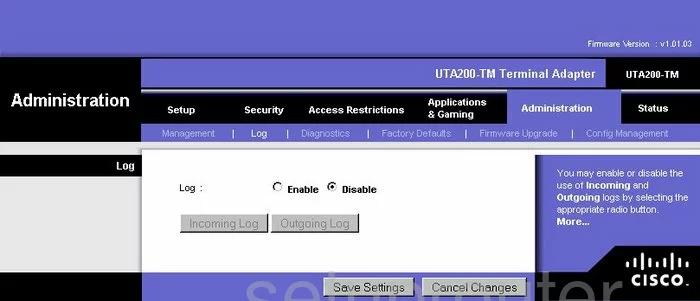
Linksys UTA200-TM Port Triggering Screenshot
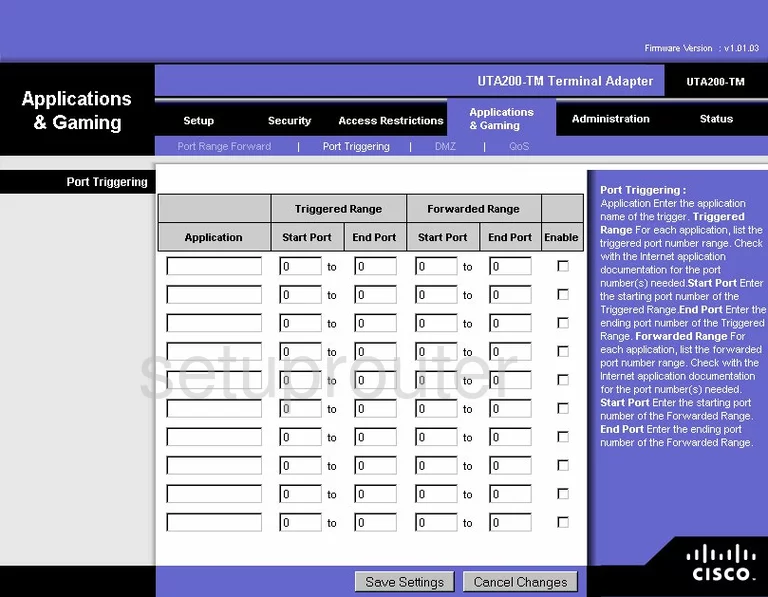
Linksys UTA200-TM Qos Screenshot
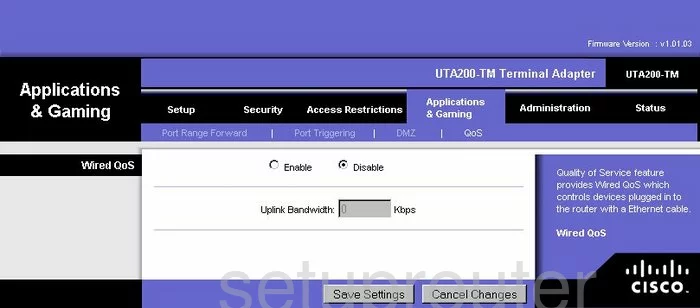
Linksys UTA200-TM Reset Screenshot
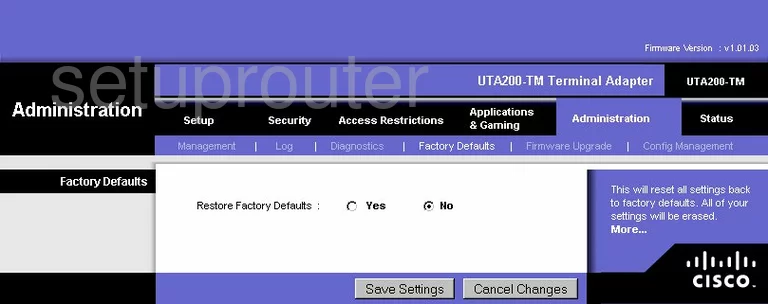
Linksys UTA200-TM Setup Screenshot
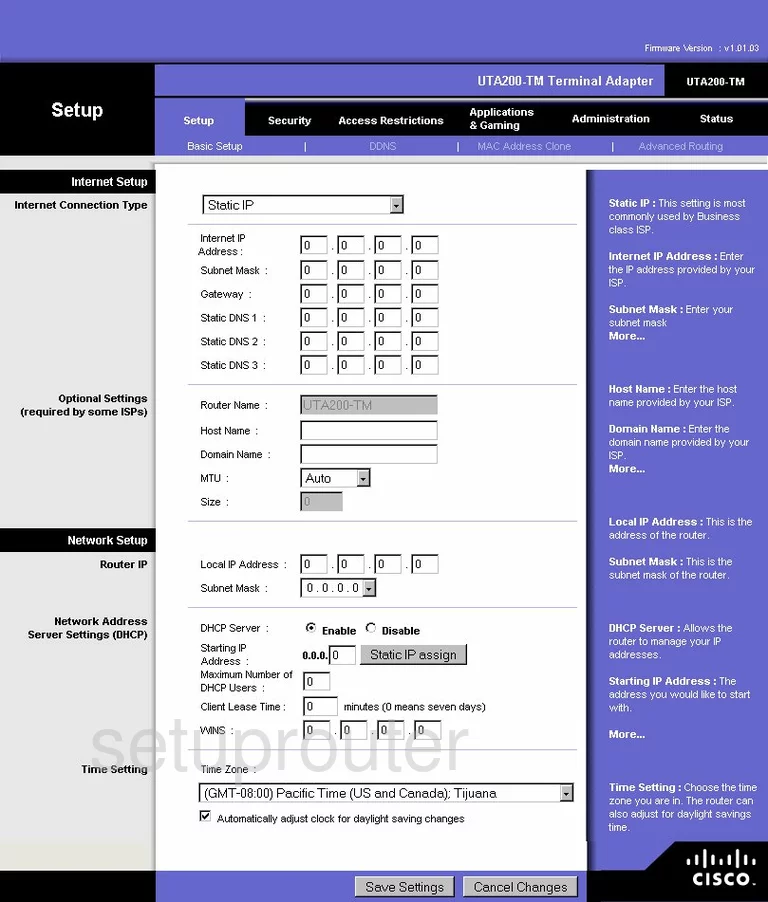
Linksys UTA200-TM Password Screenshot
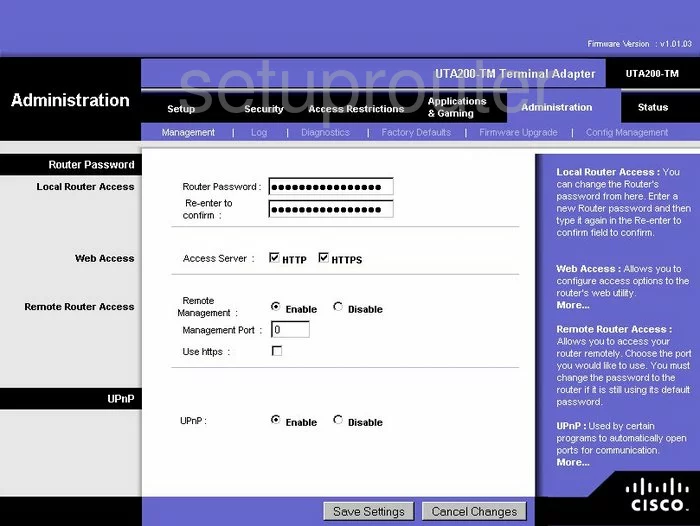
Linksys UTA200-TM Lan Screenshot
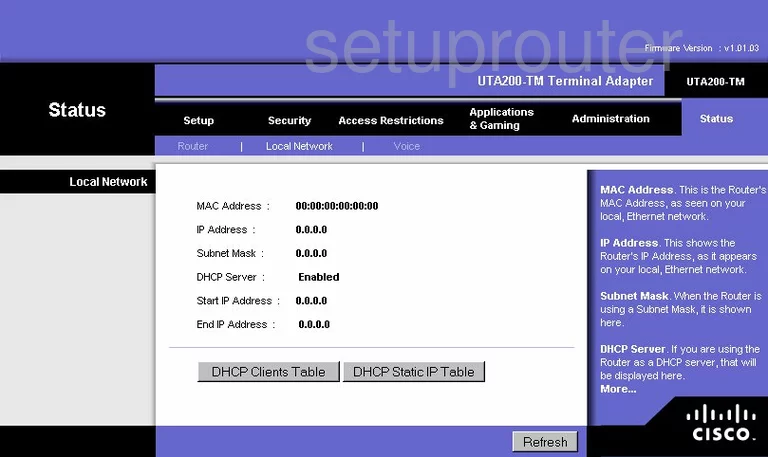
Linksys UTA200-TM Routing Advanced Screenshot
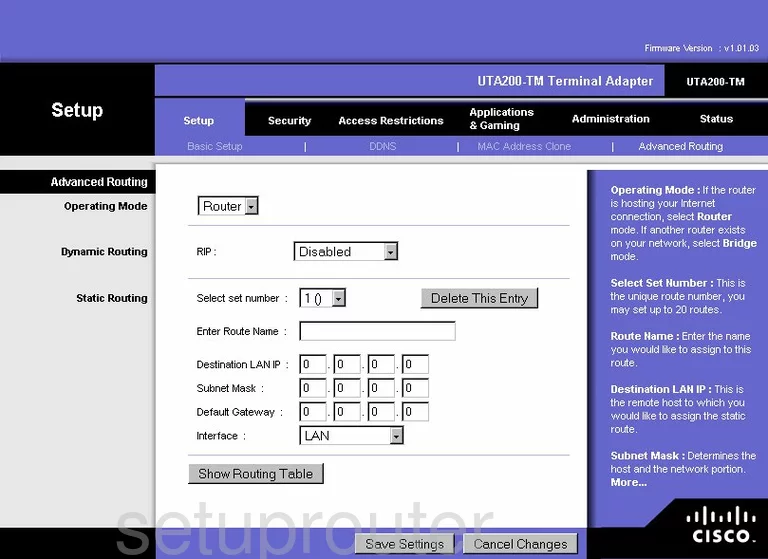
Linksys UTA200-TM Mac Address Screenshot
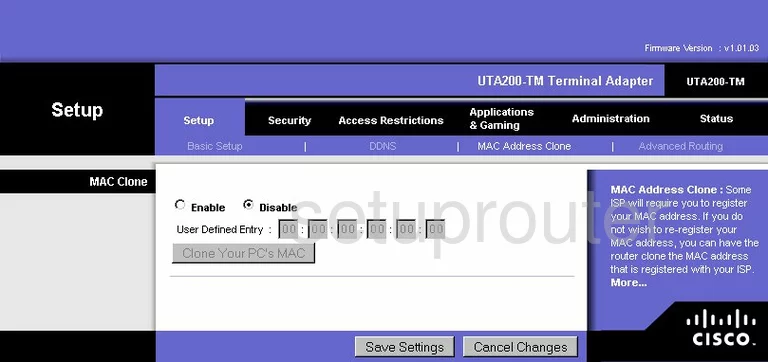
Linksys UTA200-TM Status Screenshot
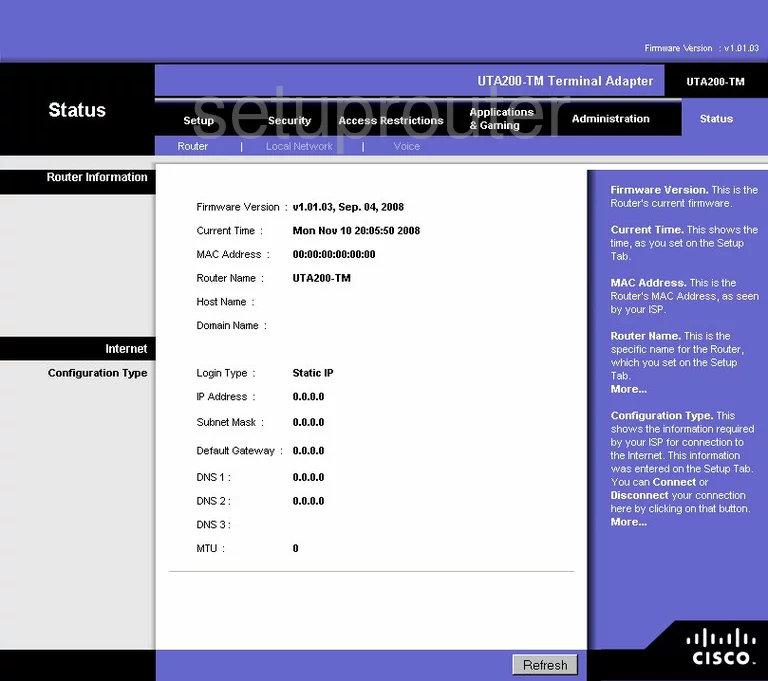
Linksys UTA200-TM Access Control Screenshot
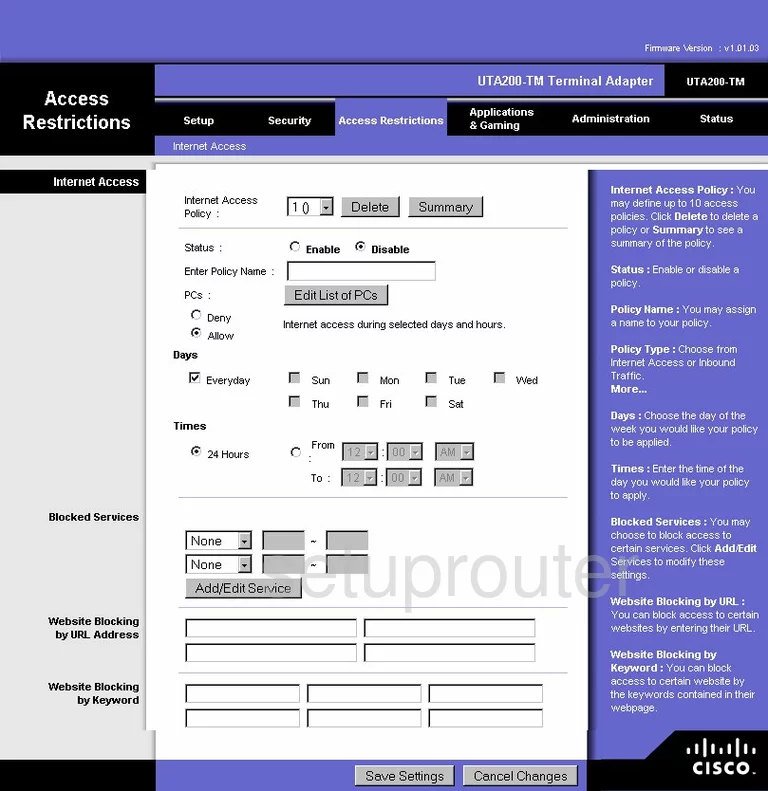
Linksys UTA200-TM Vpn Screenshot
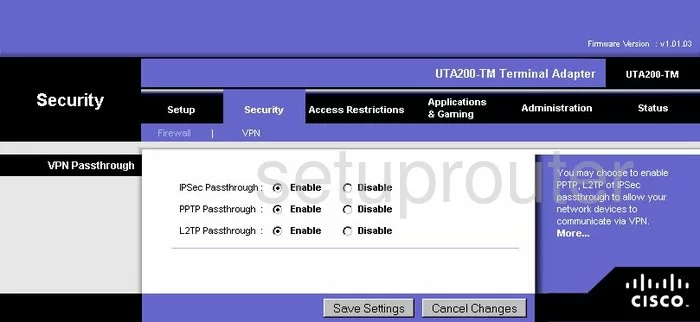
Linksys UTA200-TM Backup Screenshot
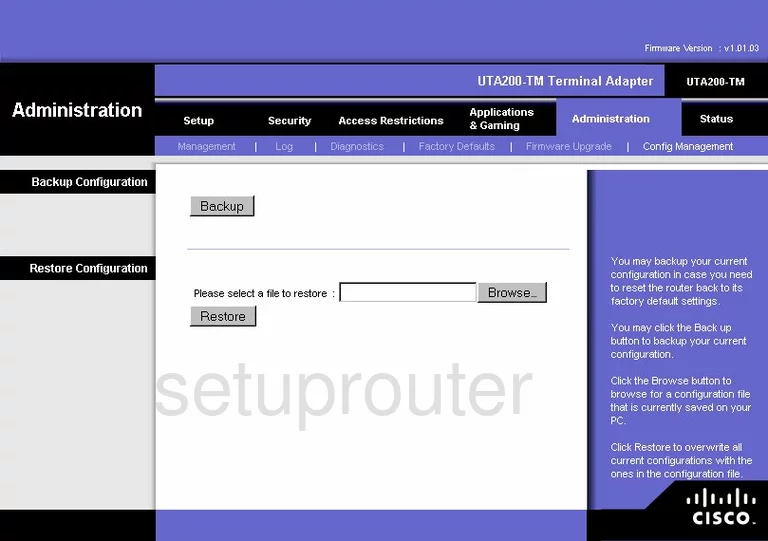
Linksys UTA200-TM Port Forwarding Screenshot
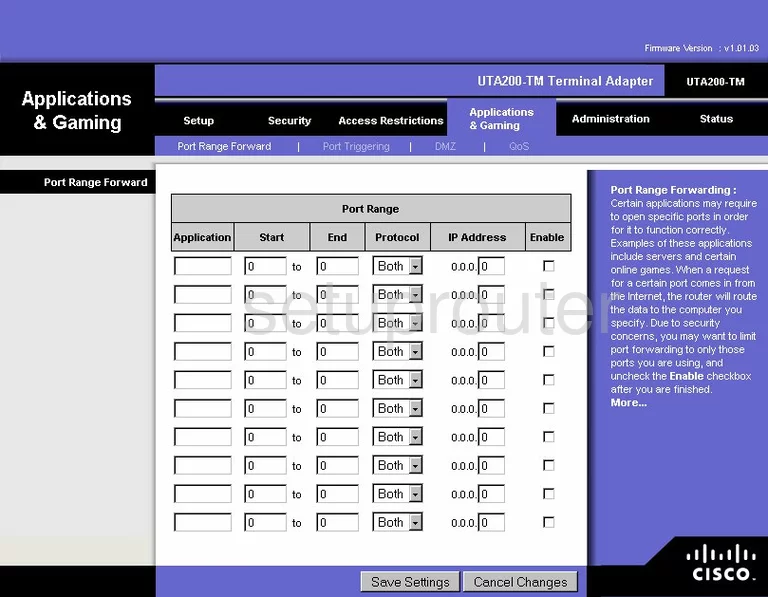
Linksys UTA200-TM Voip Screenshot
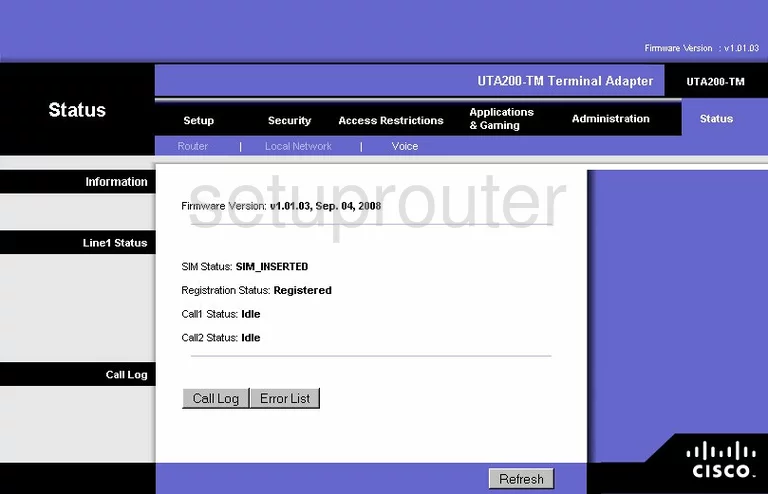
Linksys UTA200-TM Device Image Screenshot

Linksys UTA200-TM Reset Screenshot
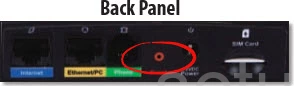
This is the screenshots guide for the Linksys UTA200-TM. We also have the following guides for the same router:
- Linksys UTA200-TM - How to change the IP Address on a Linksys UTA200-TM router
- Linksys UTA200-TM - Linksys UTA200-TM Login Instructions
- Linksys UTA200-TM - Linksys UTA200-TM User Manual
- Linksys UTA200-TM - How to change the DNS settings on a Linksys UTA200-TM router
- Linksys UTA200-TM - How to Reset the Linksys UTA200-TM
- Linksys UTA200-TM - Information About the Linksys UTA200-TM Router