The Linksys WAG325N router is considered a wireless router because it offers WiFi connectivity. WiFi, or simply wireless, allows you to connect various devices to your router, such as wireless printers, smart televisions, and WiFi enabled smartphones.
Other Linksys WAG325N Guides
This is the wifi guide for the Linksys WAG325N. We also have the following guides for the same router:
- Linksys WAG325N - How to change the IP Address on a Linksys WAG325N router
- Linksys WAG325N - Linksys WAG325N User Manual
- Linksys WAG325N - Linksys WAG325N Login Instructions
- Linksys WAG325N - How to change the DNS settings on a Linksys WAG325N router
- Linksys WAG325N - How to Reset the Linksys WAG325N
- Linksys WAG325N - Information About the Linksys WAG325N Router
- Linksys WAG325N - Linksys WAG325N Screenshots
WiFi Terms
Before we get started there is a little bit of background info that you should be familiar with.
Wireless Name
Your wireless network needs to have a name to uniquely identify it from other wireless networks. If you are not sure what this means we have a guide explaining what a wireless name is that you can read for more information.
Wireless Password
An important part of securing your wireless network is choosing a strong password.
Wireless Channel
Picking a WiFi channel is not always a simple task. Be sure to read about WiFi channels before making the choice.
Encryption
You should almost definitely pick WPA2 for your networks encryption. If you are unsure, be sure to read our WEP vs WPA guide first.
Login To The Linksys WAG325N
To get started configuring the Linksys WAG325N WiFi settings you need to login to your router. If you are already logged in you can skip this step.
To login to the Linksys WAG325N, follow our Linksys WAG325N Login Guide.
Find the WiFi Settings on the Linksys WAG325N
If you followed our login guide above then you should see this screen.
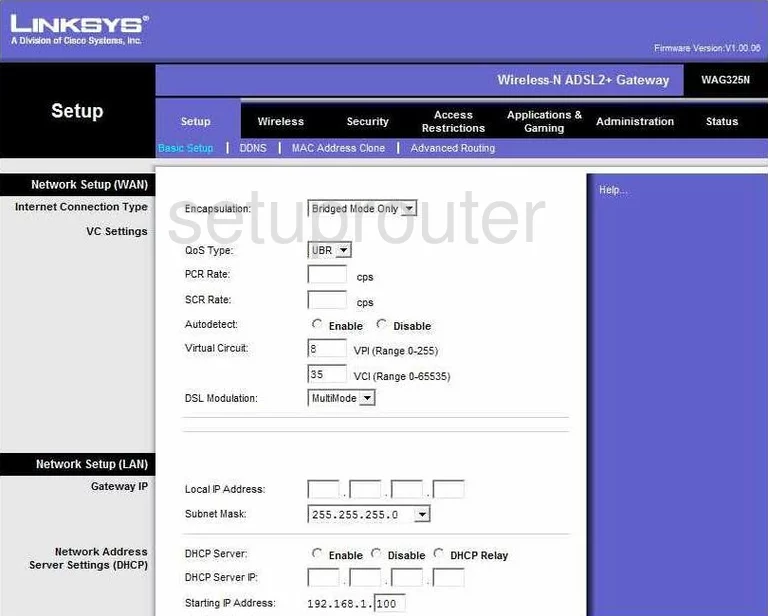
Beginning on the Basic Setup page of the Linksys WAG325N router click the option at the top of the screen labeled Wireless. Then below that make sure that Basic Wireless Settings is highlighted.
Change the WiFi Settings on the Linksys WAG325N
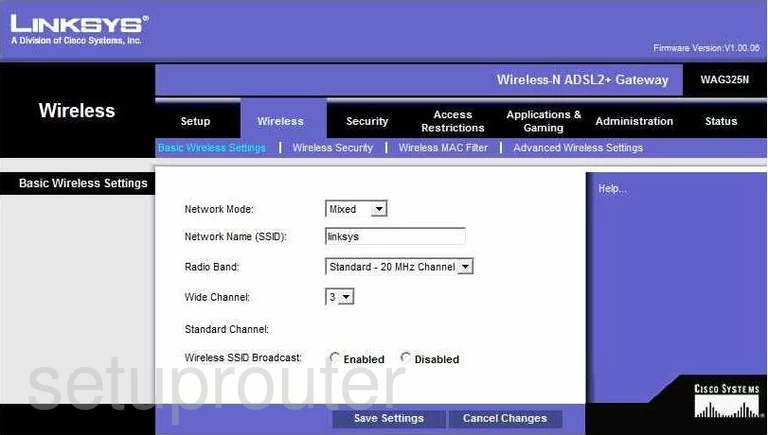
This brings you to the correct page to change your WiFi settings.
First is the Network Mode. This is asking what standard of wireless devices are you plan on using with this network. You will need to update your firmware version to allow for a newer wireless standards to be used with this router if needed. Wireless B Only, means your wireless devices are older than 2003. Wireless G Only means your wireless devices were made between 2003 and 2009. If you upgrade this router's firmware you can use newer wireless devices. Choosing Mixed allows for both standards to be used.
Here find the box labeled Network Name (SSID). This is the name you created to identify your network. It doesn't matter what you enter here but we recommend avoiding personal information. To learn more read our guide titled How to Change your Wireless Name.
Below that is the Radio Band. You have the option of Wide - 40MHz Channel and Standard - 20MHz Channel. If you chose the network mode of mixed or Wireless N Only, then pick Wide - 40 MHz Channel. If you choose either Wireless B Only or Wireless G Only then choose the option of Standard - 20MHz Channel.
If you chose Wide - 40MHz Channel, we recommend choosing the channel 6 in the Wide Channel drop down menu.
If you have chosen channel 6 on the wide channel, then here in the Standard Channel, choose 1 or 11. For more information on Wireless Channels, read our guide titled WiFi Channels.
When you are done, click the Save Settings button.
Then at the top of the page click the link labeled Wireless Security.
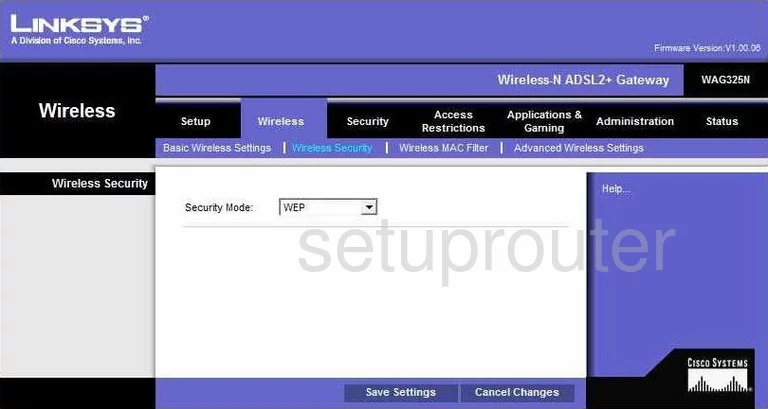
On this new page use the drop down menu labeled Security Mode to choose the option of WPA2-Personal. If you are interested in learning why this is the most secure option, read our guide titled WEP vs. WPA.
Set the Encryption to AES.
Next is the Passphrase. This is the password used to grant access to your network. We recommend using a minimum of 14-20 characters. Try and use some symbols, numbers, and letters in this password also. Read more tips in our Choosing a Strong Password Guide.
Once you are done with that, click the Save Settings button.
Possible Problems when Changing your WiFi Settings
After making these changes to your router you will almost definitely have to reconnect any previously connected devices. This is usually done at the device itself and not at your computer.
Other Linksys WAG325N Info
Don't forget about our other Linksys WAG325N info that you might be interested in.
This is the wifi guide for the Linksys WAG325N. We also have the following guides for the same router:
- Linksys WAG325N - How to change the IP Address on a Linksys WAG325N router
- Linksys WAG325N - Linksys WAG325N User Manual
- Linksys WAG325N - Linksys WAG325N Login Instructions
- Linksys WAG325N - How to change the DNS settings on a Linksys WAG325N router
- Linksys WAG325N - How to Reset the Linksys WAG325N
- Linksys WAG325N - Information About the Linksys WAG325N Router
- Linksys WAG325N - Linksys WAG325N Screenshots