Each of these screenshots was captured and submitted to us by users of this site.
If you would like to upload screenshots for us to use, please use our Router Screenshot Grabber, which is a free tool in Network Utilities. It makes the capture process easy and sends the screenshots to us automatically.
This is the screenshots guide for the Linksys WAG54G-XW. We also have the following guides for the same router:
- Linksys WAG54G-XW - How to change the IP Address on a Linksys WAG54G-XW router
- Linksys WAG54G-XW - Linksys WAG54G-XW User Manual
- Linksys WAG54G-XW - Linksys WAG54G-XW Login Instructions
- Linksys WAG54G-XW - How to change the DNS settings on a Linksys WAG54G-XW router
- Linksys WAG54G-XW - How to Reset the Linksys WAG54G-XW
- Linksys WAG54G-XW - Information About the Linksys WAG54G-XW Router
All Linksys WAG54G-XW Screenshots
All screenshots below were captured from a Linksys WAG54G-XW router.
Linksys WAG54G-XW Firmware Screenshot
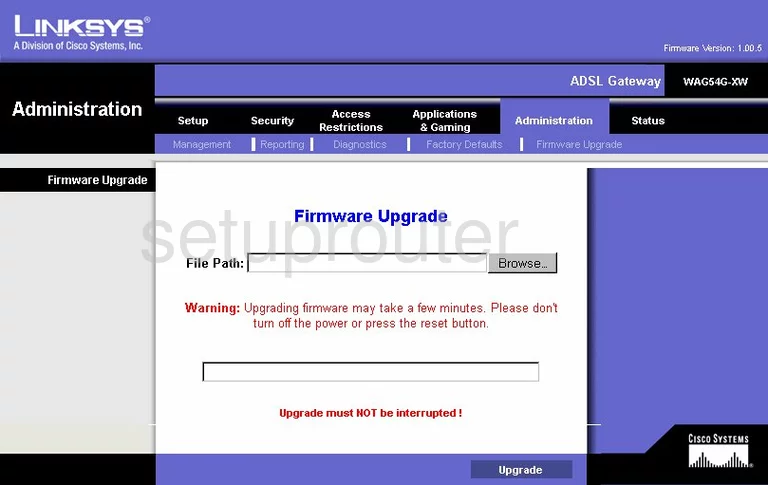
Linksys WAG54G-XW Dmz Screenshot
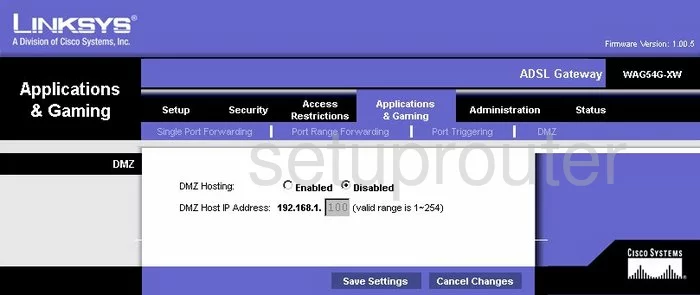
Linksys WAG54G-XW Firewall Screenshot
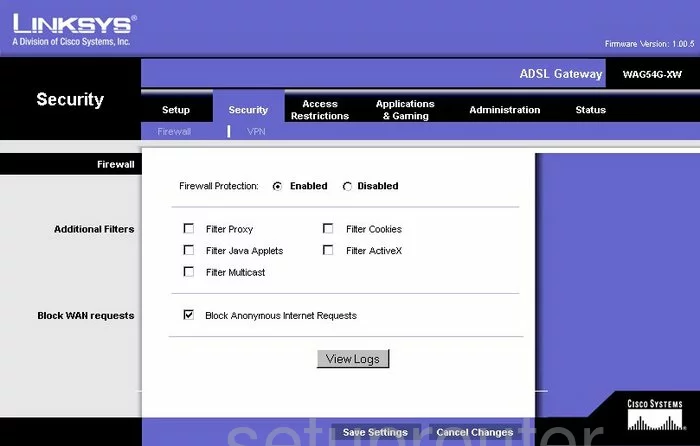
Linksys WAG54G-XW Dynamic Dns Screenshot
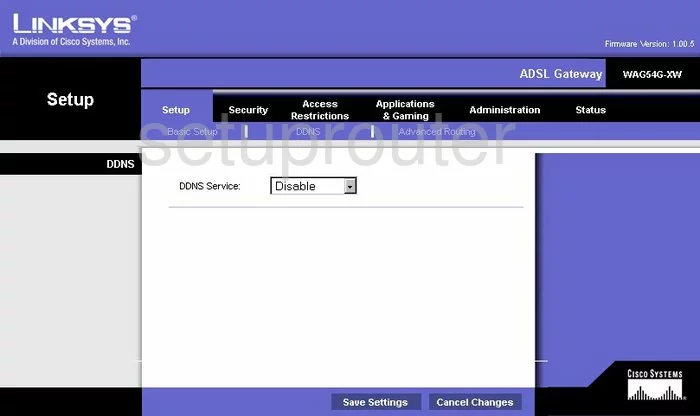
Linksys WAG54G-XW Diagnostics Screenshot
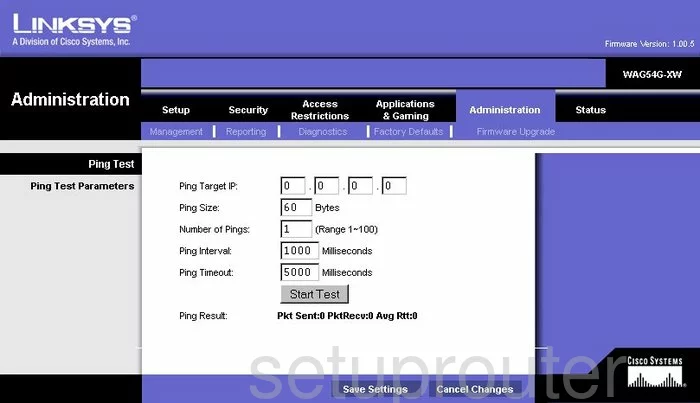
Linksys WAG54G-XW Port Triggering Screenshot
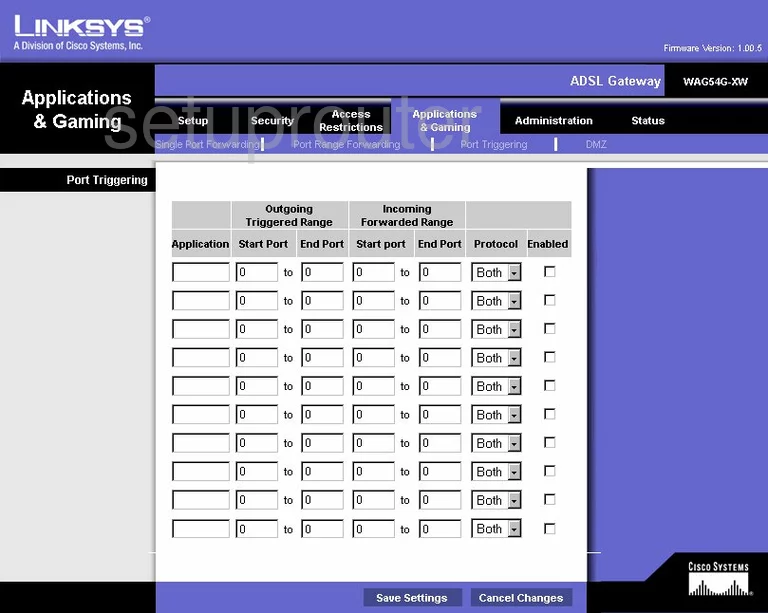
Linksys WAG54G-XW Reset Screenshot
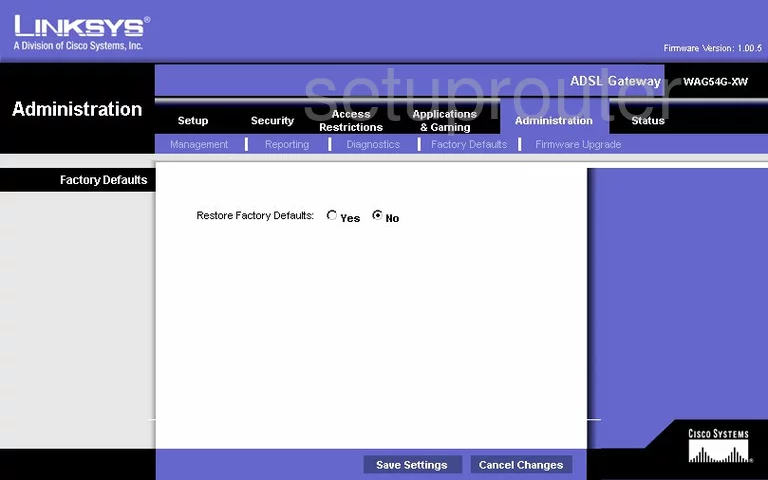
Linksys WAG54G-XW Setup Screenshot
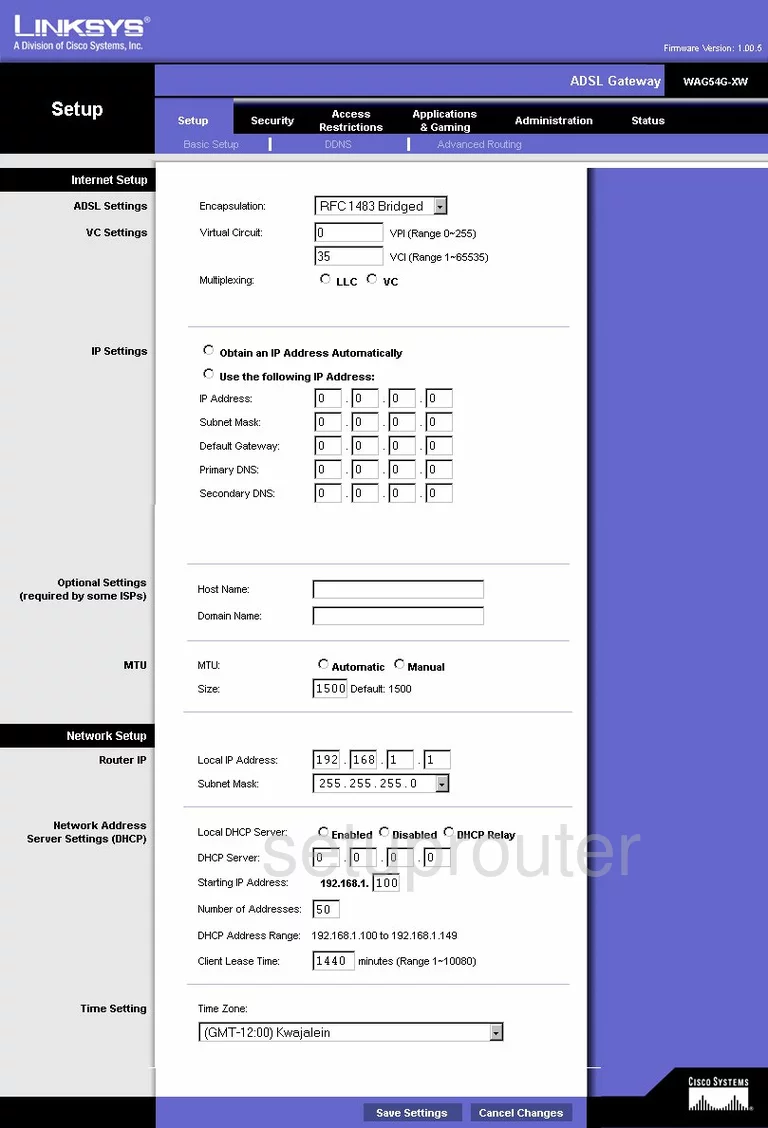
Linksys WAG54G-XW Password Screenshot
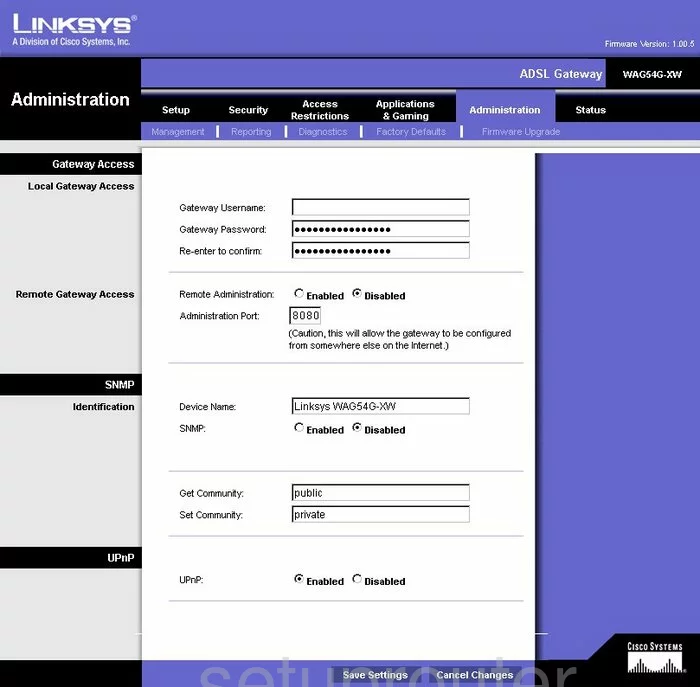
Linksys WAG54G-XW Lan Screenshot
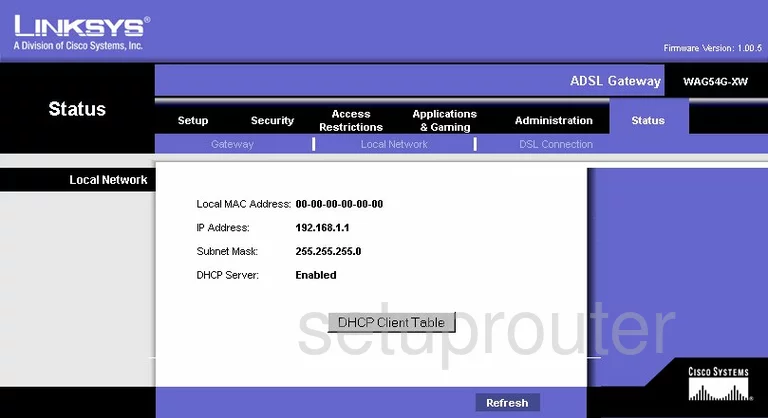
Linksys WAG54G-XW Port Forwarding Screenshot
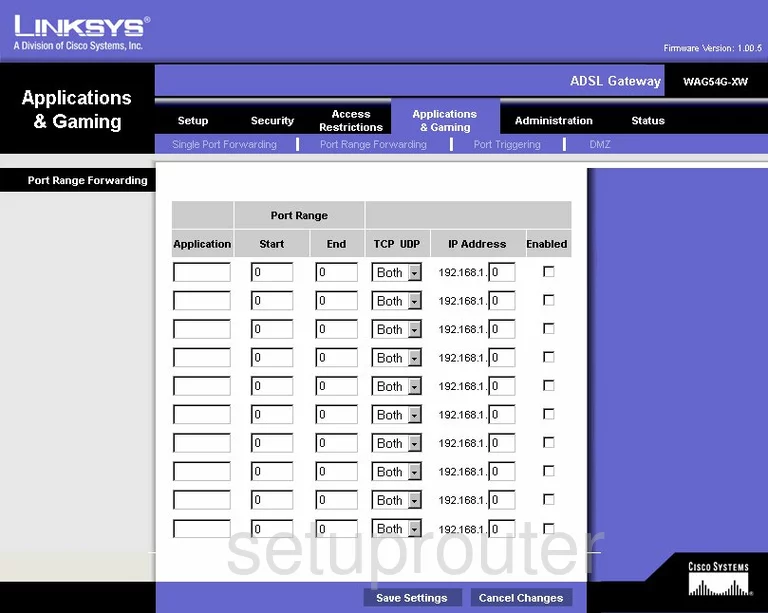
Linksys WAG54G-XW Routing Advanced Screenshot
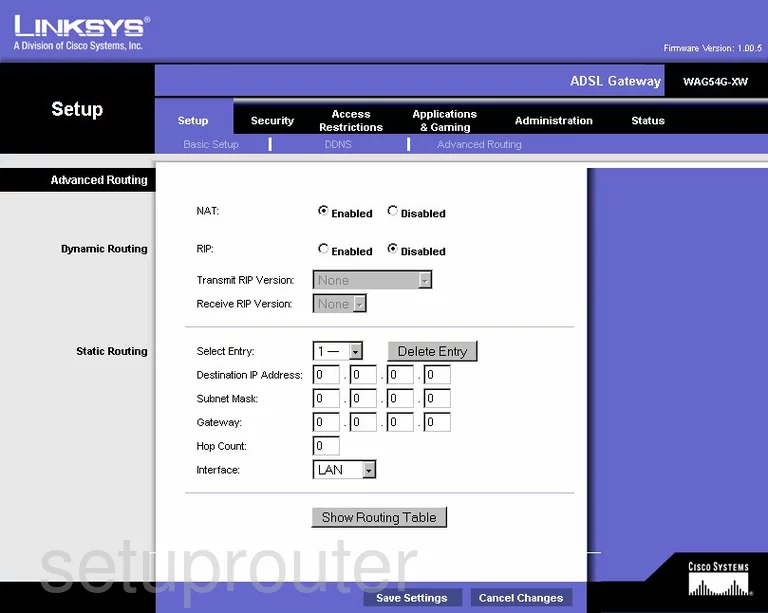
Linksys WAG54G-XW Virtual Server Screenshot
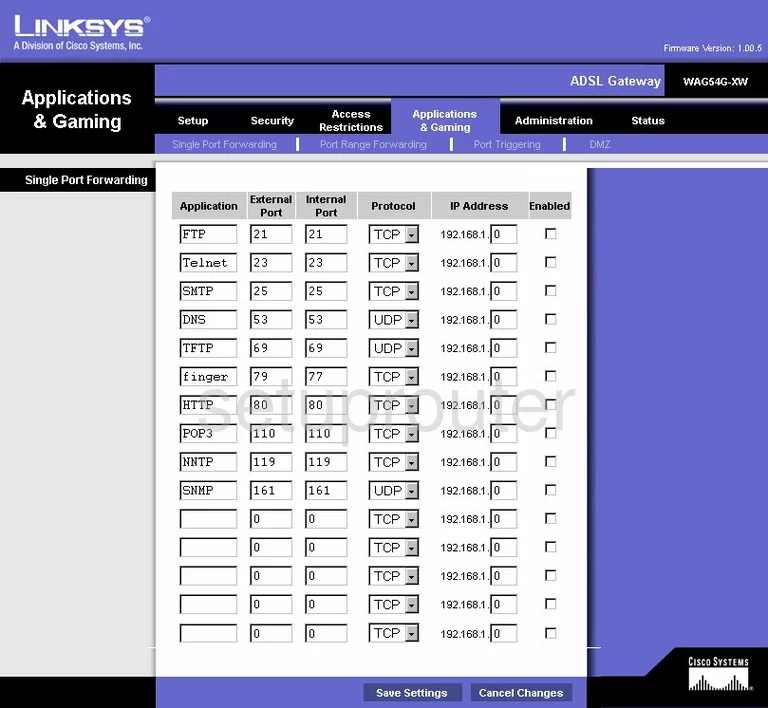
Linksys WAG54G-XW Access Control Screenshot
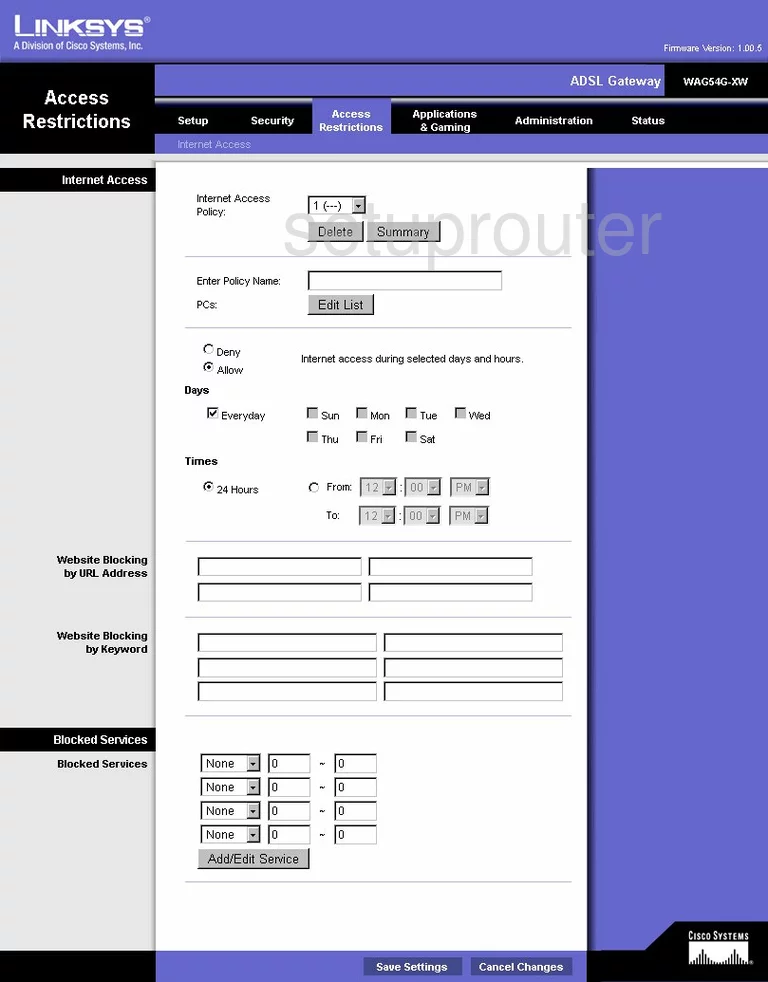
Linksys WAG54G-XW Dsl Screenshot
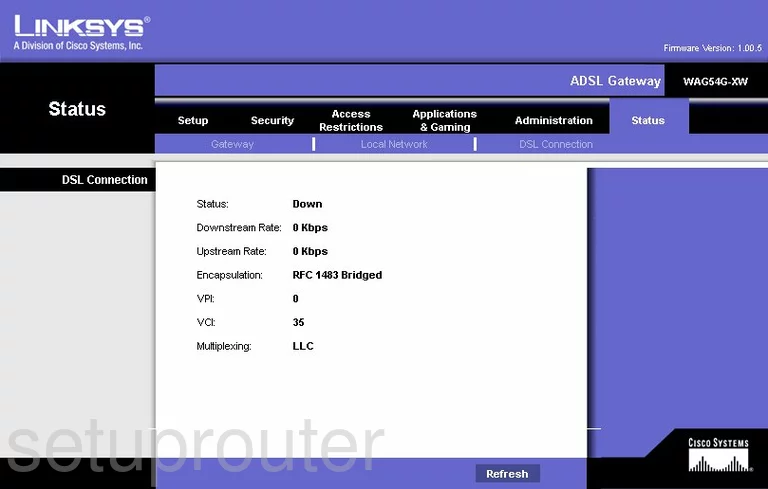
Linksys WAG54G-XW Vpn Screenshot
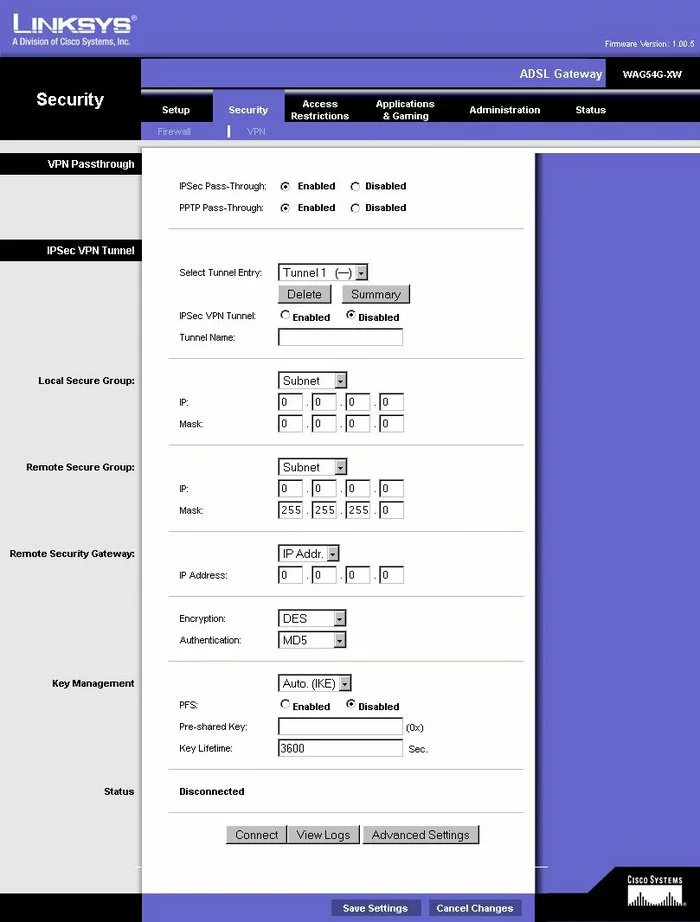
Linksys WAG54G-XW Status Screenshot
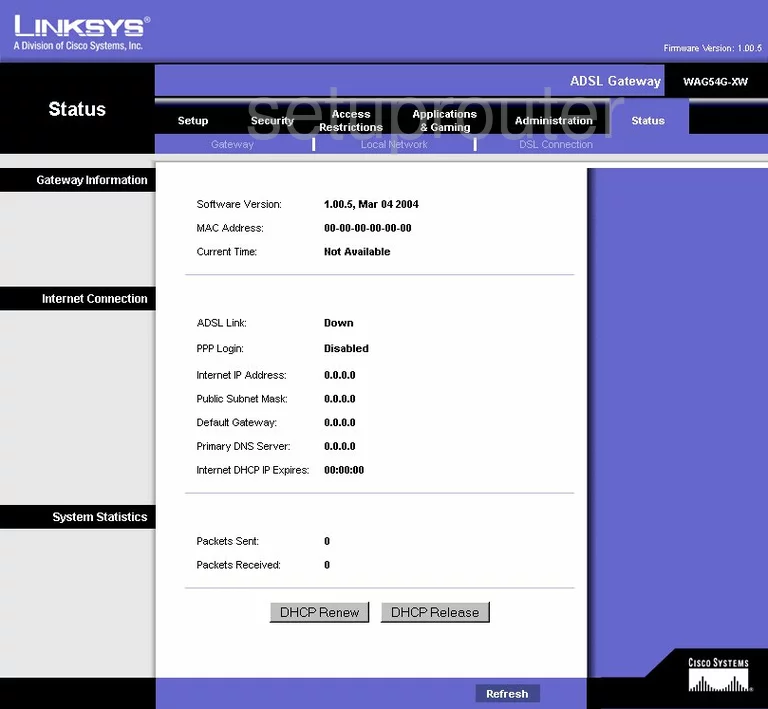
Linksys WAG54G-XW Log Screenshot
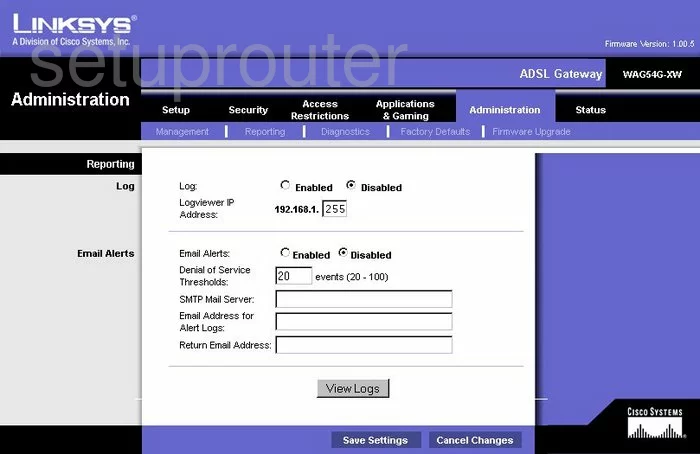
Linksys WAG54G-XW Device Image Screenshot

Linksys WAG54G-XW Reset Screenshot

This is the screenshots guide for the Linksys WAG54G-XW. We also have the following guides for the same router:
- Linksys WAG54G-XW - How to change the IP Address on a Linksys WAG54G-XW router
- Linksys WAG54G-XW - Linksys WAG54G-XW User Manual
- Linksys WAG54G-XW - Linksys WAG54G-XW Login Instructions
- Linksys WAG54G-XW - How to change the DNS settings on a Linksys WAG54G-XW router
- Linksys WAG54G-XW - How to Reset the Linksys WAG54G-XW
- Linksys WAG54G-XW - Information About the Linksys WAG54G-XW Router