The Linksys WAG54G2-NL router is considered a wireless router because it offers WiFi connectivity. WiFi, or simply wireless, allows you to connect various devices to your router, such as wireless printers, smart televisions, and WiFi enabled smartphones.
Other Linksys WAG54G2-NL Guides
This is the wifi guide for the Linksys WAG54G2-NL. We also have the following guides for the same router:
- Linksys WAG54G2-NL - How to change the IP Address on a Linksys WAG54G2-NL router
- Linksys WAG54G2-NL - Linksys WAG54G2-NL User Manual
- Linksys WAG54G2-NL - Linksys WAG54G2-NL Login Instructions
- Linksys WAG54G2-NL - How to Reset the Linksys WAG54G2-NL
- Linksys WAG54G2-NL - Information About the Linksys WAG54G2-NL Router
- Linksys WAG54G2-NL - Linksys WAG54G2-NL Screenshots
WiFi Terms
Before we get started there is a little bit of background info that you should be familiar with.
Wireless Name
Your wireless network needs to have a name to uniquely identify it from other wireless networks. If you are not sure what this means we have a guide explaining what a wireless name is that you can read for more information.
Wireless Password
An important part of securing your wireless network is choosing a strong password.
Wireless Channel
Picking a WiFi channel is not always a simple task. Be sure to read about WiFi channels before making the choice.
Encryption
You should almost definitely pick WPA2 for your networks encryption. If you are unsure, be sure to read our WEP vs WPA guide first.
Login To The Linksys WAG54G2-NL
To get started configuring the Linksys WAG54G2-NL WiFi settings you need to login to your router. If you are already logged in you can skip this step.
To login to the Linksys WAG54G2-NL, follow our Linksys WAG54G2-NL Login Guide.
Find the WiFi Settings on the Linksys WAG54G2-NL
If you followed our login guide above then you should see this screen.
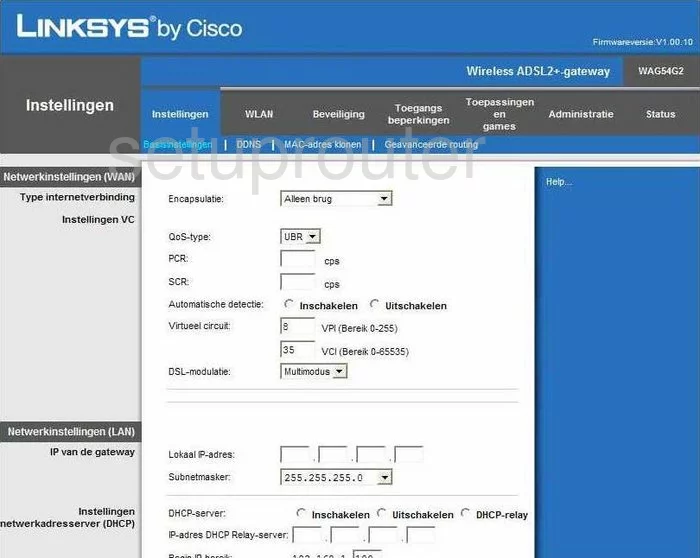
The WiFi guide begins on the Basisinstellingen page of the Linksys WAG54G2-NL router. From here, click the option at the top of the page labeled WLAN. This opens a new menu under the previous one. Click the link titled Standaardinstellingen WLAN.
Change the WiFi Settings on the Linksys WAG54G2-NL
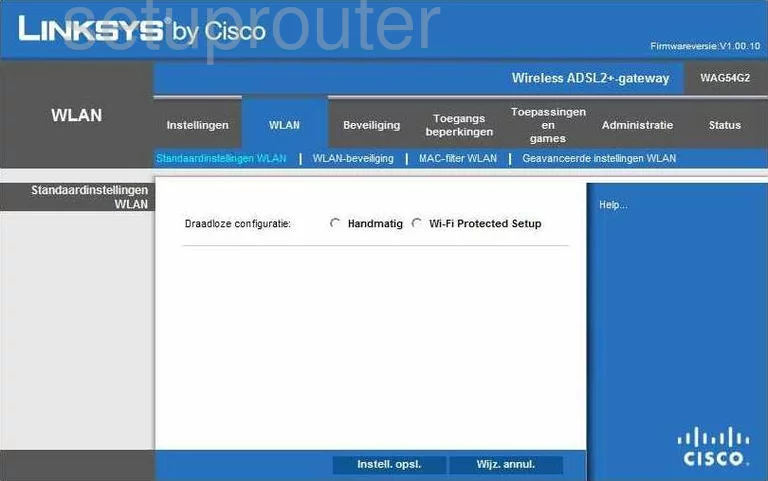
On this new page you see the option of Draadloze configuratie. If you choose the option of Wi-Fi Protected Setup then you are taken to the WPS page. We recommend disabling WPS if possible. Do not use WPS it is very insecure. Read our What is WPS Guide for more information.
Go ahead and choose the other option of Handmatig you can change some basic WiFi settings.
First, you need to change the Wireless Network Name (SSID). This is the network name you create to identify your network. Create an original name here but don't use personal information. Learn more in our guide titled How to Change your Wireless Name.
You will then need to change the Wireless Channel. Make sure to use channels 1,6, or 11. Learn more in our guide titled WiFi Channels.
When you are finished, click the button near the bottom labeled Instell.Opsl..
Then at the top, click WLAN beveiliging.
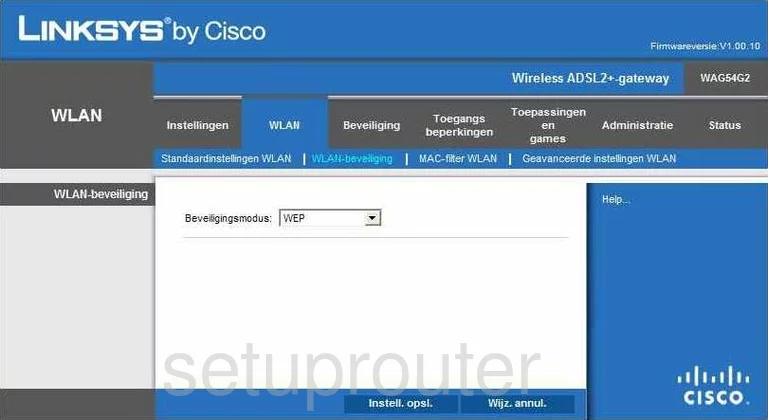
Here, use the Beveiligingsmodus drop down list to choose the option of WPA2-Personal. Learn why this is the best in our WEP vs. WPA guide.
You now need to enter a Passphrase or Pre-Shared Key. This is the password you use to access your network. We recommend using at least 14-20 characters. Use a combination of numbers, letters and symbols but avoid creating words found in a dictionary. Learn more in our WiFi Channels Guide.
When you are finished click the option of Instell. Opsl.
Possible Problems when Changing your WiFi Settings
After making these changes to your router you will almost definitely have to reconnect any previously connected devices. This is usually done at the device itself and not at your computer.
Other Linksys WAG54G2-NL Info
Don't forget about our other Linksys WAG54G2-NL info that you might be interested in.
This is the wifi guide for the Linksys WAG54G2-NL. We also have the following guides for the same router:
- Linksys WAG54G2-NL - How to change the IP Address on a Linksys WAG54G2-NL router
- Linksys WAG54G2-NL - Linksys WAG54G2-NL User Manual
- Linksys WAG54G2-NL - Linksys WAG54G2-NL Login Instructions
- Linksys WAG54G2-NL - How to Reset the Linksys WAG54G2-NL
- Linksys WAG54G2-NL - Information About the Linksys WAG54G2-NL Router
- Linksys WAG54G2-NL - Linksys WAG54G2-NL Screenshots