Thank you to the users of this site who have submitted the screenshots below.
We'd love to see your screenshots on our site. Simply use our Router Screenshot Grabber, which is a free tool in Network Utilities. It makes the capture process easy and sends the screenshots to us automatically.
This is the screenshots guide for the Linksys WAG54G2. We also have the following guides for the same router:
- Linksys WAG54G2 - How to change the IP Address on a Linksys WAG54G2 router
- Linksys WAG54G2 - Linksys WAG54G2 User Manual
- Linksys WAG54G2 - Linksys WAG54G2 Login Instructions
- Linksys WAG54G2 - Setup WiFi on the Linksys WAG54G2
- Linksys WAG54G2 - How to Reset the Linksys WAG54G2
- Linksys WAG54G2 - Information About the Linksys WAG54G2 Router
All Linksys WAG54G2 Screenshots
All screenshots below were captured from a Linksys WAG54G2 router.
Linksys WAG54G2 Firmware Screenshot
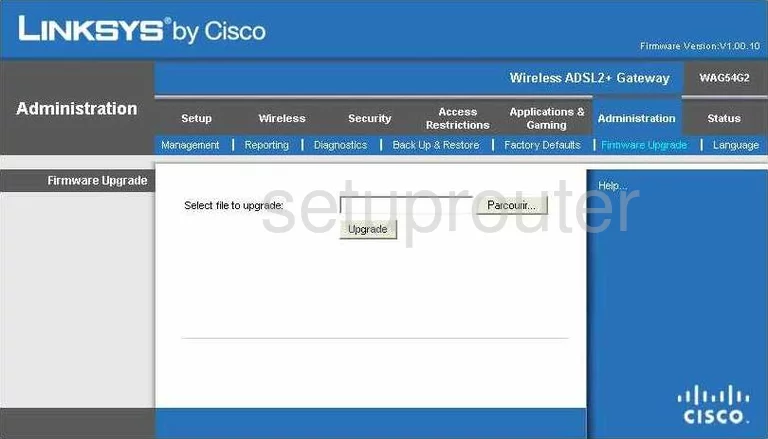
Linksys WAG54G2 Dmz Screenshot
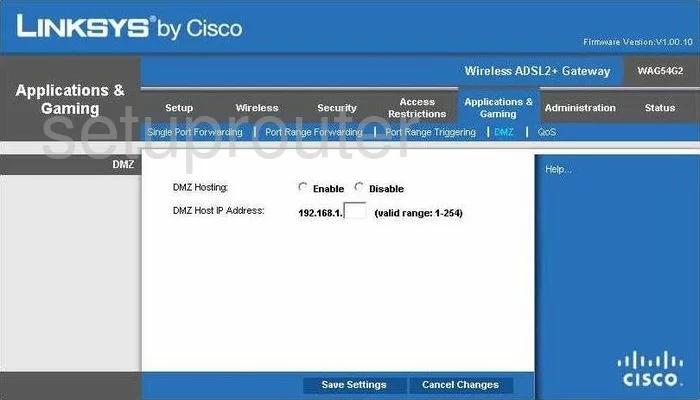
Linksys WAG54G2 Firewall Screenshot
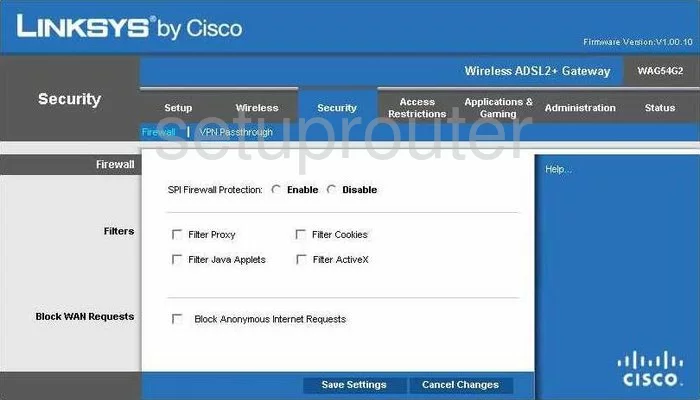
Linksys WAG54G2 Dynamic Dns Screenshot
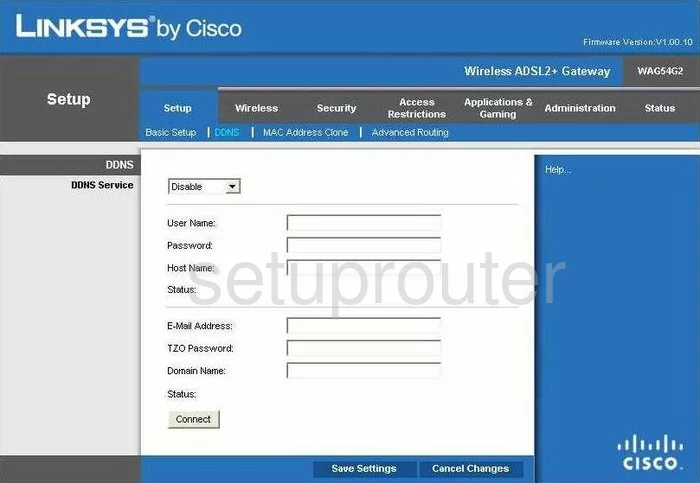
Linksys WAG54G2 Wifi Security Screenshot
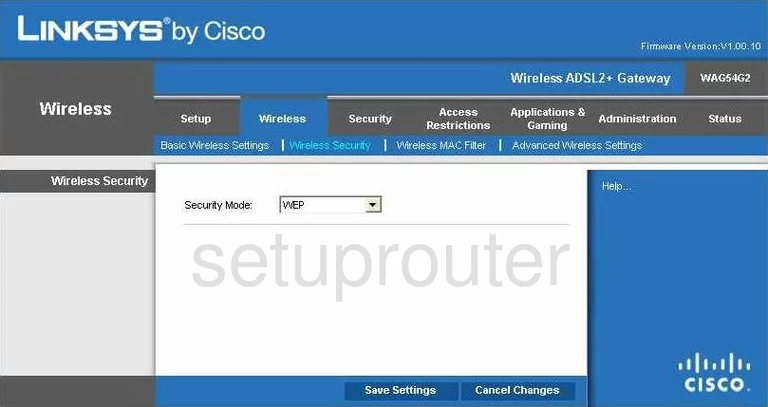
Linksys WAG54G2 Diagnostics Screenshot
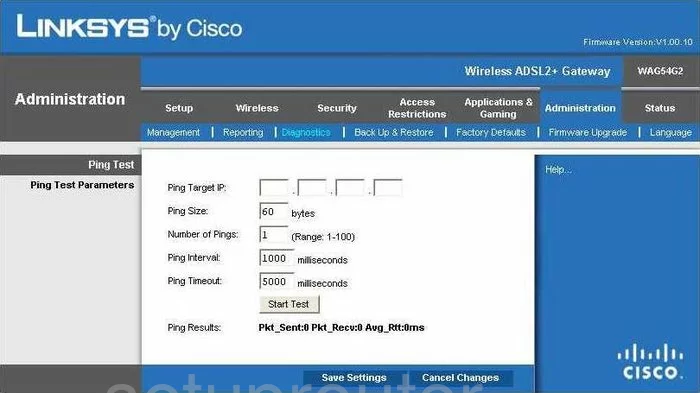
Linksys WAG54G2 Qos Screenshot
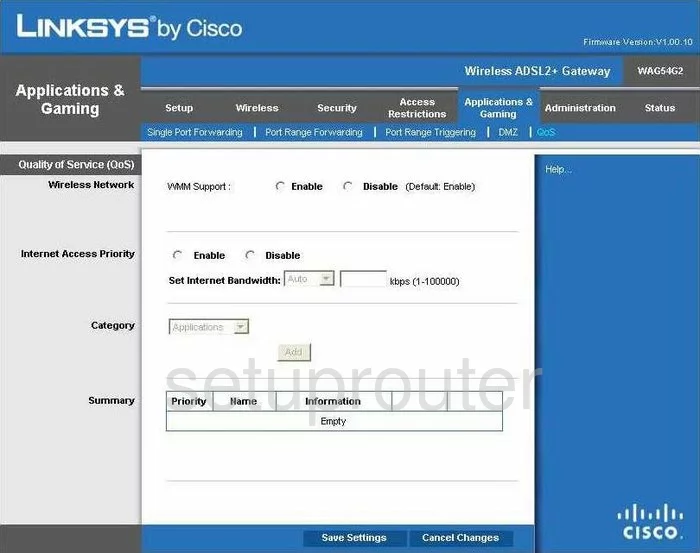
Linksys WAG54G2 Wifi Advanced Screenshot
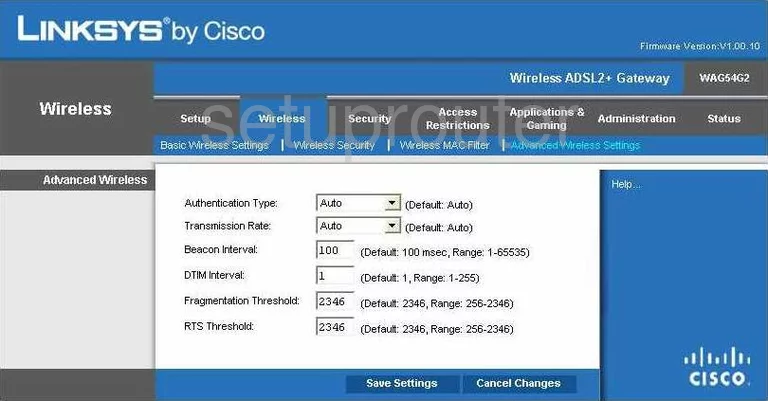
Linksys WAG54G2 Reset Screenshot
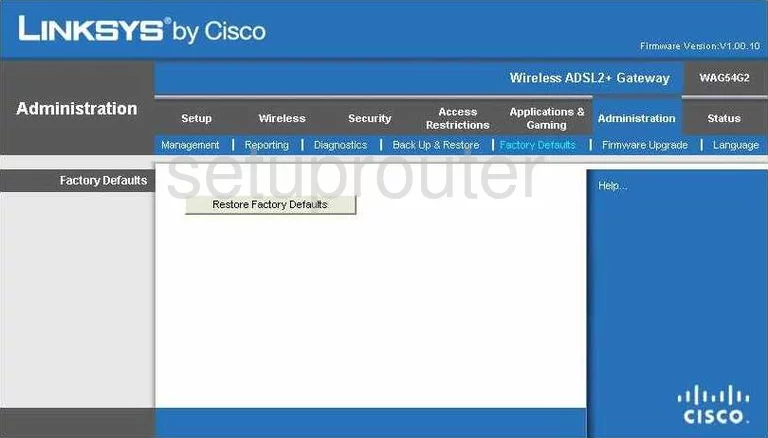
Linksys WAG54G2 Setup Screenshot
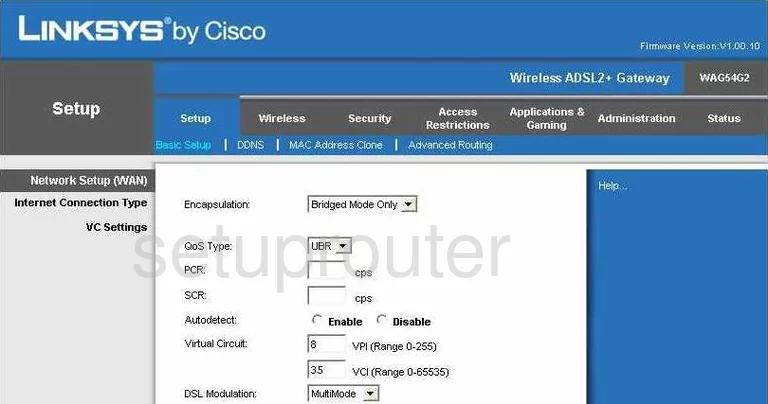
Linksys WAG54G2 Password Screenshot
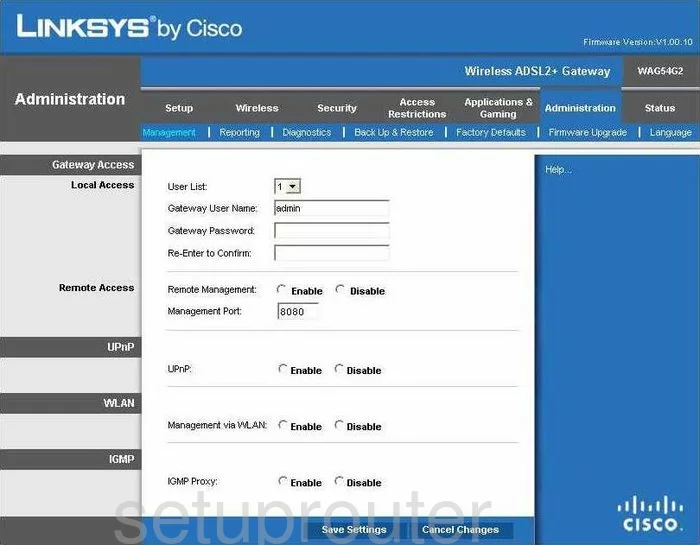
Linksys WAG54G2 Mac Filter Screenshot
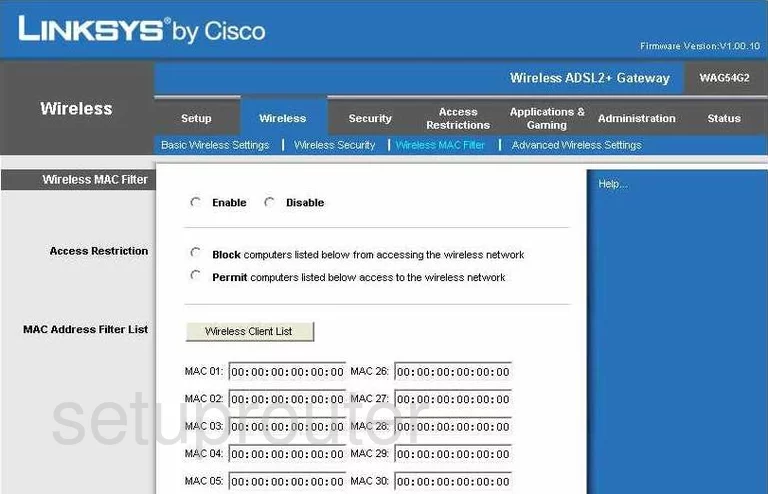
Linksys WAG54G2 Lan Screenshot
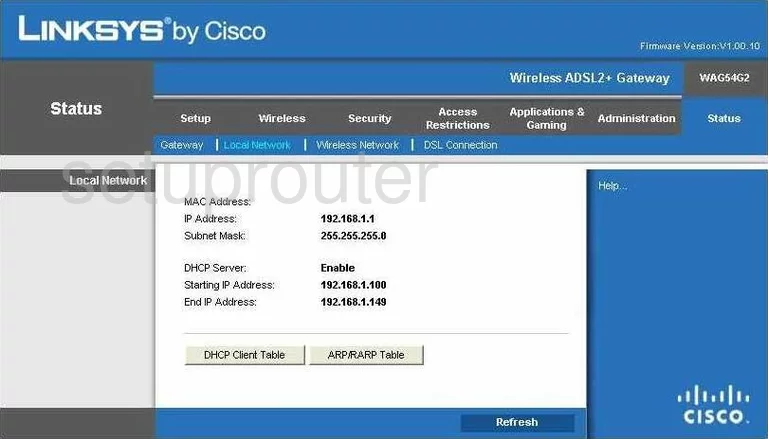
Linksys WAG54G2 Port Forwarding Screenshot
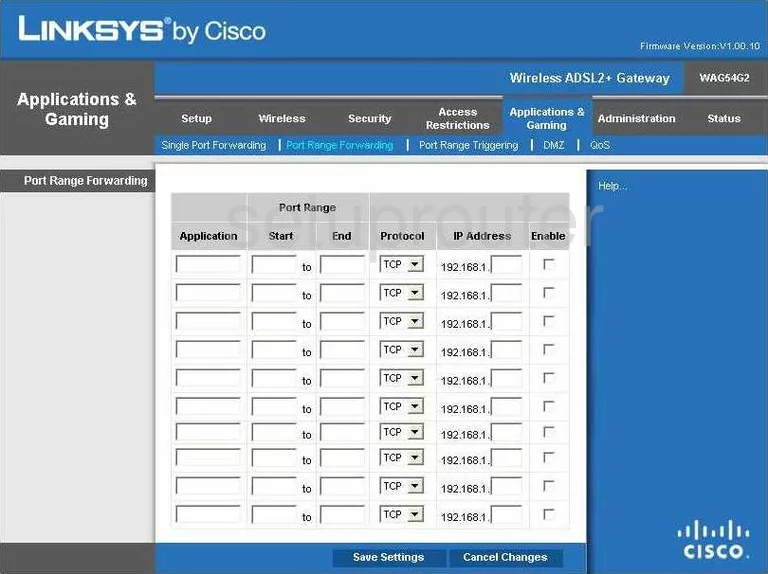
Linksys WAG54G2 Routing Advanced Screenshot
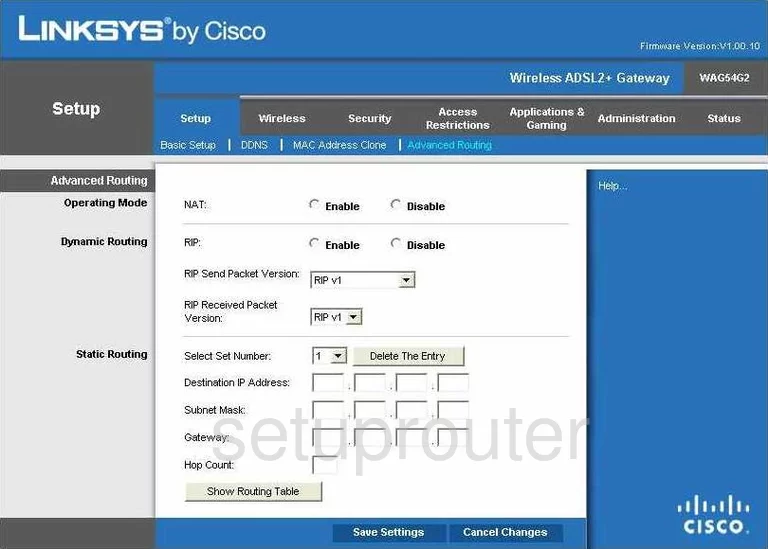
Linksys WAG54G2 Mac Address Screenshot
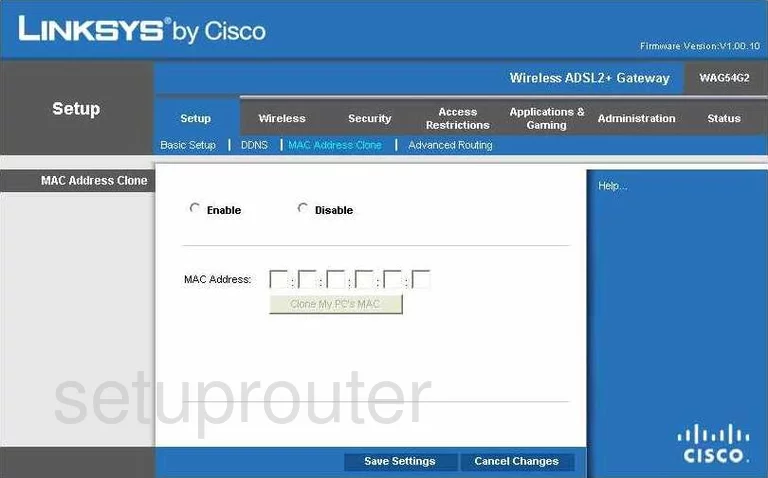
Linksys WAG54G2 Wifi Setup Screenshot
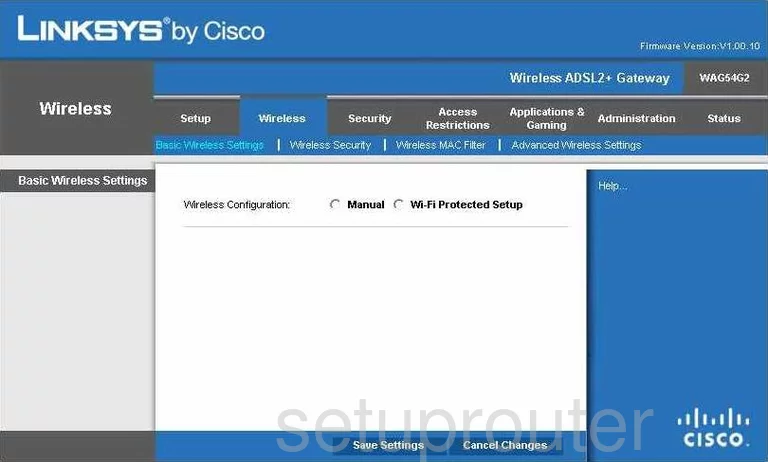
Linksys WAG54G2 Vpn Screenshot
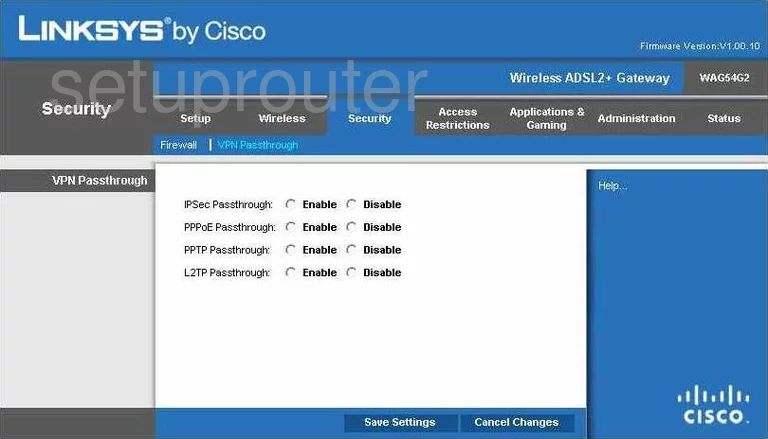
Linksys WAG54G2 Virtual Server Screenshot
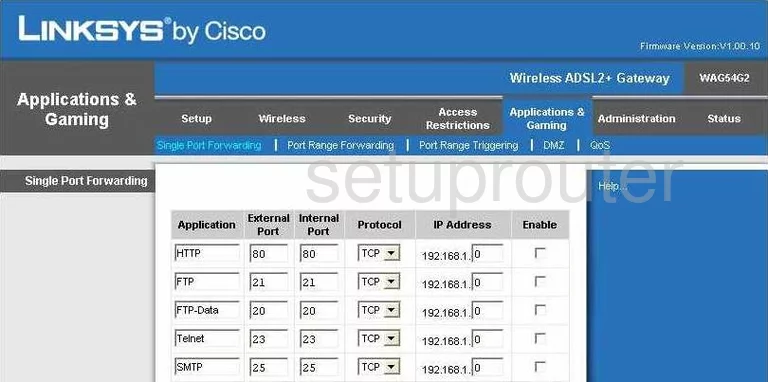
Linksys WAG54G2 Port Triggering Screenshot
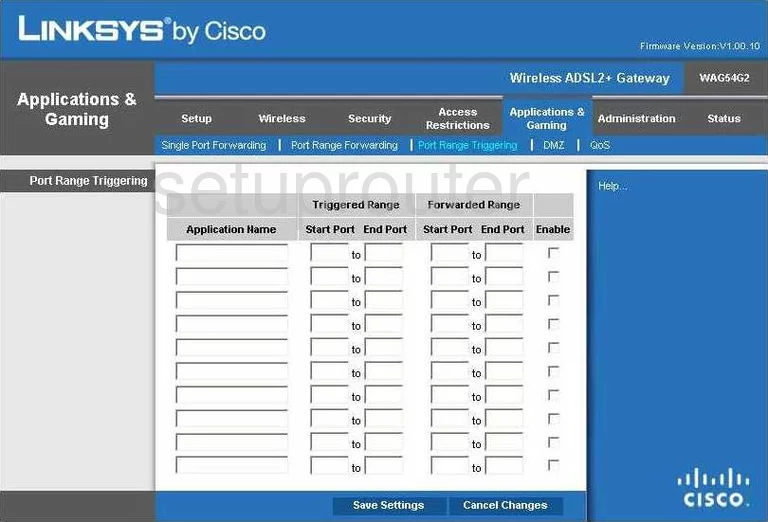
Linksys WAG54G2 Wifi Network Screenshot
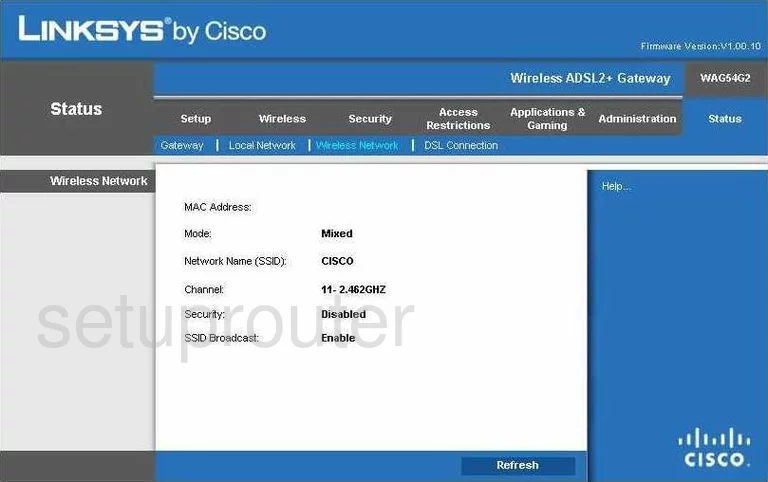
Linksys WAG54G2 Access Control Screenshot
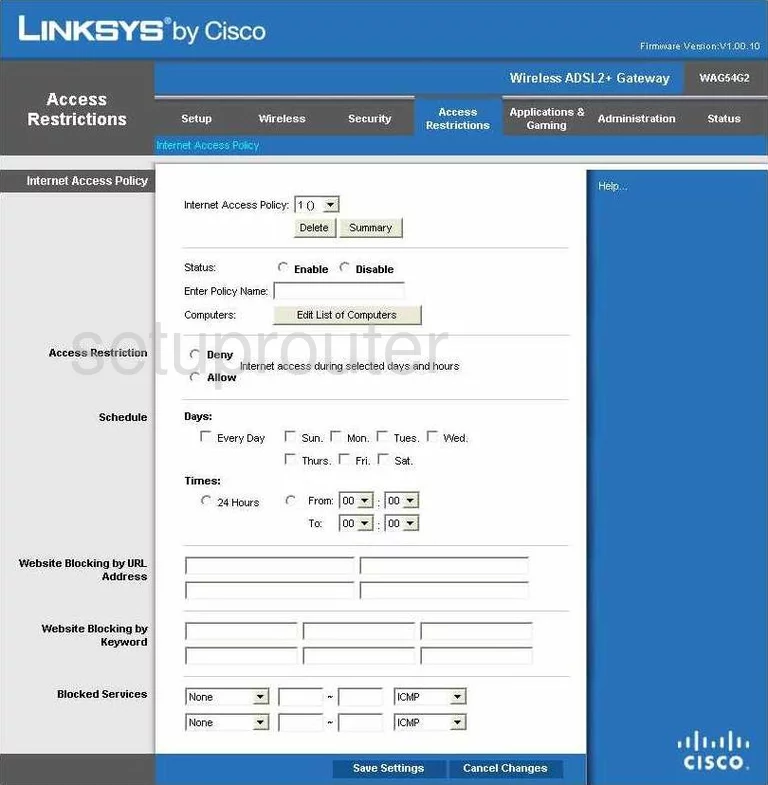
Linksys WAG54G2 Dsl Screenshot
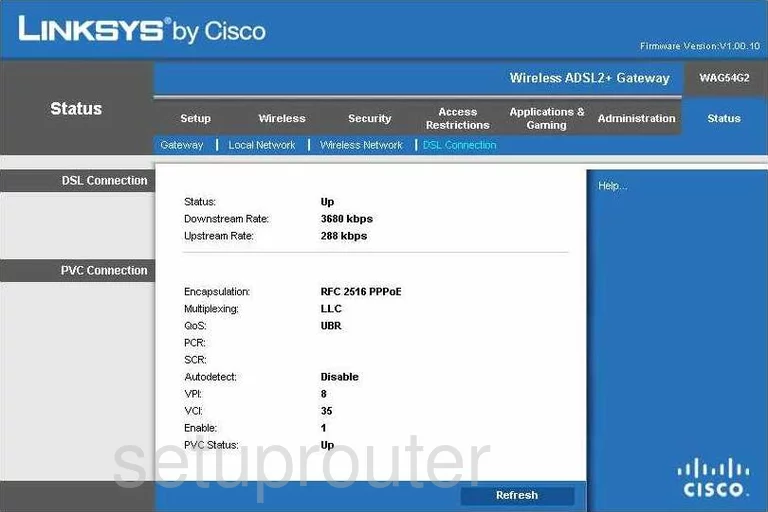
Linksys WAG54G2 Status Screenshot
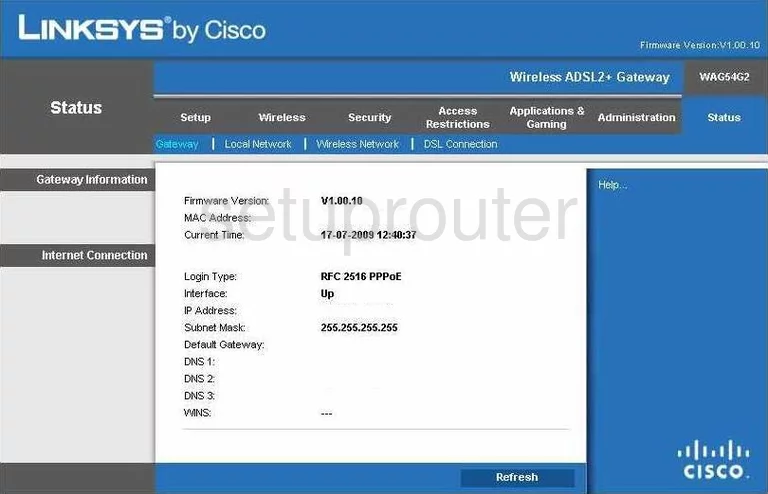
Linksys WAG54G2 Log Screenshot
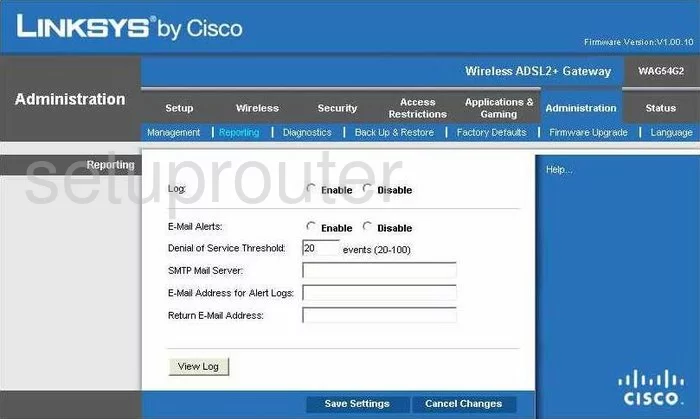
Linksys WAG54G2 Language Screenshot
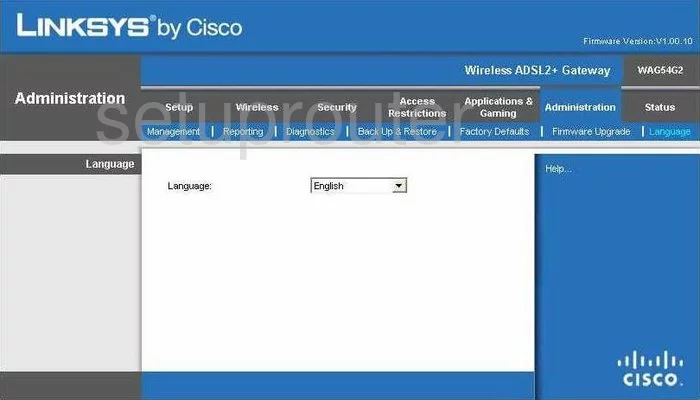
Linksys WAG54G2 General Screenshot
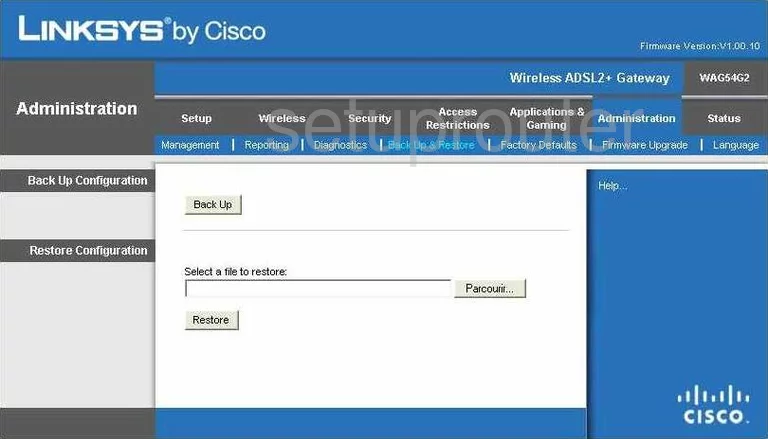
Linksys WAG54G2 Device Image Screenshot

Linksys WAG54G2 Reset Screenshot

This is the screenshots guide for the Linksys WAG54G2. We also have the following guides for the same router:
- Linksys WAG54G2 - How to change the IP Address on a Linksys WAG54G2 router
- Linksys WAG54G2 - Linksys WAG54G2 User Manual
- Linksys WAG54G2 - Linksys WAG54G2 Login Instructions
- Linksys WAG54G2 - Setup WiFi on the Linksys WAG54G2
- Linksys WAG54G2 - How to Reset the Linksys WAG54G2
- Linksys WAG54G2 - Information About the Linksys WAG54G2 Router