The Linksys WAG54G2 router is considered a wireless router because it offers WiFi connectivity. WiFi, or simply wireless, allows you to connect various devices to your router, such as wireless printers, smart televisions, and WiFi enabled smartphones.
Other Linksys WAG54G2 Guides
This is the wifi guide for the Linksys WAG54G2. We also have the following guides for the same router:
- Linksys WAG54G2 - How to change the IP Address on a Linksys WAG54G2 router
- Linksys WAG54G2 - Linksys WAG54G2 User Manual
- Linksys WAG54G2 - Linksys WAG54G2 Login Instructions
- Linksys WAG54G2 - How to Reset the Linksys WAG54G2
- Linksys WAG54G2 - Information About the Linksys WAG54G2 Router
- Linksys WAG54G2 - Linksys WAG54G2 Screenshots
WiFi Terms
Before we get started there is a little bit of background info that you should be familiar with.
Wireless Name
Your wireless network needs to have a name to uniquely identify it from other wireless networks. If you are not sure what this means we have a guide explaining what a wireless name is that you can read for more information.
Wireless Password
An important part of securing your wireless network is choosing a strong password.
Wireless Channel
Picking a WiFi channel is not always a simple task. Be sure to read about WiFi channels before making the choice.
Encryption
You should almost definitely pick WPA2 for your networks encryption. If you are unsure, be sure to read our WEP vs WPA guide first.
Login To The Linksys WAG54G2
To get started configuring the Linksys WAG54G2 WiFi settings you need to login to your router. If you are already logged in you can skip this step.
To login to the Linksys WAG54G2, follow our Linksys WAG54G2 Login Guide.
Find the WiFi Settings on the Linksys WAG54G2
If you followed our login guide above then you should see this screen.
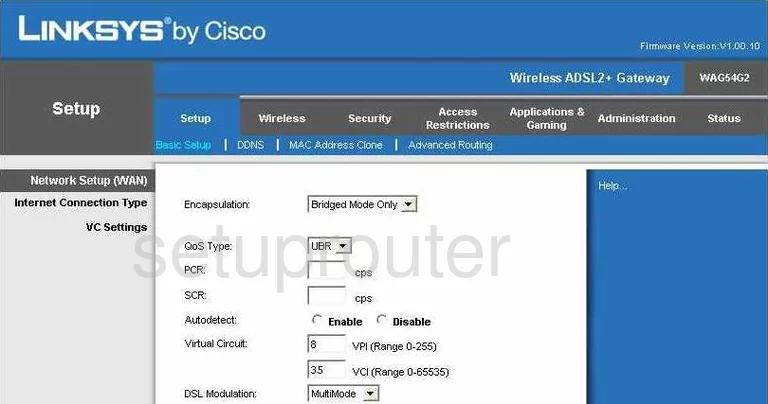
Beginning on the Basic Setup page of the Linksys WAG54G2 router, click the option near the top of the screen labeled Wireless. This should direct you to the Basic Wireless Settings page.
Change the WiFi Settings on the Linksys WAG54G2
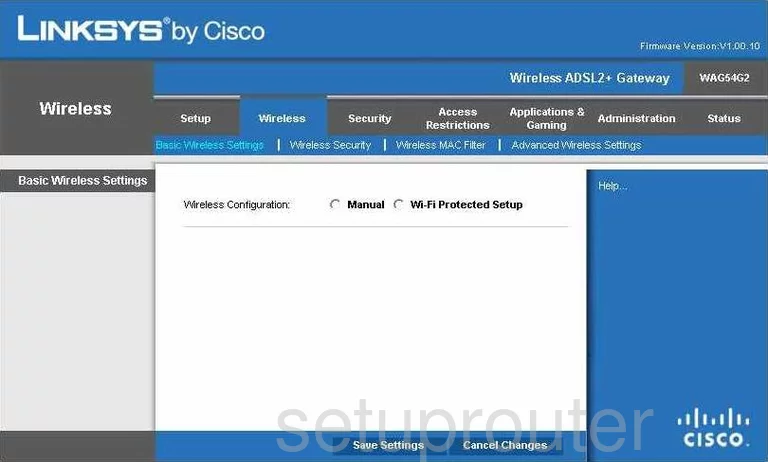
On this page you are asked if you want to go to the Manual or Wi-Fi Protected Setup page. If you go to the Wi-Fi Protected Setup page, read our What is WPS Guide. We do not recommend using WPS. We do recommend turning WPS off if possible.
Tick the radio button of Manual. This takes you to a page where you can make some basic adjustments to your security network.
First, find the Wireless Network Name (SSID). This is your network identification. It doesn't matter what you enter here but we recommend avoiding personal information. Learn more in our guide titled How to Change your Wireless Name.
The other setting is titled Wireless Channel. Be sure you are using channels 1,6, or 11. If you are interested in knowing why this is important, read our WiFi Channels Guide.
Then click the Save Settings button near the bottom of the page.
Looking back to the top of the page, click Wireless Security.
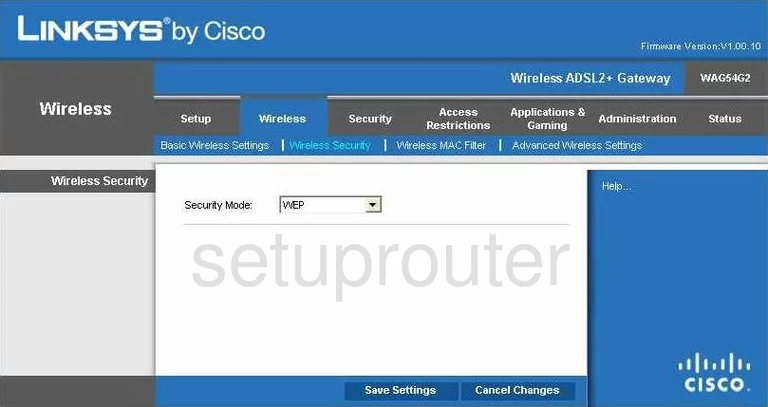
On this new page, use the drop down box to choose the option of WPA2-Personal. This is the best option for home networks and should be used if your wireless devices support it. Learn more in our guide titled WEP vs. WPA.
You should then be asked for a Passphrase or possibly a Pre-Shared Key. Either way this is the password you use to gain access to your internet. We recommend using at least 14-20 characters in this password. You should combine letters and numbers but avoid using standard words that can be found in the dictionary. Learn more tips in our guide titled Choosing a Strong Password.
When you are done, click the option at the bottom of the page labeled Save Settings.
Possible Problems when Changing your WiFi Settings
After making these changes to your router you will almost definitely have to reconnect any previously connected devices. This is usually done at the device itself and not at your computer.
Other Linksys WAG54G2 Info
Don't forget about our other Linksys WAG54G2 info that you might be interested in.
This is the wifi guide for the Linksys WAG54G2. We also have the following guides for the same router:
- Linksys WAG54G2 - How to change the IP Address on a Linksys WAG54G2 router
- Linksys WAG54G2 - Linksys WAG54G2 User Manual
- Linksys WAG54G2 - Linksys WAG54G2 Login Instructions
- Linksys WAG54G2 - How to Reset the Linksys WAG54G2
- Linksys WAG54G2 - Information About the Linksys WAG54G2 Router
- Linksys WAG54G2 - Linksys WAG54G2 Screenshots