The Linksys WAG54GP2 router is considered a wireless router because it offers WiFi connectivity. WiFi, or simply wireless, allows you to connect various devices to your router, such as wireless printers, smart televisions, and WiFi enabled smartphones.
Other Linksys WAG54GP2 Guides
This is the wifi guide for the Linksys WAG54GP2. We also have the following guides for the same router:
- Linksys WAG54GP2 - How to change the IP Address on a Linksys WAG54GP2 router
- Linksys WAG54GP2 - Linksys WAG54GP2 User Manual
- Linksys WAG54GP2 - Linksys WAG54GP2 Login Instructions
- Linksys WAG54GP2 - How to change the DNS settings on a Linksys WAG54GP2 router
- Linksys WAG54GP2 - How to Reset the Linksys WAG54GP2
- Linksys WAG54GP2 - Information About the Linksys WAG54GP2 Router
- Linksys WAG54GP2 - Linksys WAG54GP2 Screenshots
WiFi Terms
Before we get started there is a little bit of background info that you should be familiar with.
Wireless Name
Your wireless network needs to have a name to uniquely identify it from other wireless networks. If you are not sure what this means we have a guide explaining what a wireless name is that you can read for more information.
Wireless Password
An important part of securing your wireless network is choosing a strong password.
Wireless Channel
Picking a WiFi channel is not always a simple task. Be sure to read about WiFi channels before making the choice.
Encryption
You should almost definitely pick WPA2 for your networks encryption. If you are unsure, be sure to read our WEP vs WPA guide first.
Login To The Linksys WAG54GP2
To get started configuring the Linksys WAG54GP2 WiFi settings you need to login to your router. If you are already logged in you can skip this step.
To login to the Linksys WAG54GP2, follow our Linksys WAG54GP2 Login Guide.
Find the WiFi Settings on the Linksys WAG54GP2
If you followed our login guide above then you should see this screen.
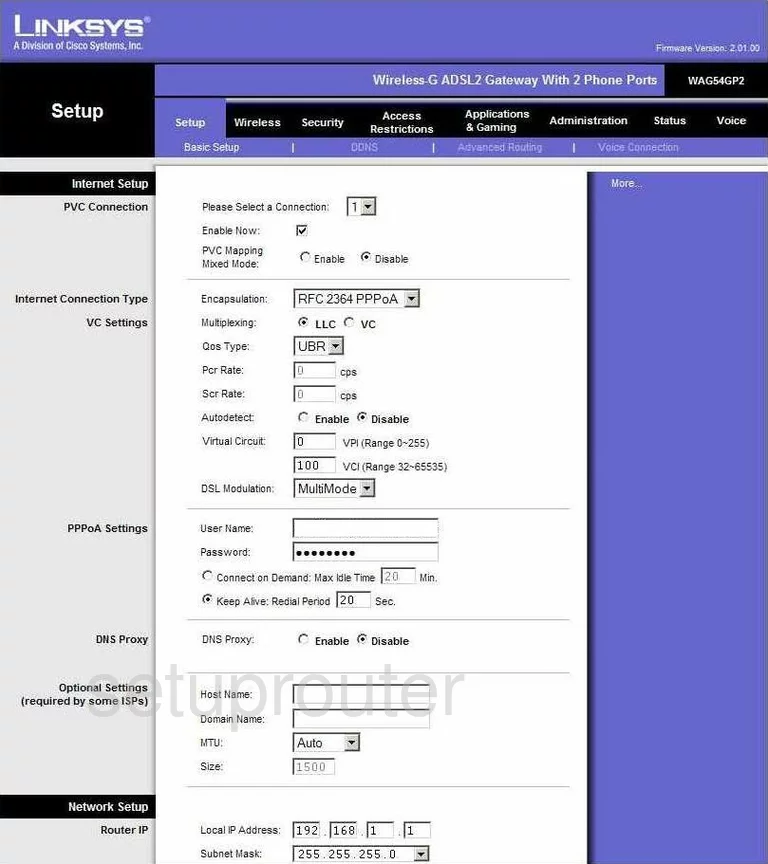
Starting on the Basic Setup page of the Linksys WAG54GP2 router click the Wireless setting at the top of the page. Then under that choose Basic Wireless Settings.
Change the WiFi Settings on the Linksys WAG54GP2
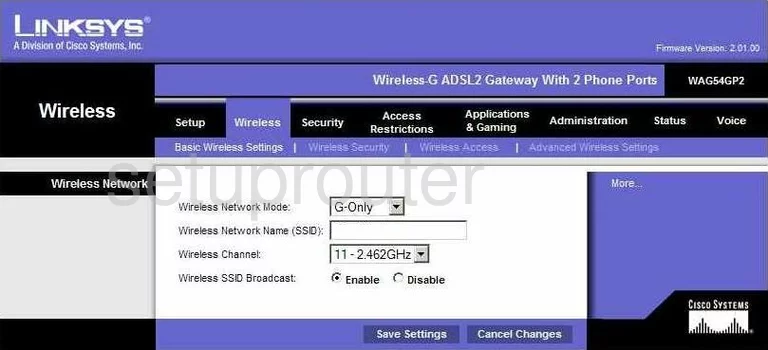
This takes you to the page like the one you see above.
- Wireless Network Mode - This is the asking the age of your wireless devices. For this version of firmware you are only allowed wireless devices up to 2009. If you have newer wireless devices, you will need to update your firmware version to allow for a more up-to-date mode.
- Wireless Network Name (SSID) - This is the name you create in order to identify your network. It doesn't matter what you enter here but we recommend avoiding personal information. For more information click the guide labeled How to Change your Wireless Name.
- Wireless Channel - Make sure to use channel 1,6, or 11. Learn more about this by reading our WiFi Channels Guide.
- Wireless SSID Broadcast - If you want to hide your network go ahead and click Disable. Remember that this does not mean your network is invisible. A good hacker can still find hidden networks with the right tools.
- Save Settings - Click this button to save the changes to your network.
Now click the option at the top of the page labeled Wireless Security.
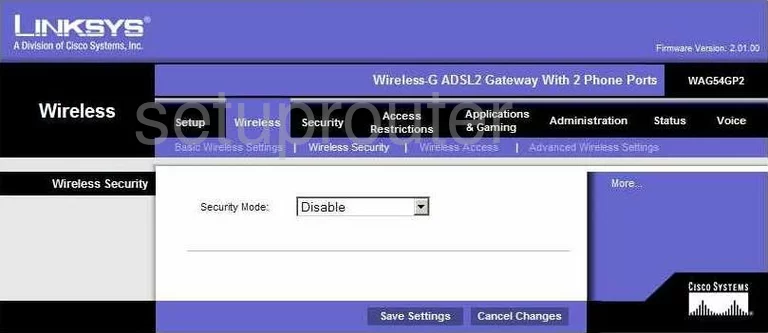
This takes you to a page a lot like the one you see here.
- Security Mode - The most secure option here is WPA2 Professional. To learn why read our WEP vs. WPA.
- WPA Algorithm - This is the type of encryption you plan on using. Choose the option of AES.
- WPA Shared Key - This is the password you use to access your network. This password should be a combination of numbers, symbols, and letters to form a string of characters that does not form a word found in any dictionary. For more tips on creating a strong password, read our Choosing a Strong Password Guide.
- Group Key Renewal - This is how often you want the router to create a new encryption key. Go ahead and leave this at it's default setting of 3600 seconds.
- Save Settings - Go ahead and click this to save your changes.
That's it, you're done.
Possible Problems when Changing your WiFi Settings
After making these changes to your router you will almost definitely have to reconnect any previously connected devices. This is usually done at the device itself and not at your computer.
Other Linksys WAG54GP2 Info
Don't forget about our other Linksys WAG54GP2 info that you might be interested in.
This is the wifi guide for the Linksys WAG54GP2. We also have the following guides for the same router:
- Linksys WAG54GP2 - How to change the IP Address on a Linksys WAG54GP2 router
- Linksys WAG54GP2 - Linksys WAG54GP2 User Manual
- Linksys WAG54GP2 - Linksys WAG54GP2 Login Instructions
- Linksys WAG54GP2 - How to change the DNS settings on a Linksys WAG54GP2 router
- Linksys WAG54GP2 - How to Reset the Linksys WAG54GP2
- Linksys WAG54GP2 - Information About the Linksys WAG54GP2 Router
- Linksys WAG54GP2 - Linksys WAG54GP2 Screenshots