On this page I am describing how to properly reset the Linksys WAP200 router back to factory defaults.
A lot of people use the terms reset and reboot to mean the same thing but in this guide when I use the term reboot I am referring to cycle in the power to the unit. No settings are changed in a reboot. When I use the term reset I am referring to a full restore of all settings back to factory. All your personal data will be lost. If you want to avoid this DO NOT reset the router.
Warning: This is a big step. ALL your personal information and settings are changed. You need to reconfigure this router just like you did when you got it new after this reset. Make a list of all the settings that need to be changed. These settings include:
- The router's interface username and password.
- The WiFi information such as the SSID and Internet password.
- If this is a DSL router you need to re-enter the Internet Service Provider (ISP) username and password. If you don't know what these are you should call your local service provider.
- All other settings you have changed in the past are also erased.
Other Linksys WAP200 Guides
This is the reset router guide for the Linksys WAP200. We also have the following guides for the same router:
- Linksys WAP200 - How to change the IP Address on a Linksys WAP200 router
- Linksys WAP200 - Linksys WAP200 User Manual
- Linksys WAP200 - Linksys WAP200 Login Instructions
- Linksys WAP200 - How to change the DNS settings on a Linksys WAP200 router
- Linksys WAP200 - Setup WiFi on the Linksys WAP200
- Linksys WAP200 - Linksys WAP200 Screenshots
- Linksys WAP200 - Information About the Linksys WAP200 Router
Reset the Linksys WAP200
Below is an image of the back panel of the Linksys WAP200 router. There is a tiny recessed button to the left. This is the reset button.
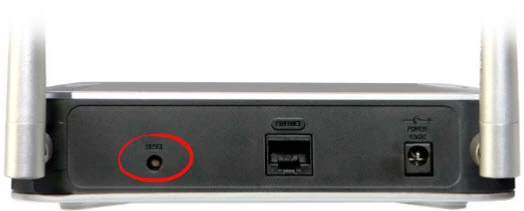
The router must be on for a reset to work. While the router is on take a straightened paperclip or similar object and press down on the reset button for about 10 seconds. This starts the reset process. If you don't hold this button down for the full 10 seconds you might end up simply rebooting the router instead of resetting it so be careful.
Warning: During the reset DO NOT unplug or turn off the router. If you do you could cause permanent damage to the unit.
Remember a reset like the one described here erases all your personal data. I strongly recommend trying other troubleshooting methods first.
Login to the Linksys WAP200
Following the router reset you will need to login to your Linksys WAP200 router. To do this you will need the default login information. Here at setuprouter.com we have compiled this information for you and included it in our Linksys WAP200 Login Guide.
Tip: Can't login with the defaults? Try resetting the router again, but this time hold down the reset button for a little longer.
Change Your Password
The default password for your router is easy to guess and is not very secure, meaning that you should change it as soon as possible. Try to make your new password 14-20 characters long and have it contain no personal information. Visit our Choosing a Strong Password for more help on making a secure password.
Tip: Want to keep from losing your password? Try writing it down on a piece of paper and attach it to the bottom of the router.
Setup WiFi on the Linksys WAP200
The next step is to secure your wireless network by configuring the WiFi settings. For an easy to follow guide on this process, see our WiFi Instructions for the Linksys WAP200 router.
Linksys WAP200 Help
Be sure to check out our other Linksys WAP200 info that you might be interested in.
This is the reset router guide for the Linksys WAP200. We also have the following guides for the same router:
- Linksys WAP200 - How to change the IP Address on a Linksys WAP200 router
- Linksys WAP200 - Linksys WAP200 User Manual
- Linksys WAP200 - Linksys WAP200 Login Instructions
- Linksys WAP200 - How to change the DNS settings on a Linksys WAP200 router
- Linksys WAP200 - Setup WiFi on the Linksys WAP200
- Linksys WAP200 - Linksys WAP200 Screenshots
- Linksys WAP200 - Information About the Linksys WAP200 Router