The Linksys WAP200 router is considered a wireless router because it offers WiFi connectivity. WiFi, or simply wireless, allows you to connect various devices to your router, such as wireless printers, smart televisions, and WiFi enabled smartphones.
Other Linksys WAP200 Guides
This is the wifi guide for the Linksys WAP200. We also have the following guides for the same router:
- Linksys WAP200 - How to change the IP Address on a Linksys WAP200 router
- Linksys WAP200 - Linksys WAP200 User Manual
- Linksys WAP200 - Linksys WAP200 Login Instructions
- Linksys WAP200 - How to change the DNS settings on a Linksys WAP200 router
- Linksys WAP200 - How to Reset the Linksys WAP200
- Linksys WAP200 - Linksys WAP200 Screenshots
- Linksys WAP200 - Information About the Linksys WAP200 Router
WiFi Terms
Before we get started there is a little bit of background info that you should be familiar with.
Wireless Name
Your wireless network needs to have a name to uniquely identify it from other wireless networks. If you are not sure what this means we have a guide explaining what a wireless name is that you can read for more information.
Wireless Password
An important part of securing your wireless network is choosing a strong password.
Wireless Channel
Picking a WiFi channel is not always a simple task. Be sure to read about WiFi channels before making the choice.
Encryption
You should almost definitely pick WPA2 for your networks encryption. If you are unsure, be sure to read our WEP vs WPA guide first.
Login To The Linksys WAP200
To get started configuring the Linksys WAP200 WiFi settings you need to login to your router. If you are already logged in you can skip this step.
To login to the Linksys WAP200, follow our Linksys WAP200 Login Guide.
Find the WiFi Settings on the Linksys WAP200
If you followed our login guide above then you should see this screen.
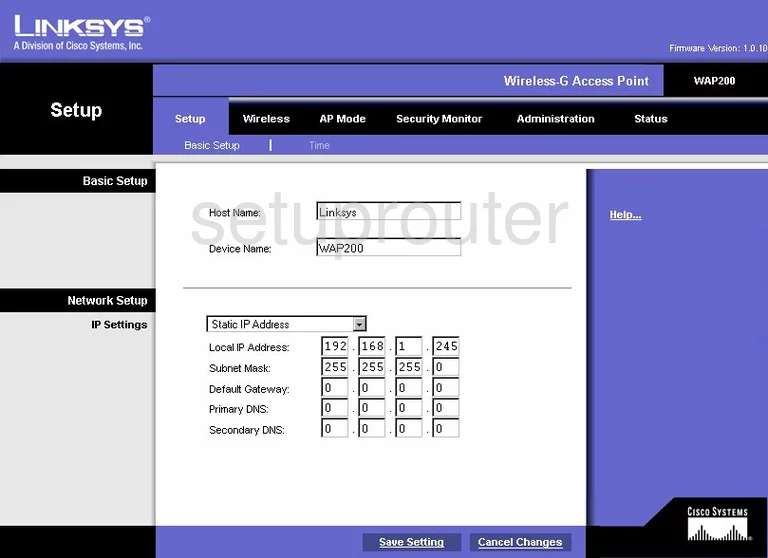
Starting on the Basic Setup page of the Linksys WAP200 router, click the option at the top of the page labeled Wireless. Then under that be sure that Basic Wireless Settings is chosen.
Change the WiFi Settings on the Linksys WAP200
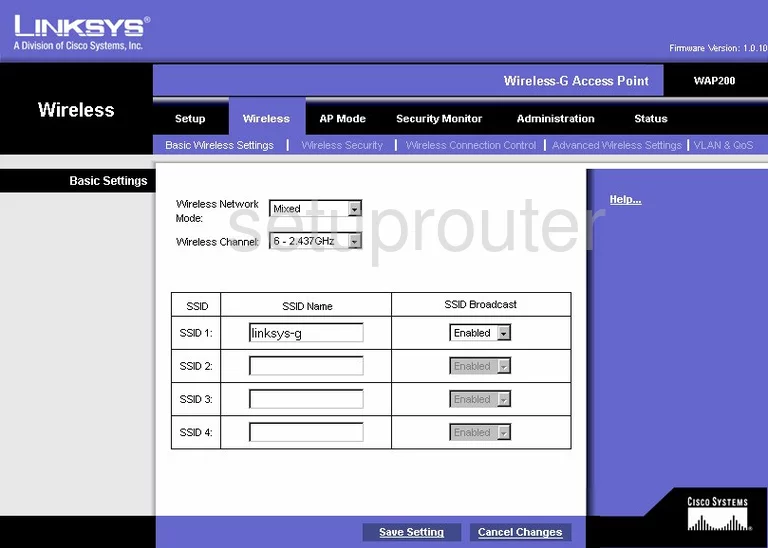
You should now be on a page like the one you see above. Use the drop-down menu titled Wireless Channel to choose the option of 1,6, or 11. If you are interested in learning why you should be using these three channels, read our WiFi Channels Guide.
Then in the box labeled SSID 1 under SSID Name, enter the name you want to use for identification. You can enter anything you like here but we recommend avoiding personal information. Learn more in our How to Change your Wireless Name guide.
Now click Save Settings near the bottom of the page.
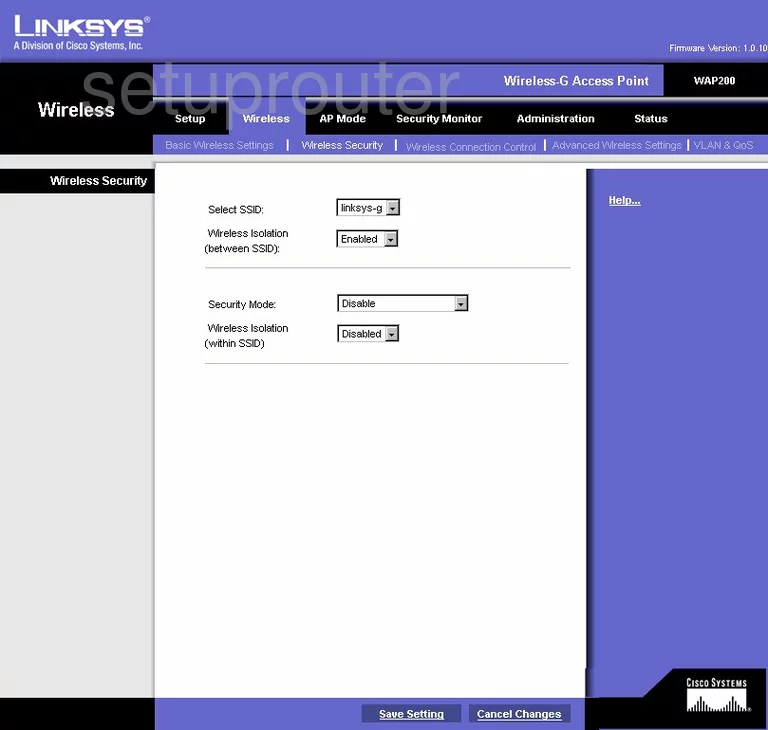
Possible Problems when Changing your WiFi Settings
After making these changes to your router you will almost definitely have to reconnect any previously connected devices. This is usually done at the device itself and not at your computer.
Other Linksys WAP200 Info
Don't forget about our other Linksys WAP200 info that you might be interested in.
This is the wifi guide for the Linksys WAP200. We also have the following guides for the same router:
- Linksys WAP200 - How to change the IP Address on a Linksys WAP200 router
- Linksys WAP200 - Linksys WAP200 User Manual
- Linksys WAP200 - Linksys WAP200 Login Instructions
- Linksys WAP200 - How to change the DNS settings on a Linksys WAP200 router
- Linksys WAP200 - How to Reset the Linksys WAP200
- Linksys WAP200 - Linksys WAP200 Screenshots
- Linksys WAP200 - Information About the Linksys WAP200 Router