All of the screenshots below were submitted to this site by our users.
If you would like to share screenshots for us to use, please use our Router Screenshot Grabber, which is a free tool in Network Utilities. It makes the capture process easy and sends the screenshots to us automatically.
This is the screenshots guide for the Linksys WAP51AB. We also have the following guides for the same router:
- Linksys WAP51AB - How to change the IP Address on a Linksys WAP51AB router
- Linksys WAP51AB - Linksys WAP51AB User Manual
- Linksys WAP51AB - Linksys WAP51AB Login Instructions
- Linksys WAP51AB - Setup WiFi on the Linksys WAP51AB
- Linksys WAP51AB - How to Reset the Linksys WAP51AB
- Linksys WAP51AB - Information About the Linksys WAP51AB Router
All Linksys WAP51AB Screenshots
All screenshots below were captured from a Linksys WAP51AB router.
Linksys WAP51AB Status Screenshot
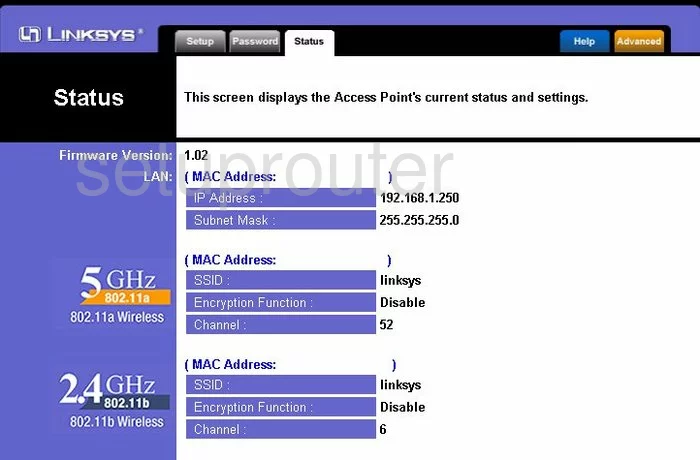
Linksys WAP51AB Password Screenshot
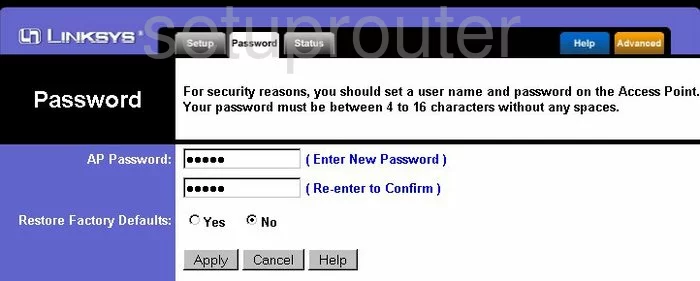
Linksys WAP51AB Wifi Setup Screenshot
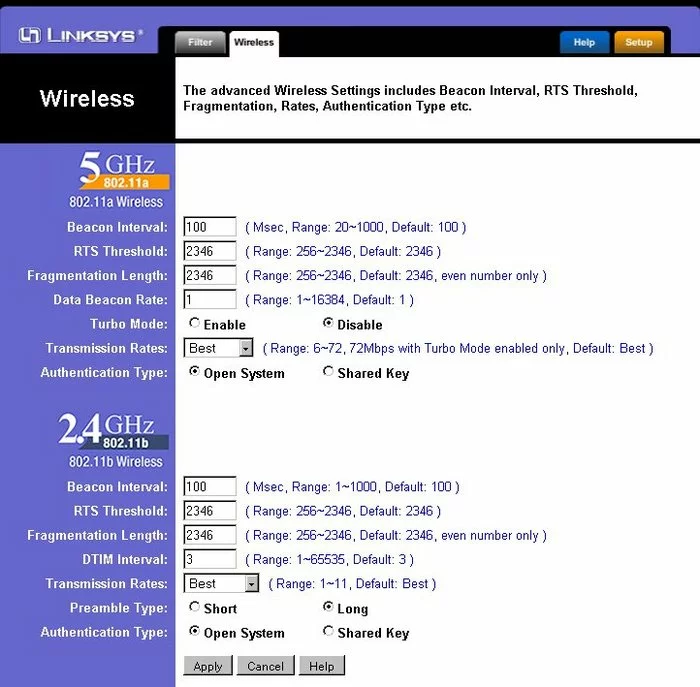
Linksys WAP51AB Help Screenshot
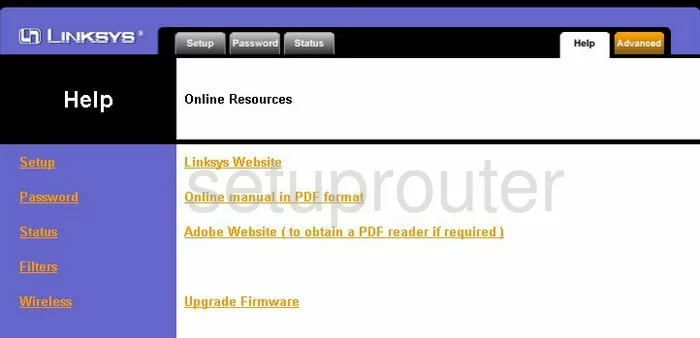
Linksys WAP51AB Ip Filter Screenshot
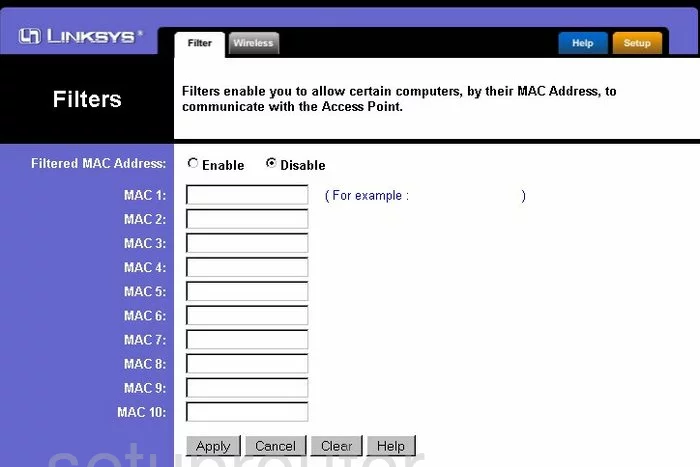
Linksys WAP51AB Setup Screenshot
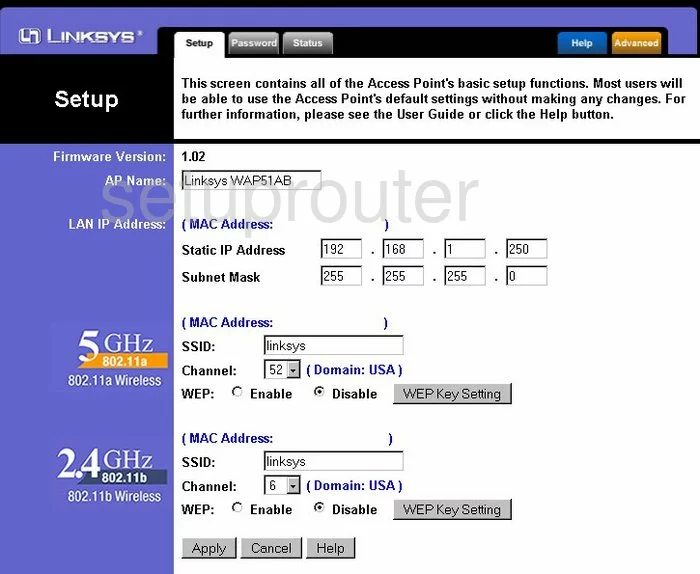
Linksys WAP51AB Device Image Screenshot

Linksys WAP51AB Reset Screenshot

This is the screenshots guide for the Linksys WAP51AB. We also have the following guides for the same router:
- Linksys WAP51AB - How to change the IP Address on a Linksys WAP51AB router
- Linksys WAP51AB - Linksys WAP51AB User Manual
- Linksys WAP51AB - Linksys WAP51AB Login Instructions
- Linksys WAP51AB - Setup WiFi on the Linksys WAP51AB
- Linksys WAP51AB - How to Reset the Linksys WAP51AB
- Linksys WAP51AB - Information About the Linksys WAP51AB Router