The Linksys WAP51AB router is considered a wireless router because it offers WiFi connectivity. WiFi, or simply wireless, allows you to connect various devices to your router, such as wireless printers, smart televisions, and WiFi enabled smartphones.
Other Linksys WAP51AB Guides
This is the wifi guide for the Linksys WAP51AB. We also have the following guides for the same router:
- Linksys WAP51AB - How to change the IP Address on a Linksys WAP51AB router
- Linksys WAP51AB - Linksys WAP51AB User Manual
- Linksys WAP51AB - Linksys WAP51AB Login Instructions
- Linksys WAP51AB - How to Reset the Linksys WAP51AB
- Linksys WAP51AB - Linksys WAP51AB Screenshots
- Linksys WAP51AB - Information About the Linksys WAP51AB Router
WiFi Terms
Before we get started there is a little bit of background info that you should be familiar with.
Wireless Name
Your wireless network needs to have a name to uniquely identify it from other wireless networks. If you are not sure what this means we have a guide explaining what a wireless name is that you can read for more information.
Wireless Password
An important part of securing your wireless network is choosing a strong password.
Wireless Channel
Picking a WiFi channel is not always a simple task. Be sure to read about WiFi channels before making the choice.
Encryption
You should almost definitely pick WPA2 for your networks encryption. If you are unsure, be sure to read our WEP vs WPA guide first.
Login To The Linksys WAP51AB
To get started configuring the Linksys WAP51AB WiFi settings you need to login to your router. If you are already logged in you can skip this step.
To login to the Linksys WAP51AB, follow our Linksys WAP51AB Login Guide.
Find the WiFi Settings on the Linksys WAP51AB
If you followed our login guide above then you should see this screen.
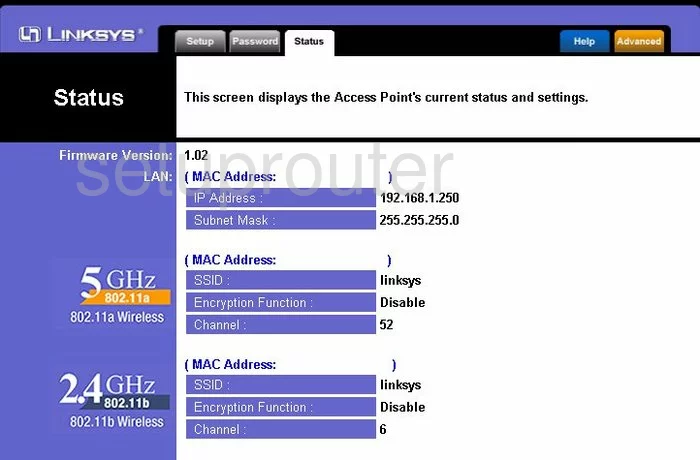
You begin on the Status page of the Linksys WAP51AB router. To configure the WiFi settings, click the option of Setup at the top of the page.
Change the WiFi Settings on the Linksys WAP51AB
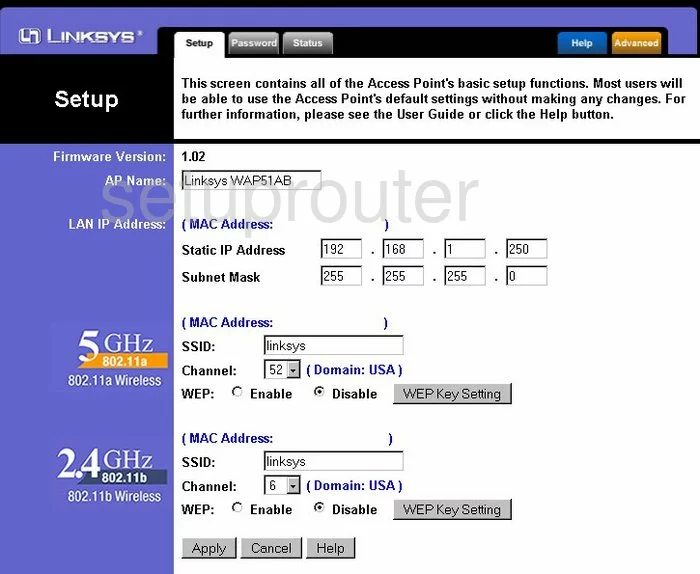
This brings you to the page you see here. First, find the heading in the left sidebar of 2.4GHz. To the right of that heading fill in the box titled SSID. This is the name you create for identification purposes. Go ahead and enter an original name here but it's a good idea to avoid personal information. Read more in our guide titled How to Change your Wireless Name.
Under that is the Channel. There are three channels that everyone should use so no one overlaps. These three channels are 1,6, and 11. For more information on this topic, read our WiFi Channels Guide.
Below that is what is called WEP. This is an extremely weak form of security. We recommend updating your firmware version to allow for WPA2 PSK. This is a much more up to date form of security. Learn more in our guide titled WEP vs. WPA.
That's it, just click the Apply button before you exit.
Possible Problems when Changing your WiFi Settings
After making these changes to your router you will almost definitely have to reconnect any previously connected devices. This is usually done at the device itself and not at your computer.
Other Linksys WAP51AB Info
Don't forget about our other Linksys WAP51AB info that you might be interested in.
This is the wifi guide for the Linksys WAP51AB. We also have the following guides for the same router:
- Linksys WAP51AB - How to change the IP Address on a Linksys WAP51AB router
- Linksys WAP51AB - Linksys WAP51AB User Manual
- Linksys WAP51AB - Linksys WAP51AB Login Instructions
- Linksys WAP51AB - How to Reset the Linksys WAP51AB
- Linksys WAP51AB - Linksys WAP51AB Screenshots
- Linksys WAP51AB - Information About the Linksys WAP51AB Router