We have a collection of user-submitted screenshots to share.
When you want to share screenshots for us to use, please use our Router Screenshot Grabber, which is a free tool in Network Utilities. It makes the capture process easy and sends the screenshots to us automatically.
Use a VPN Instead
Have you considered using a VPN instead of forwarding a port? For most users, a VPN is a much simpler and more secure choice than forwarding a port.
We use and recommend NordVPN because not only is it the fastest VPN, it includes a new feature called Meshnet that makes forwarding a port no longer necessary for most applications. With NordVPN Meshnet, you can connect to your devices from anywhere in the world, completely secure, over a highly encrypted VPN tunnel.
When shopping for a VPN, make sure that they meet the following criteria:
- Your VPN provider should have a no-logs policy. This means that they do not keep any logs of any kind.
- Make sure that your VPN provider has lots of exit nodes all around the world.
- Check that your VPN will not affect your speed.
- Verify that your VPN provider uses WireGuard as the underlying protocol.
- Many people prefer a VPN provider that is not based in the United States.
This is the list of requirements that we used when we were shopping around for a VPN provider. There are lots of free, shady VPN providers out there that we looked at and dismissed.
Based in Panama, using diskless servers, and with over 6,100 servers in 61 countries, we can safely say that NordVPN satisfies all of these requirements.

Once you've set up your NordVPN account on multiple computers and enabled Meshnet, you can seamlessly access all of your devices as if they were on the same network. You don't even have to log in to your router. It's very simple.
Every time you click on one of our affiliate links, such as NordVPN, we get a little kickback for introducing you to the service. Think of us as your VPN wingman.
This is the screenshots guide for the Linksys WAP54Gv1. We also have the following guides for the same router:
- Linksys WAP54Gv1 - How to change the IP Address on a Linksys WAP54Gv1 router
- Linksys WAP54Gv1 - Linksys WAP54Gv1 User Manual
- Linksys WAP54Gv1 - Linksys WAP54Gv1 Login Instructions
- Linksys WAP54Gv1 - Setup WiFi on the Linksys WAP54Gv1
- Linksys WAP54Gv1 - How to Reset the Linksys WAP54Gv1
- Linksys WAP54Gv1 - Information About the Linksys WAP54Gv1 Router
All Linksys WAP54Gv1 Screenshots
All screenshots below were captured from a Linksys WAP54Gv1 router.
Linksys WAP54Gv1 Status Screenshot
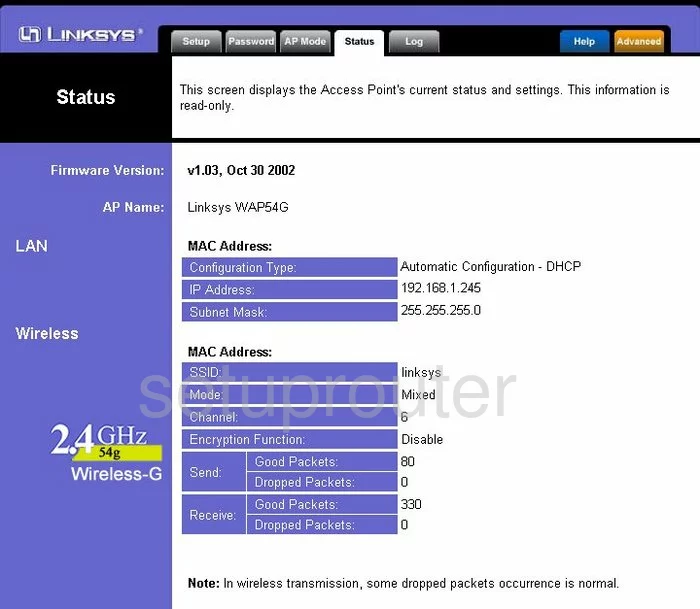
Linksys WAP54Gv1 Log Screenshot
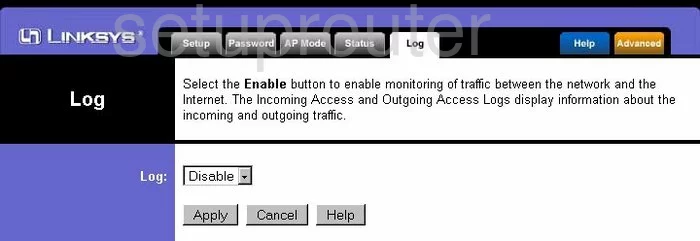
Linksys WAP54Gv1 Password Screenshot
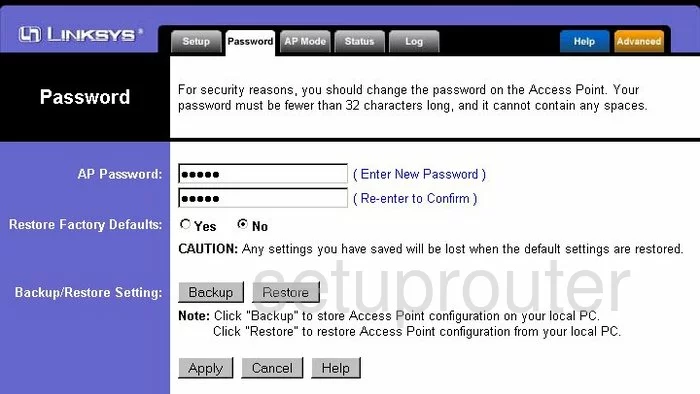
Linksys WAP54Gv1 Snmp Screenshot
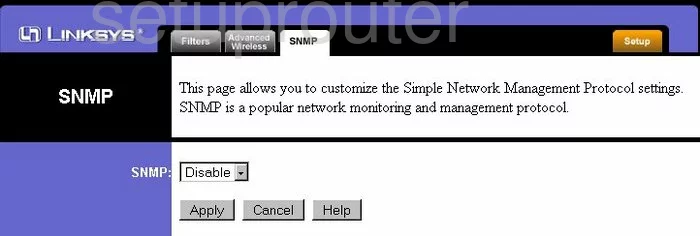
Linksys WAP54Gv1 Help Screenshot
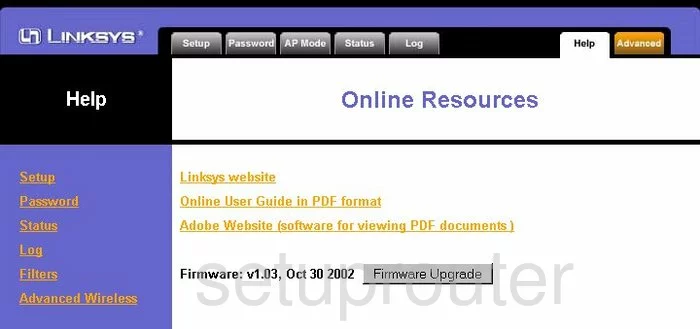
Linksys WAP54Gv1 Wifi Advanced Screenshot
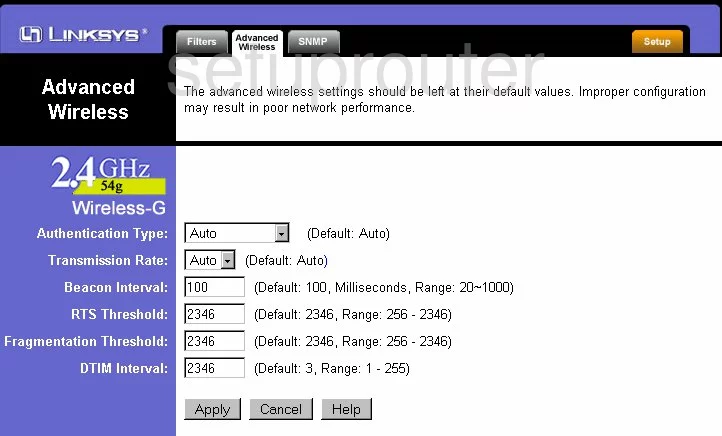
Linksys WAP54Gv1 Ip Filter Screenshot
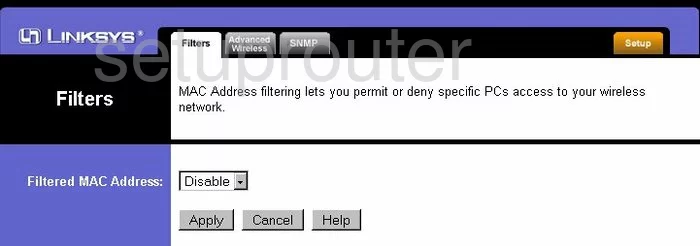
Linksys WAP54Gv1 Setup Screenshot
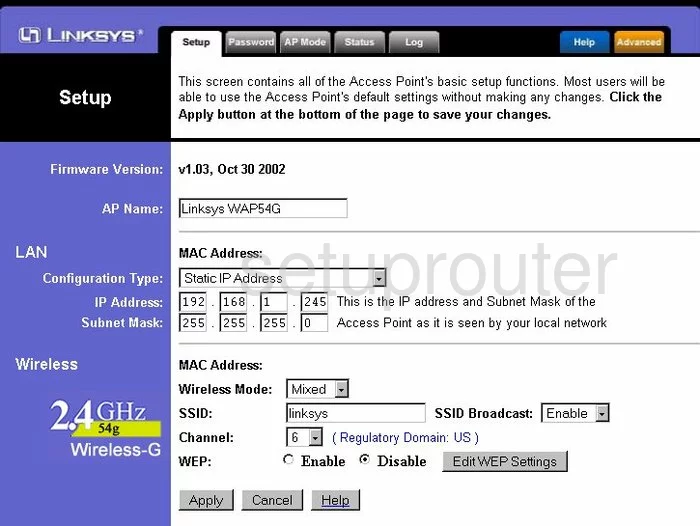
Linksys WAP54Gv1 Wifi Access Point Screenshot
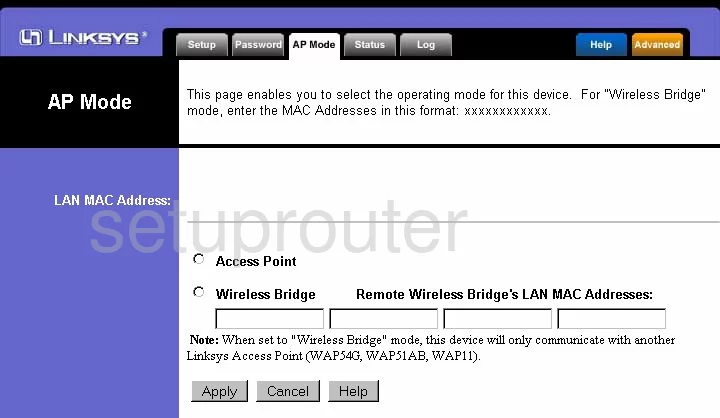
Linksys WAP54Gv1 Device Image Screenshot

Linksys WAP54Gv1 Reset Screenshot

This is the screenshots guide for the Linksys WAP54Gv1. We also have the following guides for the same router:
- Linksys WAP54Gv1 - How to change the IP Address on a Linksys WAP54Gv1 router
- Linksys WAP54Gv1 - Linksys WAP54Gv1 User Manual
- Linksys WAP54Gv1 - Linksys WAP54Gv1 Login Instructions
- Linksys WAP54Gv1 - Setup WiFi on the Linksys WAP54Gv1
- Linksys WAP54Gv1 - How to Reset the Linksys WAP54Gv1
- Linksys WAP54Gv1 - Information About the Linksys WAP54Gv1 Router