We have a collection of user-submitted screenshots to share.
When you want to share screenshots for us to use, please use our Router Screenshot Grabber, which is a free tool in Network Utilities. It makes the capture process easy and sends the screenshots to us automatically.
This is the screenshots guide for the Linksys WAP54Gv1. We also have the following guides for the same router:
- Linksys WAP54Gv1 - How to change the IP Address on a Linksys WAP54Gv1 router
- Linksys WAP54Gv1 - Linksys WAP54Gv1 User Manual
- Linksys WAP54Gv1 - Linksys WAP54Gv1 Login Instructions
- Linksys WAP54Gv1 - Setup WiFi on the Linksys WAP54Gv1
- Linksys WAP54Gv1 - How to Reset the Linksys WAP54Gv1
- Linksys WAP54Gv1 - Information About the Linksys WAP54Gv1 Router
All Linksys WAP54Gv1 Screenshots
All screenshots below were captured from a Linksys WAP54Gv1 router.
Linksys WAP54Gv1 Status Screenshot
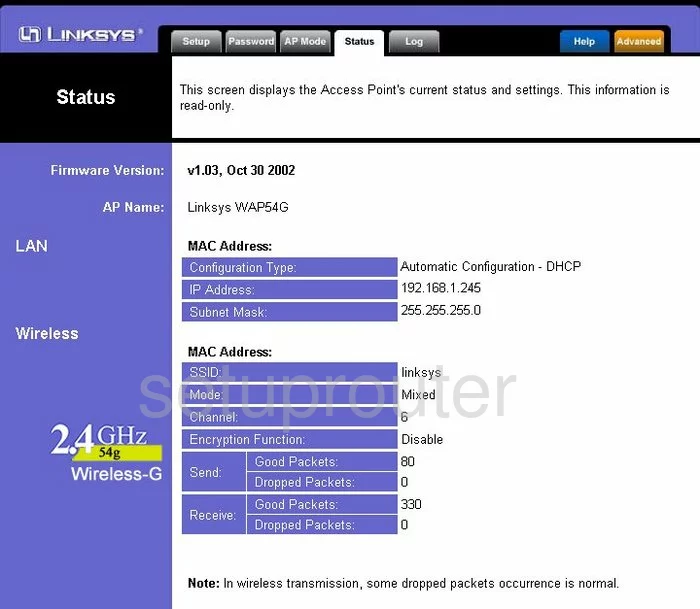
Linksys WAP54Gv1 Log Screenshot
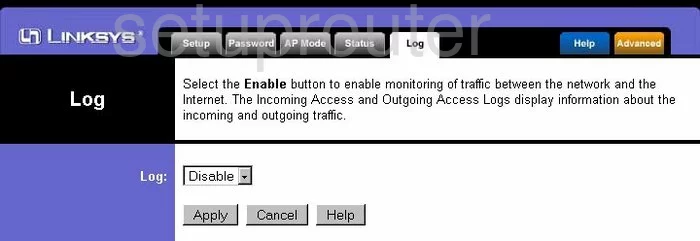
Linksys WAP54Gv1 Password Screenshot
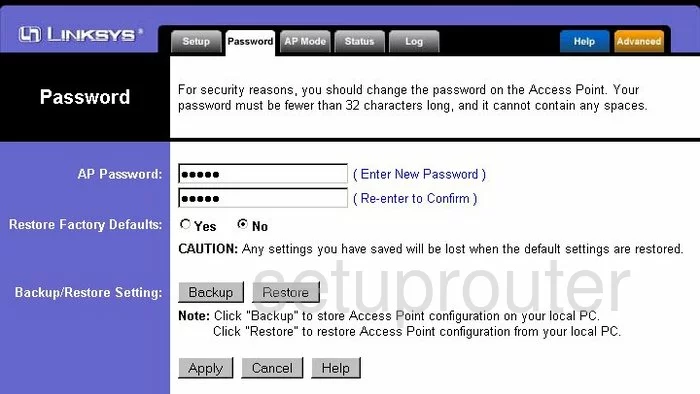
Linksys WAP54Gv1 Snmp Screenshot
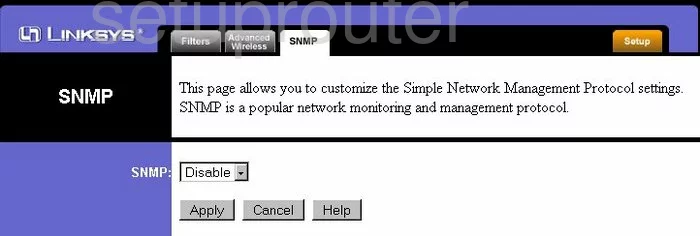
Linksys WAP54Gv1 Help Screenshot
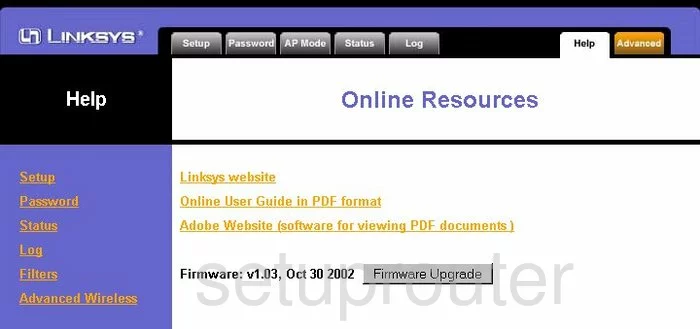
Linksys WAP54Gv1 Wifi Advanced Screenshot
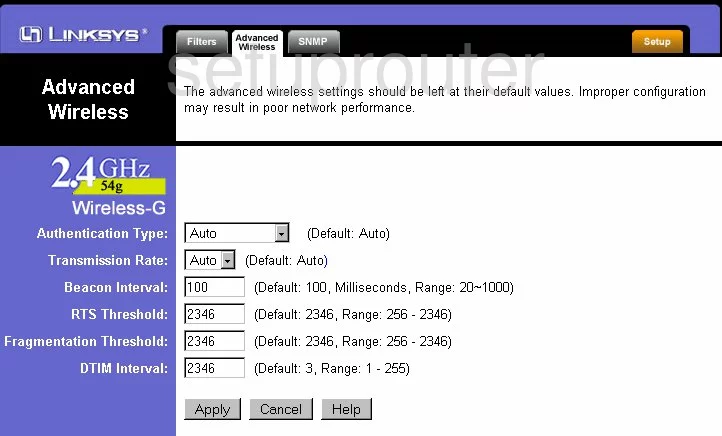
Linksys WAP54Gv1 Ip Filter Screenshot
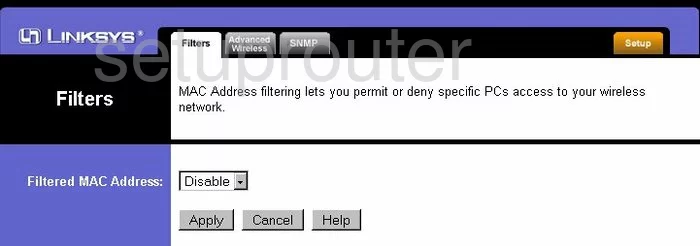
Linksys WAP54Gv1 Setup Screenshot
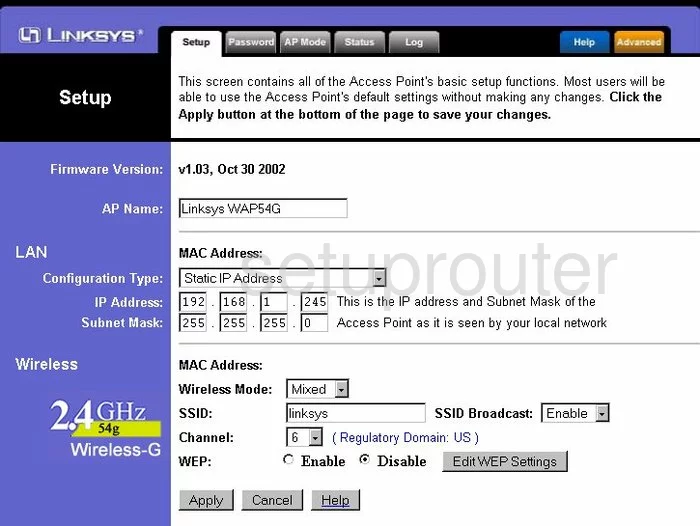
Linksys WAP54Gv1 Wifi Access Point Screenshot
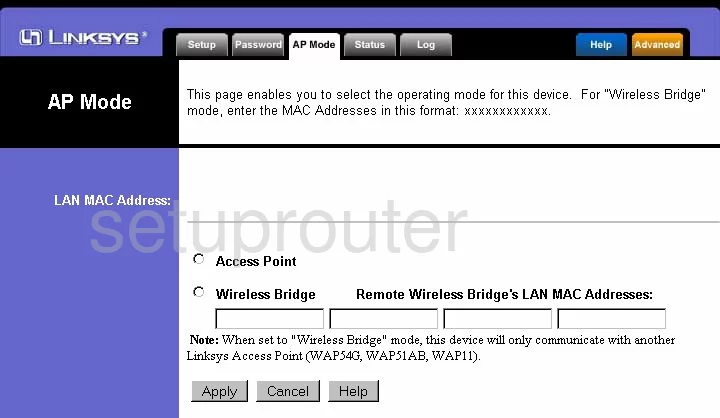
Linksys WAP54Gv1 Device Image Screenshot

Linksys WAP54Gv1 Reset Screenshot

This is the screenshots guide for the Linksys WAP54Gv1. We also have the following guides for the same router:
- Linksys WAP54Gv1 - How to change the IP Address on a Linksys WAP54Gv1 router
- Linksys WAP54Gv1 - Linksys WAP54Gv1 User Manual
- Linksys WAP54Gv1 - Linksys WAP54Gv1 Login Instructions
- Linksys WAP54Gv1 - Setup WiFi on the Linksys WAP54Gv1
- Linksys WAP54Gv1 - How to Reset the Linksys WAP54Gv1
- Linksys WAP54Gv1 - Information About the Linksys WAP54Gv1 Router