The Linksys WAP55AG router is considered a wireless router because it offers WiFi connectivity. WiFi, or simply wireless, allows you to connect various devices to your router, such as wireless printers, smart televisions, and WiFi enabled smartphones.
Other Linksys WAP55AG Guides
This is the wifi guide for the Linksys WAP55AG. We also have the following guides for the same router:
- Linksys WAP55AG - How to change the IP Address on a Linksys WAP55AG router
- Linksys WAP55AG - Linksys WAP55AG User Manual
- Linksys WAP55AG - Linksys WAP55AG Login Instructions
- Linksys WAP55AG - How to Reset the Linksys WAP55AG
- Linksys WAP55AG - Linksys WAP55AG Screenshots
- Linksys WAP55AG - Information About the Linksys WAP55AG Router
WiFi Terms
Before we get started there is a little bit of background info that you should be familiar with.
Wireless Name
Your wireless network needs to have a name to uniquely identify it from other wireless networks. If you are not sure what this means we have a guide explaining what a wireless name is that you can read for more information.
Wireless Password
An important part of securing your wireless network is choosing a strong password.
Wireless Channel
Picking a WiFi channel is not always a simple task. Be sure to read about WiFi channels before making the choice.
Encryption
You should almost definitely pick WPA2 for your networks encryption. If you are unsure, be sure to read our WEP vs WPA guide first.
Login To The Linksys WAP55AG
To get started configuring the Linksys WAP55AG WiFi settings you need to login to your router. If you are already logged in you can skip this step.
To login to the Linksys WAP55AG, follow our Linksys WAP55AG Login Guide.
Find the WiFi Settings on the Linksys WAP55AG
If you followed our login guide above then you should see this screen.
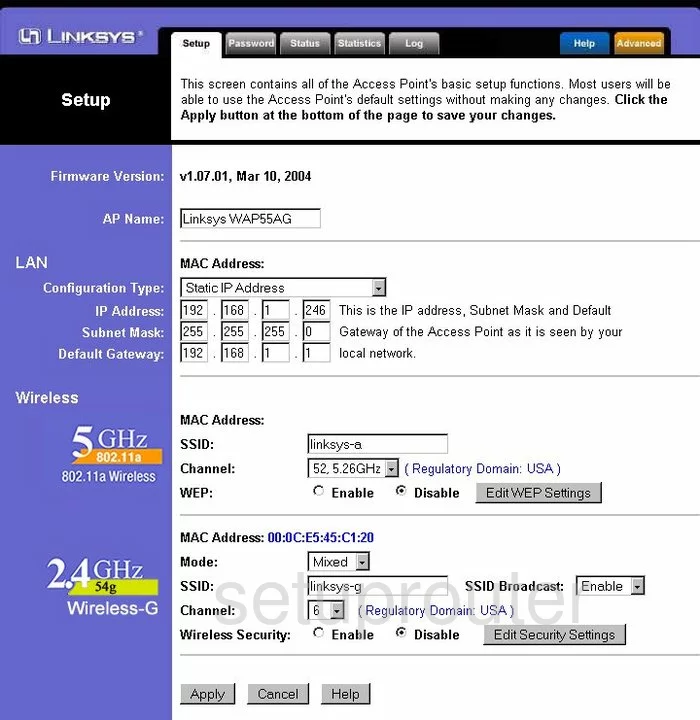
This guide starts on the Setup page of the Linksys WAP55AG. To configure the WiFi settings, you are on the correct page to begin. If you are not on this page click the Setup tab at the top of the screen.
Change the WiFi Settings on the Linksys WAP55AG
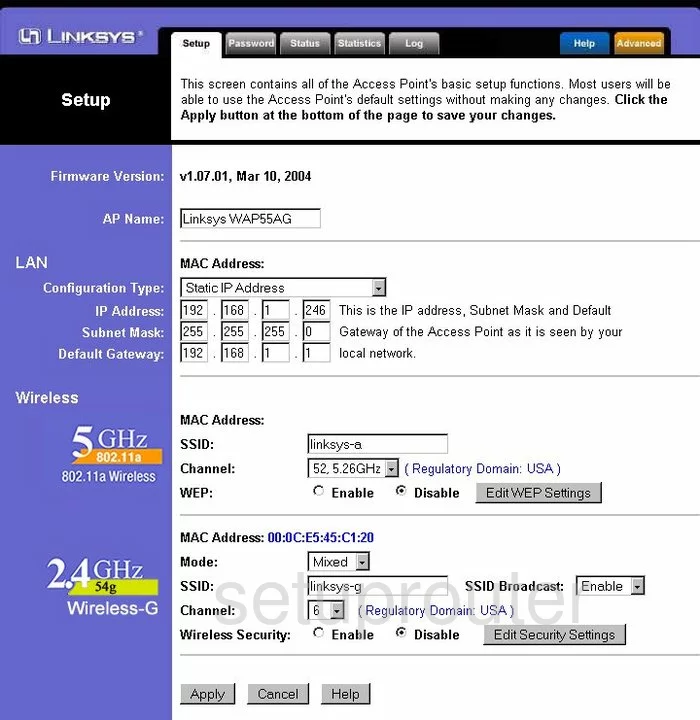
Scroll down this page until you see the heading in the left sidebar labeled 2.4GHz.
Find the SSID box in this section. This is the name you create in order to identify your network. It doesn't matter what you enter here but it's a good idea to avoid personal information. To learn more, read our Wireless Names Guide.
The second thing to do on this page is the Channel. To avoid possible interference from neighboring wireless routers everyone should use channels 1,6, or 11. For more information, read our WiFi Channels Guide.
The last thing on this page is titled Wireless Security. Select Enable then click the button labeled Edit Security Settings.
This takes you to a new page that we unfortunately do not have. This firmware version doesn't allow for any security option except WEP. Do not use WEP, it is extremely weak due to how out dated it is. With today's technology we recommend using WPA2-PSK. Update your firmware version to allow for this much more secure option. Read our WEP vs. WPA guide for more information.
When you are finished, click the Apply option.
Possible Problems when Changing your WiFi Settings
After making these changes to your router you will almost definitely have to reconnect any previously connected devices. This is usually done at the device itself and not at your computer.
Other Linksys WAP55AG Info
Don't forget about our other Linksys WAP55AG info that you might be interested in.
This is the wifi guide for the Linksys WAP55AG. We also have the following guides for the same router:
- Linksys WAP55AG - How to change the IP Address on a Linksys WAP55AG router
- Linksys WAP55AG - Linksys WAP55AG User Manual
- Linksys WAP55AG - Linksys WAP55AG Login Instructions
- Linksys WAP55AG - How to Reset the Linksys WAP55AG
- Linksys WAP55AG - Linksys WAP55AG Screenshots
- Linksys WAP55AG - Information About the Linksys WAP55AG Router