The Linksys WCG200 router is considered a wireless router because it offers WiFi connectivity. WiFi, or simply wireless, allows you to connect various devices to your router, such as wireless printers, smart televisions, and WiFi enabled smartphones.
Other Linksys WCG200 Guides
This is the wifi guide for the Linksys WCG200. We also have the following guides for the same router:
- Linksys WCG200 - How to change the IP Address on a Linksys WCG200 router
- Linksys WCG200 - Linksys WCG200 User Manual
- Linksys WCG200 - Linksys WCG200 Login Instructions
- Linksys WCG200 - How to Reset the Linksys WCG200
- Linksys WCG200 - Information About the Linksys WCG200 Router
- Linksys WCG200 - Linksys WCG200 Screenshots
- Linksys WCG200 v2 - How to change the IP Address on a Linksys WCG200 router
- Linksys WCG200 v2 - Linksys WCG200 User Manual
- Linksys WCG200 v2 - Linksys WCG200 Login Instructions
- Linksys WCG200 v2 - Setup WiFi on the Linksys WCG200
- Linksys WCG200 v2 - How to Reset the Linksys WCG200
- Linksys WCG200 v2 - Information About the Linksys WCG200 Router
- Linksys WCG200 v2 - Linksys WCG200 Screenshots
WiFi Terms
Before we get started there is a little bit of background info that you should be familiar with.
Wireless Name
Your wireless network needs to have a name to uniquely identify it from other wireless networks. If you are not sure what this means we have a guide explaining what a wireless name is that you can read for more information.
Wireless Password
An important part of securing your wireless network is choosing a strong password.
Wireless Channel
Picking a WiFi channel is not always a simple task. Be sure to read about WiFi channels before making the choice.
Encryption
You should almost definitely pick WPA2 for your networks encryption. If you are unsure, be sure to read our WEP vs WPA guide first.
Login To The Linksys WCG200
To get started configuring the Linksys WCG200 WiFi settings you need to login to your router. If you are already logged in you can skip this step.
To login to the Linksys WCG200, follow our Linksys WCG200 Login Guide.
Find the WiFi Settings on the Linksys WCG200
If you followed our login guide above then you should see this screen.
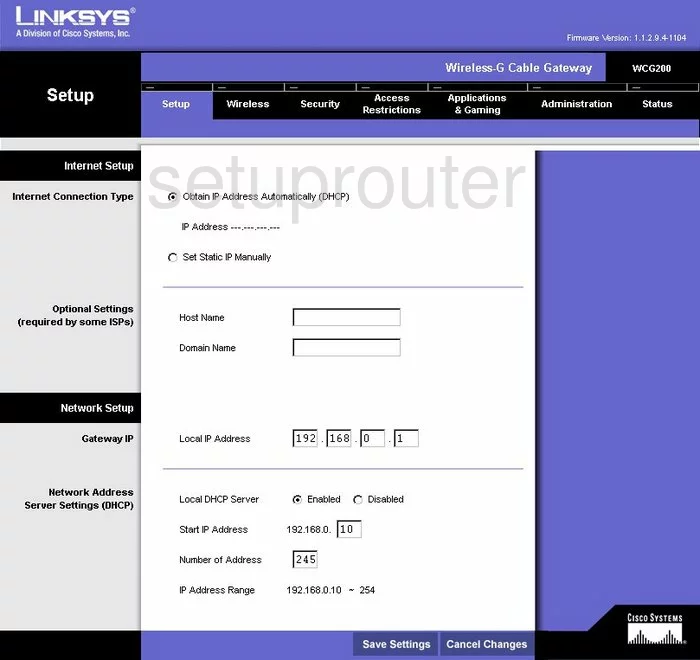
This guide starts on the Setup page of the Linksys WCG200 router. To configure the WiFi settings click the Wireless option at the top of the page. Then below that pick Basic Wireless Settings.
Change the WiFi Settings on the Linksys WCG200
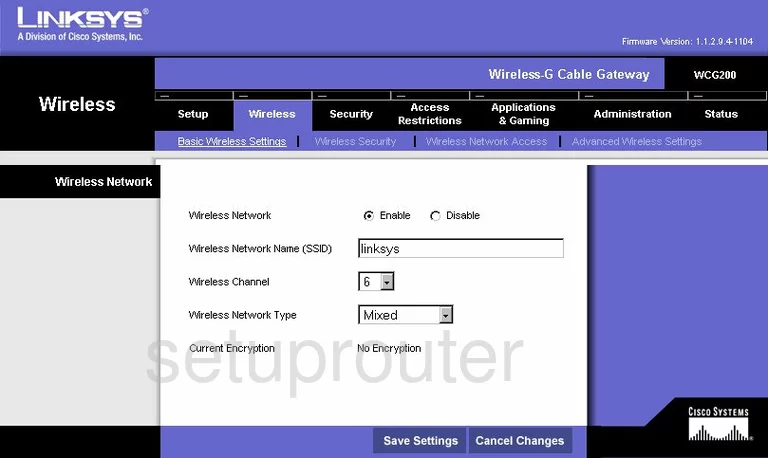
This takes you to a page like the one seen here.
- Use the Wireless Network Name (SSID) to enter a new name for your network. This name acts as a service identifier. It doesn't matter what you enter here but it's a good idea to avoid personal information. Learn more in our guide titled How to Change your Wireless Name.
- Below that is the Wireless Channel. All you need to do here is check and see if you are on channels 1,6, or 11. These channels don't overlap each other causing interference. Learn more in our guide titled WiFi Channels.
- The last thing you may want to change is the Wireless Network Type. We recommend choosing Mixed. For more options to be available in this list you will need to upgrade your firmware version. Check out this guide for more info.
- Click the Save Settings button.
Now click the Wireless Security link at the top of the page, in blue.
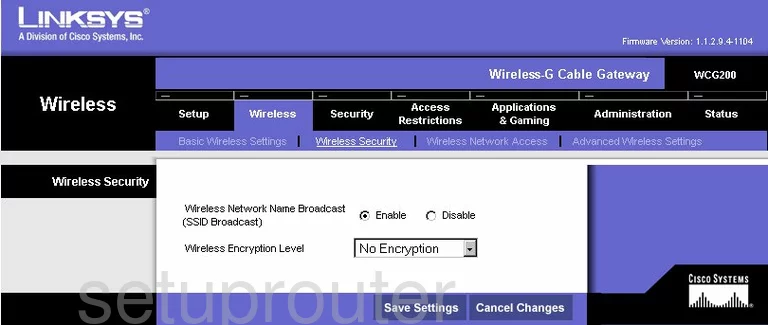
This page is the security page for your router. The only option available for this firmware version is WEP. This is an extremely weak form of security. We strongly recommend upgrading your firmware version to allow for WPA2 PSK. Check out our WEP vs. WPA guide for more information. Learn how to update your firmware in this guide.
That's it, you're done.
Possible Problems when Changing your WiFi Settings
After making these changes to your router you will almost definitely have to reconnect any previously connected devices. This is usually done at the device itself and not at your computer.
Other Linksys WCG200 Info
Don't forget about our other Linksys WCG200 info that you might be interested in.
This is the wifi guide for the Linksys WCG200. We also have the following guides for the same router:
- Linksys WCG200 - How to change the IP Address on a Linksys WCG200 router
- Linksys WCG200 - Linksys WCG200 User Manual
- Linksys WCG200 - Linksys WCG200 Login Instructions
- Linksys WCG200 - How to Reset the Linksys WCG200
- Linksys WCG200 - Information About the Linksys WCG200 Router
- Linksys WCG200 - Linksys WCG200 Screenshots
- Linksys WCG200 v2 - How to change the IP Address on a Linksys WCG200 router
- Linksys WCG200 v2 - Linksys WCG200 User Manual
- Linksys WCG200 v2 - Linksys WCG200 Login Instructions
- Linksys WCG200 v2 - Setup WiFi on the Linksys WCG200
- Linksys WCG200 v2 - How to Reset the Linksys WCG200
- Linksys WCG200 v2 - Information About the Linksys WCG200 Router
- Linksys WCG200 v2 - Linksys WCG200 Screenshots