The Linksys WCG200 router is considered a wireless router because it offers WiFi connectivity. WiFi, or simply wireless, allows you to connect various devices to your router, such as wireless printers, smart televisions, and WiFi enabled smartphones.
Other Linksys WCG200 Guides
This is the wifi guide for the Linksys WCG200 v2. We also have the following guides for the same router:
- Linksys WCG200 - How to change the IP Address on a Linksys WCG200 router
- Linksys WCG200 - Linksys WCG200 User Manual
- Linksys WCG200 - Linksys WCG200 Login Instructions
- Linksys WCG200 - Setup WiFi on the Linksys WCG200
- Linksys WCG200 - How to Reset the Linksys WCG200
- Linksys WCG200 - Information About the Linksys WCG200 Router
- Linksys WCG200 - Linksys WCG200 Screenshots
- Linksys WCG200 v2 - How to change the IP Address on a Linksys WCG200 router
- Linksys WCG200 v2 - Linksys WCG200 User Manual
- Linksys WCG200 v2 - Linksys WCG200 Login Instructions
- Linksys WCG200 v2 - How to Reset the Linksys WCG200
- Linksys WCG200 v2 - Information About the Linksys WCG200 Router
- Linksys WCG200 v2 - Linksys WCG200 Screenshots
WiFi Terms
Before we get started there is a little bit of background info that you should be familiar with.
Wireless Name
Your wireless network needs to have a name to uniquely identify it from other wireless networks. If you are not sure what this means we have a guide explaining what a wireless name is that you can read for more information.
Wireless Password
An important part of securing your wireless network is choosing a strong password.
Wireless Channel
Picking a WiFi channel is not always a simple task. Be sure to read about WiFi channels before making the choice.
Encryption
You should almost definitely pick WPA2 for your networks encryption. If you are unsure, be sure to read our WEP vs WPA guide first.
Login To The Linksys WCG200
To get started configuring the Linksys WCG200 WiFi settings you need to login to your router. If you are already logged in you can skip this step.
To login to the Linksys WCG200, follow our Linksys WCG200 Login Guide.
Find the WiFi Settings on the Linksys WCG200
If you followed our login guide above then you should see this screen.
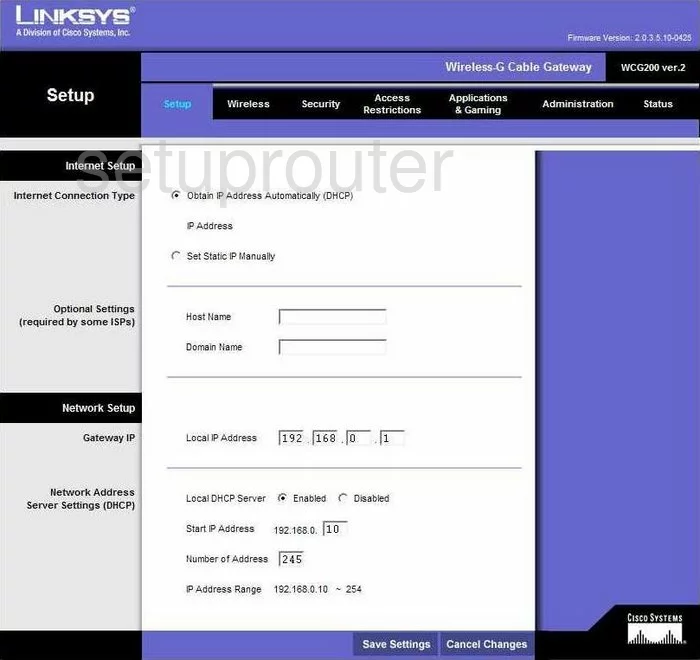
This wireless guide begins on the Setup page of the Linksys WCG200v2 router. From there, click the link at the top of the page labeled Wireless. Then under that be sure Basic Wireless Settings is chosen.
Change the WiFi Settings on the Linksys WCG200
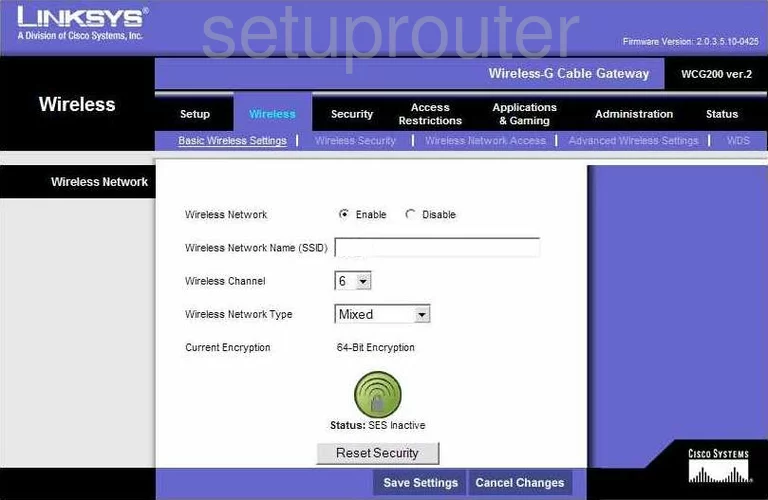
- Wireless Network - Tick the Enable button.
- Wireless Network Name (SSID) - This is the name you create in order to identify your network. It doesn't matter what you enter here but it's a good idea to avoid personal information. Read our Wireless Names Guide for more info.
- Wireless Channel - Check and make sure you are using channels 1,6, or 11. To learn why, read our WiFi Channels Guide.
- Wireless Network Type - This firmware version only allows for wireless devices that are 2009 and older. Choose Mixed here. If you want newer wireless devices to connect, you need to upgrade your firmware version.
- Note the large green "button" near the bottom of the page. This is the SES also called WPS. We advise you to avoid using SES or WPS if possible. Read our What is WPS Guide for more information.
- Save Settings - Click this button to apply your changes.
- Wireless Security - Tick this link at the top of the page, in blue.
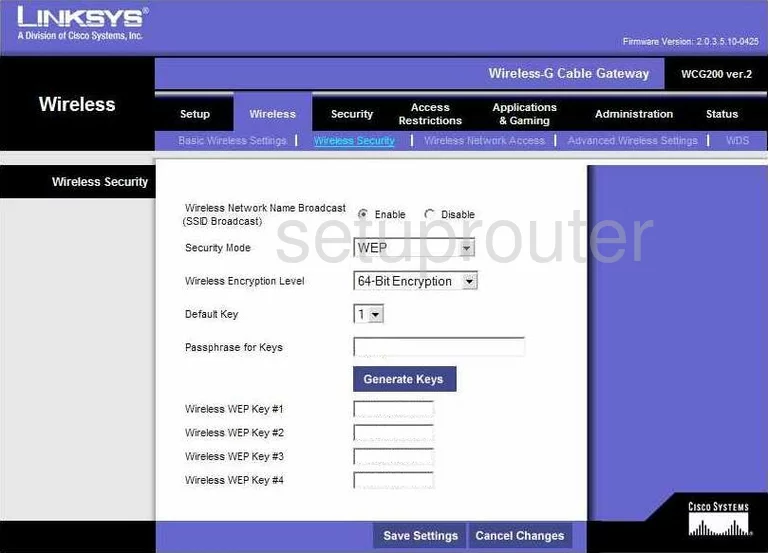
- Wireless Network Name Broadcast(SSID Broadcast) - We recommend leaving this Enabled. If you want to hide your network name then click Disable. This doesn't mean you are completely invisible. A hacker can still find hidden networks if they want to.
- Security Mode - The most secure option is WPA2-Personal. Learn more about it in our WEP vs. WPA guide.
- Encryption - Set this to AES for the best security.
- Passphrase - This is the password you type into the wireless devices you want to connect to your network. This password should be strong. We recommend at least 14-20 characters. Learn more tips in our Choosing a Strong Password Guide.
- Key Renewal - How often do you want the router to create a new encryption key. The default should be 3600 seconds, this is fine.
- Save Settings - Click this option to apply your changes.
Possible Problems when Changing your WiFi Settings
After making these changes to your router you will almost definitely have to reconnect any previously connected devices. This is usually done at the device itself and not at your computer.
Other Linksys WCG200 Info
Don't forget about our other Linksys WCG200 info that you might be interested in.
This is the wifi guide for the Linksys WCG200 v2. We also have the following guides for the same router:
- Linksys WCG200 - How to change the IP Address on a Linksys WCG200 router
- Linksys WCG200 - Linksys WCG200 User Manual
- Linksys WCG200 - Linksys WCG200 Login Instructions
- Linksys WCG200 - Setup WiFi on the Linksys WCG200
- Linksys WCG200 - How to Reset the Linksys WCG200
- Linksys WCG200 - Information About the Linksys WCG200 Router
- Linksys WCG200 - Linksys WCG200 Screenshots
- Linksys WCG200 v2 - How to change the IP Address on a Linksys WCG200 router
- Linksys WCG200 v2 - Linksys WCG200 User Manual
- Linksys WCG200 v2 - Linksys WCG200 Login Instructions
- Linksys WCG200 v2 - How to Reset the Linksys WCG200
- Linksys WCG200 v2 - Information About the Linksys WCG200 Router
- Linksys WCG200 v2 - Linksys WCG200 Screenshots