All of the screenshots below were submitted to this site by our users.
If you would like to share screenshots for us to use, please use our Router Screenshot Grabber, which is a free tool in Network Utilities. It makes the capture process easy and sends the screenshots to us automatically.
This is the screenshots guide for the Linksys WET54Gv2. We also have the following guides for the same router:
- Linksys WET54Gv2 - How to change the IP Address on a Linksys WET54Gv2 router
- Linksys WET54Gv2 - Linksys WET54Gv2 User Manual
- Linksys WET54Gv2 - Linksys WET54Gv2 Login Instructions
- Linksys WET54Gv2 - Setup WiFi on the Linksys WET54Gv2
- Linksys WET54Gv2 - How to Reset the Linksys WET54Gv2
- Linksys WET54Gv2 - Information About the Linksys WET54Gv2 Router
All Linksys WET54Gv2 Screenshots
All screenshots below were captured from a Linksys WET54Gv2 router.
Linksys WET54Gv2 Status Screenshot
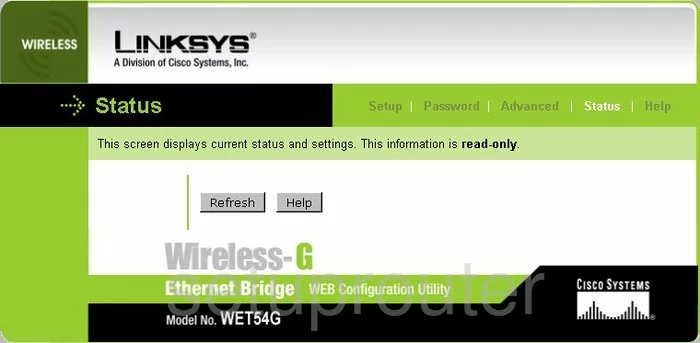
Linksys WET54Gv2 Password Screenshot
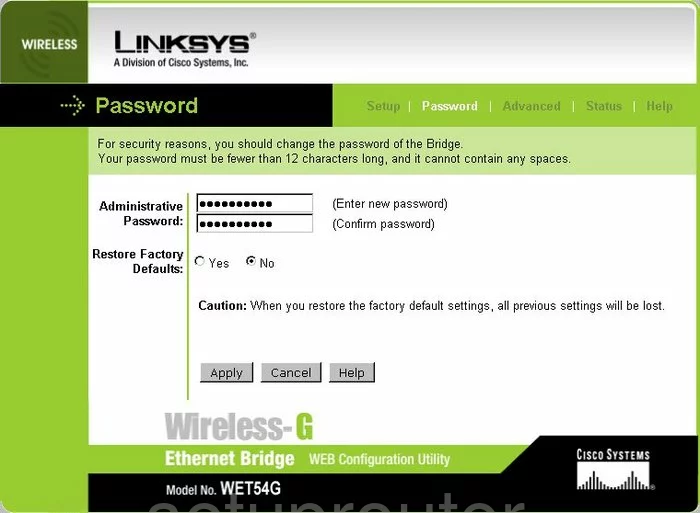
Linksys WET54Gv2 Help Screenshot
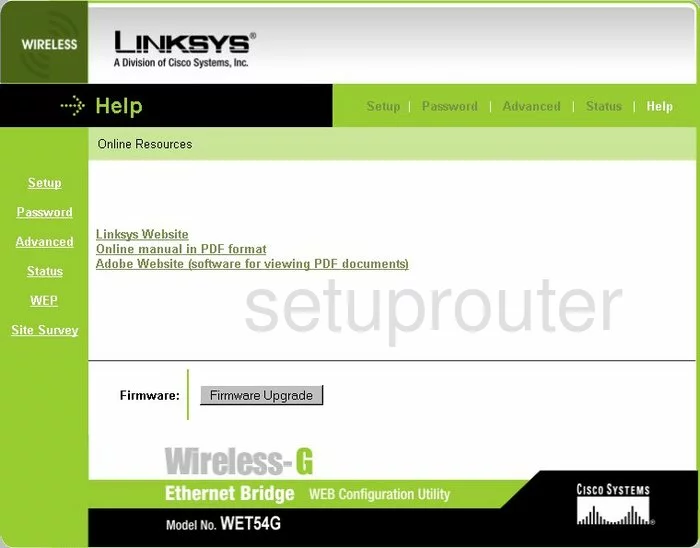
Linksys WET54Gv2 Setup Screenshot
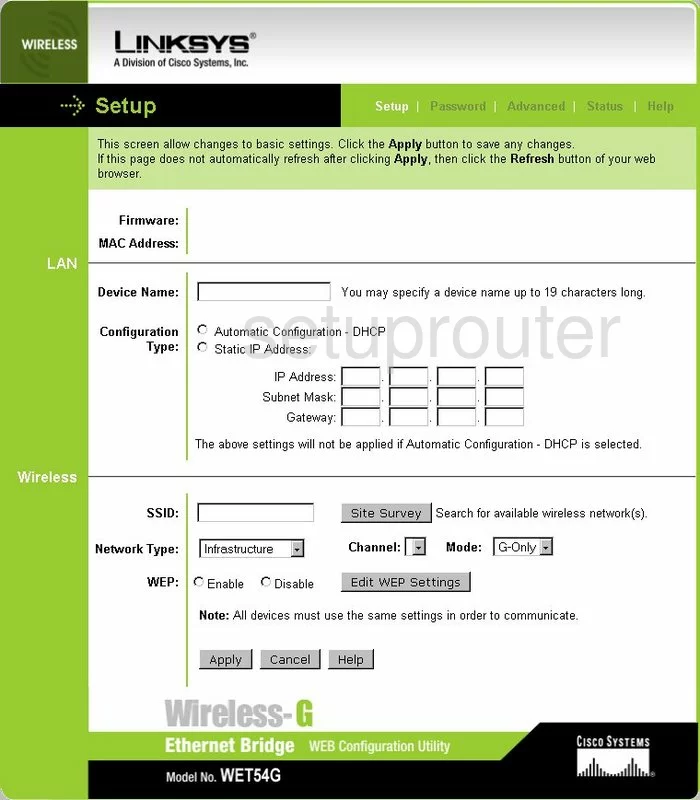
Linksys WET54Gv2 General Screenshot
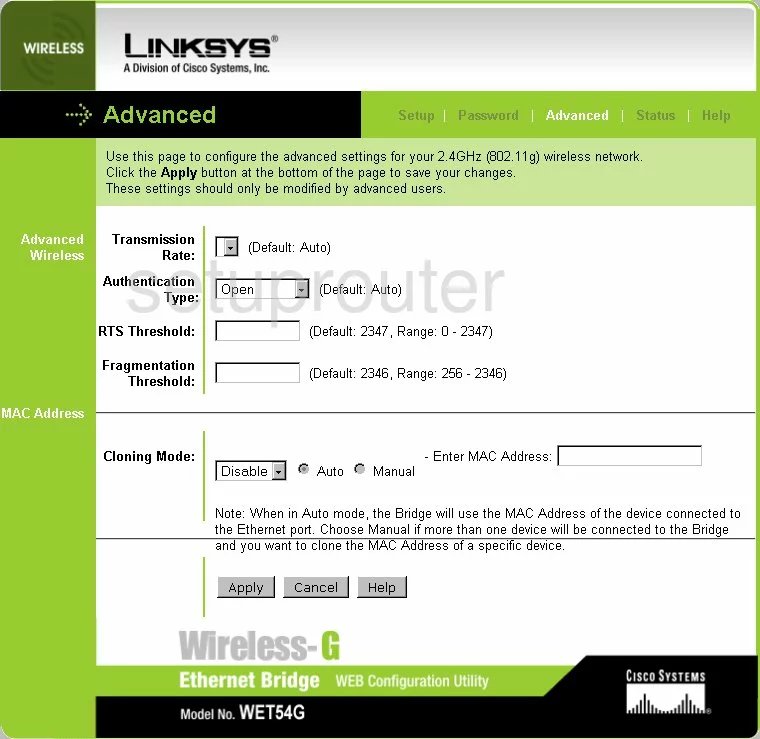
Linksys WET54Gv2 Device Image Screenshot

Linksys WET54Gv2 Reset Screenshot

This is the screenshots guide for the Linksys WET54Gv2. We also have the following guides for the same router:
- Linksys WET54Gv2 - How to change the IP Address on a Linksys WET54Gv2 router
- Linksys WET54Gv2 - Linksys WET54Gv2 User Manual
- Linksys WET54Gv2 - Linksys WET54Gv2 Login Instructions
- Linksys WET54Gv2 - Setup WiFi on the Linksys WET54Gv2
- Linksys WET54Gv2 - How to Reset the Linksys WET54Gv2
- Linksys WET54Gv2 - Information About the Linksys WET54Gv2 Router