On this page we will go through the steps on how to properly reset the Linksys WGA600N router. There seems to be a lot of confusion between a reset and a reboot. When you reboot a router you cycle the power to the unit. When you reset a router you take all the settings and return them to factory defaults. This means you lose all your personal data.
Warning: A reset like the one done here is a big step. I strongly recommend trying other methods of troubleshooting before you decide to reset. It is a good idea to make a list of all the possible settings you have changed in the past. Some of these settings include:
- The main router's main username and password for the router interface settings.
- The WiFi information such as SSID and Internet password.
- Are you planning on resetting a DSL router? If so you probably need to re-enter the Internet Service Provider (ISP) username and password. Call your ISP for these details.
- Other settings you may of forgotten about may be port forwards or IP addresses.
Other Linksys WGA600N Guides
This is the reset router guide for the Linksys WGA600N. We also have the following guides for the same router:
- Linksys WGA600N - How to change the IP Address on a Linksys WGA600N router
- Linksys WGA600N - Linksys WGA600N User Manual
- Linksys WGA600N - Linksys WGA600N Login Instructions
- Linksys WGA600N - Setup WiFi on the Linksys WGA600N
- Linksys WGA600N - Linksys WGA600N Screenshots
- Linksys WGA600N - Information About the Linksys WGA600N Router
Reset the Linksys WGA600N
Below I have an image of the back panel. Notice that I have circled the reset button for you in red.
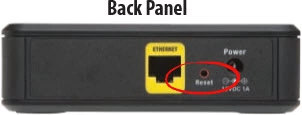
First of all, be sure the router is plugged in and turned on. Then take a straightened paperclip and press down on the reset button for about 5 seconds. This begins the reset process. If you don't hold this button down for the full amount of time you run the risk of only rebooting the router instead of resetting it.
Caution: DO NOT unplug or turn off the router during the reset process. Doing so could result in permanent damage to the router.
Don't forget this reset WILL erase every single setting you have ever changed in the past. I strongly recommend trying other methods of troubleshooting before you continue.
Login to the Linksys WGA600N
Once the reset is complete you will be required to login to your Linksys WGA600N router by using the default login information. Not sure what this information is? Here at setuprouter.com we have compiled this information and included it in our Linksys WGA600N Login Guide.
Tip: Unable to login with the defaults? You might have not held down the router reset button for long enough.
Change Your Password
Secure your router by changing the password from the default. Try to make your new password unique, contain no personal information, and be 14-20 characters long. Visit our Choosing a Strong Password guide if you need additional help with making a password.
Tip: Keep from losing your password by writing it down on a piece of paper and then attaching it to the base of the router.
Setup WiFi on the Linksys WGA600N
Don't forget to secure your wireless network by configuring the router's WiFi settings. For an easy to follow guide on this important step, check out our WiFi Instructions for the Linksys WGA600N router.
Linksys WGA600N Help
Be sure to check out our other Linksys WGA600N info that you might be interested in.
This is the reset router guide for the Linksys WGA600N. We also have the following guides for the same router:
- Linksys WGA600N - How to change the IP Address on a Linksys WGA600N router
- Linksys WGA600N - Linksys WGA600N User Manual
- Linksys WGA600N - Linksys WGA600N Login Instructions
- Linksys WGA600N - Setup WiFi on the Linksys WGA600N
- Linksys WGA600N - Linksys WGA600N Screenshots
- Linksys WGA600N - Information About the Linksys WGA600N Router