All of the screenshots below were submitted to this site by our users.
We'd love to see your screenshots on our site. Simply use our Router Screenshot Grabber, which is a free tool in Network Utilities. It makes the capture process easy and sends the screenshots to us automatically.
This is the screenshots guide for the Linksys WGA600N. We also have the following guides for the same router:
- Linksys WGA600N - How to change the IP Address on a Linksys WGA600N router
- Linksys WGA600N - Linksys WGA600N User Manual
- Linksys WGA600N - Linksys WGA600N Login Instructions
- Linksys WGA600N - Setup WiFi on the Linksys WGA600N
- Linksys WGA600N - How to Reset the Linksys WGA600N
- Linksys WGA600N - Information About the Linksys WGA600N Router
All Linksys WGA600N Screenshots
All screenshots below were captured from a Linksys WGA600N router.
Linksys WGA600N Status Screenshot
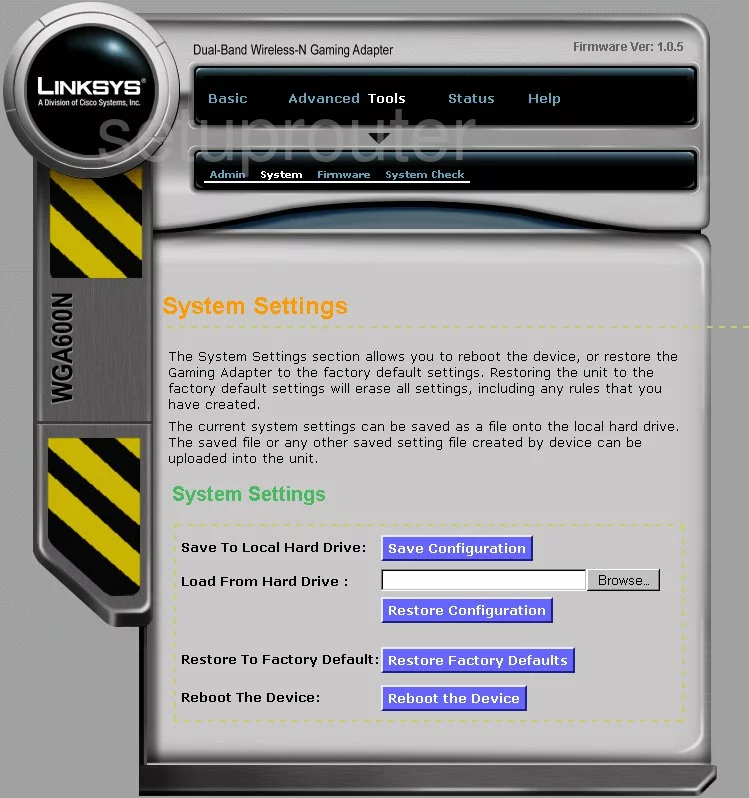
Linksys WGA600N Login Screenshot
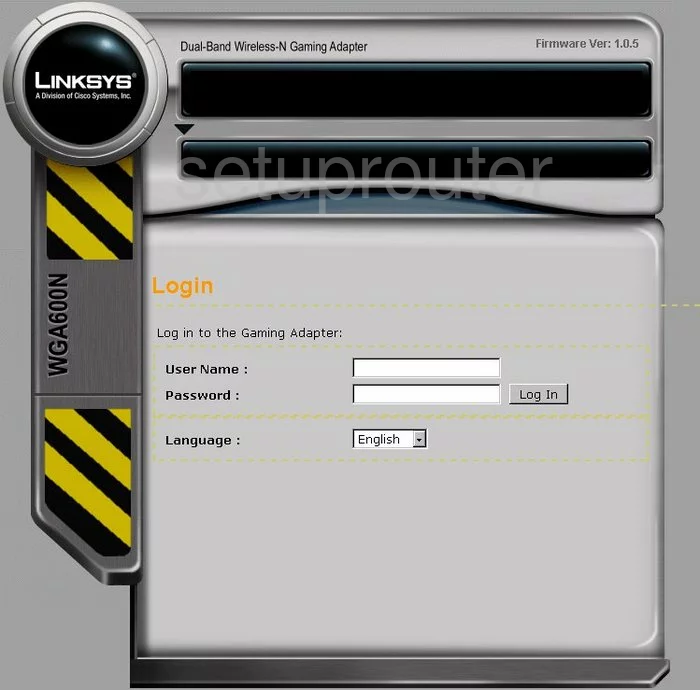
Linksys WGA600N Wifi Setup Screenshot
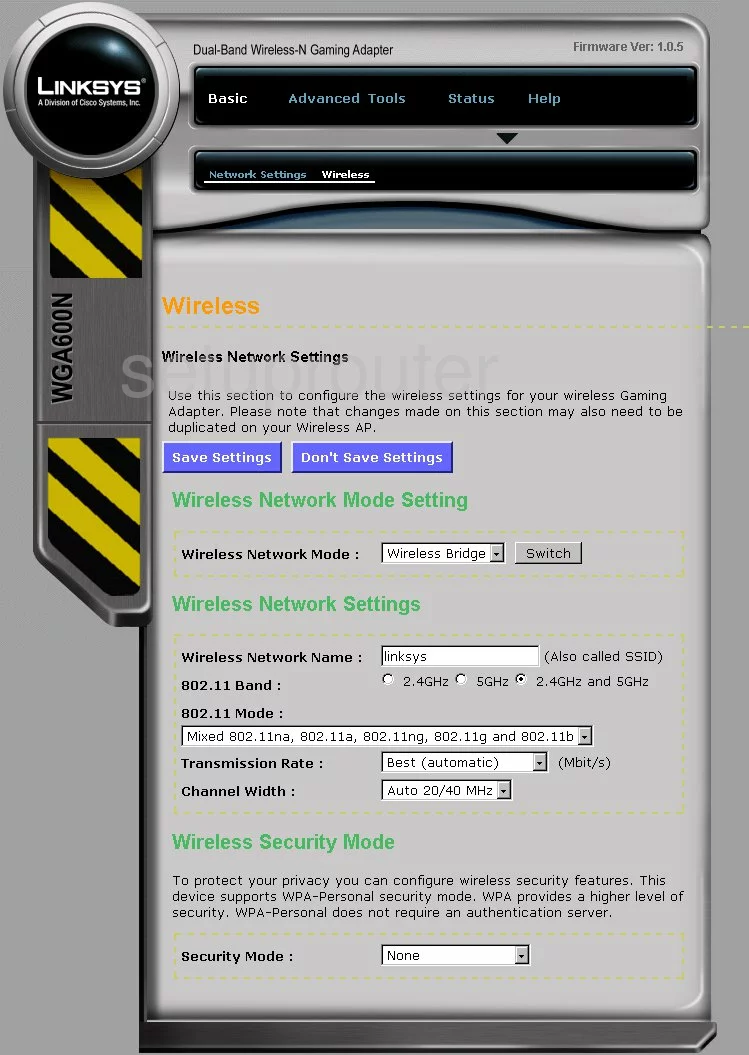
Linksys WGA600N Status Screenshot
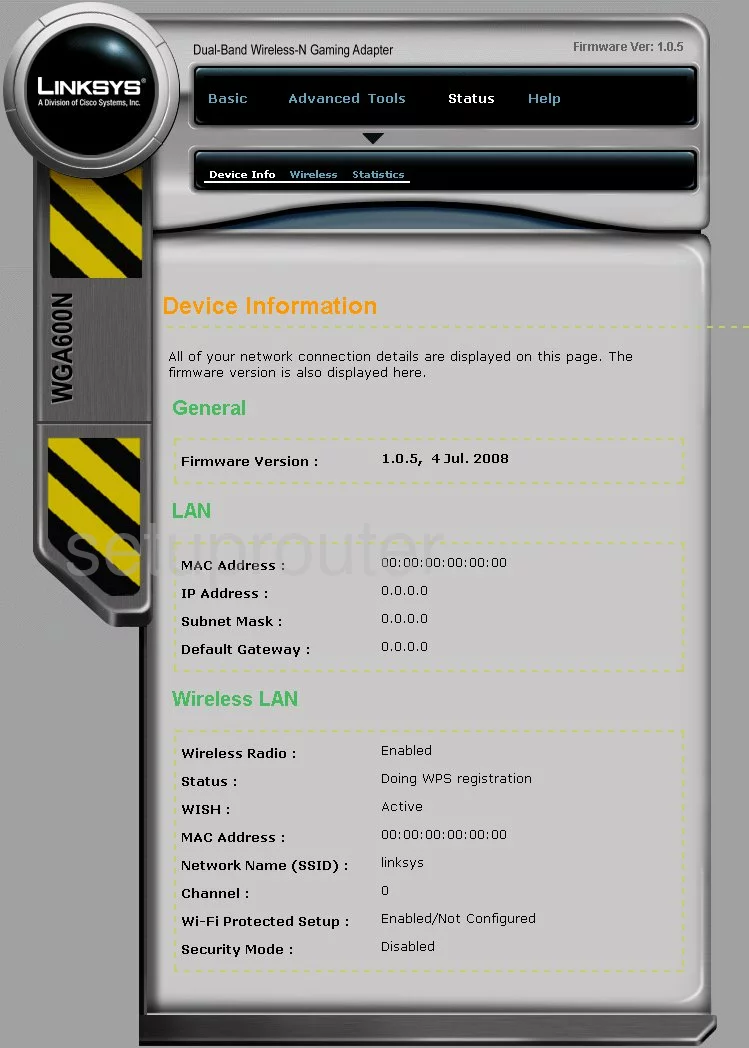
Linksys WGA600N Traffic Statistics Screenshot
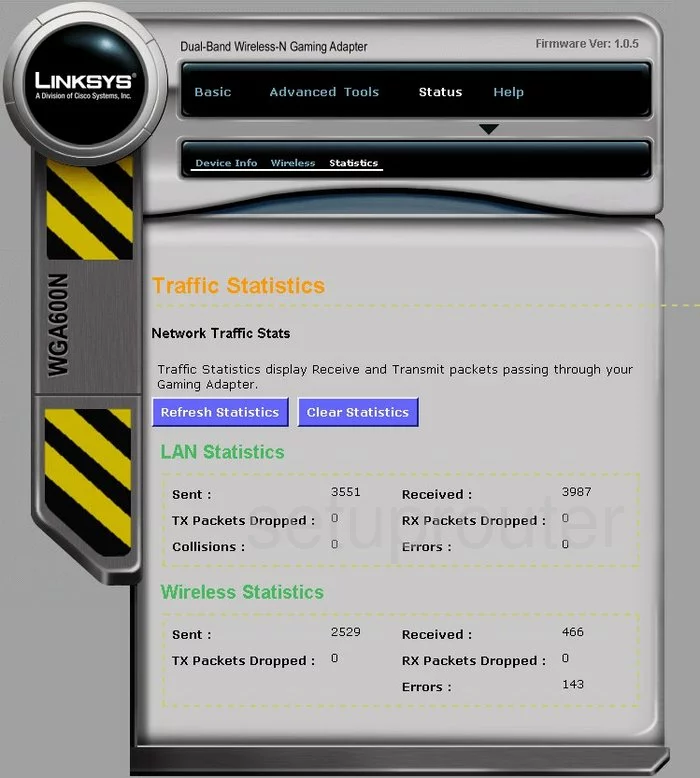
Linksys WGA600N Setup Screenshot
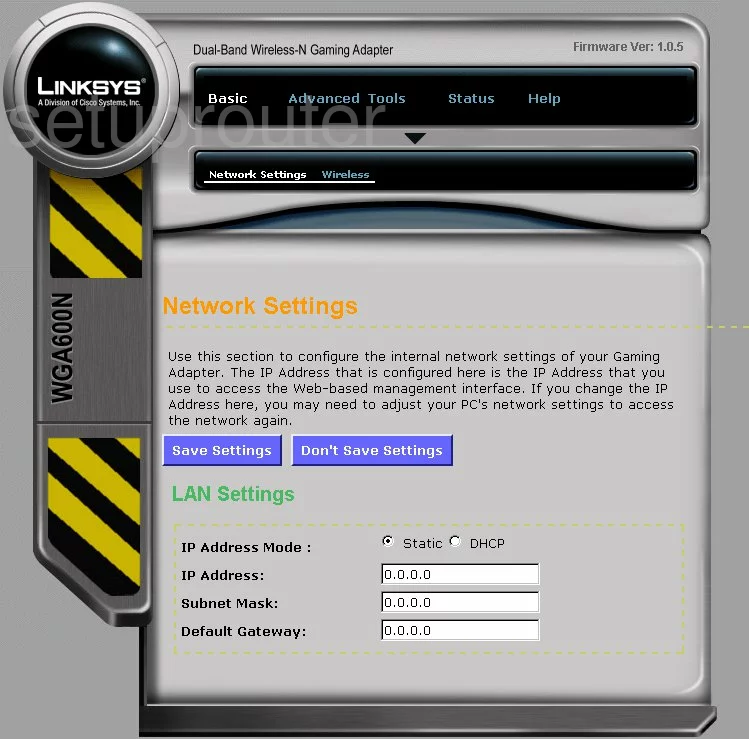
Linksys WGA600N Wifi Advanced Screenshot
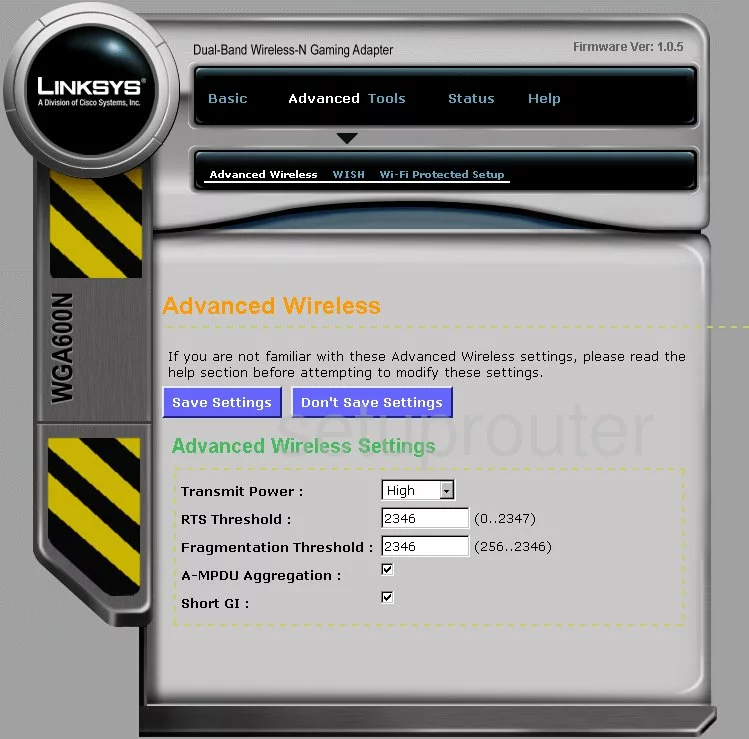
Linksys WGA600N Wifi Wps Screenshot
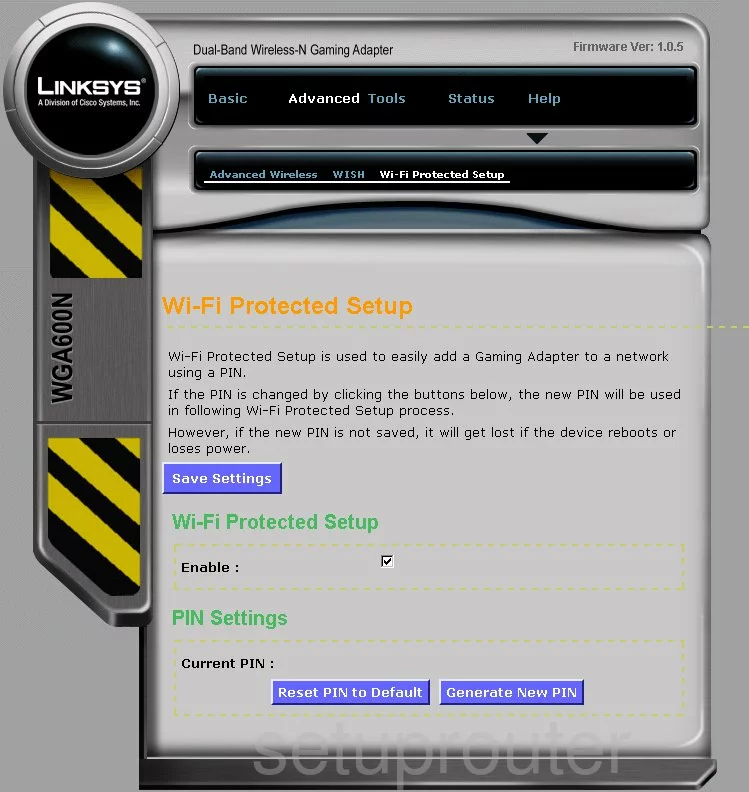
Linksys WGA600N Password Screenshot
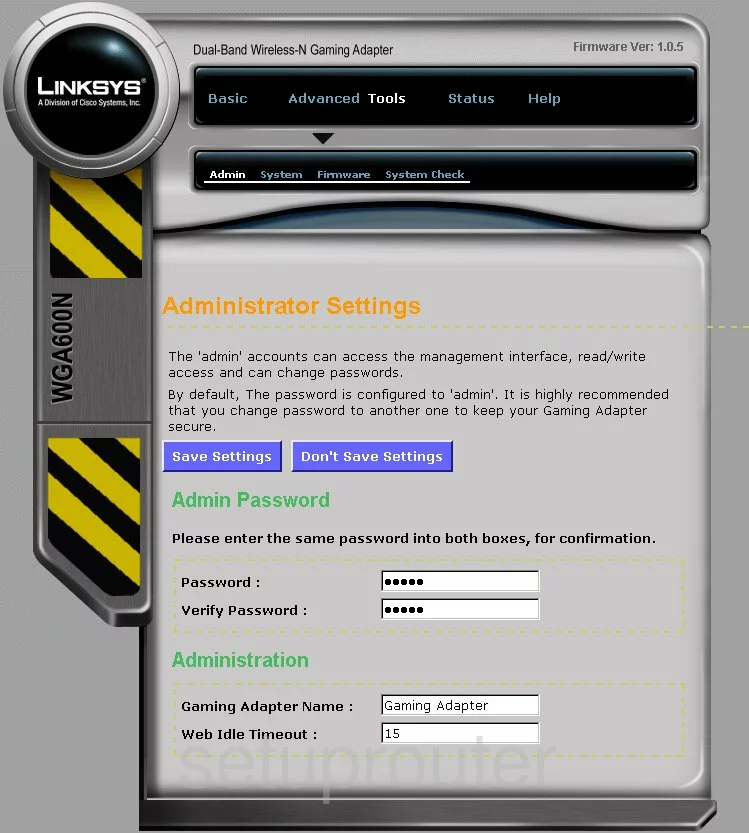
Linksys WGA600N Ping Screenshot
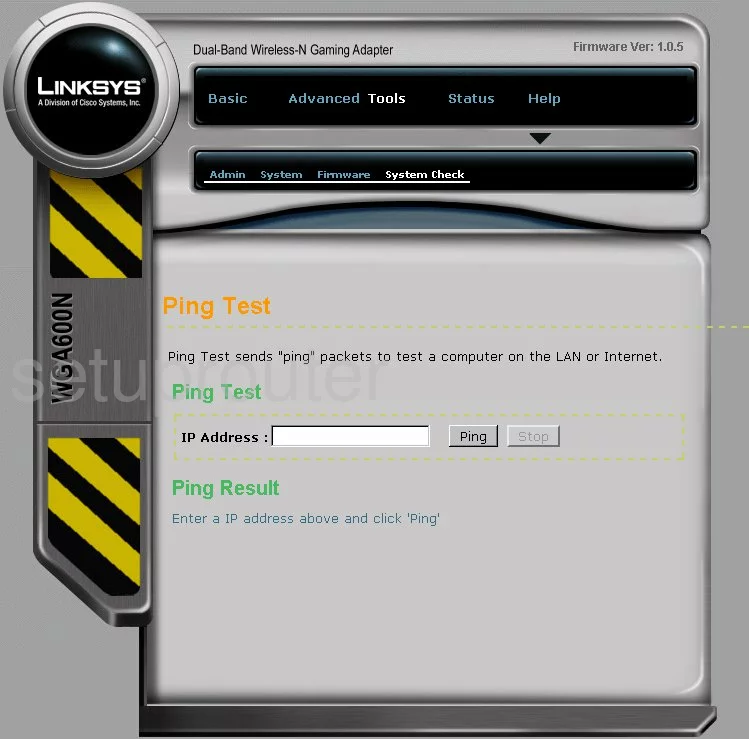
Linksys WGA600N General Screenshot
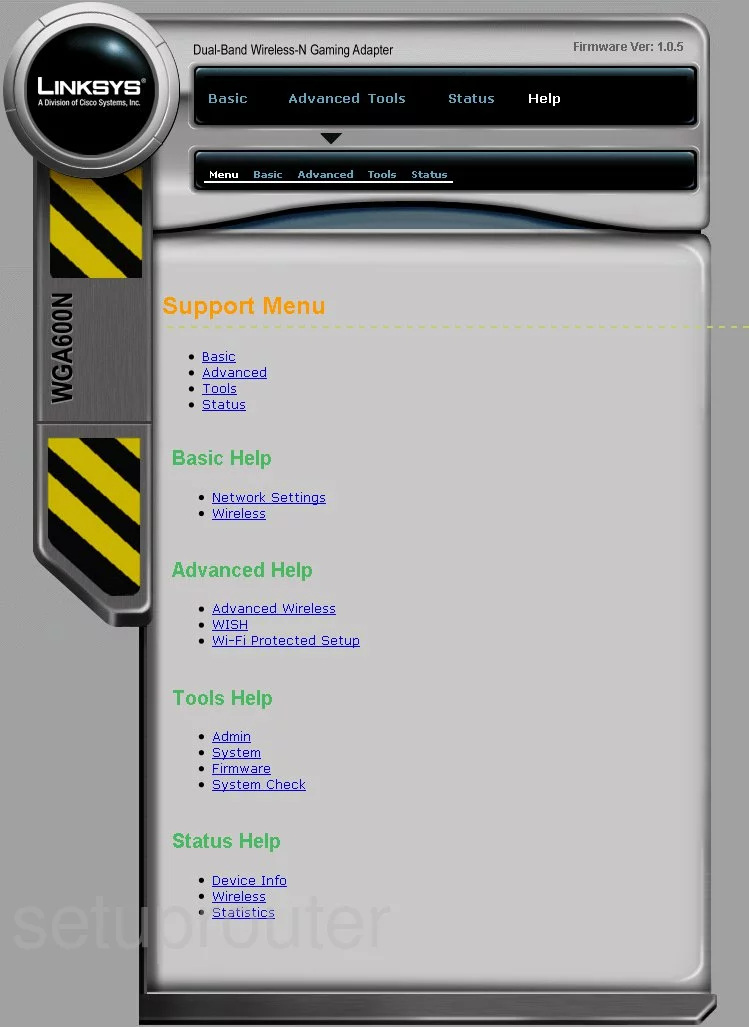
Linksys WGA600N Qos Screenshot
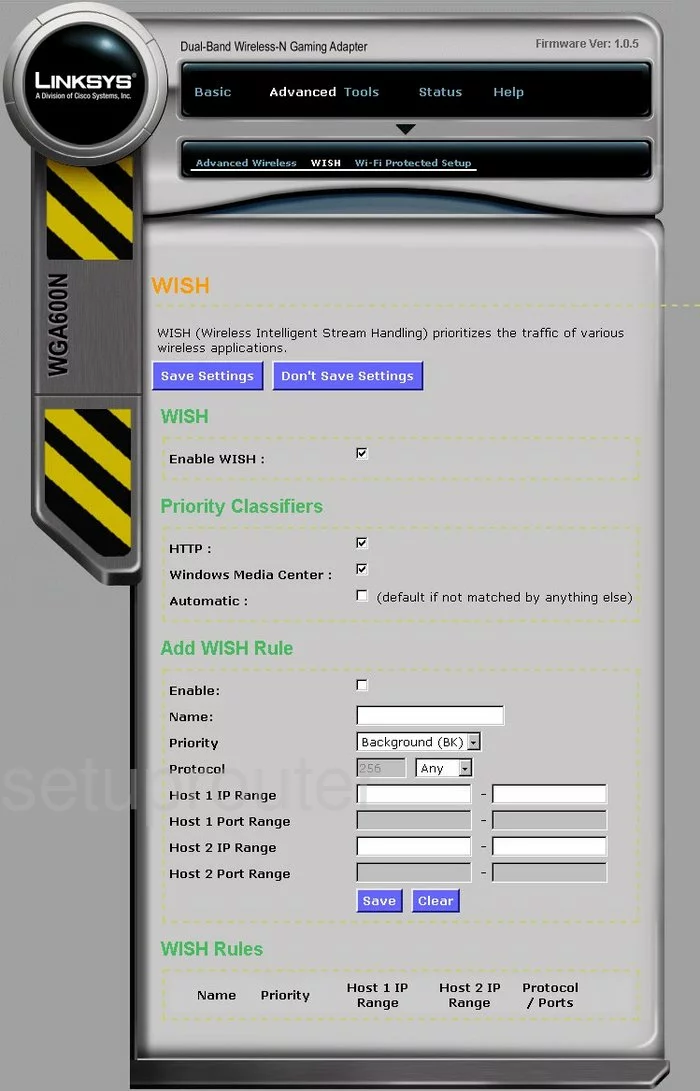
Linksys WGA600N Firmware Screenshot
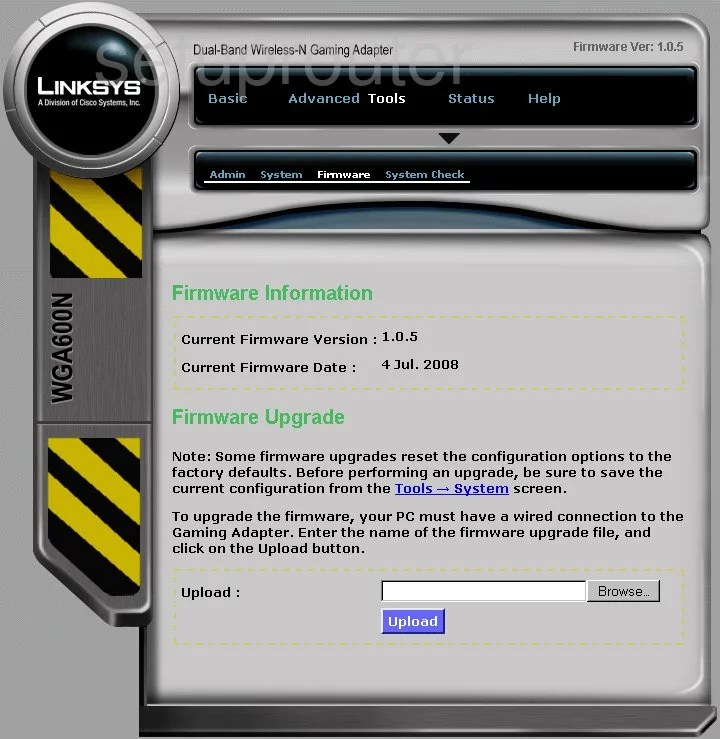
Linksys WGA600N Wifi Setup Screenshot
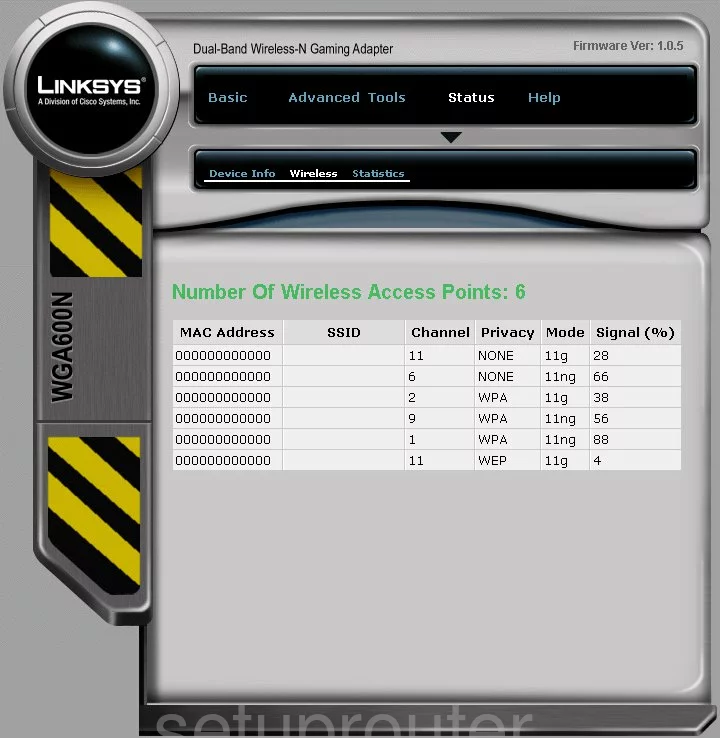
Linksys WGA600N General Screenshot
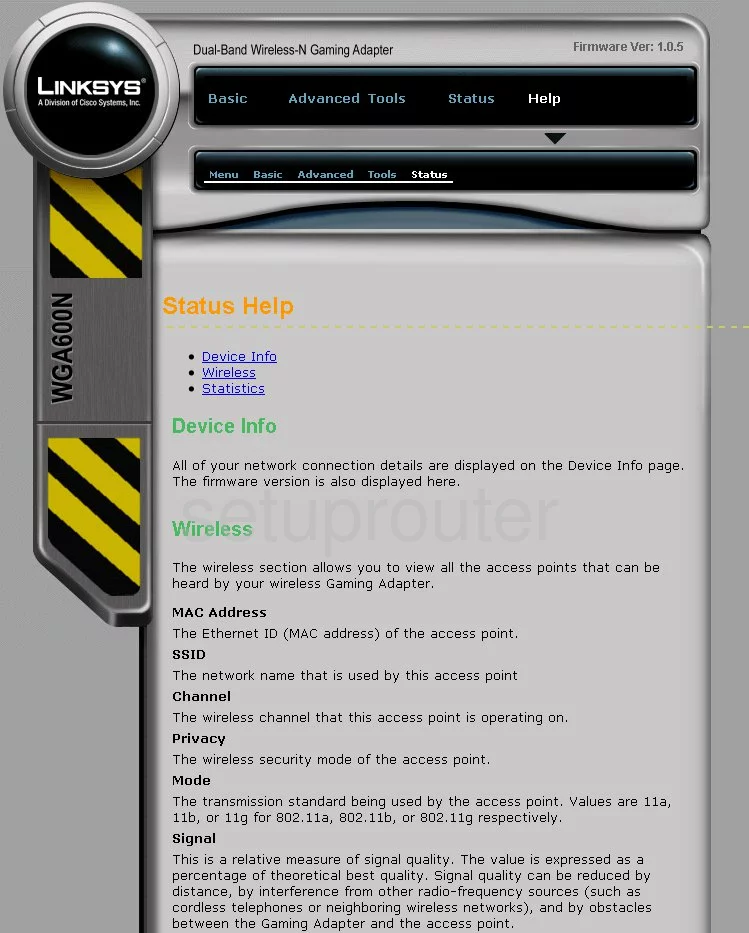
Linksys WGA600N General Screenshot
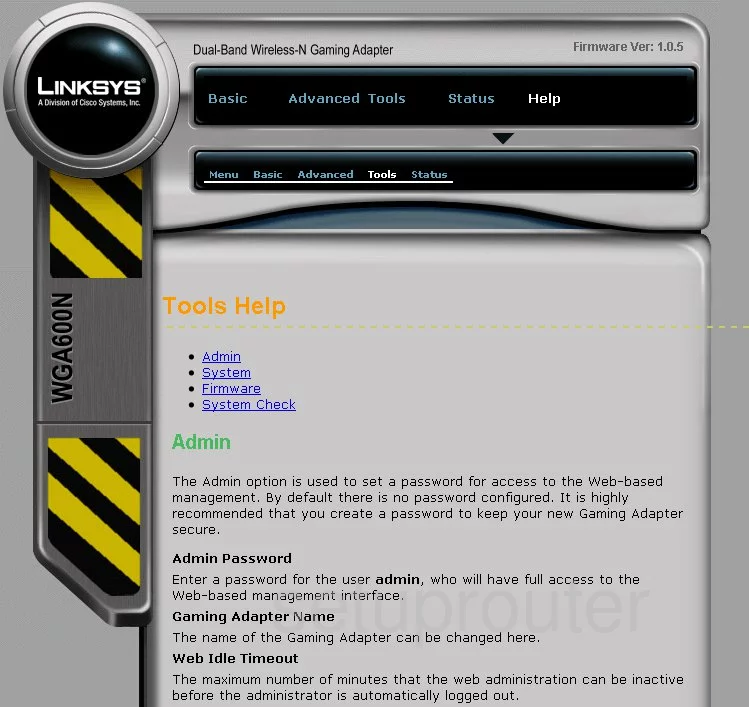
Linksys WGA600N General Screenshot
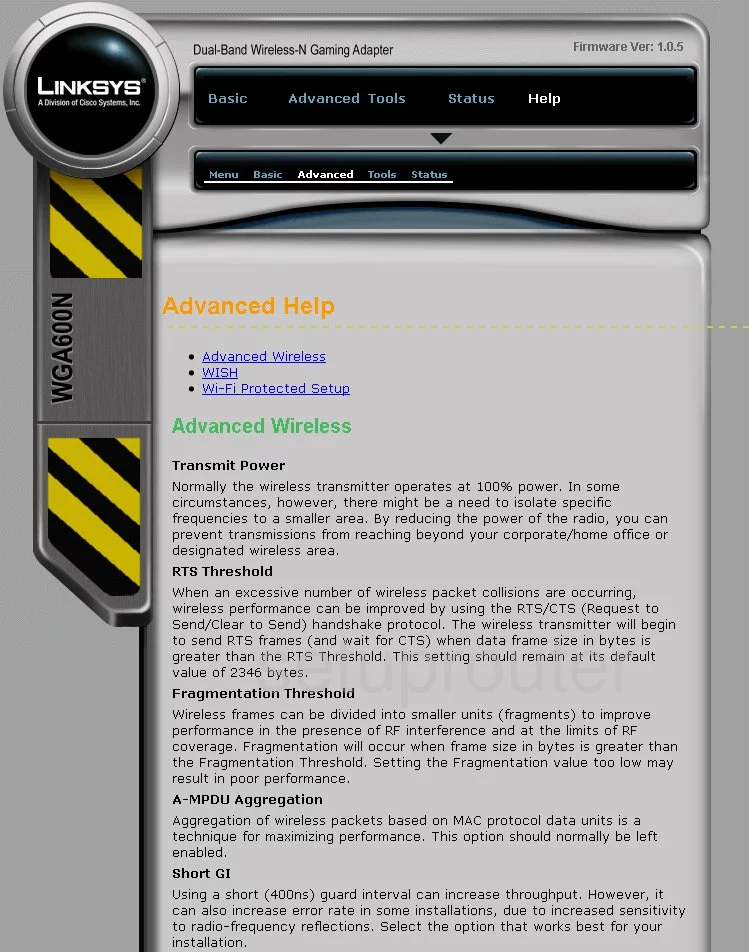
Linksys WGA600N General Screenshot
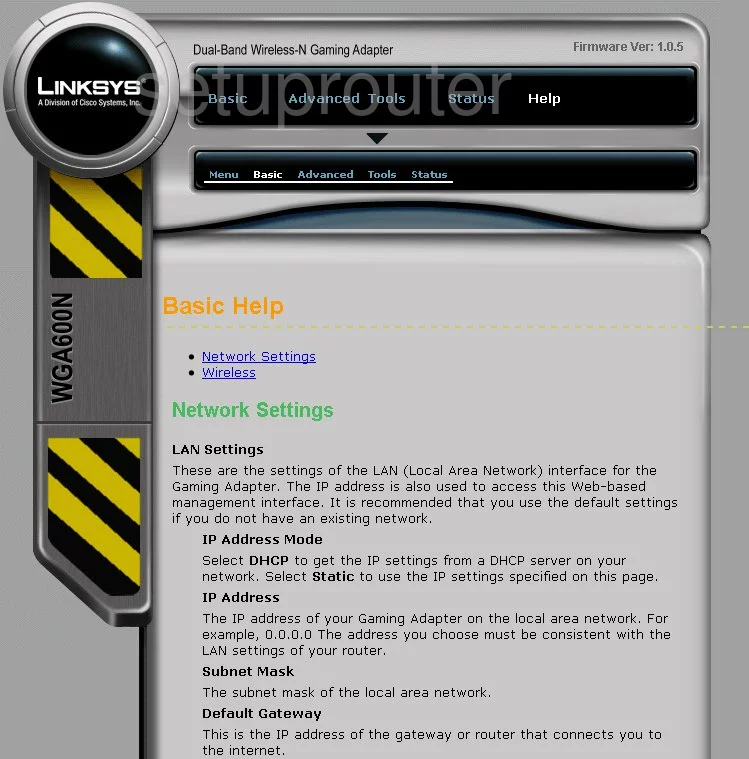
Linksys WGA600N Device Image Screenshot

Linksys WGA600N Reset Screenshot
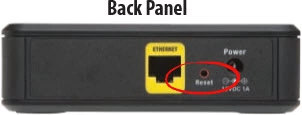
This is the screenshots guide for the Linksys WGA600N. We also have the following guides for the same router:
- Linksys WGA600N - How to change the IP Address on a Linksys WGA600N router
- Linksys WGA600N - Linksys WGA600N User Manual
- Linksys WGA600N - Linksys WGA600N Login Instructions
- Linksys WGA600N - Setup WiFi on the Linksys WGA600N
- Linksys WGA600N - How to Reset the Linksys WGA600N
- Linksys WGA600N - Information About the Linksys WGA600N Router