The Linksys WPS54G router is considered a wireless router because it offers WiFi connectivity. WiFi, or simply wireless, allows you to connect various devices to your router, such as wireless printers, smart televisions, and WiFi enabled smartphones.
Other Linksys WPS54G Guides
This is the wifi guide for the Linksys WPS54G. We also have the following guides for the same router:
- Linksys WPS54G - How to change the IP Address on a Linksys WPS54G router
- Linksys WPS54G - Linksys WPS54G User Manual
- Linksys WPS54G - Linksys WPS54G Login Instructions
- Linksys WPS54G - How to Reset the Linksys WPS54G
- Linksys WPS54G - Linksys WPS54G Screenshots
- Linksys WPS54G - Information About the Linksys WPS54G Router
WiFi Terms
Before we get started there is a little bit of background info that you should be familiar with.
Wireless Name
Your wireless network needs to have a name to uniquely identify it from other wireless networks. If you are not sure what this means we have a guide explaining what a wireless name is that you can read for more information.
Wireless Password
An important part of securing your wireless network is choosing a strong password.
Wireless Channel
Picking a WiFi channel is not always a simple task. Be sure to read about WiFi channels before making the choice.
Encryption
You should almost definitely pick WPA2 for your networks encryption. If you are unsure, be sure to read our WEP vs WPA guide first.
Login To The Linksys WPS54G
To get started configuring the Linksys WPS54G WiFi settings you need to login to your router. If you are already logged in you can skip this step.
To login to the Linksys WPS54G, follow our Linksys WPS54G Login Guide.
Find the WiFi Settings on the Linksys WPS54G
If you followed our login guide above then you should see this screen.
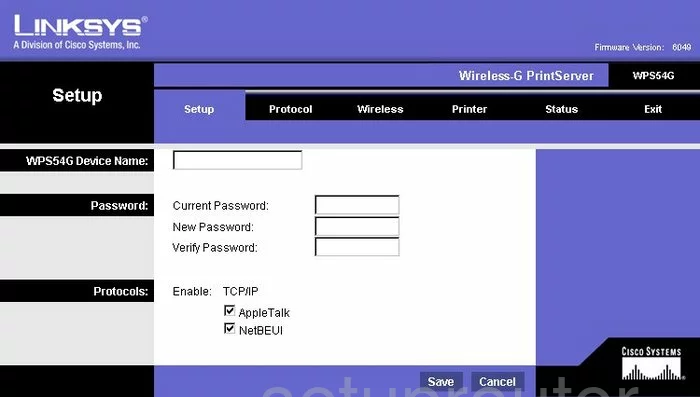
The first page is the Setup page of the Linksys WPS54G print server. To configure the WiFi settings, click the option at the top of the page labeled Wireless. Then, beneath that in blue pick Basic.
Change the WiFi Settings on the Linksys WPS54G
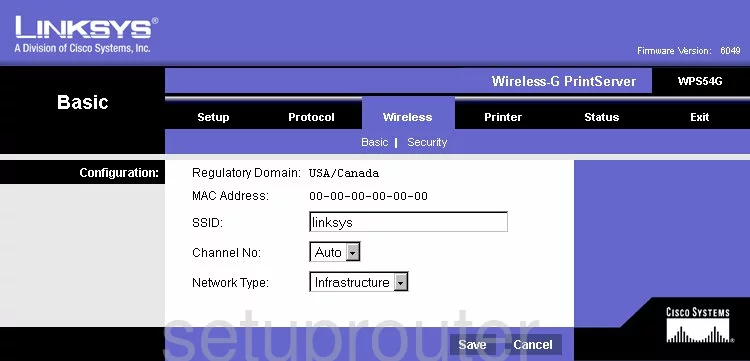
This directs you to the page you see above. First, use the box labeled SSID to enter a new and original name for your network. It's not important what you enter here as long as you can remember it. We recommend not using personal information for security reasons. Learn more in our Wireless Names Guide.
Next is the Channel No. Be sure to use channels 1,6, or 11. To learn why you should only use these three channels, we have written a guide titled WiFi Channels.
Below that is the Network Type. You have the choice here of Infrastructure or Ad-hoc. We recommend Infrastructure.
Now click the Save button near the bottom of the page. Then at the top, in blue, tick the Security option.
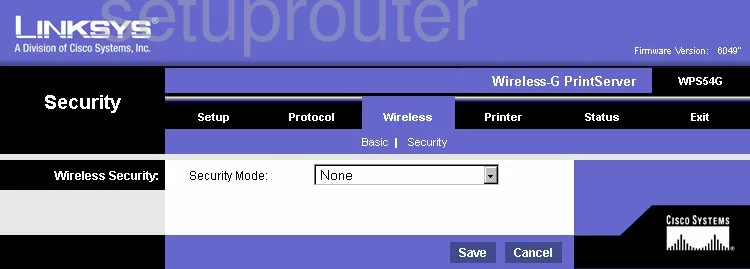
You are then directed to a page similar to the one you see above. The first drop down list is called Security Mode. Select the option of WPA2 Personal. Learn why this is the best choice in our guide titled WEP vs. WPA.
Next, a box appears titled WPA Shared Key. This is the password you type into any wireless device you want to connect to the internet using this router. Create a strong password, the longer the password the stronger it becomes. We suggest using a minimum of 14-20 characters using numbers, symbols, and letters to create a password. In our Choosing a Strong Password Guide we have more tips to help you create a great password that can be memorable.
When you are finished, click the blue Save button near the bottom of the page.
Possible Problems when Changing your WiFi Settings
After making these changes to your router you will almost definitely have to reconnect any previously connected devices. This is usually done at the device itself and not at your computer.
Other Linksys WPS54G Info
Don't forget about our other Linksys WPS54G info that you might be interested in.
This is the wifi guide for the Linksys WPS54G. We also have the following guides for the same router:
- Linksys WPS54G - How to change the IP Address on a Linksys WPS54G router
- Linksys WPS54G - Linksys WPS54G User Manual
- Linksys WPS54G - Linksys WPS54G Login Instructions
- Linksys WPS54G - How to Reset the Linksys WPS54G
- Linksys WPS54G - Linksys WPS54G Screenshots
- Linksys WPS54G - Information About the Linksys WPS54G Router