These screenshots were submitted by our users.
If you would like to submit screenshots for us to use, please use our Router Screenshot Grabber, which is a free tool in Network Utilities. It makes the capture process easy and sends the screenshots to us automatically.
This is the screenshots guide for the Linksys WPS54GU2. We also have the following guides for the same router:
- Linksys WPS54GU2 - How to change the IP Address on a Linksys WPS54GU2 router
- Linksys WPS54GU2 - Linksys WPS54GU2 User Manual
- Linksys WPS54GU2 - Linksys WPS54GU2 Login Instructions
- Linksys WPS54GU2 - Setup WiFi on the Linksys WPS54GU2
- Linksys WPS54GU2 - How to Reset the Linksys WPS54GU2
- Linksys WPS54GU2 - Information About the Linksys WPS54GU2 Router
All Linksys WPS54GU2 Screenshots
All screenshots below were captured from a Linksys WPS54GU2 router.
Linksys WPS54GU2 Wifi Security Screenshot
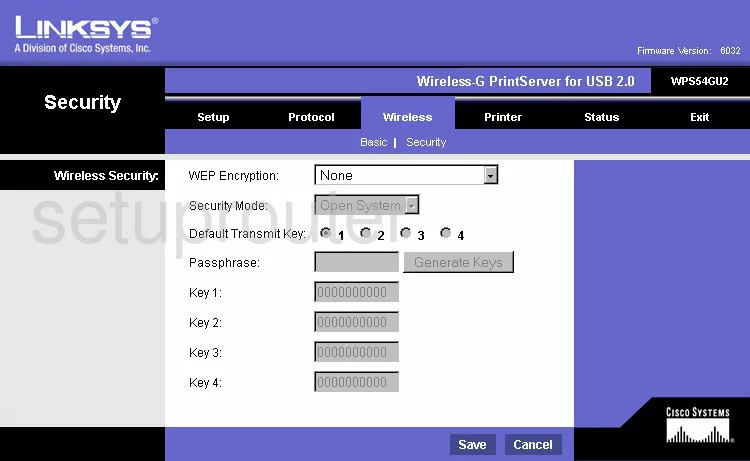
Linksys WPS54GU2 Status Screenshot
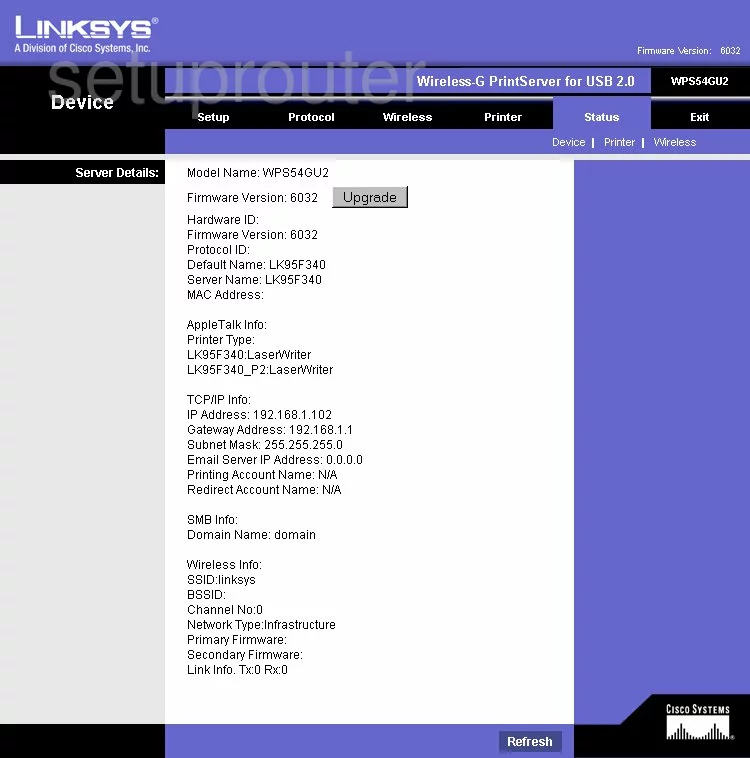
Linksys WPS54GU2 Snmp Screenshot
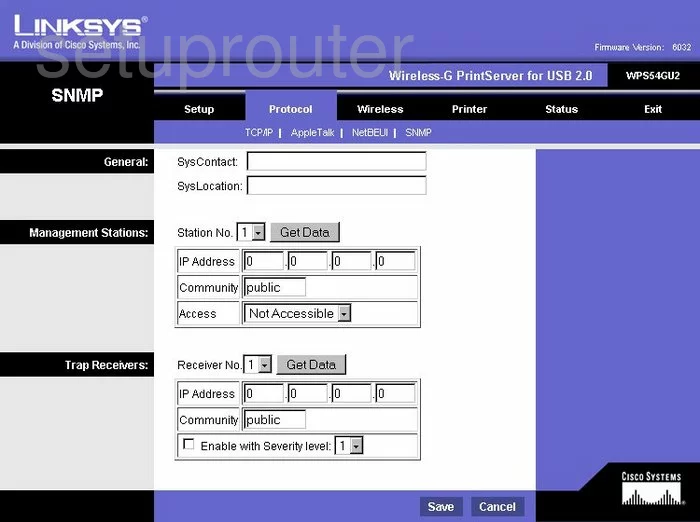
Linksys WPS54GU2 Wifi Setup Screenshot
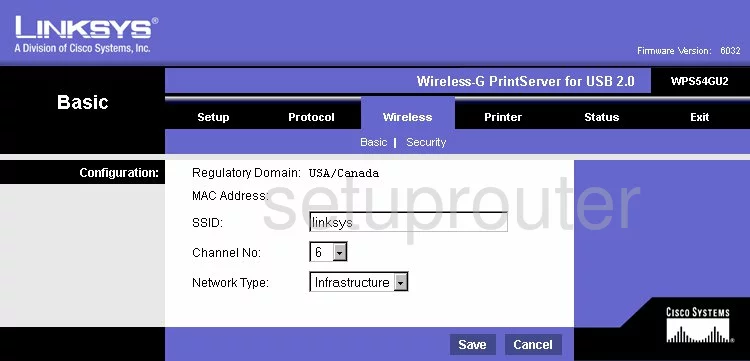
Linksys WPS54GU2 Status Screenshot
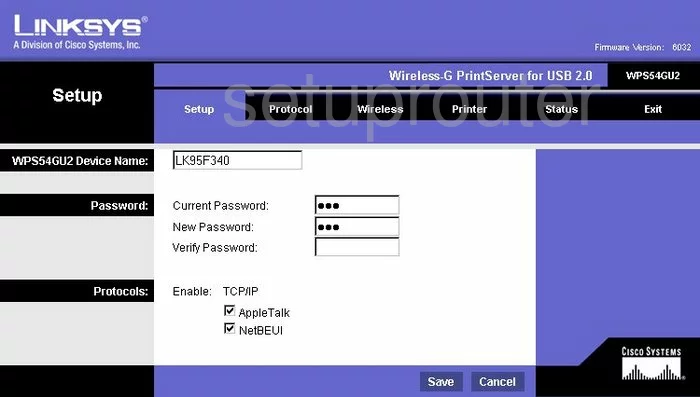
Linksys WPS54GU2 Wifi Status Screenshot
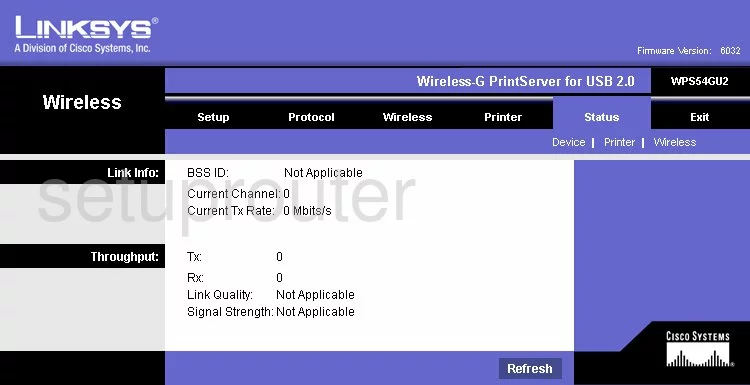
Linksys WPS54GU2 General Screenshot
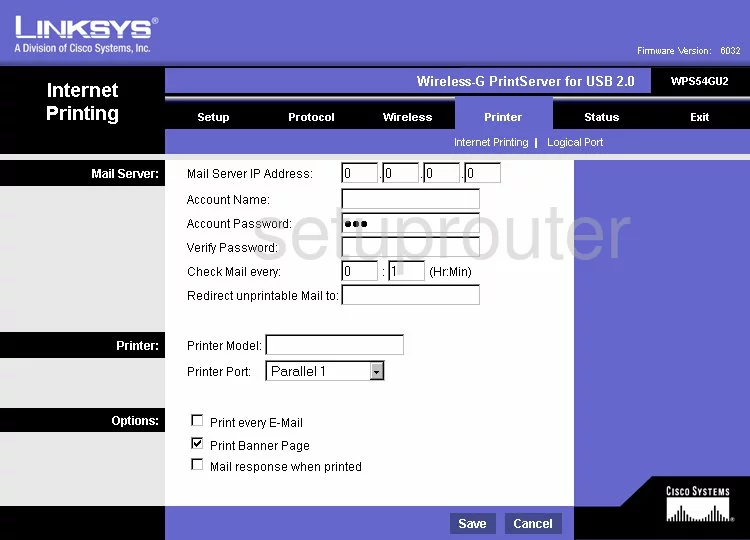
Linksys WPS54GU2 Setup Screenshot
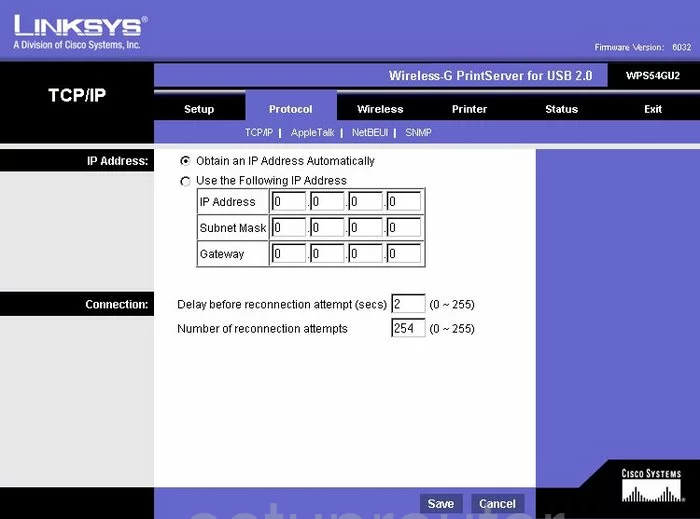
Linksys WPS54GU2 General Screenshot
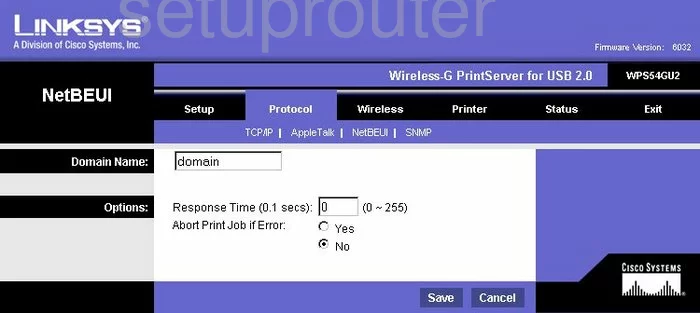
Linksys WPS54GU2 General Screenshot
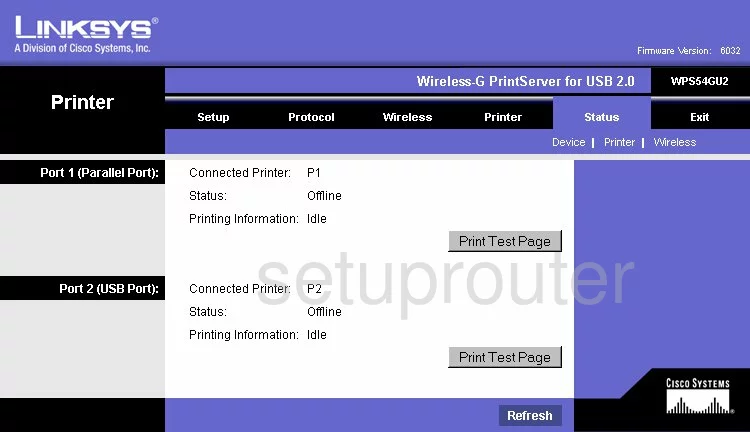
Linksys WPS54GU2 General Screenshot
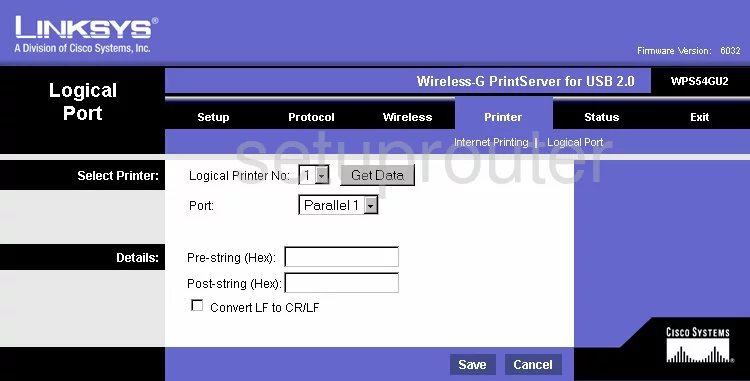
Linksys WPS54GU2 General Screenshot
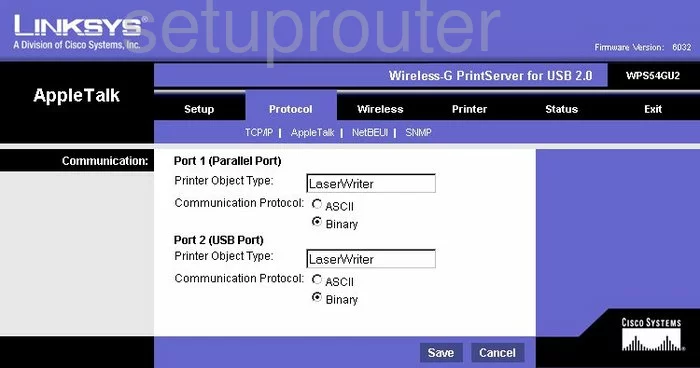
Linksys WPS54GU2 Device Image Screenshot

Linksys WPS54GU2 Reset Screenshot

This is the screenshots guide for the Linksys WPS54GU2. We also have the following guides for the same router:
- Linksys WPS54GU2 - How to change the IP Address on a Linksys WPS54GU2 router
- Linksys WPS54GU2 - Linksys WPS54GU2 User Manual
- Linksys WPS54GU2 - Linksys WPS54GU2 Login Instructions
- Linksys WPS54GU2 - Setup WiFi on the Linksys WPS54GU2
- Linksys WPS54GU2 - How to Reset the Linksys WPS54GU2
- Linksys WPS54GU2 - Information About the Linksys WPS54GU2 Router