The Linksys WPS54GU2 router is considered a wireless router because it offers WiFi connectivity. WiFi, or simply wireless, allows you to connect various devices to your router, such as wireless printers, smart televisions, and WiFi enabled smartphones.
Other Linksys WPS54GU2 Guides
This is the wifi guide for the Linksys WPS54GU2. We also have the following guides for the same router:
- Linksys WPS54GU2 - How to change the IP Address on a Linksys WPS54GU2 router
- Linksys WPS54GU2 - Linksys WPS54GU2 User Manual
- Linksys WPS54GU2 - Linksys WPS54GU2 Login Instructions
- Linksys WPS54GU2 - How to Reset the Linksys WPS54GU2
- Linksys WPS54GU2 - Linksys WPS54GU2 Screenshots
- Linksys WPS54GU2 - Information About the Linksys WPS54GU2 Router
WiFi Terms
Before we get started there is a little bit of background info that you should be familiar with.
Wireless Name
Your wireless network needs to have a name to uniquely identify it from other wireless networks. If you are not sure what this means we have a guide explaining what a wireless name is that you can read for more information.
Wireless Password
An important part of securing your wireless network is choosing a strong password.
Wireless Channel
Picking a WiFi channel is not always a simple task. Be sure to read about WiFi channels before making the choice.
Encryption
You should almost definitely pick WPA2 for your networks encryption. If you are unsure, be sure to read our WEP vs WPA guide first.
Login To The Linksys WPS54GU2
To get started configuring the Linksys WPS54GU2 WiFi settings you need to login to your router. If you are already logged in you can skip this step.
To login to the Linksys WPS54GU2, follow our Linksys WPS54GU2 Login Guide.
Find the WiFi Settings on the Linksys WPS54GU2
If you followed our login guide above then you should see this screen.
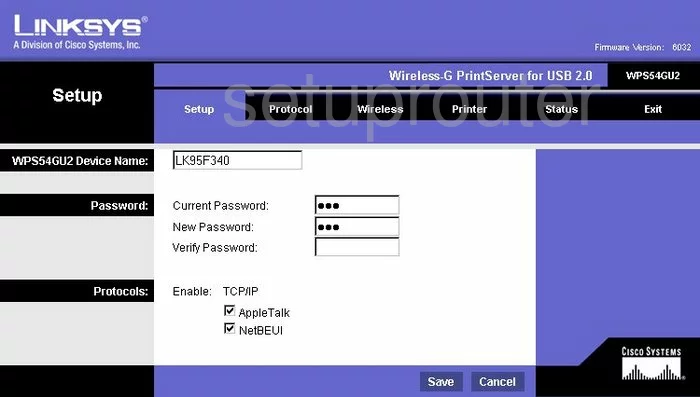
This wireless guide begins on the Setup page of the Linksys WPS54GU2 print server. From there, click the option of Wireless. Then under that in the blue bar choose Basic.
Change the WiFi Settings on the Linksys WPS54GU2
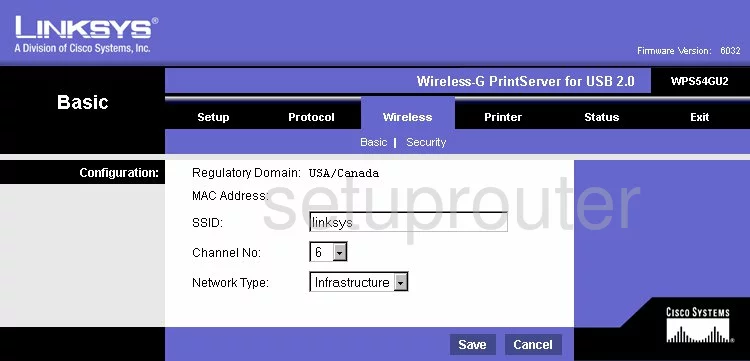
On this new page, use the SSID space to enter a new name for your local network. This name becomes your service identification. It really doesn't matter what you enter here but we recommend avoiding personal information. If you are interested in learning more, read our How to Change your Wireless Name guide.
The second thing on this page is titled Channel No. Use this drop down menu to choose from channels 1,6, and 11. Read our WiFi Channels Guide for more info on this topic.
The last setting is titled Network Type. Most of you will choose Infrastructure.
When you are finished on this page, click the Save button. Then at the top of the page, in blue, pick Security.
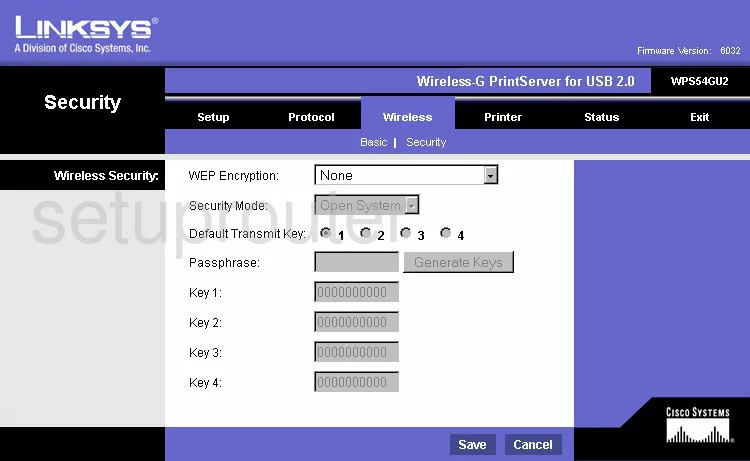
This directs you to the page seen here. Unfortunately this router only has WEP security. Do not use WEP. Please read our guide titled WEP vs. WPA for a full explanation on why you should not use WEP. We strongly recommend updating your firmware to allow for WPA2 Personal.
Possible Problems when Changing your WiFi Settings
After making these changes to your router you will almost definitely have to reconnect any previously connected devices. This is usually done at the device itself and not at your computer.
Other Linksys WPS54GU2 Info
Don't forget about our other Linksys WPS54GU2 info that you might be interested in.
This is the wifi guide for the Linksys WPS54GU2. We also have the following guides for the same router:
- Linksys WPS54GU2 - How to change the IP Address on a Linksys WPS54GU2 router
- Linksys WPS54GU2 - Linksys WPS54GU2 User Manual
- Linksys WPS54GU2 - Linksys WPS54GU2 Login Instructions
- Linksys WPS54GU2 - How to Reset the Linksys WPS54GU2
- Linksys WPS54GU2 - Linksys WPS54GU2 Screenshots
- Linksys WPS54GU2 - Information About the Linksys WPS54GU2 Router