All of the screenshots below were submitted to this site by our users.
When you want to share screenshots for us to use, please use our Router Screenshot Grabber, which is a free tool in Network Utilities. It makes the capture process easy and sends the screenshots to us automatically.
This is the screenshots guide for the Linksys WRE54Gv3. We also have the following guides for the same router:
- Linksys WRE54Gv3 - How to change the IP Address on a Linksys WRE54Gv3 router
- Linksys WRE54Gv3 - Linksys WRE54Gv3 User Manual
- Linksys WRE54Gv3 - Linksys WRE54Gv3 Login Instructions
- Linksys WRE54Gv3 - Setup WiFi on the Linksys WRE54Gv3
- Linksys WRE54Gv3 - How to Reset the Linksys WRE54Gv3
- Linksys WRE54Gv3 - Information About the Linksys WRE54Gv3 Router
All Linksys WRE54Gv3 Screenshots
All screenshots below were captured from a Linksys WRE54Gv3 router.
Linksys WRE54Gv3 Password Screenshot
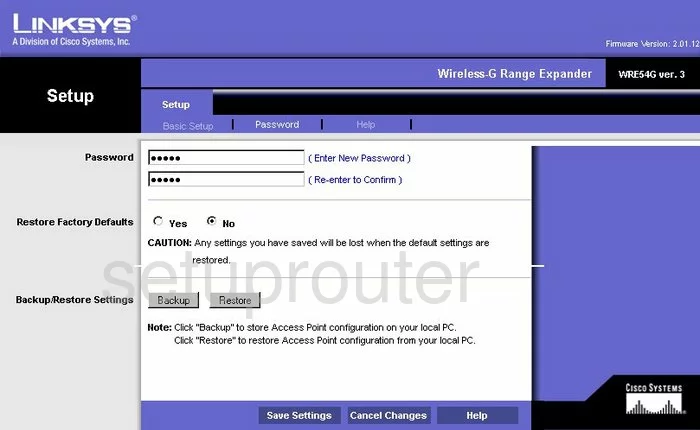
Linksys WRE54Gv3 Setup Screenshot
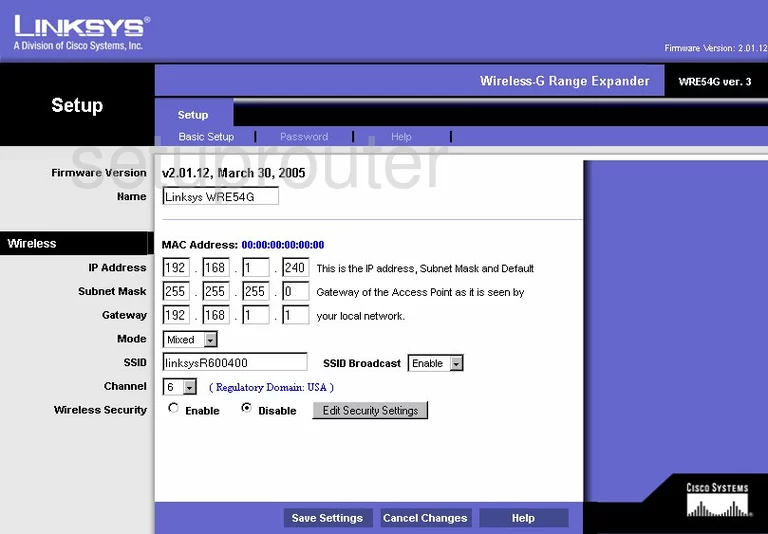
Linksys WRE54Gv3 Help Screenshot
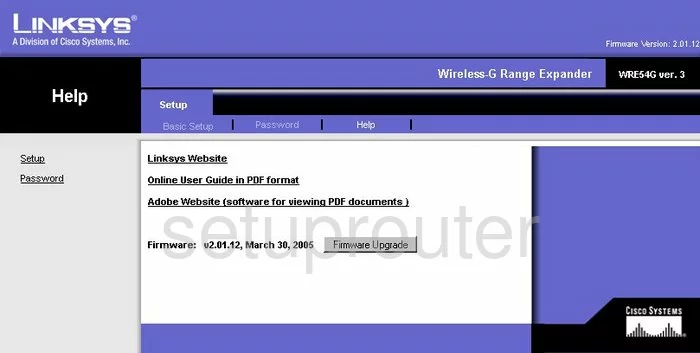
Linksys WRE54Gv3 Device Image Screenshot

Linksys WRE54Gv3 Reset Screenshot

This is the screenshots guide for the Linksys WRE54Gv3. We also have the following guides for the same router:
- Linksys WRE54Gv3 - How to change the IP Address on a Linksys WRE54Gv3 router
- Linksys WRE54Gv3 - Linksys WRE54Gv3 User Manual
- Linksys WRE54Gv3 - Linksys WRE54Gv3 Login Instructions
- Linksys WRE54Gv3 - Setup WiFi on the Linksys WRE54Gv3
- Linksys WRE54Gv3 - How to Reset the Linksys WRE54Gv3
- Linksys WRE54Gv3 - Information About the Linksys WRE54Gv3 Router