We have a collection of user-submitted screenshots to share.
If you would like to share screenshots for us to use, please use our Router Screenshot Grabber, which is a free tool in Network Utilities. It makes the capture process easy and sends the screenshots to us automatically.
Use a VPN Instead
Have you considered using a VPN instead of forwarding a port? For most users, a VPN is a much simpler and more secure choice than forwarding a port.
We use and recommend NordVPN because not only is it the fastest VPN, it includes a new feature called Meshnet that makes forwarding a port no longer necessary for most applications. With NordVPN Meshnet, you can connect to your devices from anywhere in the world, completely secure, over a highly encrypted VPN tunnel.
When shopping for a VPN, make sure that they meet the following criteria:
- Your VPN provider should have a no-logs policy. This means that they do not keep any logs of any kind.
- Make sure that your VPN provider has lots of exit nodes all around the world.
- Check that your VPN will not affect your speed.
- Verify that your VPN provider uses WireGuard as the underlying protocol.
- Many people prefer a VPN provider that is not based in the United States.
This is the list of requirements that we used when we were shopping around for a VPN provider. There are lots of free, shady VPN providers out there that we looked at and dismissed.
Based in Panama, using diskless servers, and with over 6,100 servers in 61 countries, we can safely say that NordVPN satisfies all of these requirements.

Once you've set up your NordVPN account on multiple computers and enabled Meshnet, you can seamlessly access all of your devices as if they were on the same network. You don't even have to log in to your router. It's very simple.
Every time you click on one of our affiliate links, such as NordVPN, we get a little kickback for introducing you to the service. Think of us as your VPN wingman.
This is the screenshots guide for the Linksys WRH54G. We also have the following guides for the same router:
- Linksys WRH54G - How to change the IP Address on a Linksys WRH54G router
- Linksys WRH54G - Linksys WRH54G User Manual
- Linksys WRH54G - Linksys WRH54G Login Instructions
- Linksys WRH54G - Setup WiFi on the Linksys WRH54G
- Linksys WRH54G - How to Reset the Linksys WRH54G
- Linksys WRH54G - Information About the Linksys WRH54G Router
All Linksys WRH54G Screenshots
All screenshots below were captured from a Linksys WRH54G router.
Linksys WRH54G Firmware Screenshot
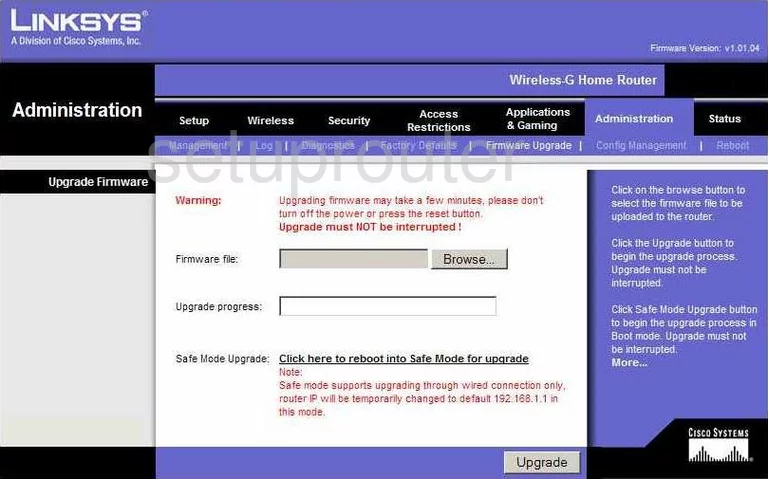
Linksys WRH54G Dmz Screenshot
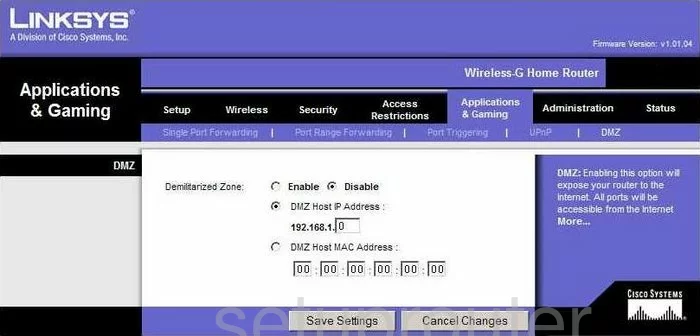
Linksys WRH54G Firewall Screenshot
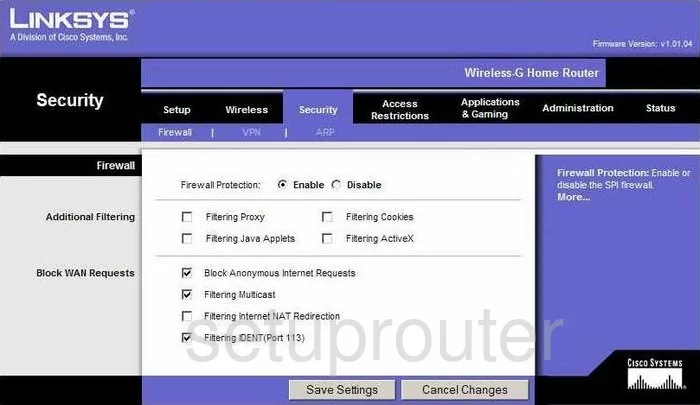
Linksys WRH54G Dynamic Dns Screenshot
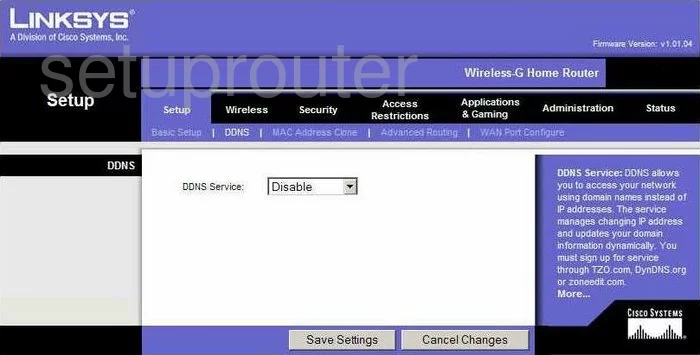
Linksys WRH54G Upnp Screenshot
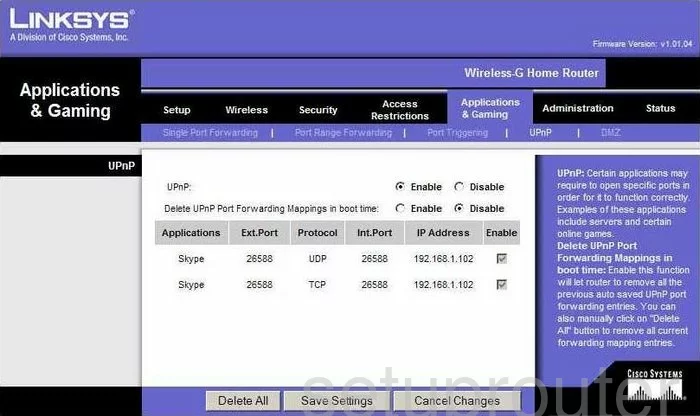
Linksys WRH54G Wifi Security Screenshot
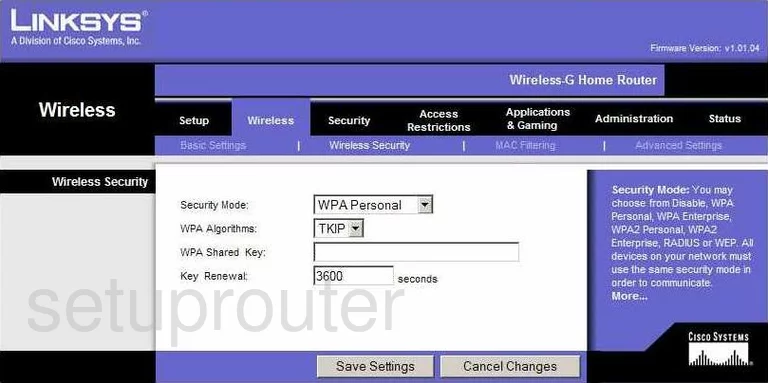
Linksys WRH54G Diagnostics Screenshot

Linksys WRH54G Log Screenshot
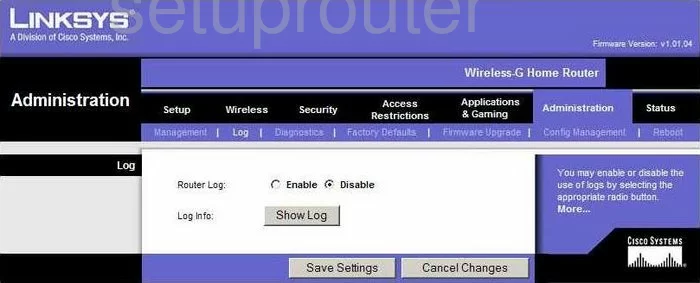
Linksys WRH54G Port Triggering Screenshot
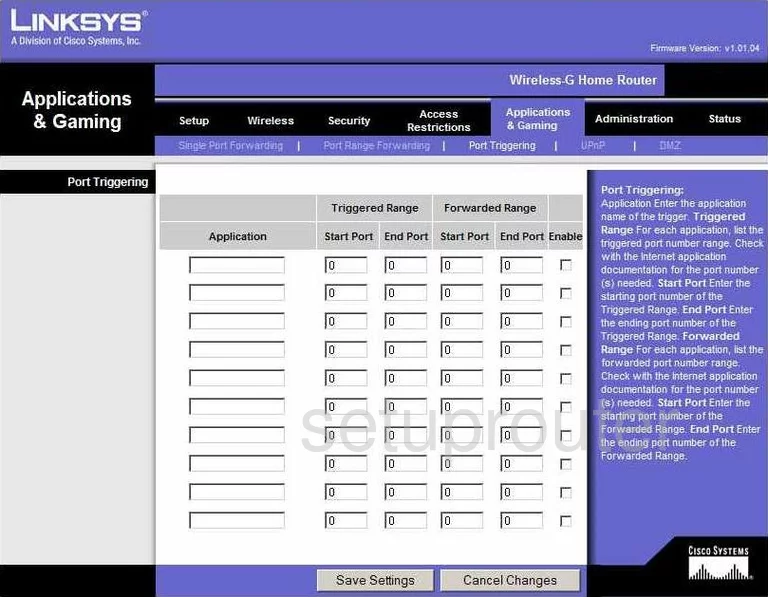
Linksys WRH54G Reset Screenshot
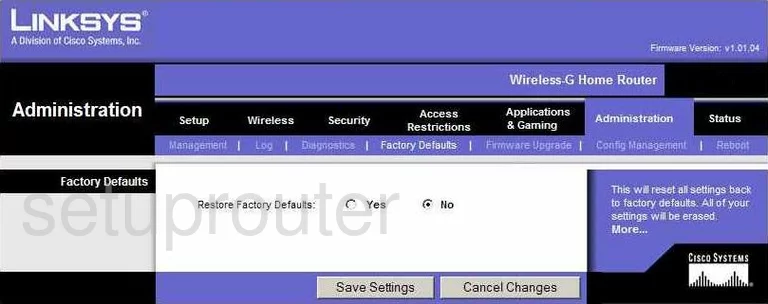
Linksys WRH54G Setup Screenshot
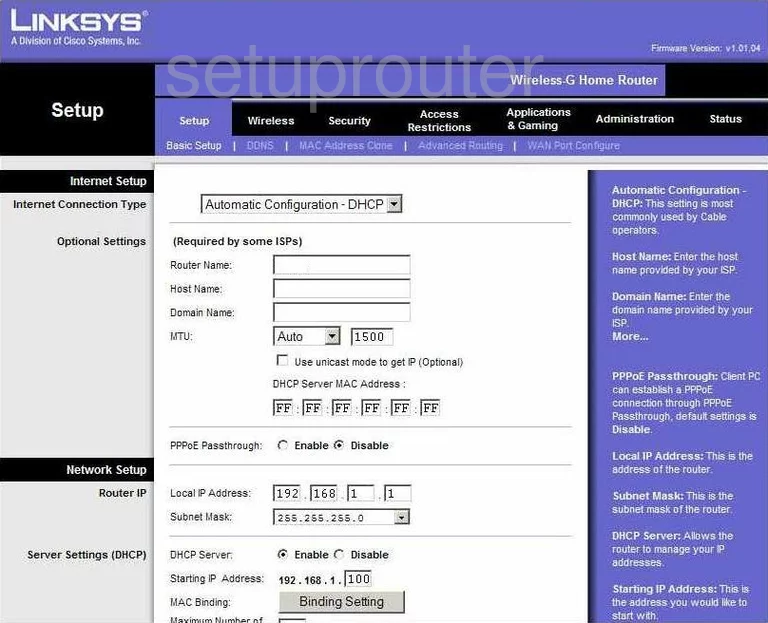
Linksys WRH54G Password Screenshot
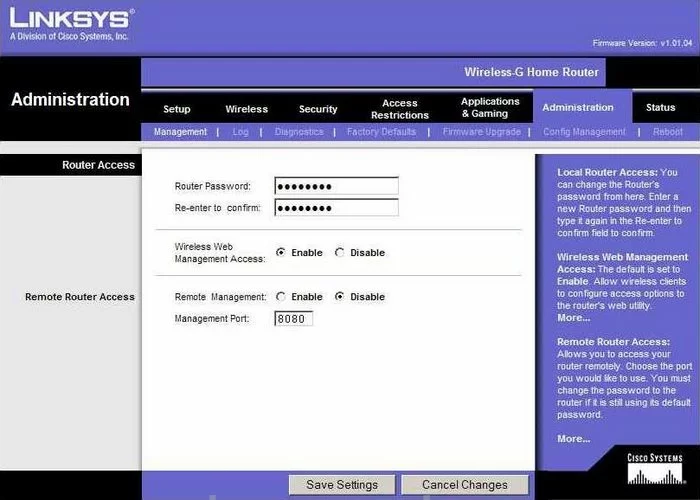
Linksys WRH54G Lan Screenshot
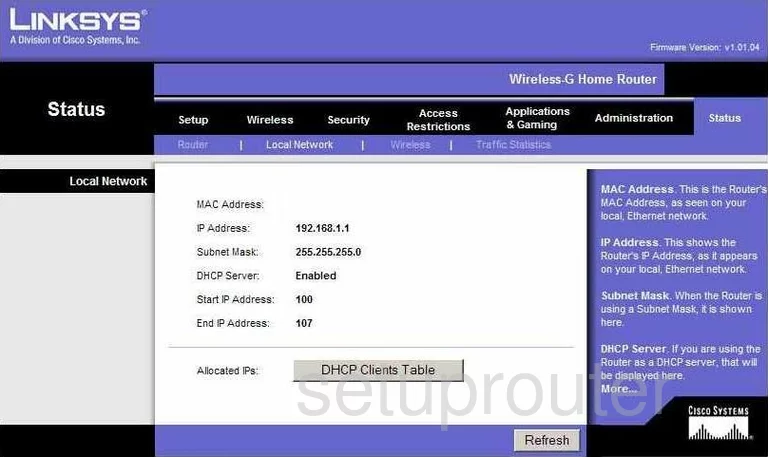
Linksys WRH54G Port Forwarding Screenshot
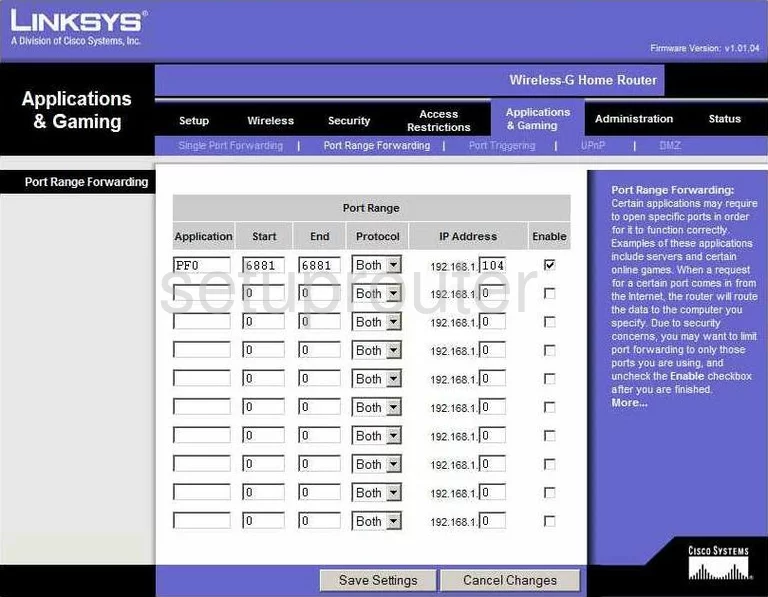
Linksys WRH54G Traffic Statistics Screenshot
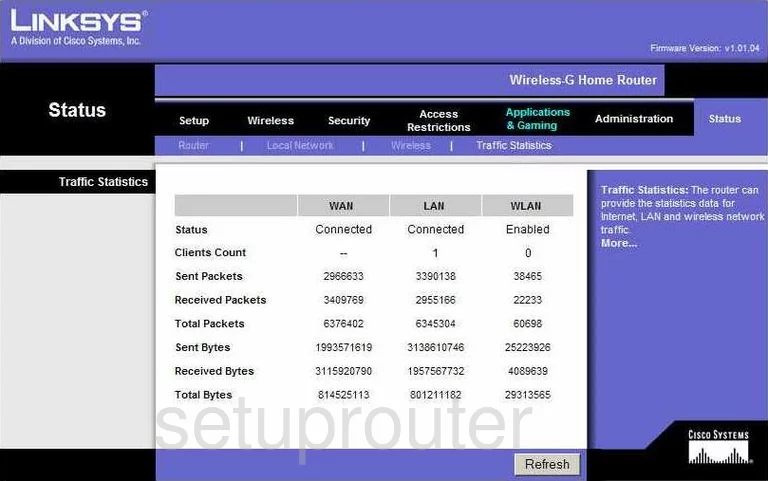
Linksys WRH54G Routing Advanced Screenshot
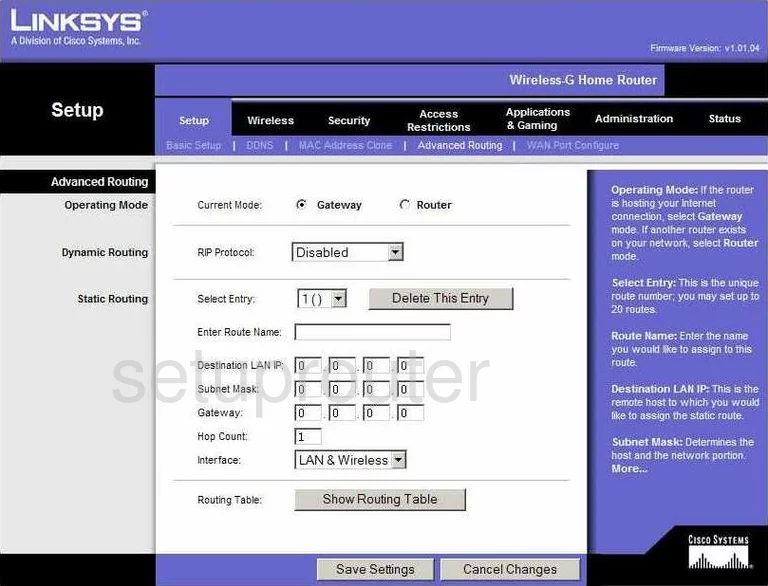
Linksys WRH54G Reboot Screenshot
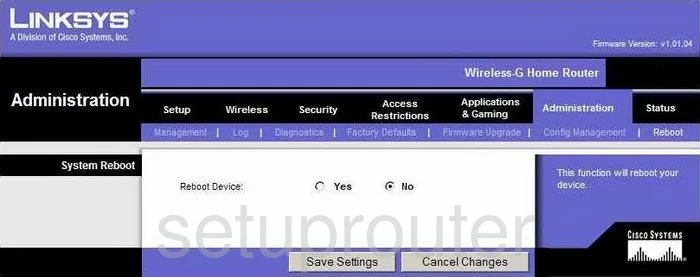
Linksys WRH54G Mac Address Screenshot
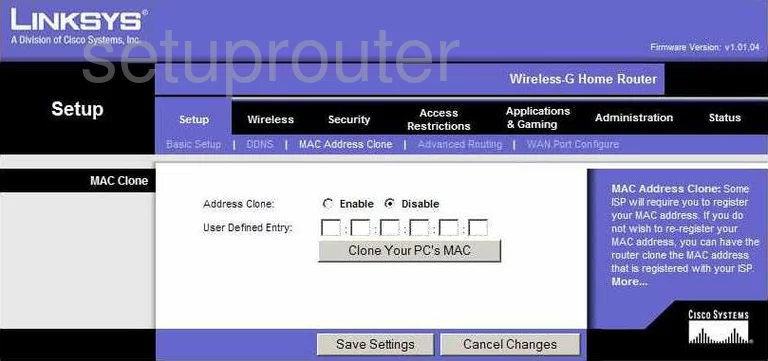
Linksys WRH54G Lan Screenshot
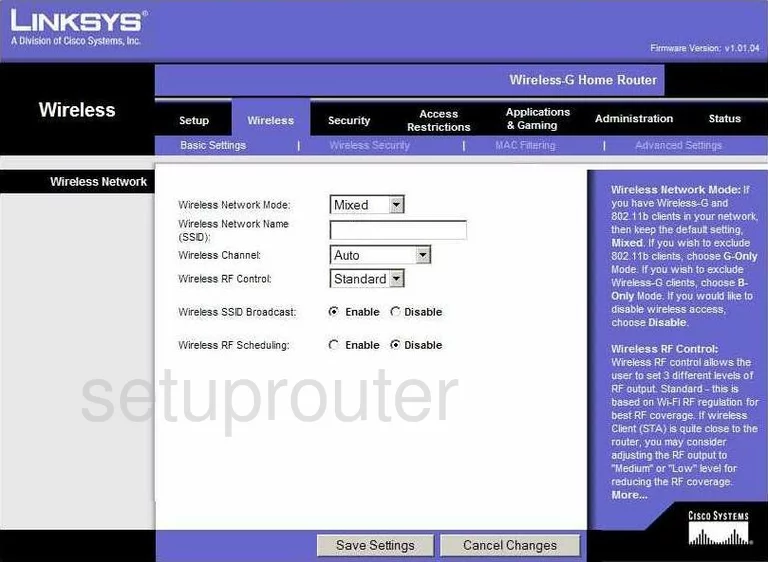
Linksys WRH54G Mac Filter Screenshot
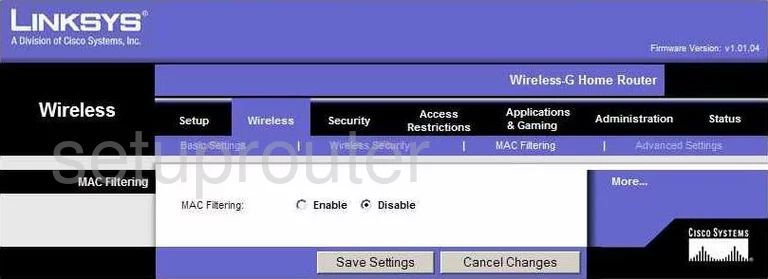
Linksys WRH54G Status Screenshot
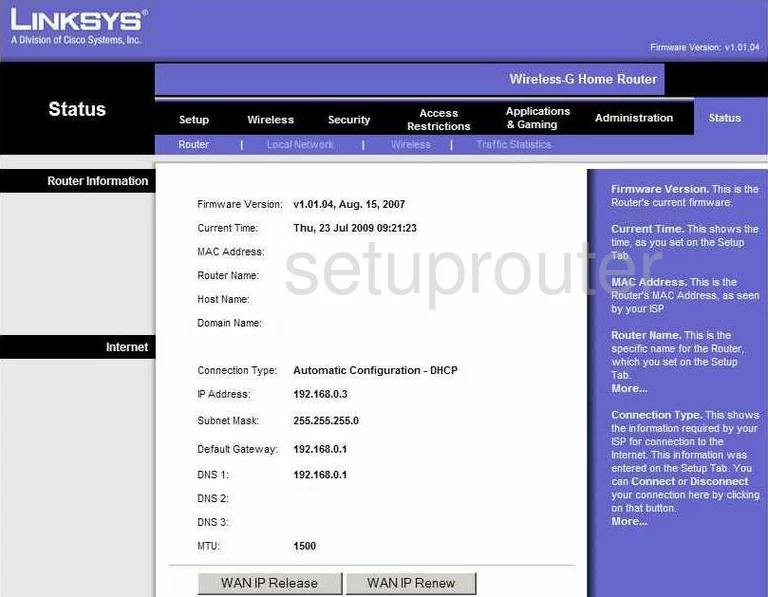
Linksys WRH54G Virtual Server Screenshot
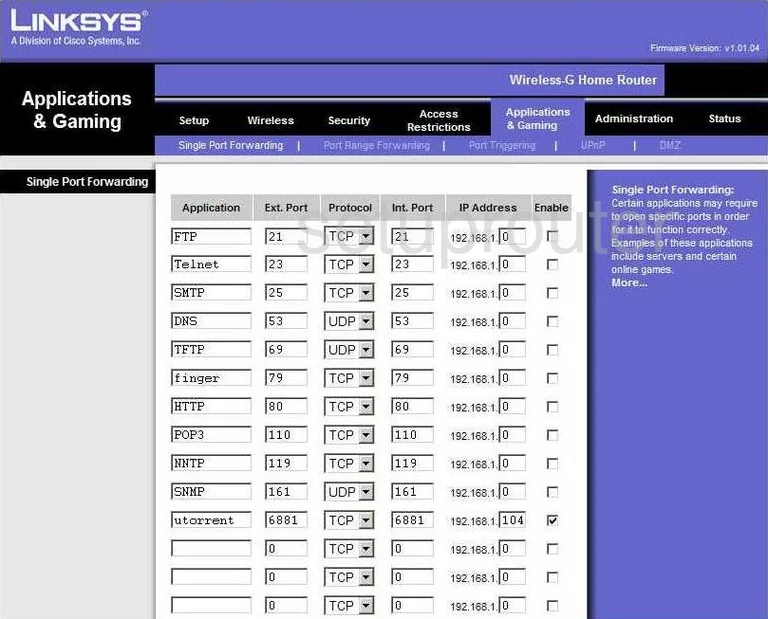
Linksys WRH54G Wifi Status Screenshot
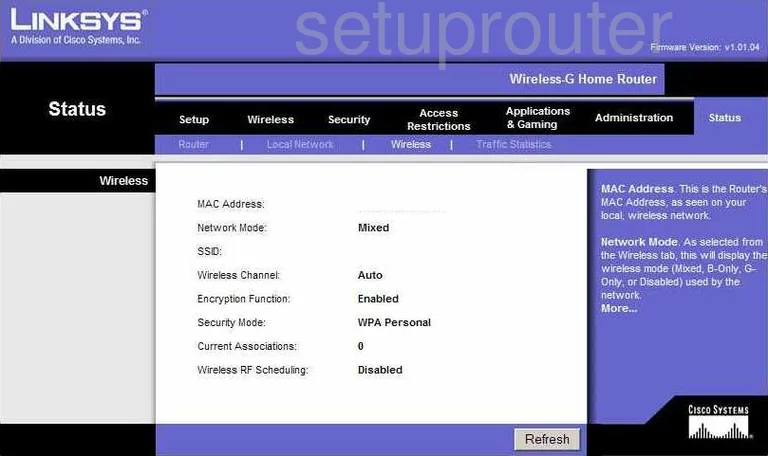
Linksys WRH54G Access Control Screenshot
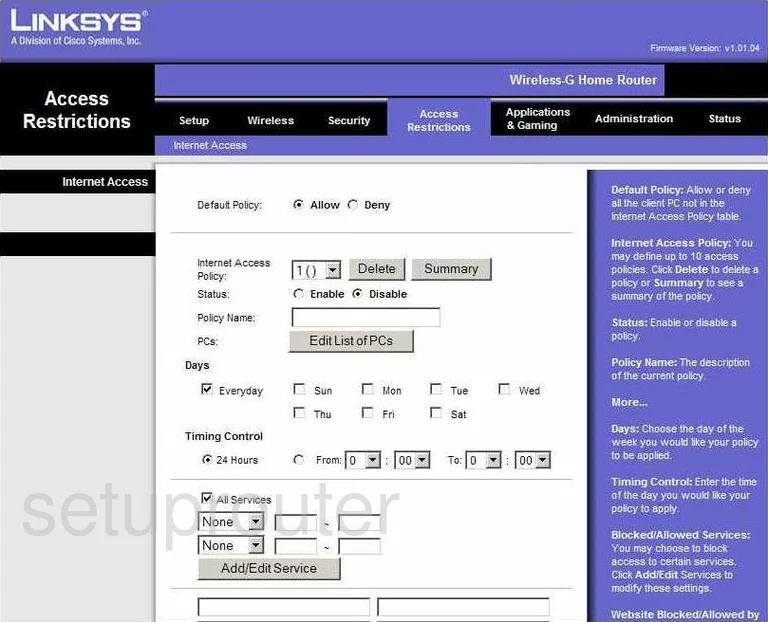
Linksys WRH54G General Screenshot
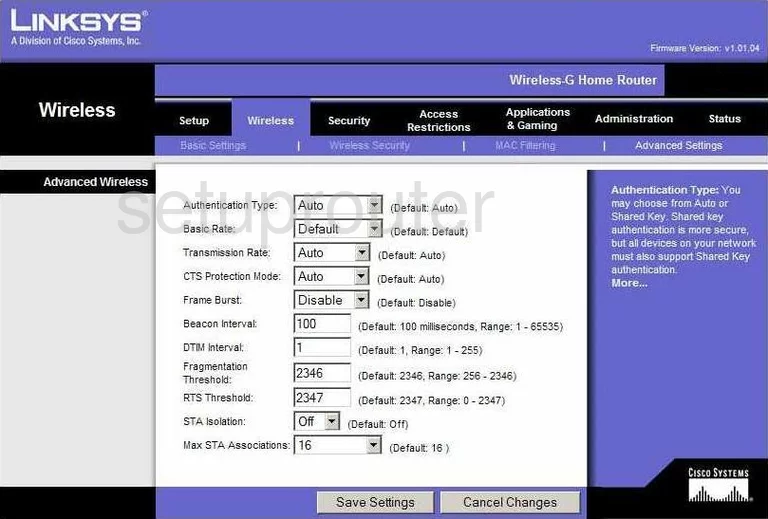
Linksys WRH54G Vpn Screenshot
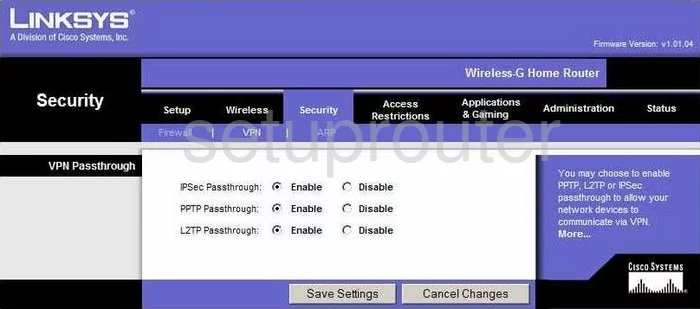
Linksys WRH54G Backup Screenshot
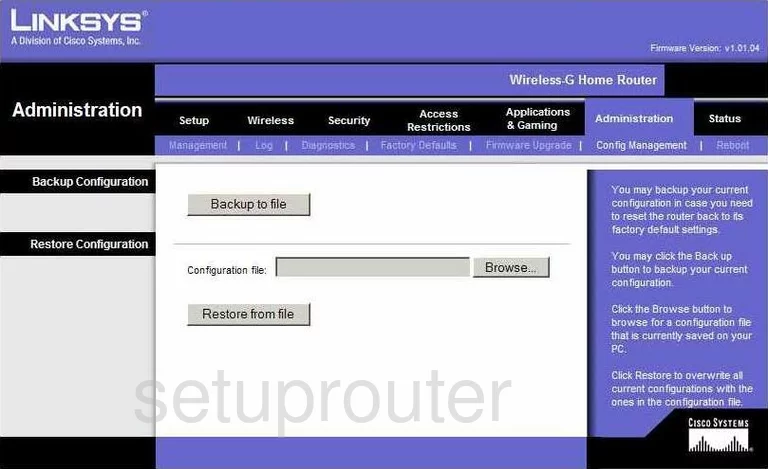
Linksys WRH54G General Screenshot
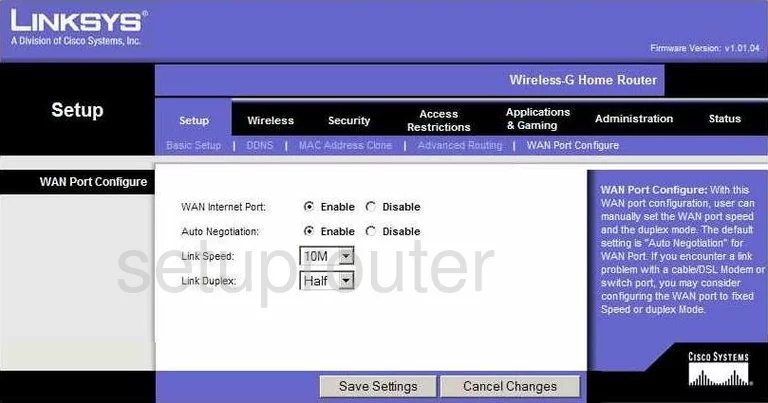
Linksys WRH54G General Screenshot
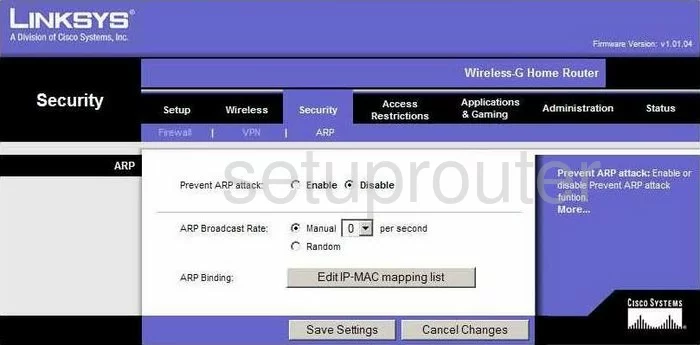
Linksys WRH54G Device Image Screenshot

Linksys WRH54G Reset Screenshot

This is the screenshots guide for the Linksys WRH54G. We also have the following guides for the same router:
- Linksys WRH54G - How to change the IP Address on a Linksys WRH54G router
- Linksys WRH54G - Linksys WRH54G User Manual
- Linksys WRH54G - Linksys WRH54G Login Instructions
- Linksys WRH54G - Setup WiFi on the Linksys WRH54G
- Linksys WRH54G - How to Reset the Linksys WRH54G
- Linksys WRH54G - Information About the Linksys WRH54G Router