We have a collection of user-submitted screenshots to share.
If you would like to share screenshots for us to use, please use our Router Screenshot Grabber, which is a free tool in Network Utilities. It makes the capture process easy and sends the screenshots to us automatically.
This is the screenshots guide for the Linksys WRH54G. We also have the following guides for the same router:
- Linksys WRH54G - How to change the IP Address on a Linksys WRH54G router
- Linksys WRH54G - Linksys WRH54G User Manual
- Linksys WRH54G - Linksys WRH54G Login Instructions
- Linksys WRH54G - Setup WiFi on the Linksys WRH54G
- Linksys WRH54G - How to Reset the Linksys WRH54G
- Linksys WRH54G - Information About the Linksys WRH54G Router
All Linksys WRH54G Screenshots
All screenshots below were captured from a Linksys WRH54G router.
Linksys WRH54G Firmware Screenshot
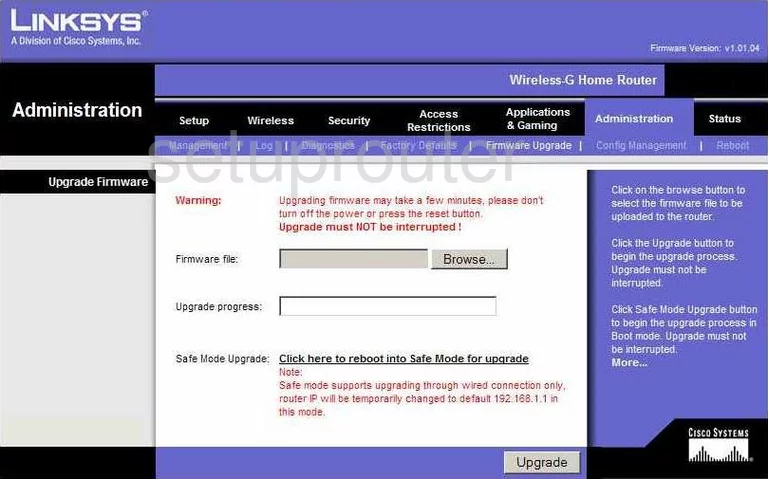
Linksys WRH54G Dmz Screenshot
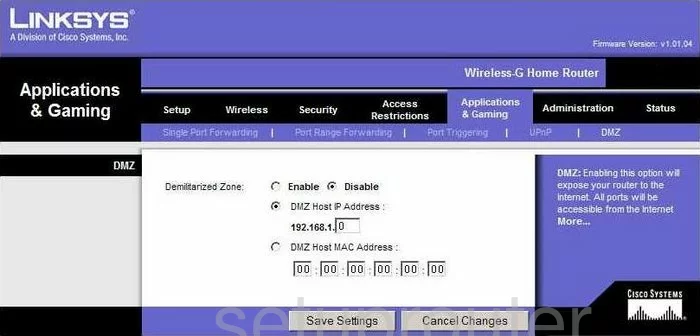
Linksys WRH54G Firewall Screenshot
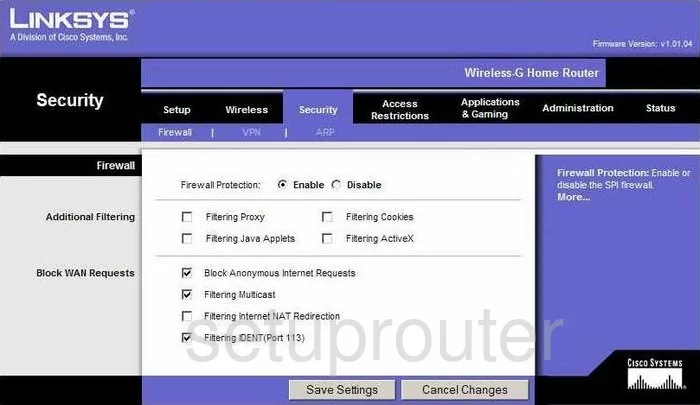
Linksys WRH54G Dynamic Dns Screenshot
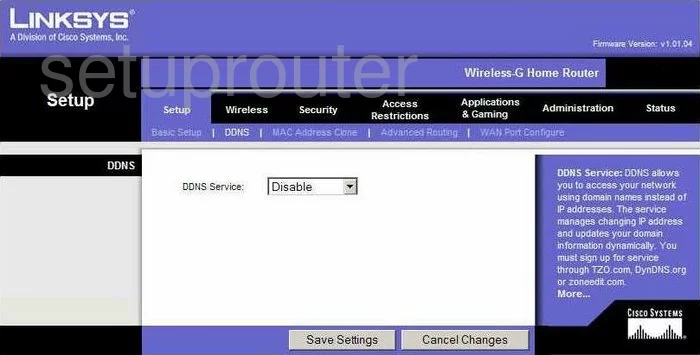
Linksys WRH54G Upnp Screenshot
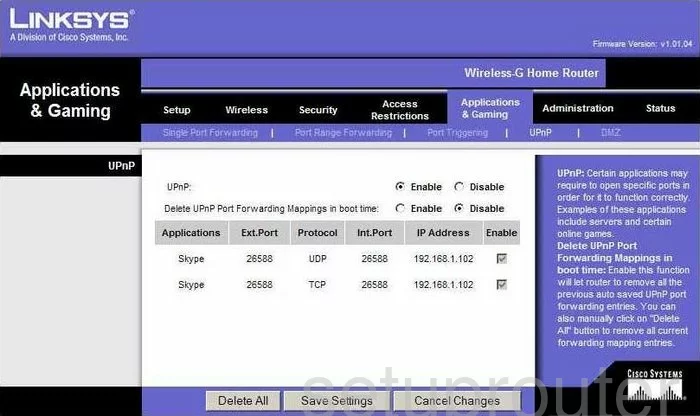
Linksys WRH54G Wifi Security Screenshot
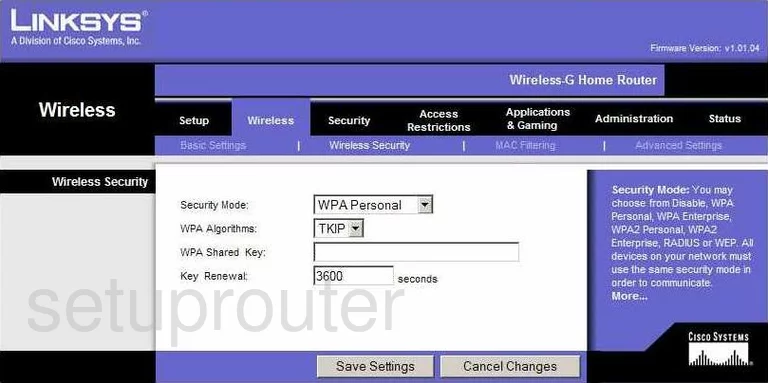
Linksys WRH54G Diagnostics Screenshot

Linksys WRH54G Log Screenshot
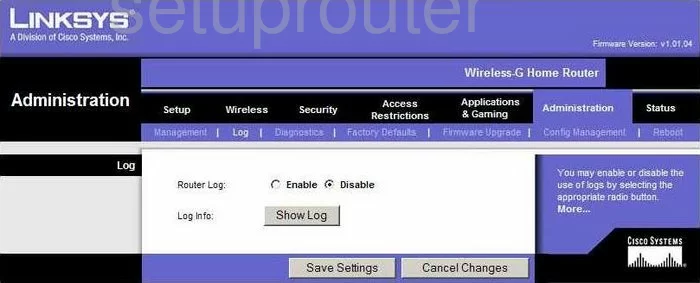
Linksys WRH54G Port Triggering Screenshot
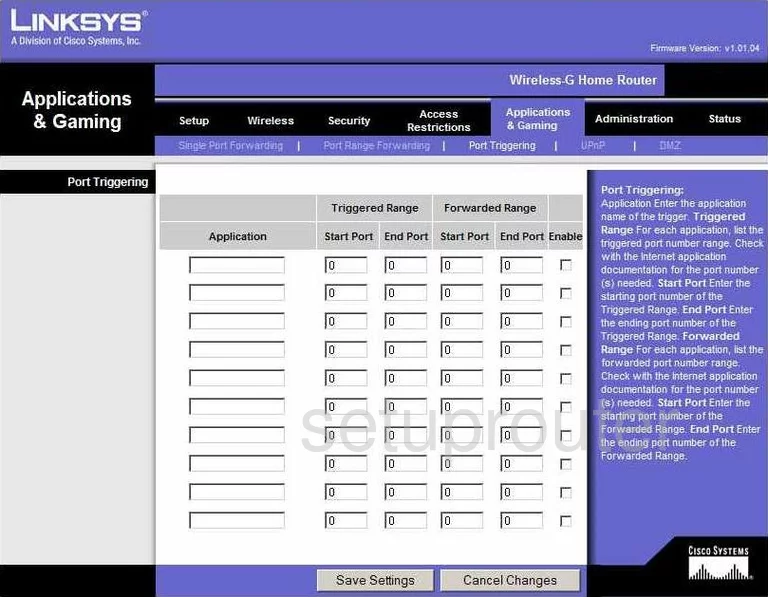
Linksys WRH54G Reset Screenshot
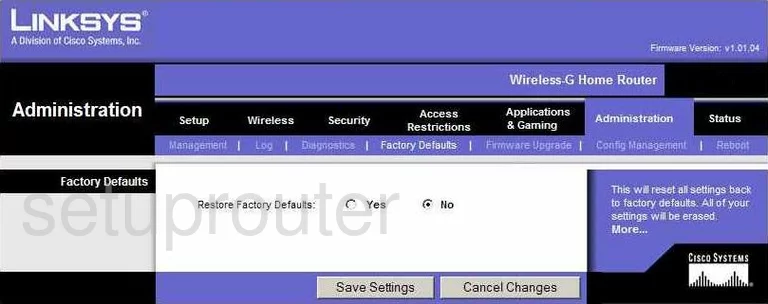
Linksys WRH54G Setup Screenshot
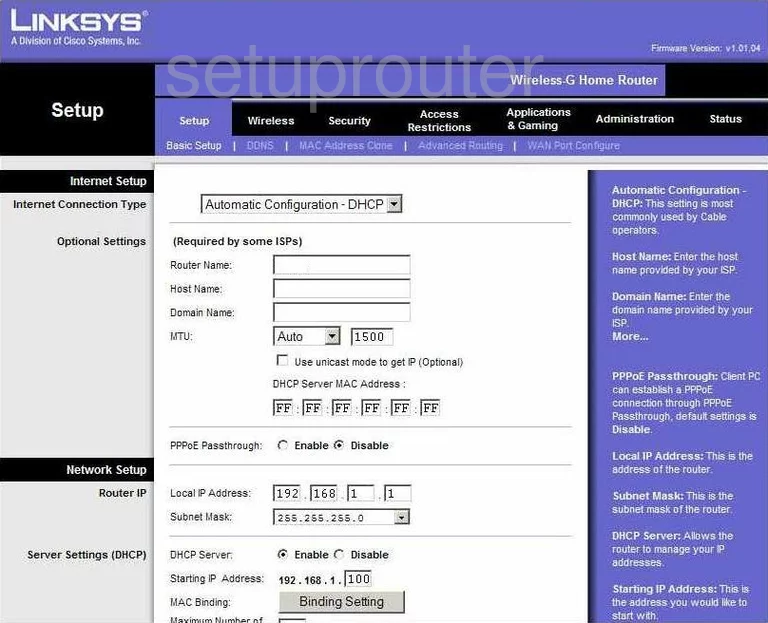
Linksys WRH54G Password Screenshot
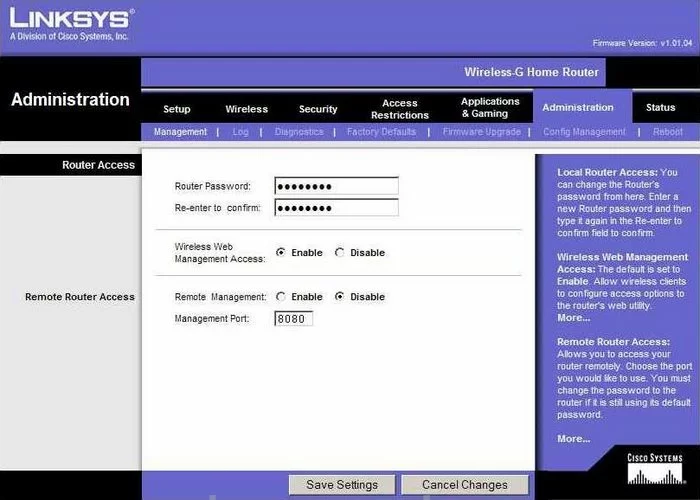
Linksys WRH54G Lan Screenshot
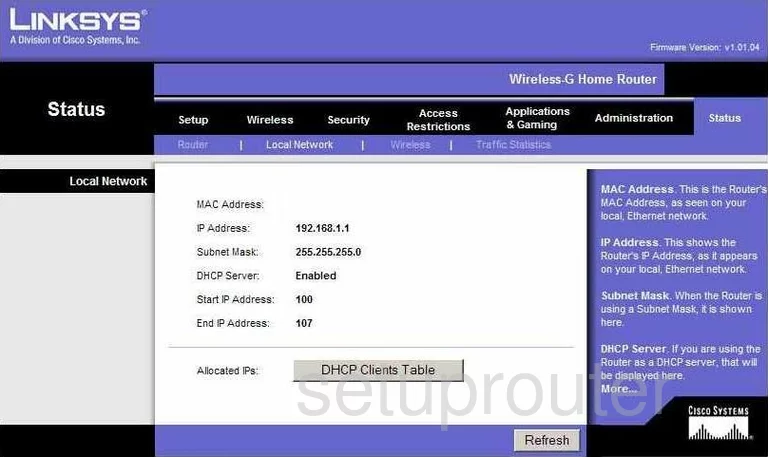
Linksys WRH54G Port Forwarding Screenshot
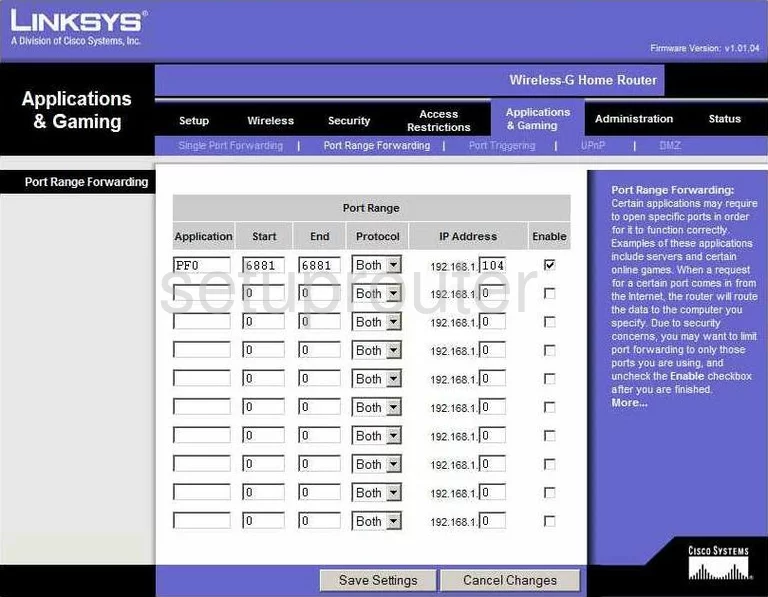
Linksys WRH54G Traffic Statistics Screenshot
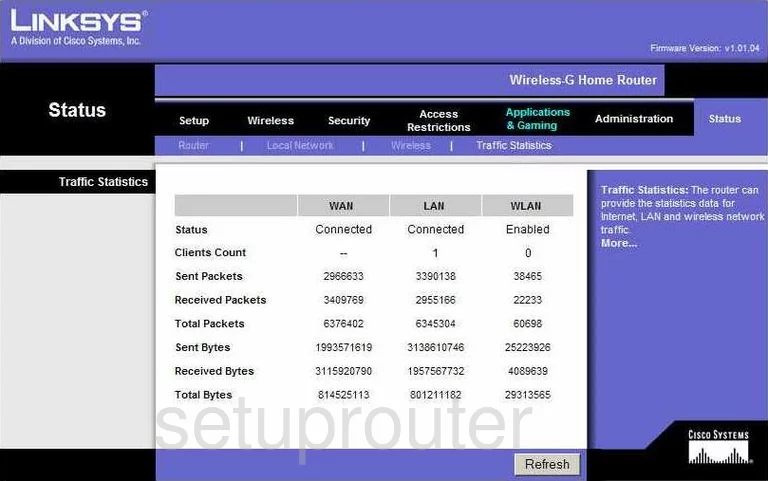
Linksys WRH54G Routing Advanced Screenshot
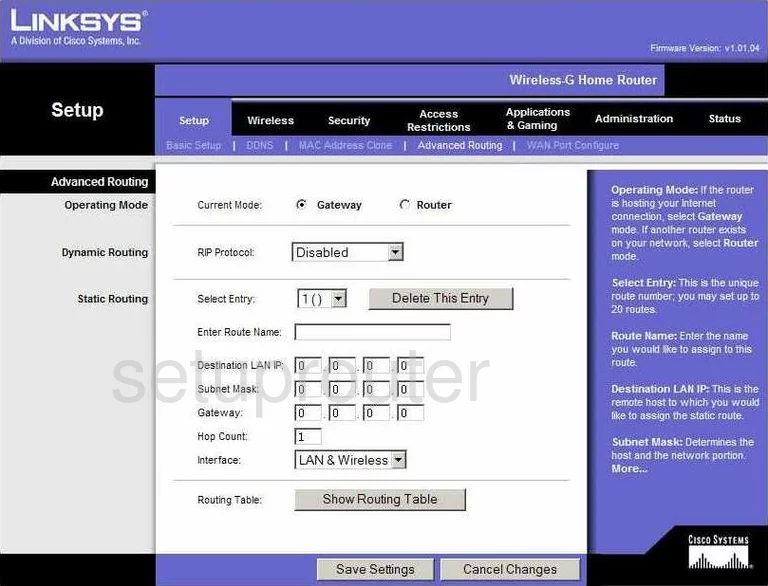
Linksys WRH54G Reboot Screenshot
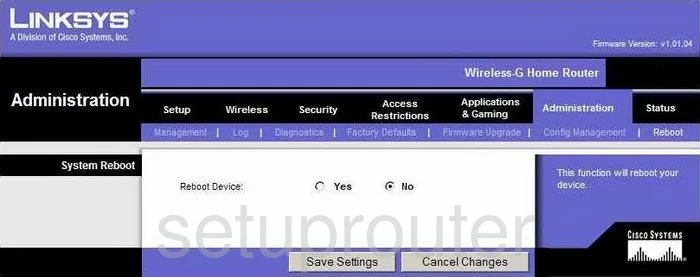
Linksys WRH54G Mac Address Screenshot
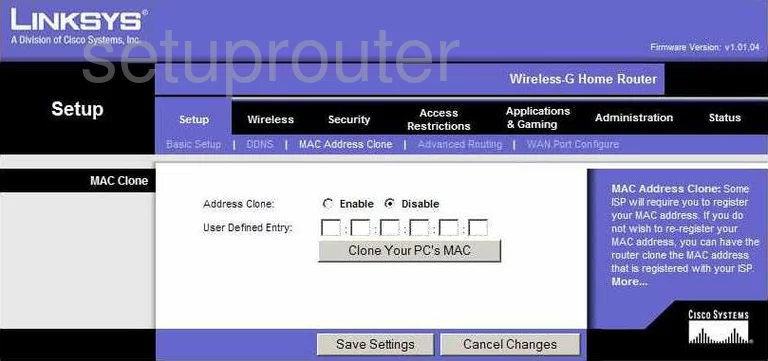
Linksys WRH54G Lan Screenshot
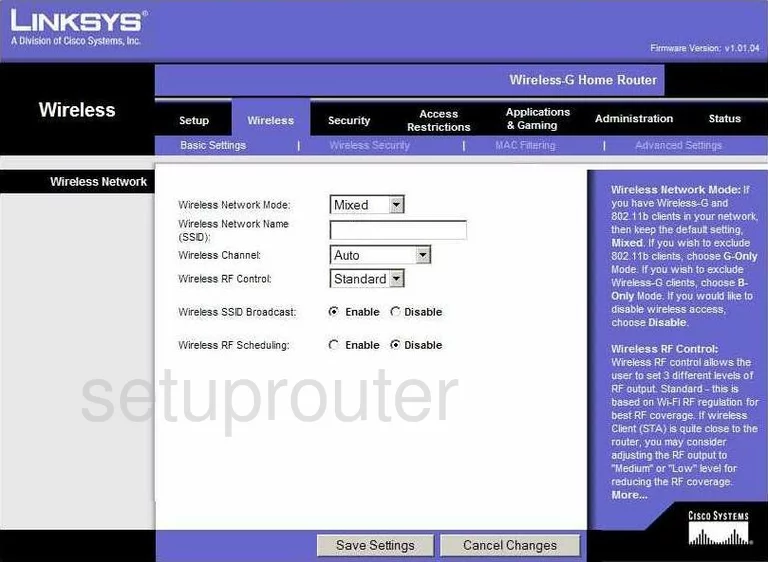
Linksys WRH54G Mac Filter Screenshot
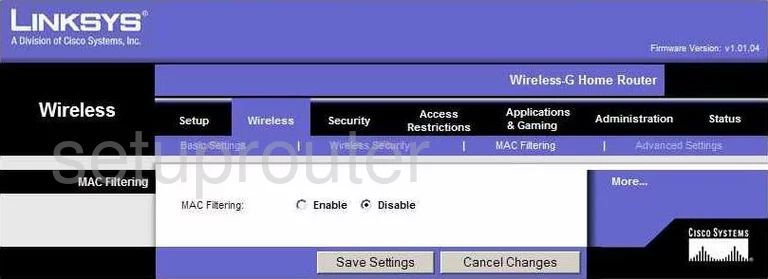
Linksys WRH54G Status Screenshot
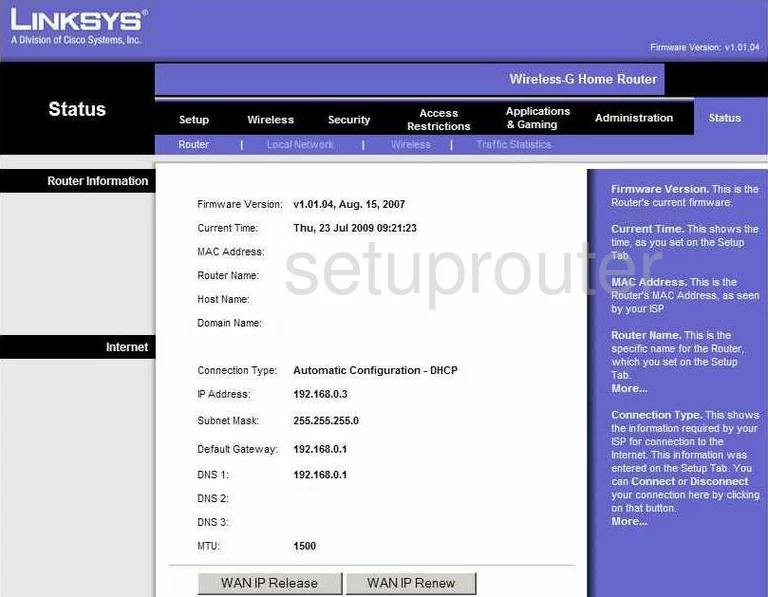
Linksys WRH54G Virtual Server Screenshot
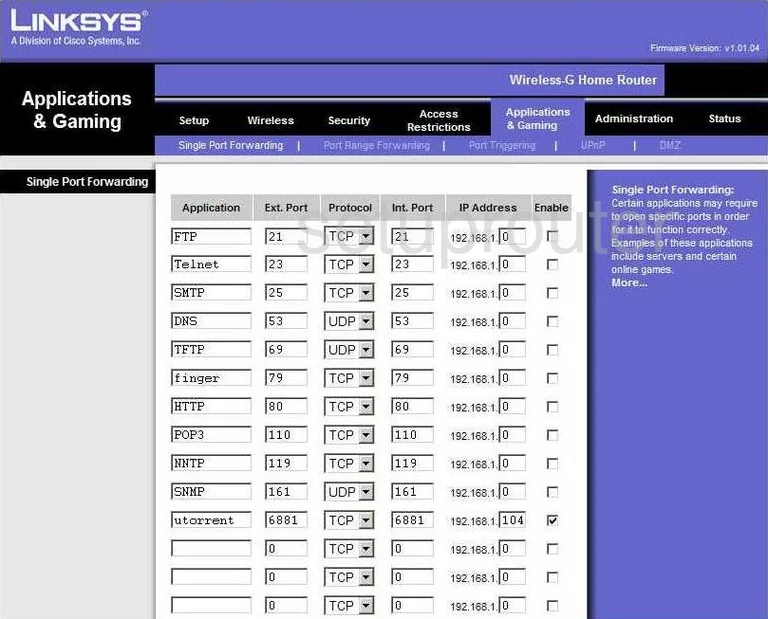
Linksys WRH54G Wifi Status Screenshot
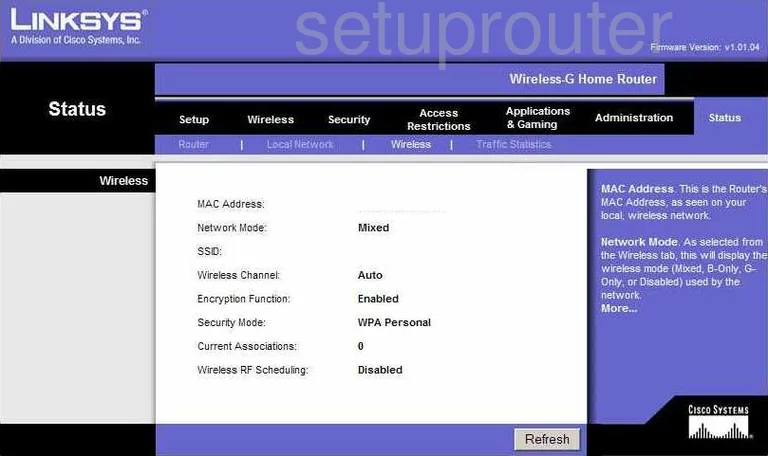
Linksys WRH54G Access Control Screenshot
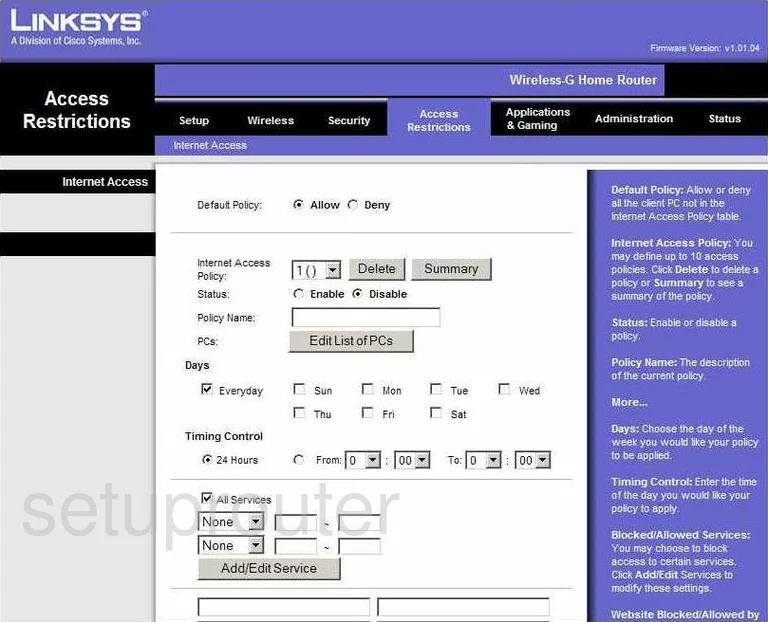
Linksys WRH54G General Screenshot
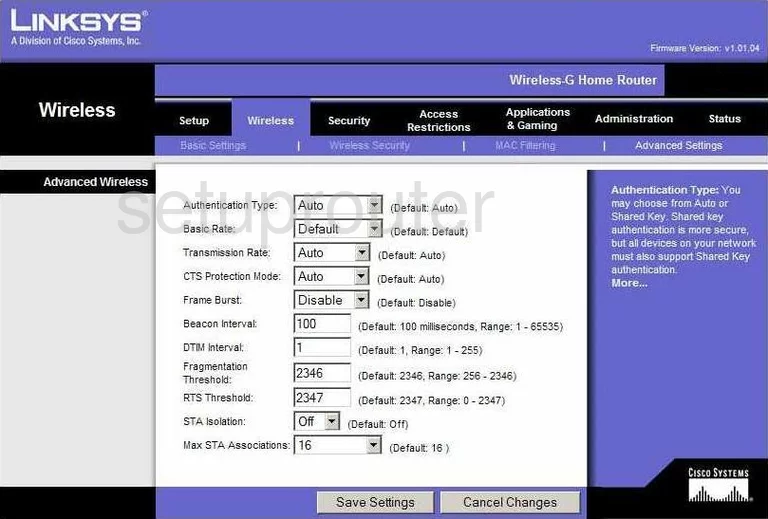
Linksys WRH54G Vpn Screenshot
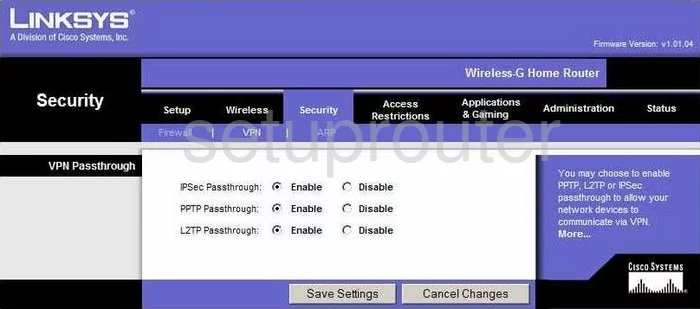
Linksys WRH54G Backup Screenshot
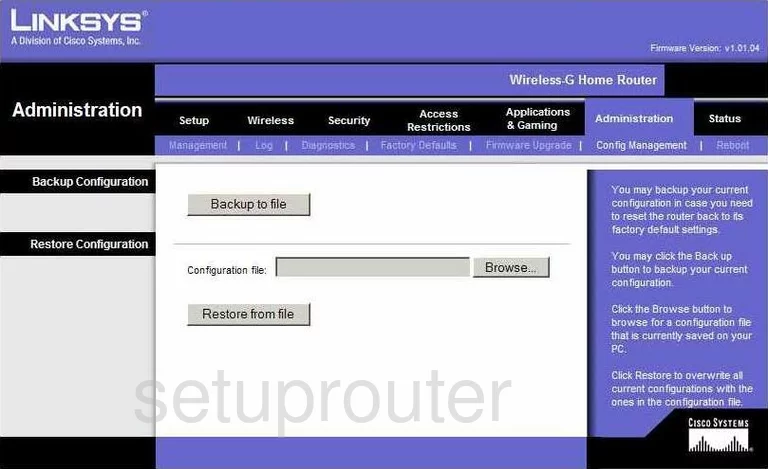
Linksys WRH54G General Screenshot
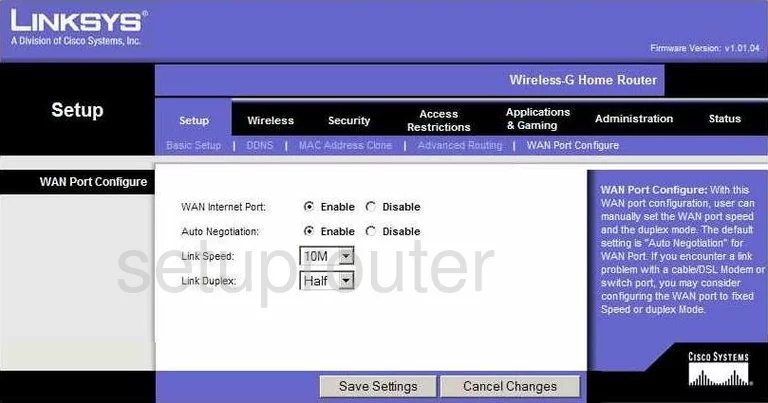
Linksys WRH54G General Screenshot
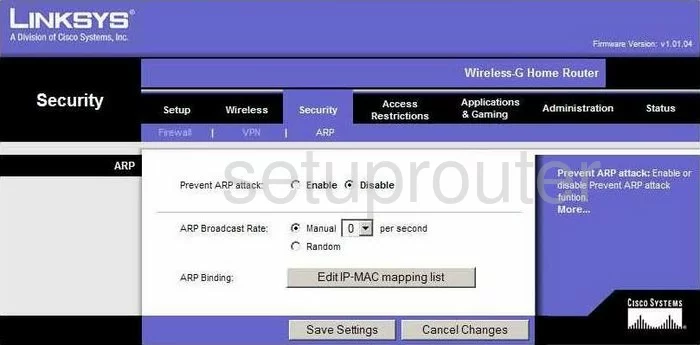
Linksys WRH54G Device Image Screenshot

Linksys WRH54G Reset Screenshot

This is the screenshots guide for the Linksys WRH54G. We also have the following guides for the same router:
- Linksys WRH54G - How to change the IP Address on a Linksys WRH54G router
- Linksys WRH54G - Linksys WRH54G User Manual
- Linksys WRH54G - Linksys WRH54G Login Instructions
- Linksys WRH54G - Setup WiFi on the Linksys WRH54G
- Linksys WRH54G - How to Reset the Linksys WRH54G
- Linksys WRH54G - Information About the Linksys WRH54G Router