The Linksys WRT100 router is considered a wireless router because it offers WiFi connectivity. WiFi, or simply wireless, allows you to connect various devices to your router, such as wireless printers, smart televisions, and WiFi enabled smartphones.
Other Linksys WRT100 Guides
This is the wifi guide for the Linksys WRT100. We also have the following guides for the same router:
- Linksys WRT100 - How to change the IP Address on a Linksys WRT100 router
- Linksys WRT100 - Linksys WRT100 User Manual
- Linksys WRT100 - Linksys WRT100 Login Instructions
- Linksys WRT100 - How to change the DNS settings on a Linksys WRT100 router
- Linksys WRT100 - How to Reset the Linksys WRT100
- Linksys WRT100 - Information About the Linksys WRT100 Router
- Linksys WRT100 - Linksys WRT100 Screenshots
WiFi Terms
Before we get started there is a little bit of background info that you should be familiar with.
Wireless Name
Your wireless network needs to have a name to uniquely identify it from other wireless networks. If you are not sure what this means we have a guide explaining what a wireless name is that you can read for more information.
Wireless Password
An important part of securing your wireless network is choosing a strong password.
Wireless Channel
Picking a WiFi channel is not always a simple task. Be sure to read about WiFi channels before making the choice.
Encryption
You should almost definitely pick WPA2 for your networks encryption. If you are unsure, be sure to read our WEP vs WPA guide first.
Login To The Linksys WRT100
To get started configuring the Linksys WRT100 WiFi settings you need to login to your router. If you are already logged in you can skip this step.
To login to the Linksys WRT100, follow our Linksys WRT100 Login Guide.
Find the WiFi Settings on the Linksys WRT100
If you followed our login guide above then you should see this screen.
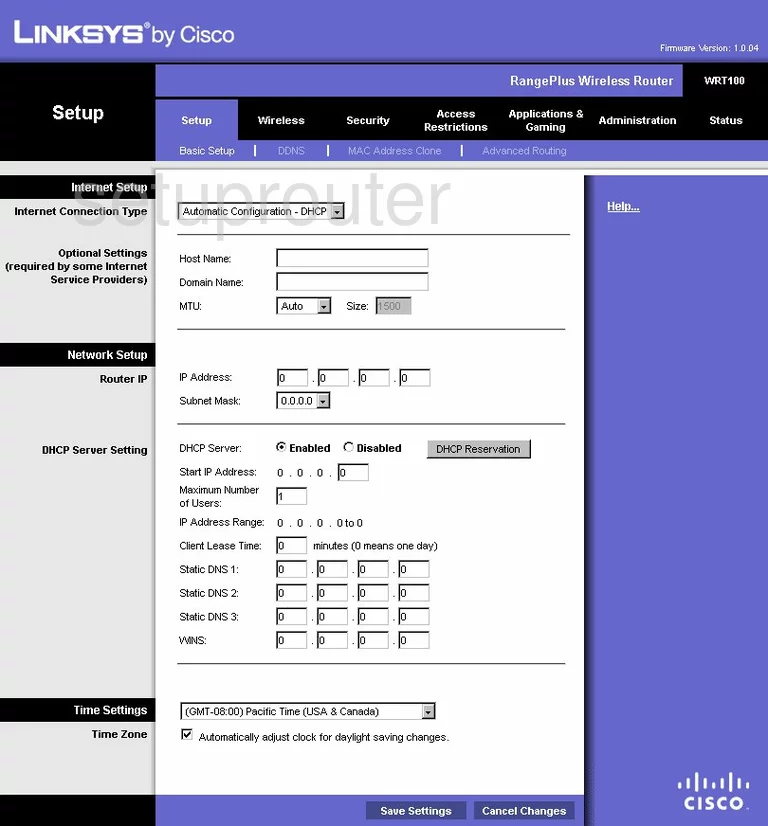
After logging into the Linksys WRT100 you start on the Basic Setup page. To configure the WiFi settings, click the link at the top of the page labeled Wireless. Then, in the blue bar under that pick Basic Wireless Settings.
Change the WiFi Settings on the Linksys WRT100
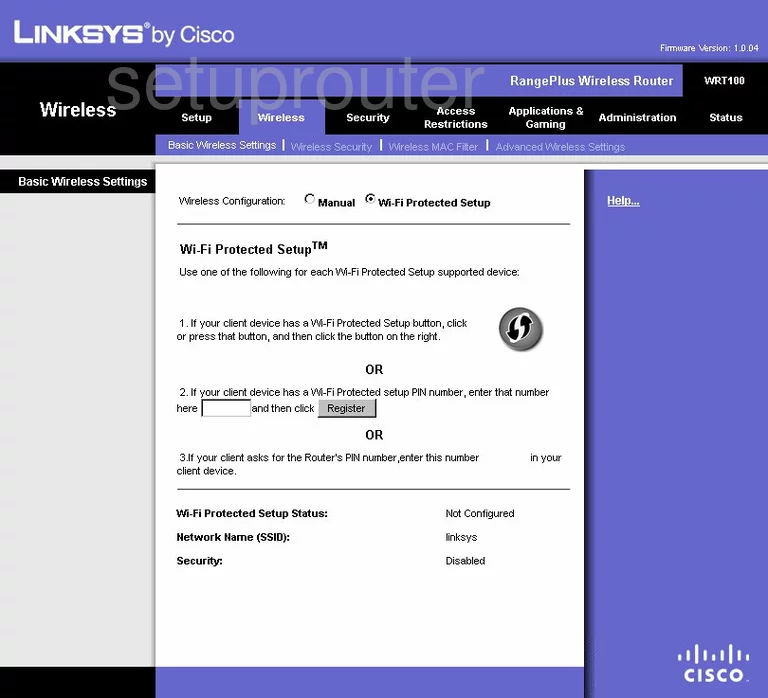
On this new page, if you choose the radio button of Wi-Fi Protected Setup you are taken to a page like the one you see above. Do not use WPS or Wi-Fi Protected Setup unless you have to. WPS creates a weak security system, easily cracked by a hacker using brute force. Check out our What is WPS Guide for more information.
Click the radio button at the top of the page labeled Manual. This takes you to a page that we do not have the screenshot for.
First is the Network Mode. We recommend choosing the option of Mixed.
Second you need to change the Network Name (SSID). This is the name you create in order to identify your internet. It's not important what you enter here but we recommend avoiding personal information. Learn why in our Wireless Name Guide.
Set the Radio Band to Auto - 20/40MHz Channel.
Next is the Wide Channel. Pick channel 6 here and channels 1 or 11 for the Standard Channel Learn why this is important in our WiFi Channels Guide.
That's all you need to do for this page. Click Save Settings at the bottom of the page. Then back at the top of the page, click Wireless Security.
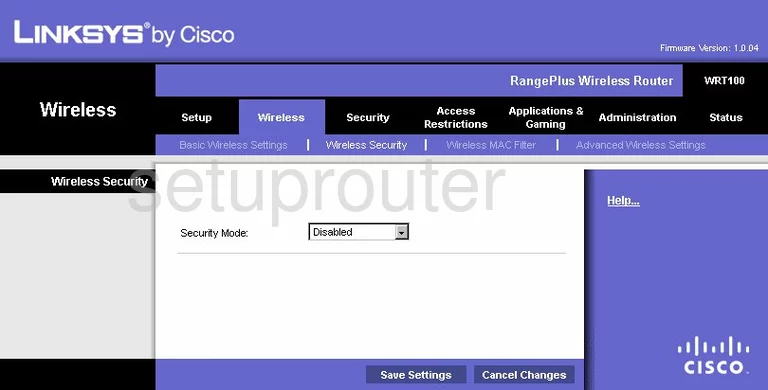
This brings you to the page you see here. The first setting is titled Security Mode. To learn the differences in your available options read our WEP vs. WPA guide. For the best security, choose WPA2 Personal.
Below that is the Encryption. Select the option of AES.
The last thing you need to change on this page is the Passphrase. This is the password you use to allow access to your network. We suggest using a minimum of 14 to 20 characters. Try and make this password as random looking as possible. Use a mix of letters, numbers, and symbols in your new password. Learn more useful tips in our Choosing a Strong Password Guide.
That's all that needs to be done, simply click the Save Settings button before you exit.
Possible Problems when Changing your WiFi Settings
After making these changes to your router you will almost definitely have to reconnect any previously connected devices. This is usually done at the device itself and not at your computer.
Other Linksys WRT100 Info
Don't forget about our other Linksys WRT100 info that you might be interested in.
This is the wifi guide for the Linksys WRT100. We also have the following guides for the same router:
- Linksys WRT100 - How to change the IP Address on a Linksys WRT100 router
- Linksys WRT100 - Linksys WRT100 User Manual
- Linksys WRT100 - Linksys WRT100 Login Instructions
- Linksys WRT100 - How to change the DNS settings on a Linksys WRT100 router
- Linksys WRT100 - How to Reset the Linksys WRT100
- Linksys WRT100 - Information About the Linksys WRT100 Router
- Linksys WRT100 - Linksys WRT100 Screenshots