We have a collection of user-submitted screenshots to share.
If you would like to share screenshots for us to use, please use our Router Screenshot Grabber, which is a free tool in Network Utilities. It makes the capture process easy and sends the screenshots to us automatically.
Use a VPN Instead
Have you considered using a VPN instead of forwarding a port? For most users, a VPN is a much simpler and more secure choice than forwarding a port.
We use and recommend NordVPN because not only is it the fastest VPN, it includes a new feature called Meshnet that makes forwarding a port no longer necessary for most applications. With NordVPN Meshnet, you can connect to your devices from anywhere in the world, completely secure, over a highly encrypted VPN tunnel.
When shopping for a VPN, make sure that they meet the following criteria:
- Your VPN provider should have a no-logs policy. This means that they do not keep any logs of any kind.
- Make sure that your VPN provider has lots of exit nodes all around the world.
- Check that your VPN will not affect your speed.
- Verify that your VPN provider uses WireGuard as the underlying protocol.
- Many people prefer a VPN provider that is not based in the United States.
This is the list of requirements that we used when we were shopping around for a VPN provider. There are lots of free, shady VPN providers out there that we looked at and dismissed.
Based in Panama, using diskless servers, and with over 6,100 servers in 61 countries, we can safely say that NordVPN satisfies all of these requirements.

Once you've set up your NordVPN account on multiple computers and enabled Meshnet, you can seamlessly access all of your devices as if they were on the same network. You don't even have to log in to your router. It's very simple.
Every time you click on one of our affiliate links, such as NordVPN, we get a little kickback for introducing you to the service. Think of us as your VPN wingman.
This is the screenshots guide for the Linksys WRT160NL. We also have the following guides for the same router:
- Linksys WRT160NL - How to change the IP Address on a Linksys WRT160NL router
- Linksys WRT160NL - Linksys WRT160NL User Manual
- Linksys WRT160NL - Linksys WRT160NL Login Instructions
- Linksys WRT160NL - How to change the DNS settings on a Linksys WRT160NL router
- Linksys WRT160NL - Setup WiFi on the Linksys WRT160NL
- Linksys WRT160NL - How to Reset the Linksys WRT160NL
- Linksys WRT160NL - Information About the Linksys WRT160NL Router
All Linksys WRT160NL Screenshots
All screenshots below were captured from a Linksys WRT160NL router.
Linksys WRT160NL Firmware Screenshot
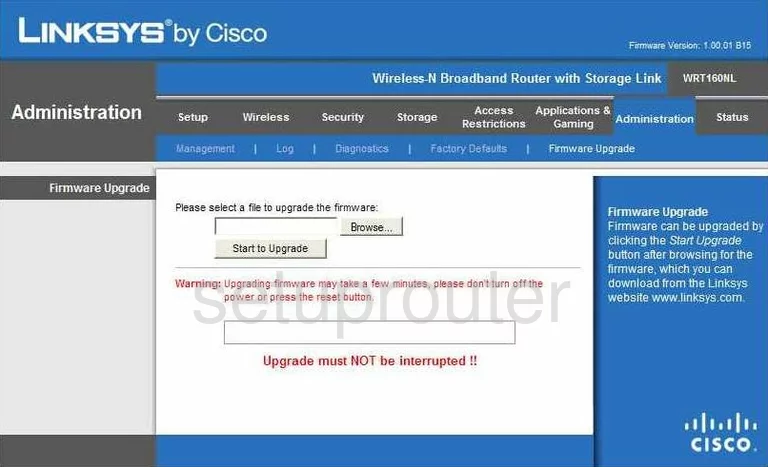
Linksys WRT160NL Dmz Screenshot
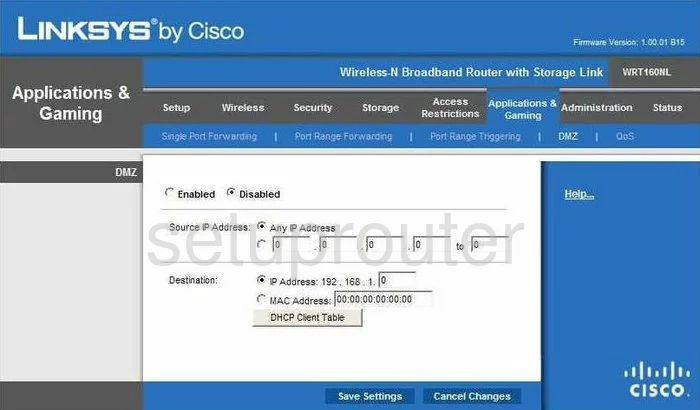
Linksys WRT160NL Firewall Screenshot
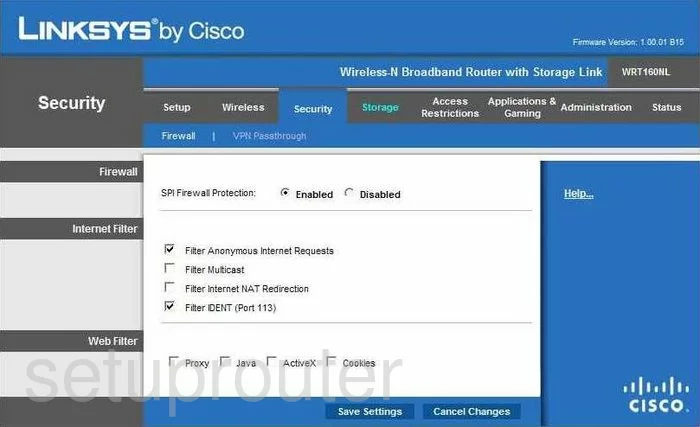
Linksys WRT160NL Dynamic Dns Screenshot
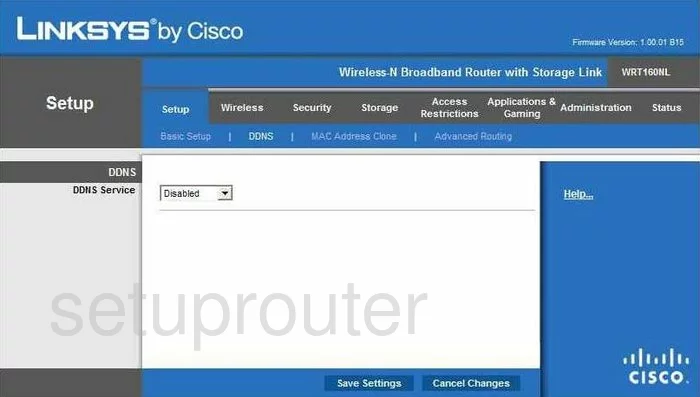
Linksys WRT160NL Wifi Security Screenshot
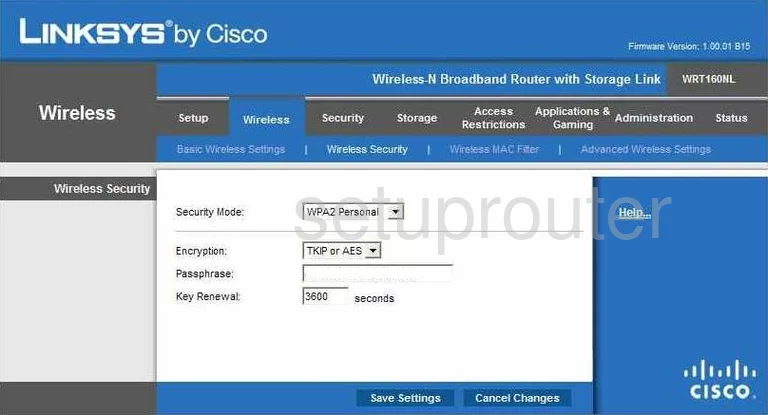
Linksys WRT160NL Diagnostics Screenshot
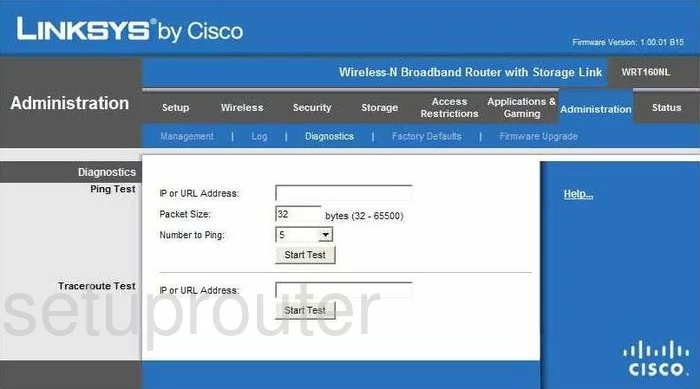
Linksys WRT160NL Log Screenshot
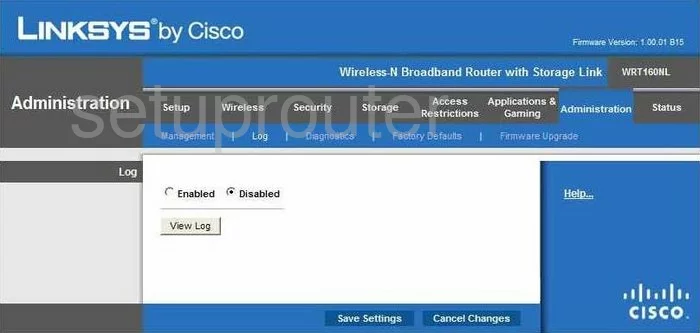
Linksys WRT160NL Qos Screenshot
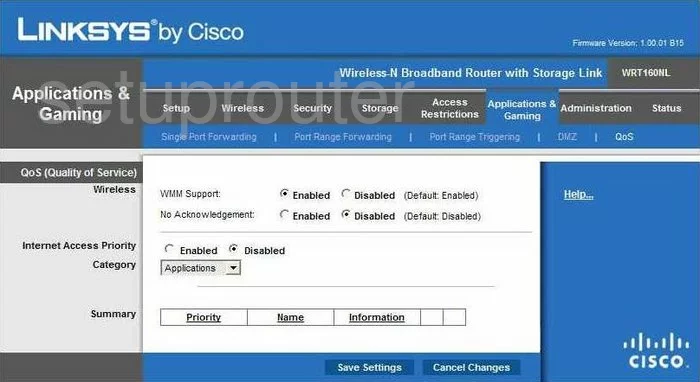
Linksys WRT160NL Wifi Advanced Screenshot
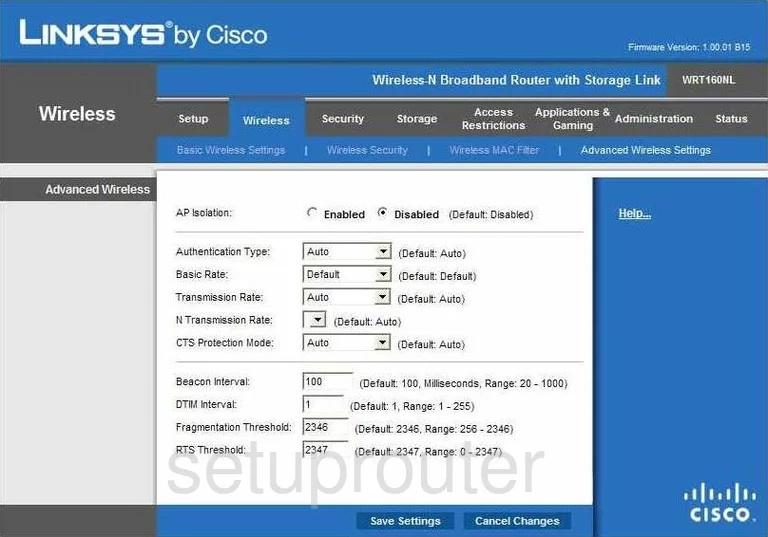
Linksys WRT160NL Reset Screenshot
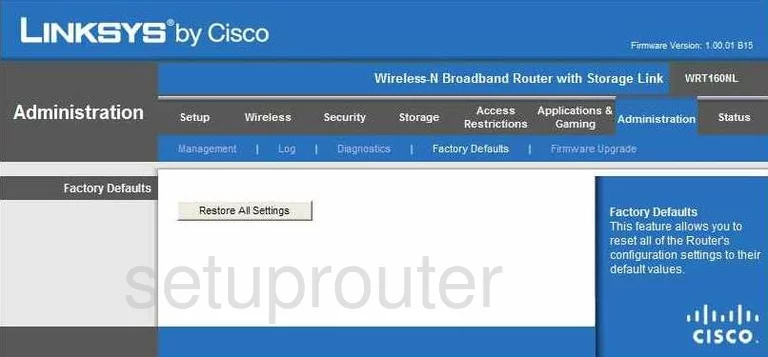
Linksys WRT160NL Setup Screenshot

Linksys WRT160NL Password Screenshot
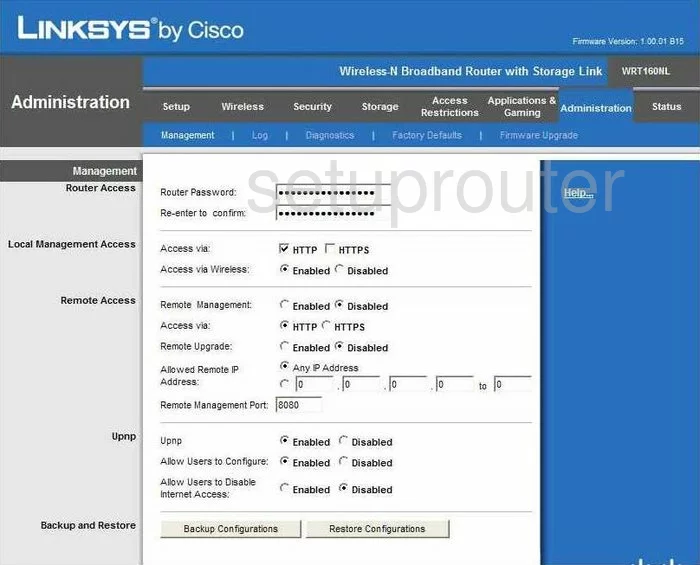
Linksys WRT160NL Mac Filter Screenshot
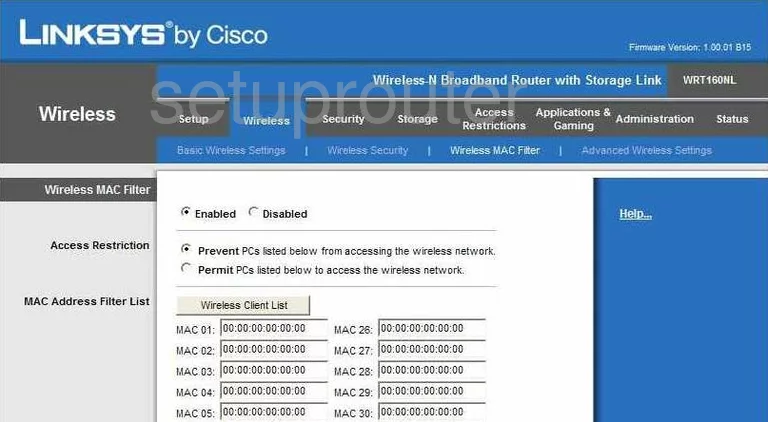
Linksys WRT160NL Port Forwarding Screenshot
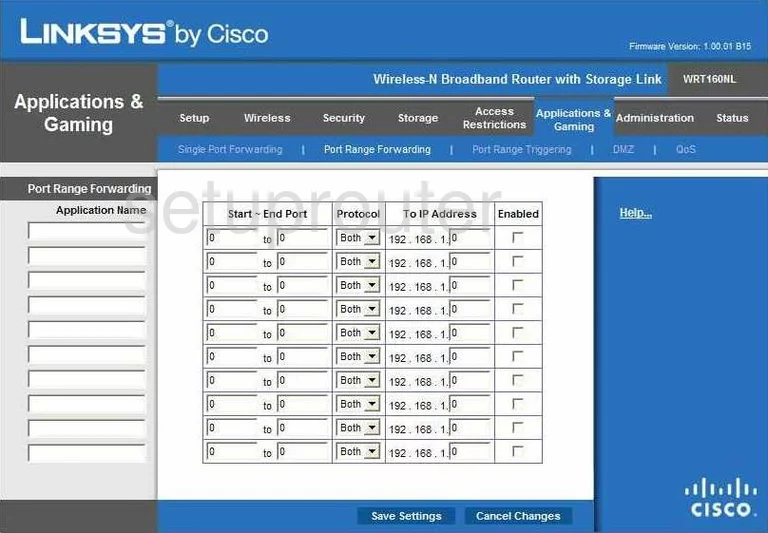
Linksys WRT160NL Routing Advanced Screenshot
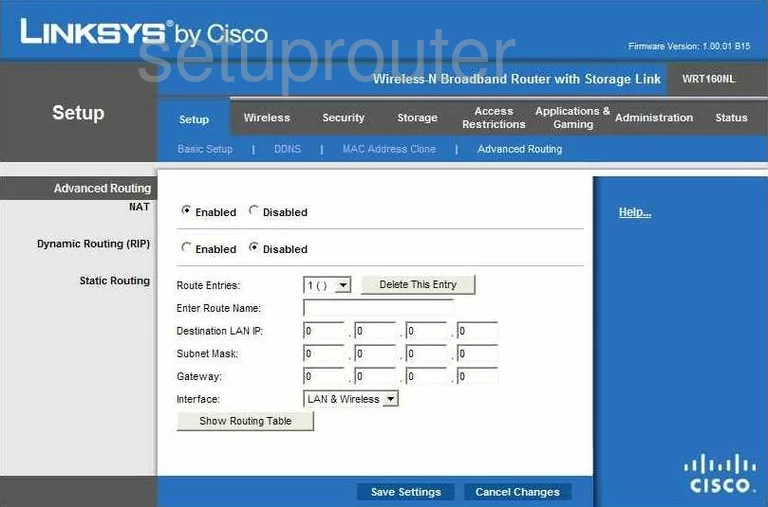
Linksys WRT160NL Mac Address Screenshot
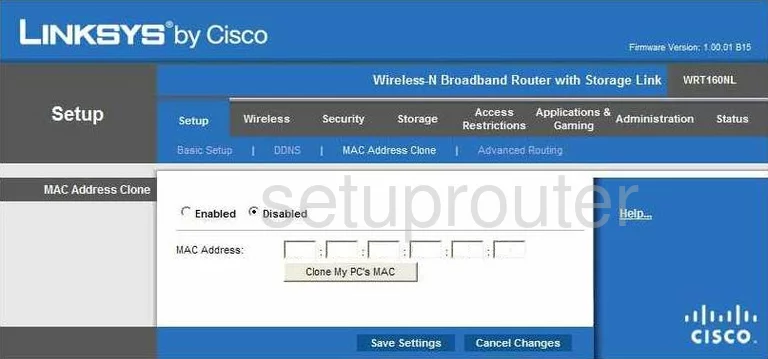
Linksys WRT160NL Wifi Setup Screenshot
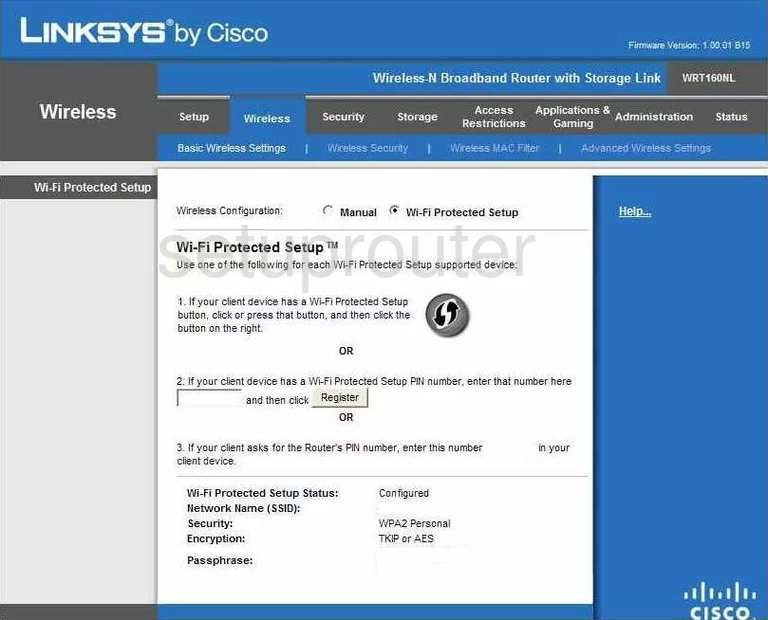
Linksys WRT160NL Vpn Screenshot
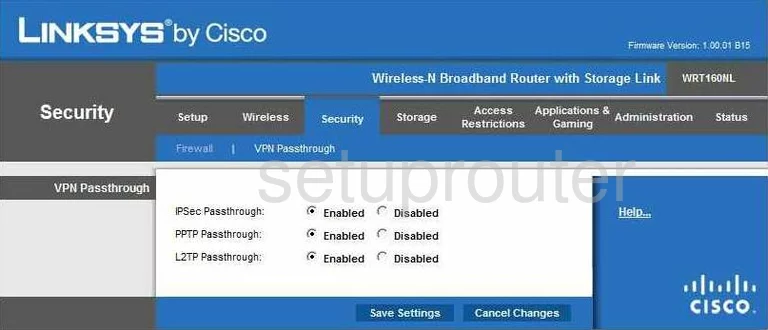
Linksys WRT160NL Status Screenshot
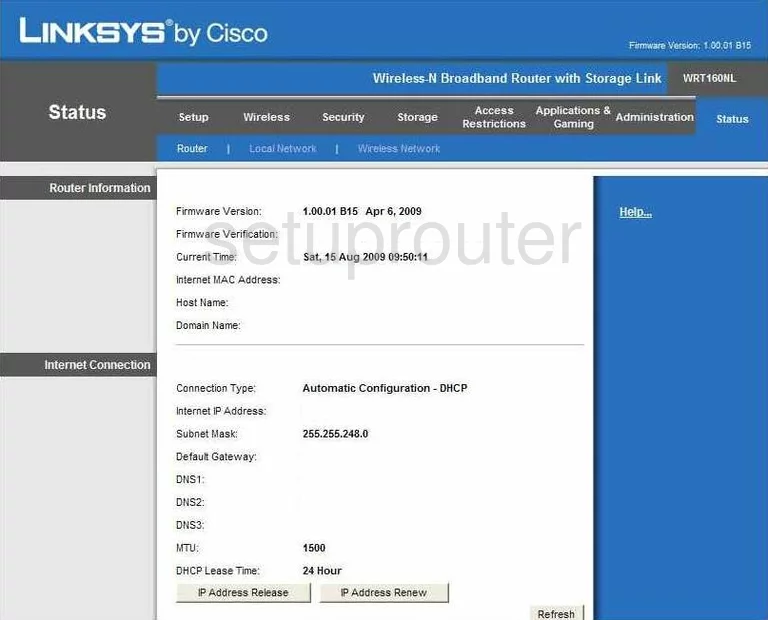
Linksys WRT160NL Virtual Server Screenshot
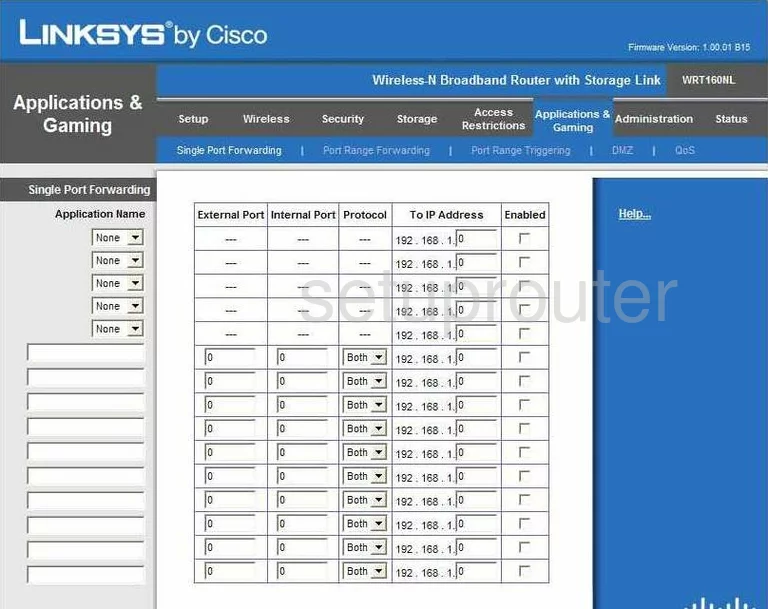
Linksys WRT160NL Port Triggering Screenshot
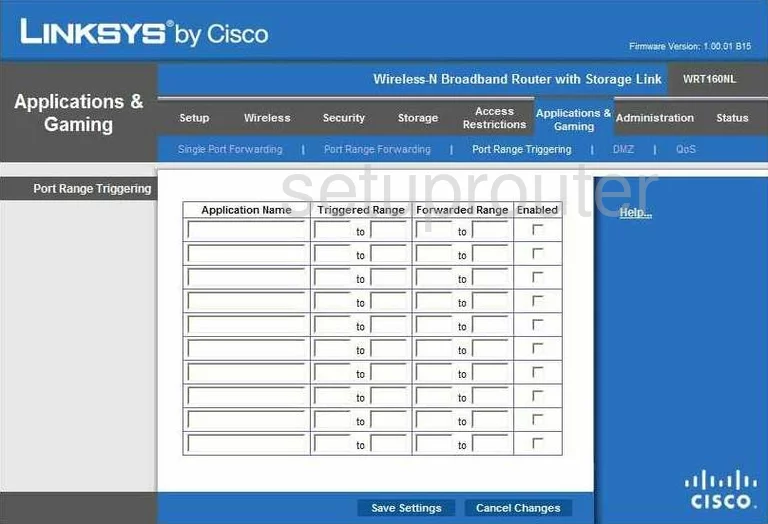
Linksys WRT160NL Password Screenshot
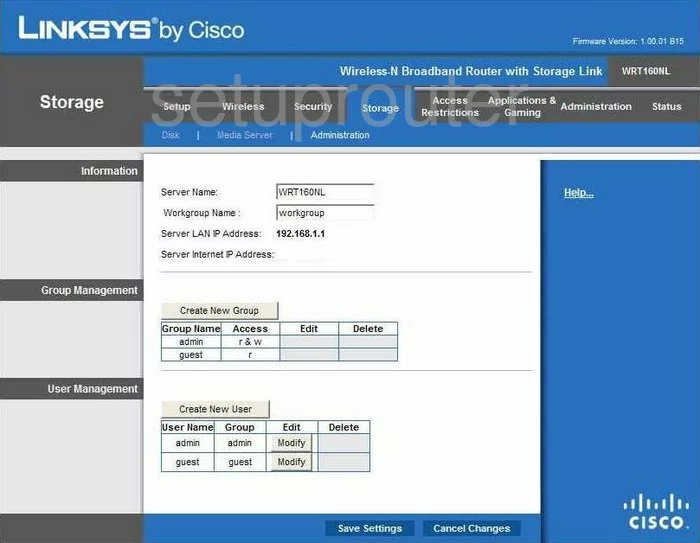
Linksys WRT160NL Access Control Screenshot
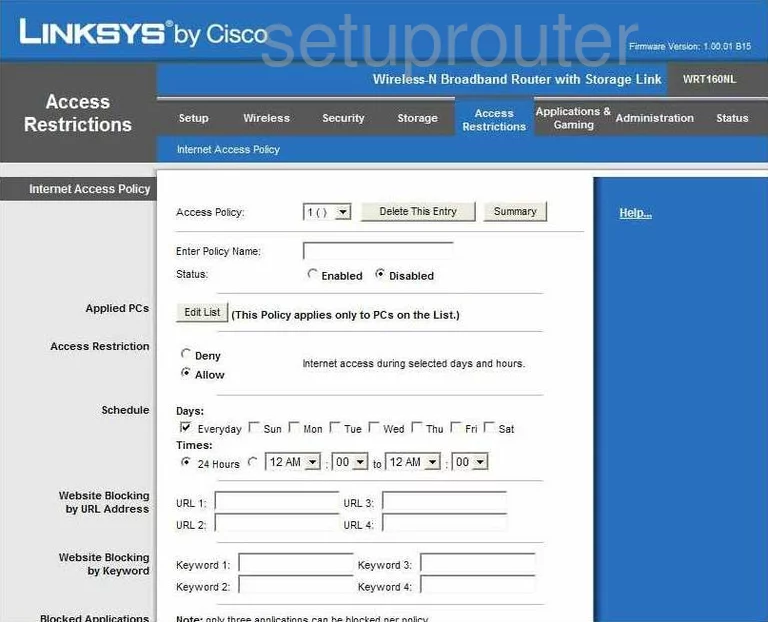
Linksys WRT160NL Usb Screenshot
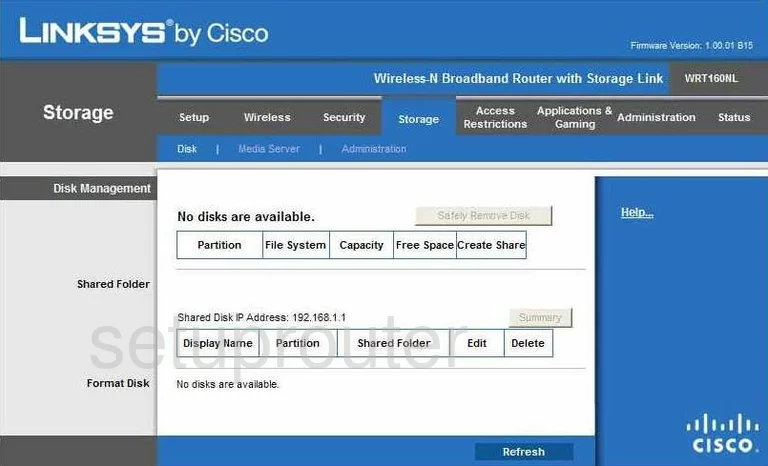
Linksys WRT160NL Usb Screenshot
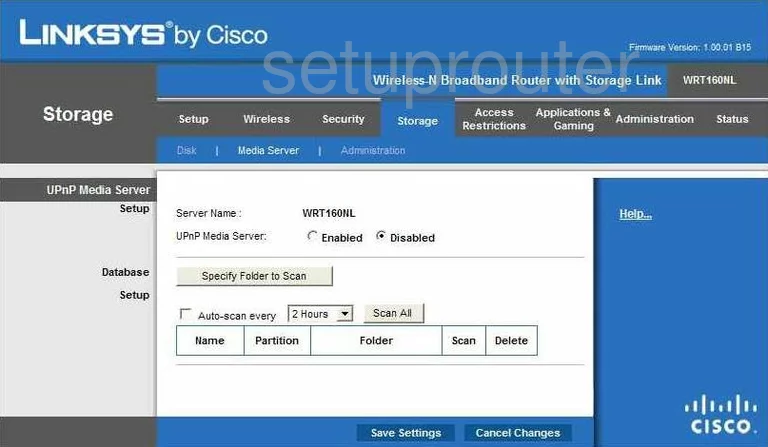
Linksys WRT160NL Device Image Screenshot

Linksys WRT160NL Reset Screenshot
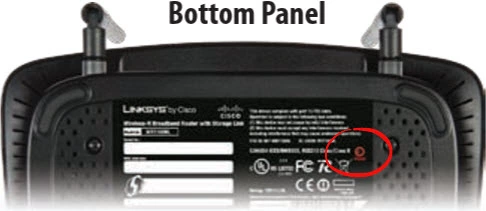
This is the screenshots guide for the Linksys WRT160NL. We also have the following guides for the same router:
- Linksys WRT160NL - How to change the IP Address on a Linksys WRT160NL router
- Linksys WRT160NL - Linksys WRT160NL User Manual
- Linksys WRT160NL - Linksys WRT160NL Login Instructions
- Linksys WRT160NL - How to change the DNS settings on a Linksys WRT160NL router
- Linksys WRT160NL - Setup WiFi on the Linksys WRT160NL
- Linksys WRT160NL - How to Reset the Linksys WRT160NL
- Linksys WRT160NL - Information About the Linksys WRT160NL Router