These screenshots were submitted by our users.
Please feel free to share screenshots with us using our Router Screenshot Grabber, which is a free tool in Network Utilities. It makes the capture process easy and sends the screenshots to us automatically.
Use a VPN Instead
Have you considered using a VPN instead of forwarding a port? For most users, a VPN is a much simpler and more secure choice than forwarding a port.
We use and recommend NordVPN because not only is it the fastest VPN, it includes a new feature called Meshnet that makes forwarding a port no longer necessary for most applications. With NordVPN Meshnet, you can connect to your devices from anywhere in the world, completely secure, over a highly encrypted VPN tunnel.
When shopping for a VPN, make sure that they meet the following criteria:
- Your VPN provider should have a no-logs policy. This means that they do not keep any logs of any kind.
- Make sure that your VPN provider has lots of exit nodes all around the world.
- Check that your VPN will not affect your speed.
- Verify that your VPN provider uses WireGuard as the underlying protocol.
- Many people prefer a VPN provider that is not based in the United States.
This is the list of requirements that we used when we were shopping around for a VPN provider. There are lots of free, shady VPN providers out there that we looked at and dismissed.
Based in Panama, using diskless servers, and with over 6,100 servers in 61 countries, we can safely say that NordVPN satisfies all of these requirements.

Once you've set up your NordVPN account on multiple computers and enabled Meshnet, you can seamlessly access all of your devices as if they were on the same network. You don't even have to log in to your router. It's very simple.
Every time you click on one of our affiliate links, such as NordVPN, we get a little kickback for introducing you to the service. Think of us as your VPN wingman.
This is the screenshots guide for the Linksys WRT320N. We also have the following guides for the same router:
- Linksys WRT320N - How to change the IP Address on a Linksys WRT320N router
- Linksys WRT320N - Linksys WRT320N User Manual
- Linksys WRT320N - Linksys WRT320N Login Instructions
- Linksys WRT320N - How to change the DNS settings on a Linksys WRT320N router
- Linksys WRT320N - Setup WiFi on the Linksys WRT320N
- Linksys WRT320N - How to Reset the Linksys WRT320N
- Linksys WRT320N - Information About the Linksys WRT320N Router
All Linksys WRT320N Screenshots
All screenshots below were captured from a Linksys WRT320N router.
Linksys WRT320N Firmware Screenshot
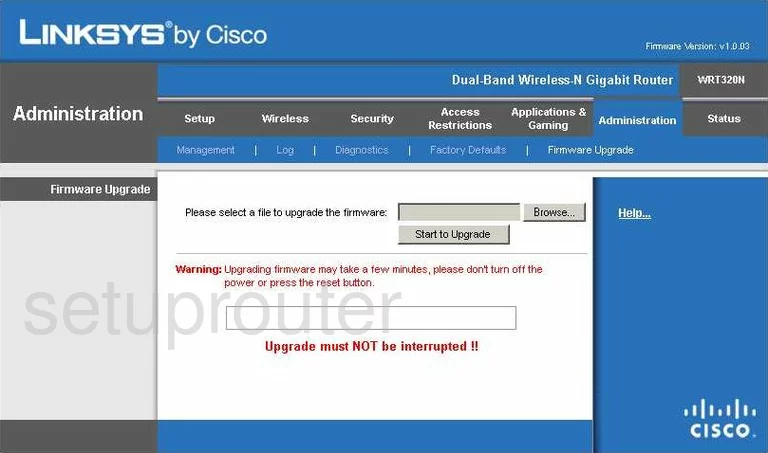
Linksys WRT320N Dmz Screenshot
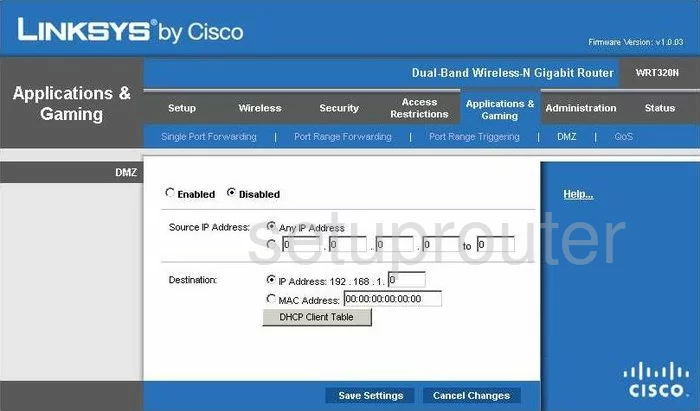
Linksys WRT320N Firewall Screenshot

Linksys WRT320N Dynamic Dns Screenshot
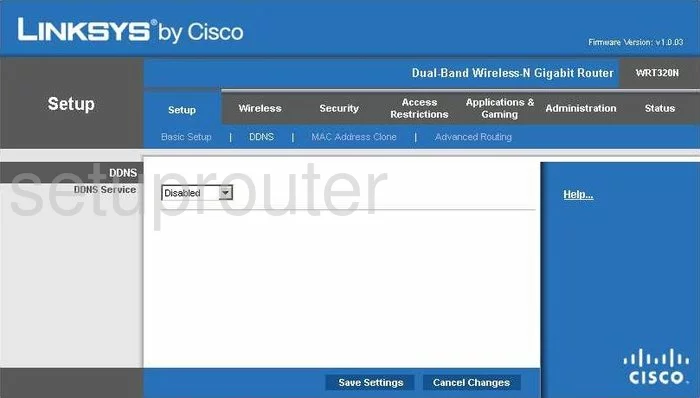
Linksys WRT320N Wifi Security Screenshot
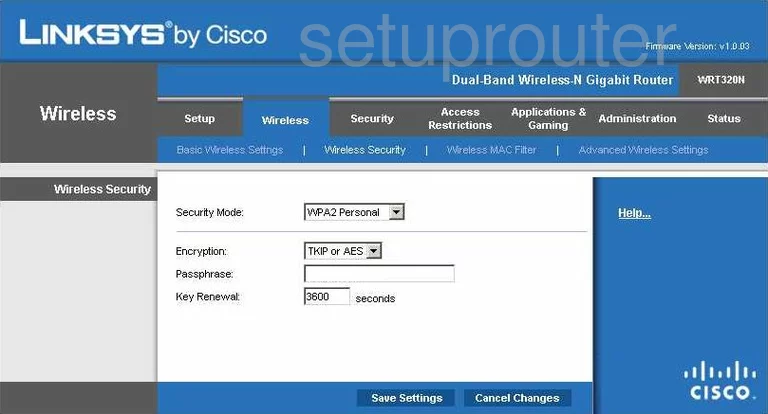
Linksys WRT320N Diagnostics Screenshot
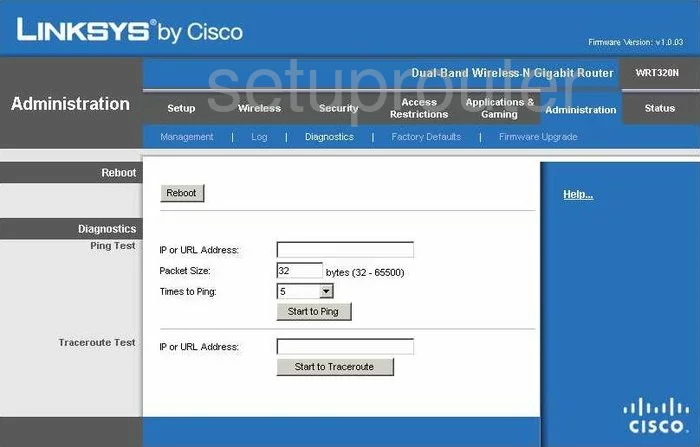
Linksys WRT320N Log Screenshot
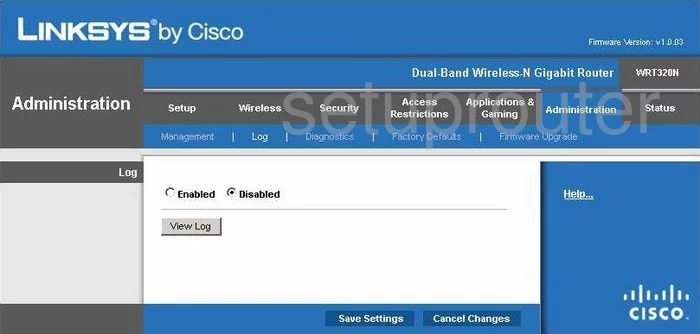
Linksys WRT320N Qos Screenshot
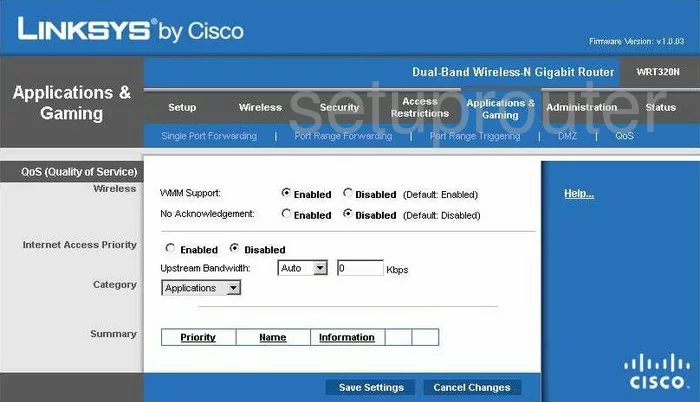
Linksys WRT320N Wifi Advanced Screenshot
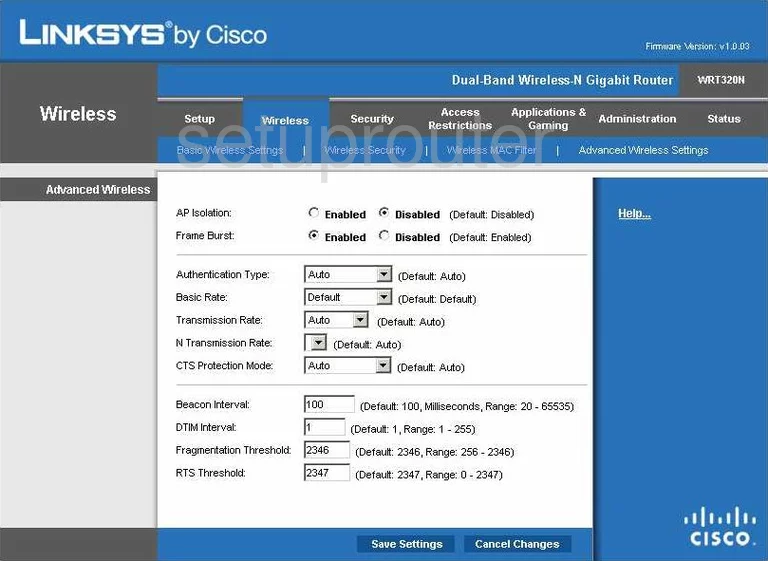
Linksys WRT320N Reset Screenshot
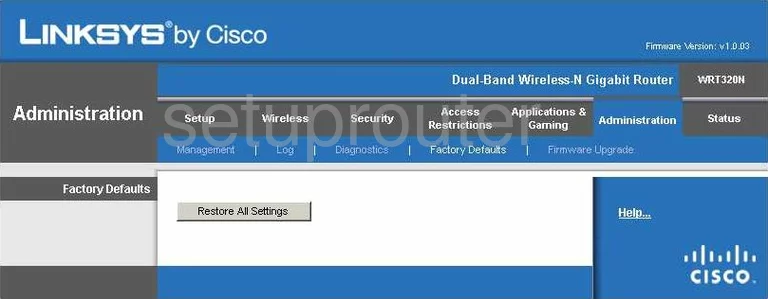
Linksys WRT320N Setup Screenshot

Linksys WRT320N Password Screenshot
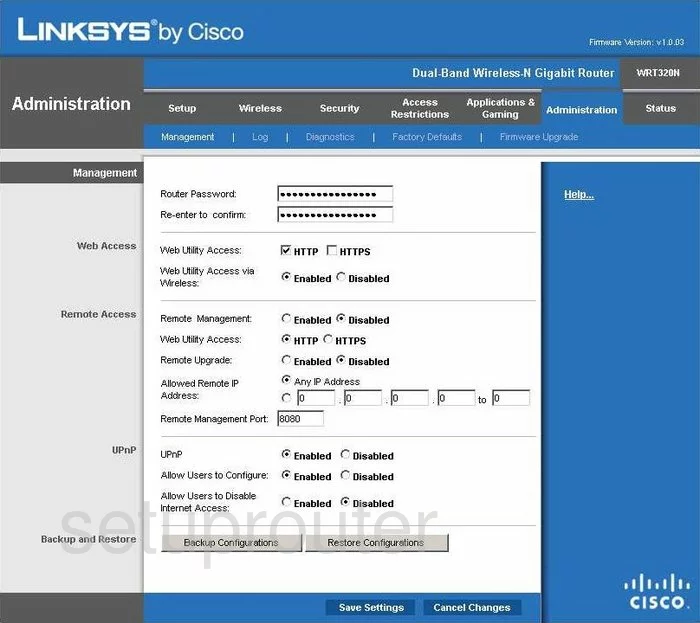
Linksys WRT320N Mac Filter Screenshot
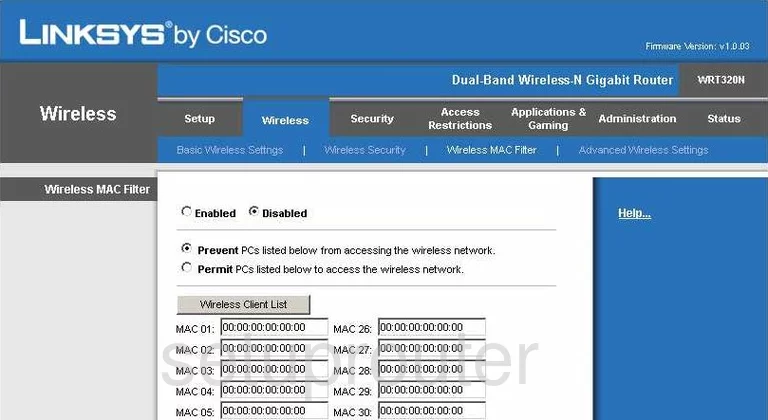
Linksys WRT320N Lan Screenshot
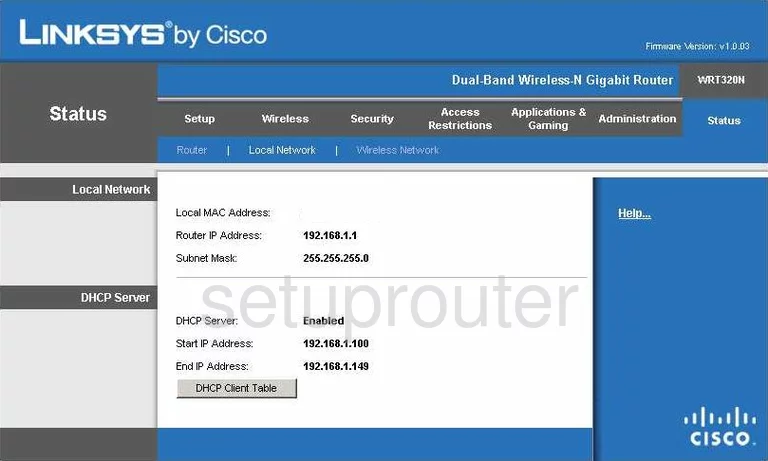
Linksys WRT320N Port Forwarding Screenshot
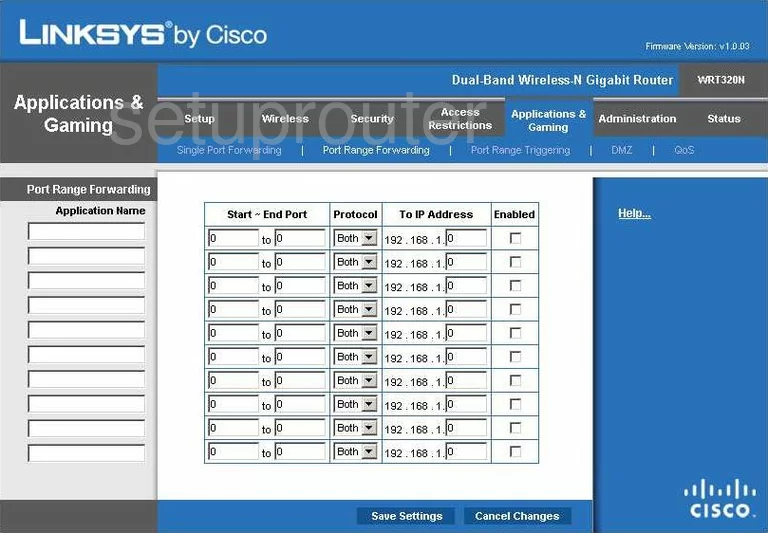
Linksys WRT320N Routing Advanced Screenshot
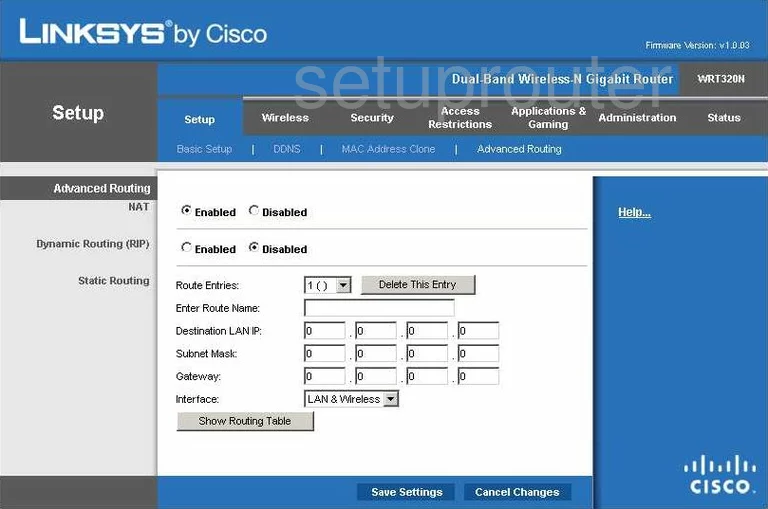
Linksys WRT320N Mac Address Screenshot
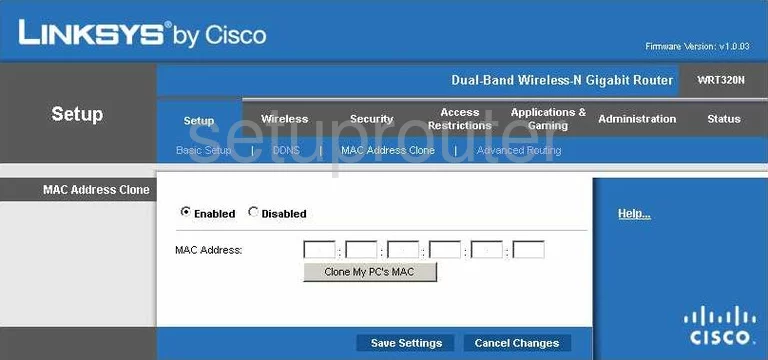
Linksys WRT320N Wifi Setup Screenshot
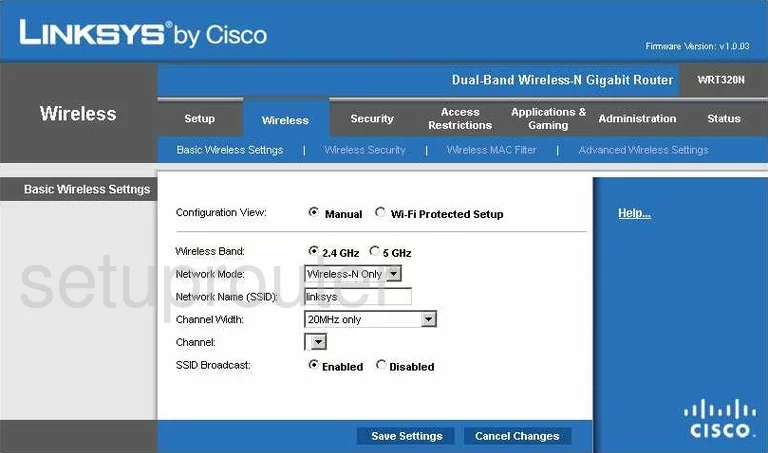
Linksys WRT320N Vpn Screenshot
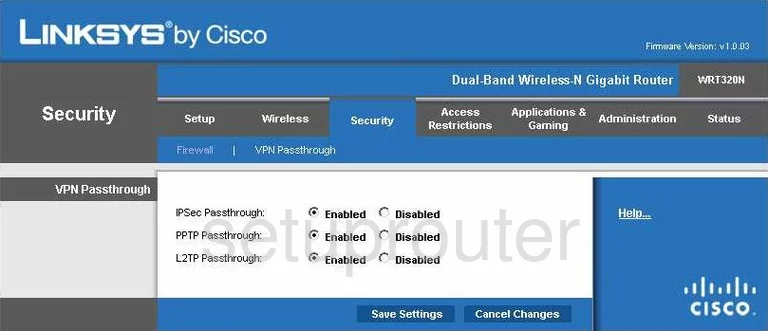
Linksys WRT320N Status Screenshot
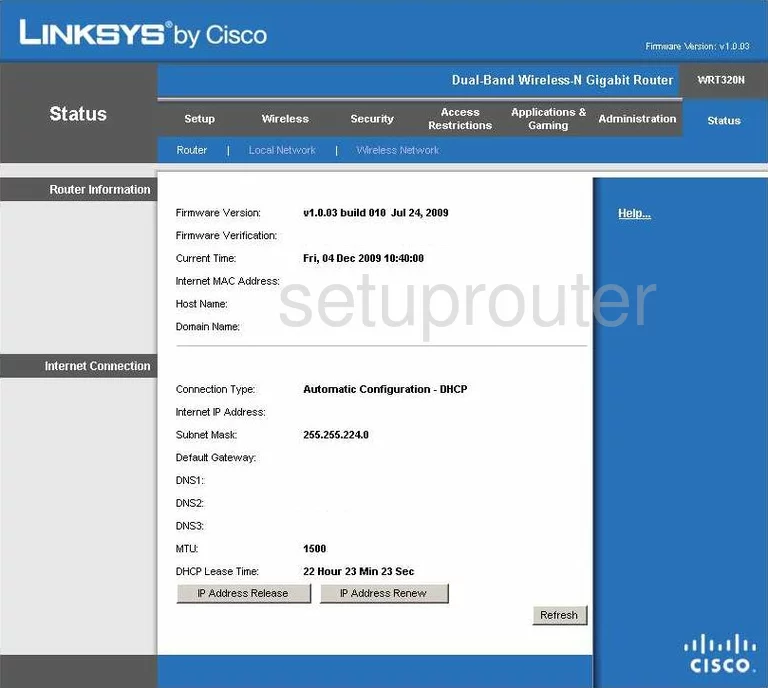
Linksys WRT320N Virtual Server Screenshot
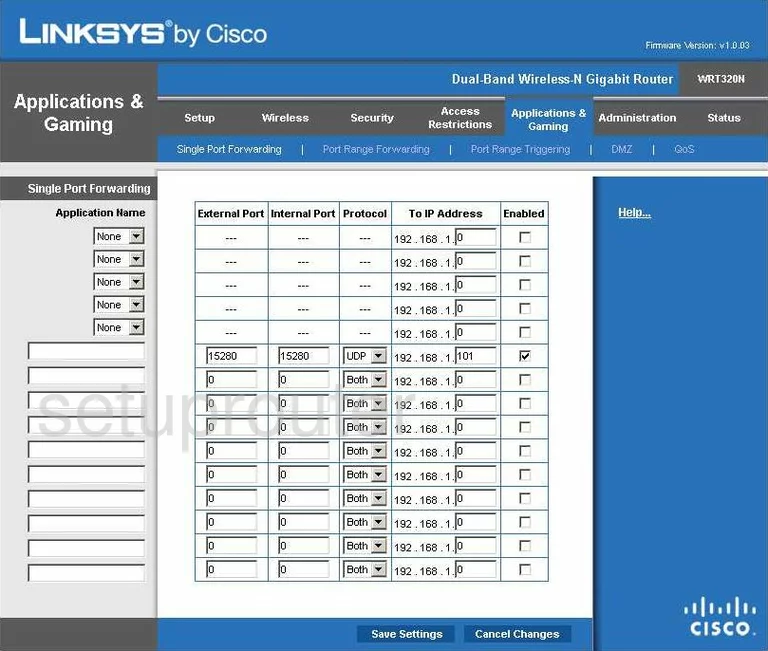
Linksys WRT320N Port Triggering Screenshot
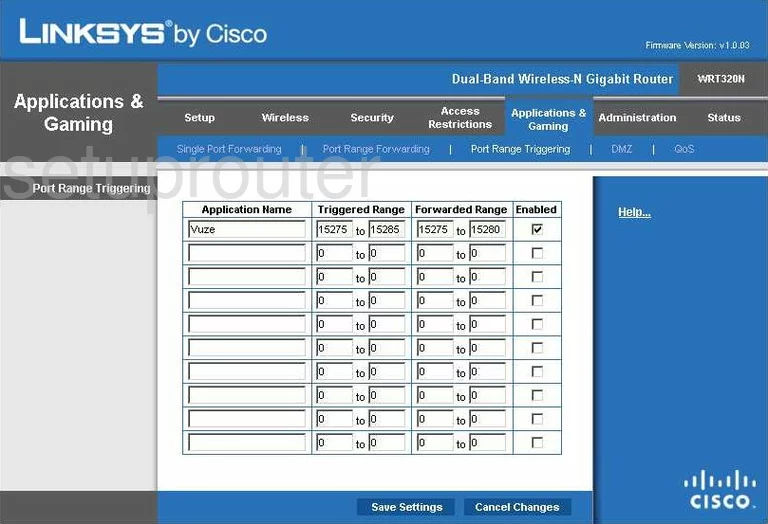
Linksys WRT320N Wifi Network Screenshot
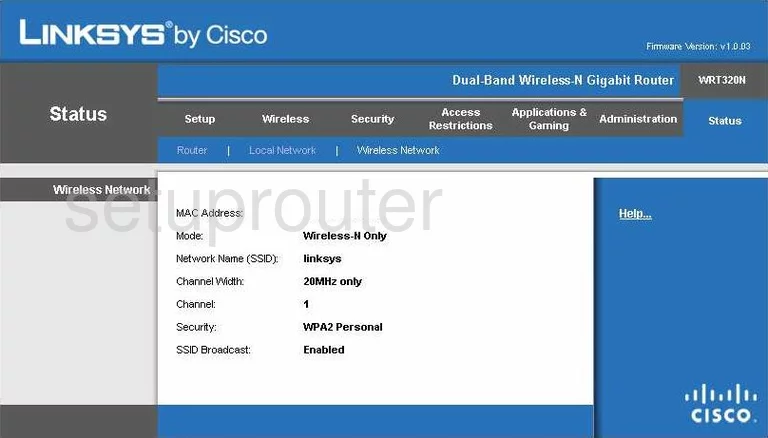
Linksys WRT320N Access Control Screenshot
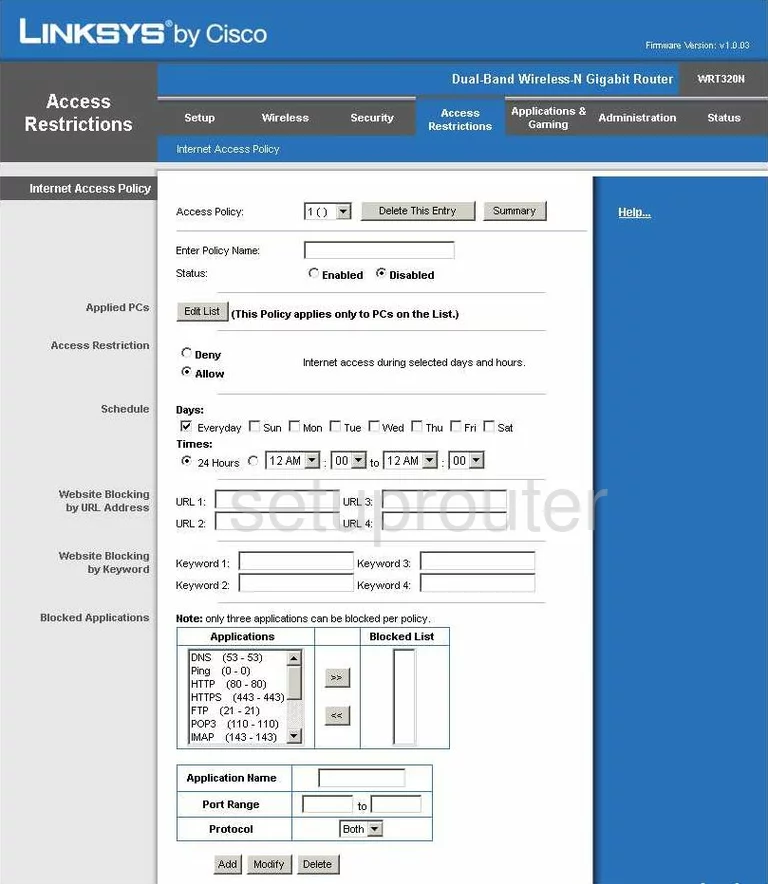
Linksys WRT320N Device Image Screenshot

Linksys WRT320N Reset Screenshot

This is the screenshots guide for the Linksys WRT320N. We also have the following guides for the same router:
- Linksys WRT320N - How to change the IP Address on a Linksys WRT320N router
- Linksys WRT320N - Linksys WRT320N User Manual
- Linksys WRT320N - Linksys WRT320N Login Instructions
- Linksys WRT320N - How to change the DNS settings on a Linksys WRT320N router
- Linksys WRT320N - Setup WiFi on the Linksys WRT320N
- Linksys WRT320N - How to Reset the Linksys WRT320N
- Linksys WRT320N - Information About the Linksys WRT320N Router