This is our collection of screenshots that have been submitted to this site by our users.
We'd love to see your screenshots on our site. Simply use our Router Screenshot Grabber, which is a free tool in Network Utilities. It makes the capture process easy and sends the screenshots to us automatically.
This is the screenshots guide for the Linksys WRT330N. We also have the following guides for the same router:
- Linksys WRT330N - How to change the IP Address on a Linksys WRT330N router
- Linksys WRT330N - Linksys WRT330N User Manual
- Linksys WRT330N - Linksys WRT330N Login Instructions
- Linksys WRT330N - How to change the DNS settings on a Linksys WRT330N router
- Linksys WRT330N - Setup WiFi on the Linksys WRT330N
- Linksys WRT330N - How to Reset the Linksys WRT330N
- Linksys WRT330N - Information About the Linksys WRT330N Router
All Linksys WRT330N Screenshots
All screenshots below were captured from a Linksys WRT330N router.
Linksys WRT330N Firmware Screenshot
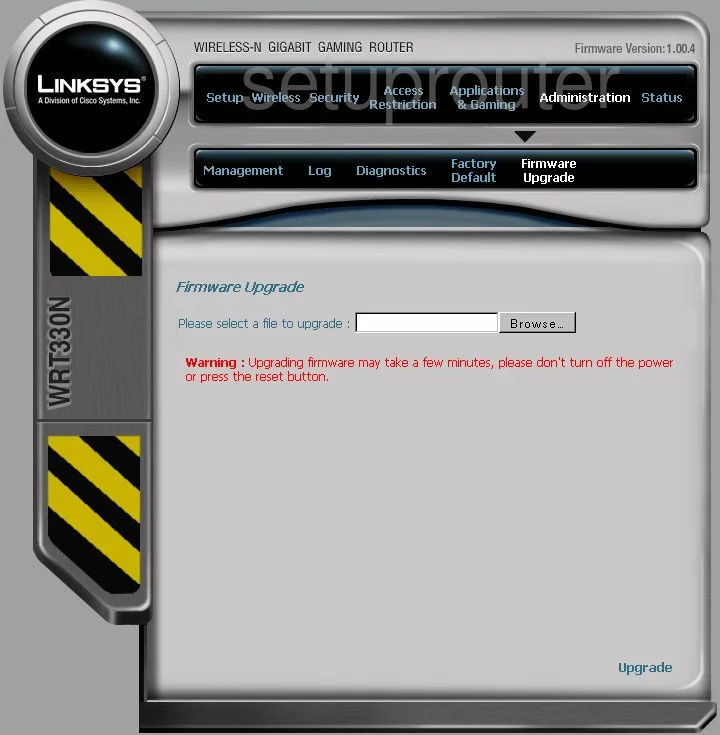
Linksys WRT330N Dmz Screenshot
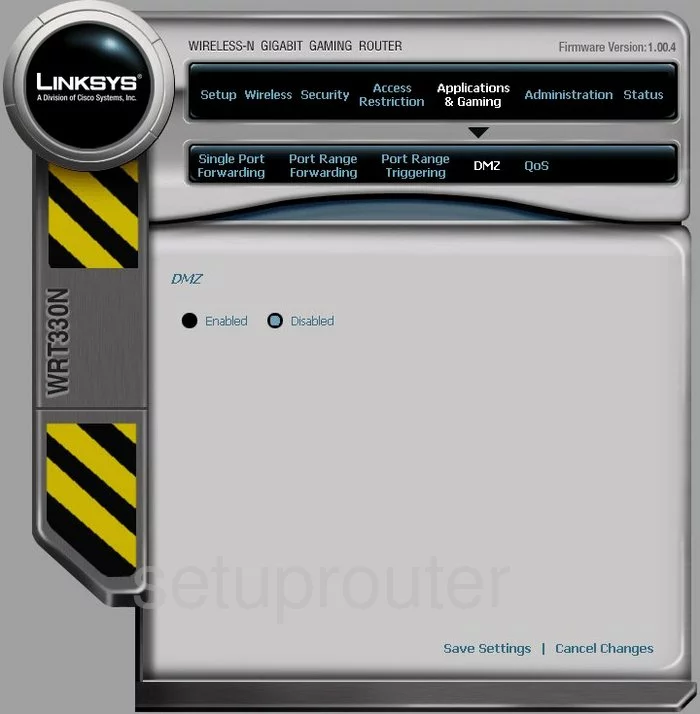
Linksys WRT330N Firewall Screenshot

Linksys WRT330N Dynamic Dns Screenshot
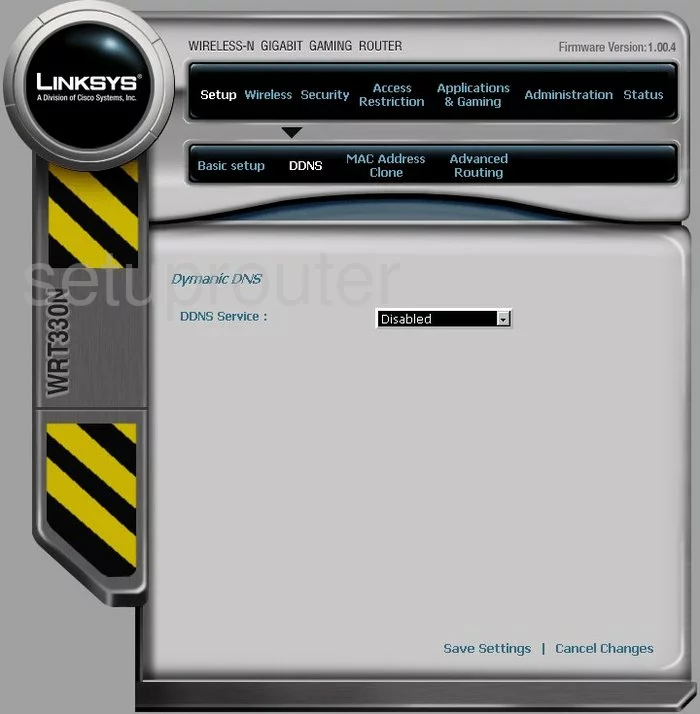
Linksys WRT330N Wifi Security Screenshot
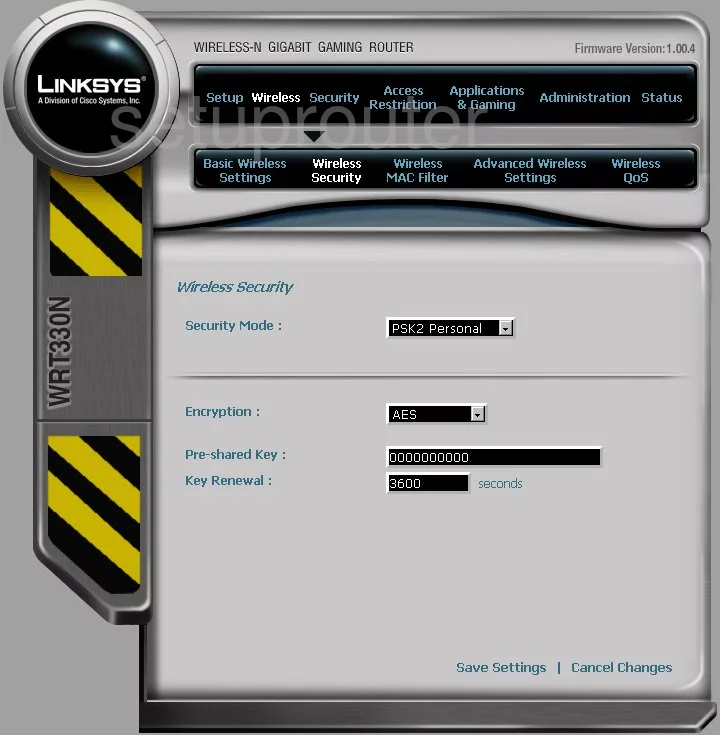
Linksys WRT330N Diagnostics Screenshot
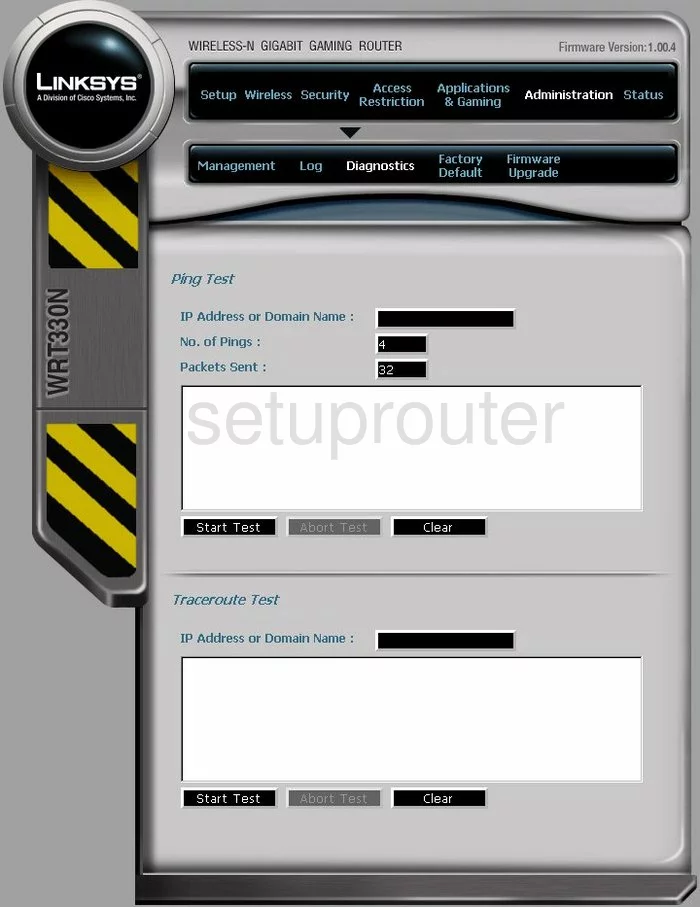
Linksys WRT330N Log Screenshot
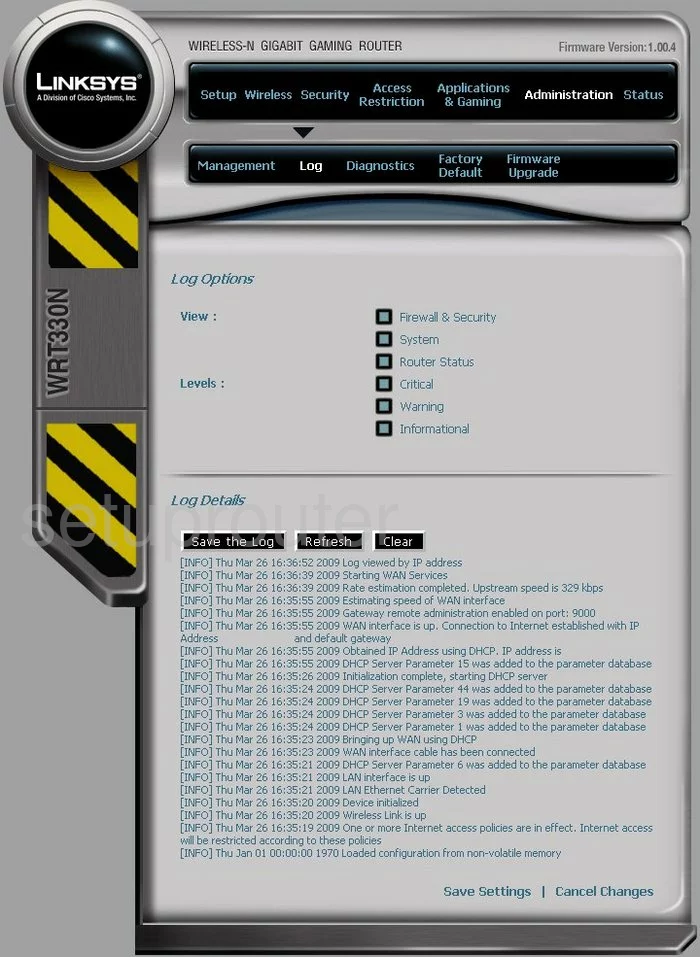
Linksys WRT330N Qos Screenshot
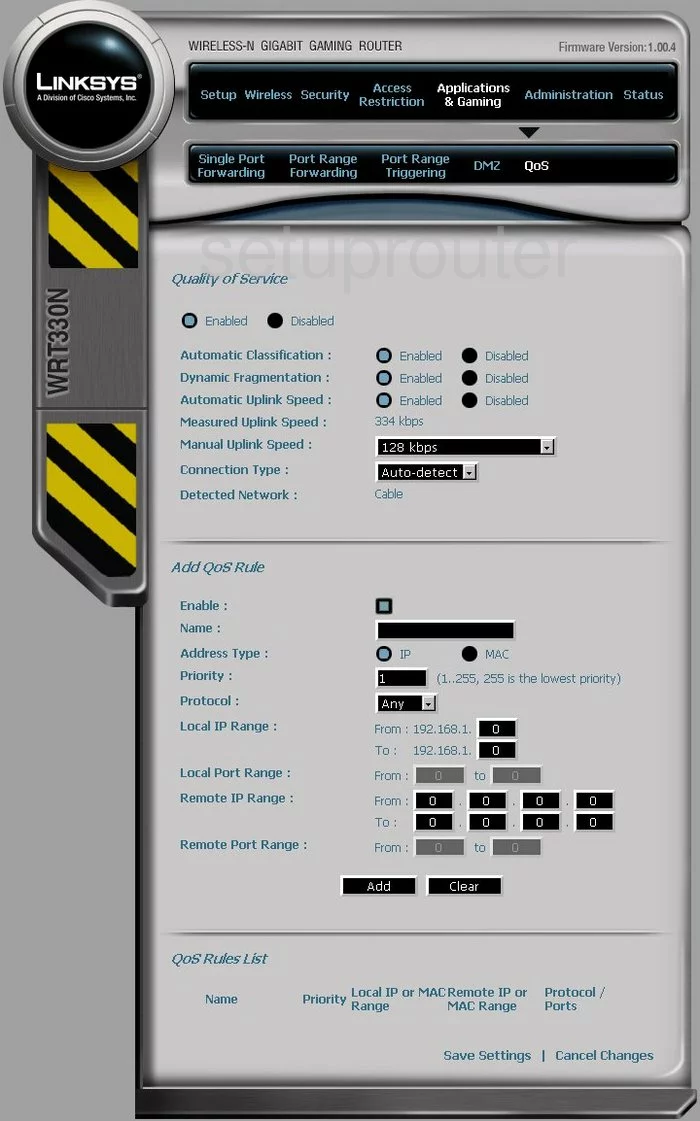
Linksys WRT330N Wifi Advanced Screenshot
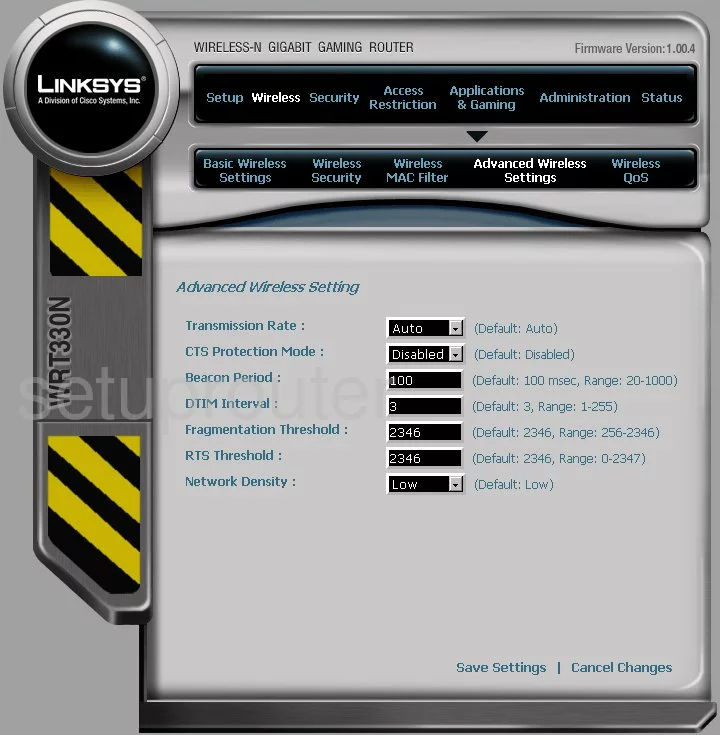
Linksys WRT330N Setup Screenshot
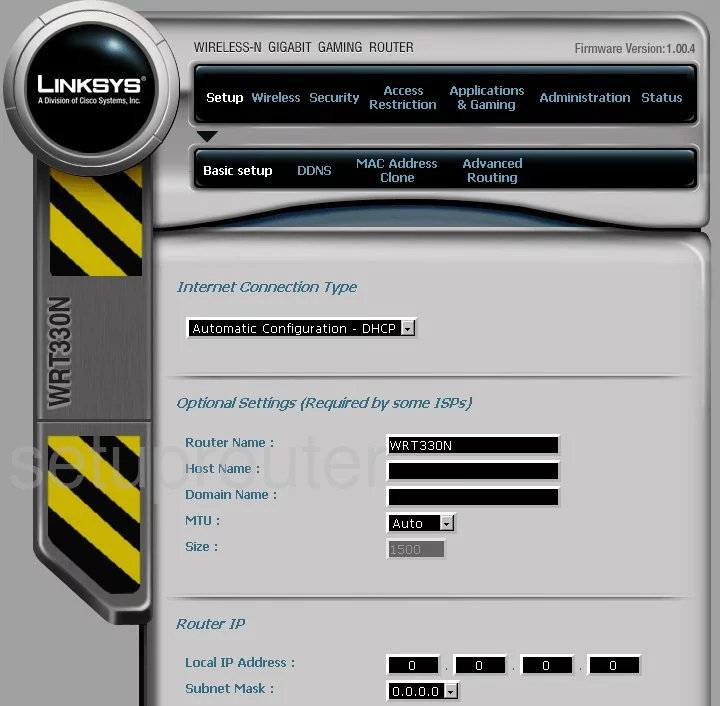
Linksys WRT330N Password Screenshot
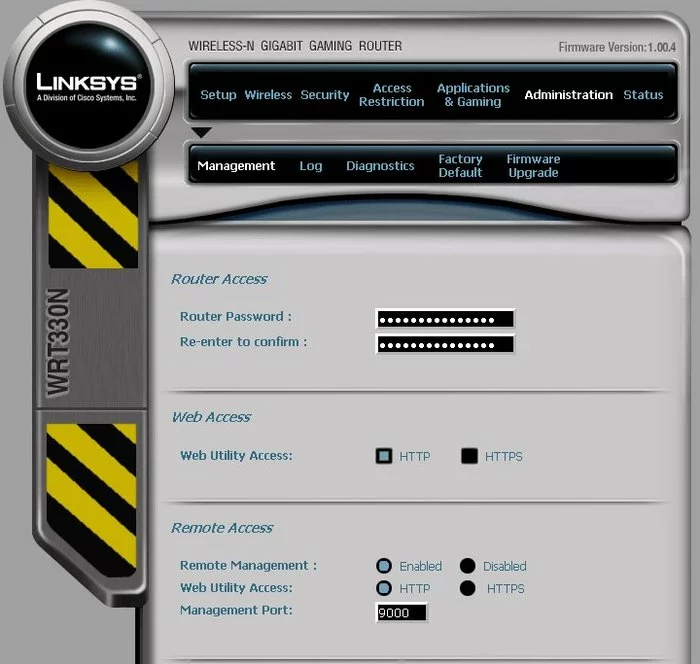
Linksys WRT330N Mac Filter Screenshot
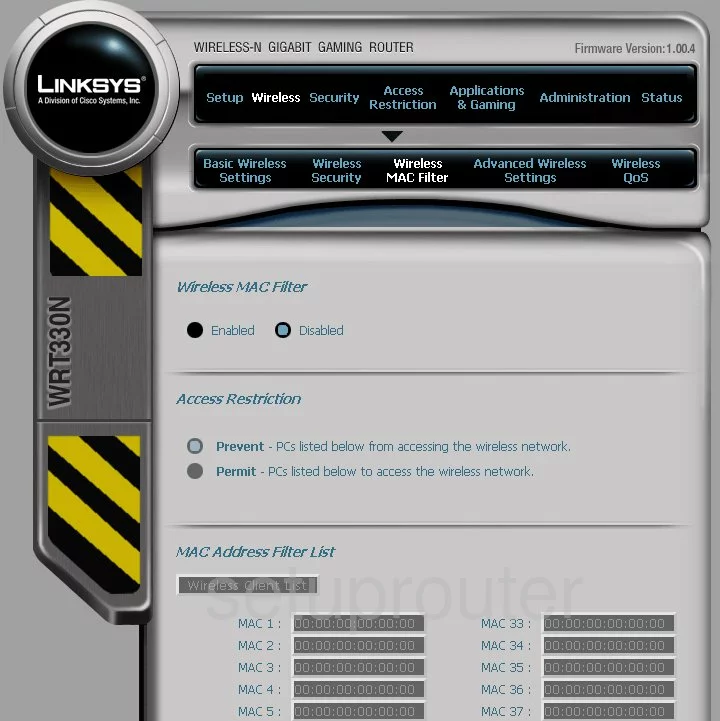
Linksys WRT330N Lan Screenshot
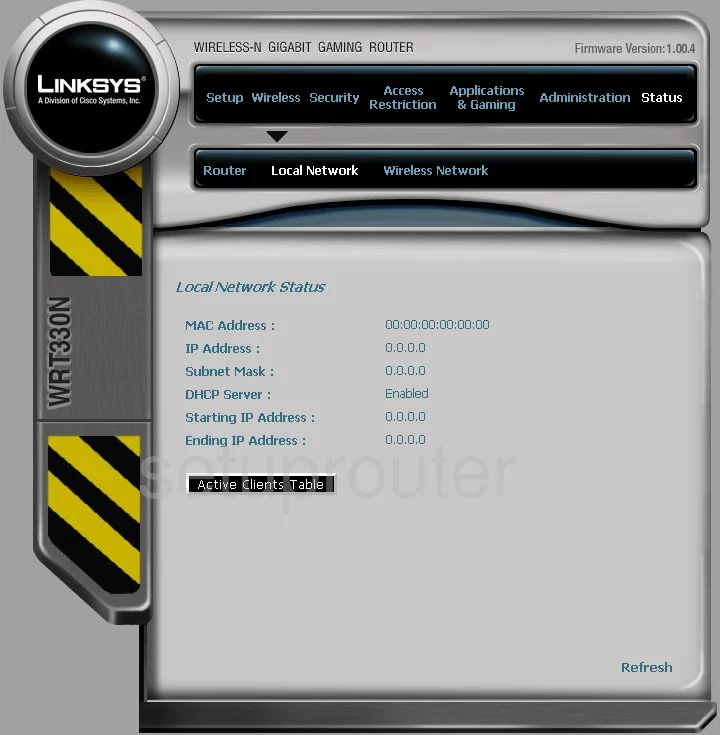
Linksys WRT330N Port Forwarding Screenshot
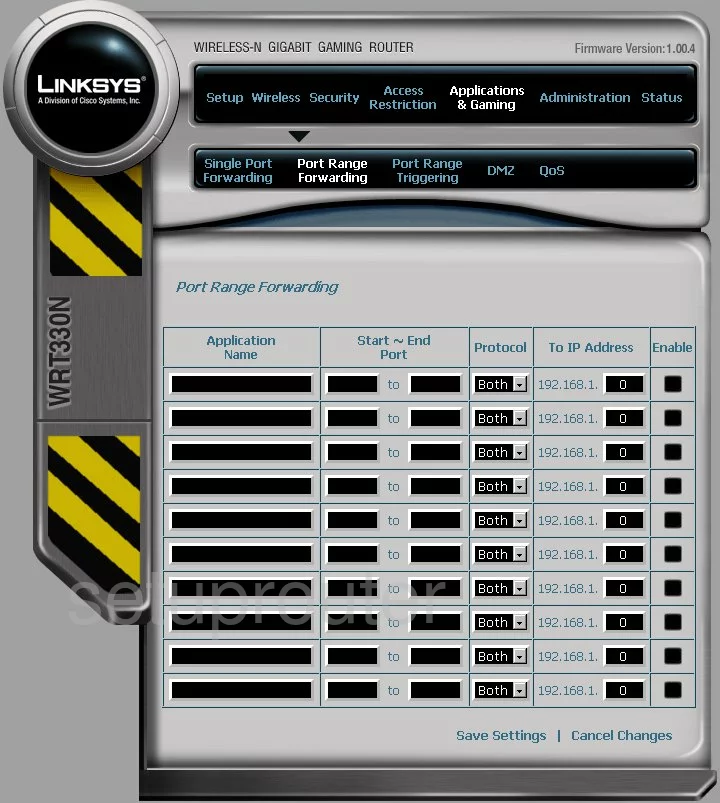
Linksys WRT330N Routing Advanced Screenshot
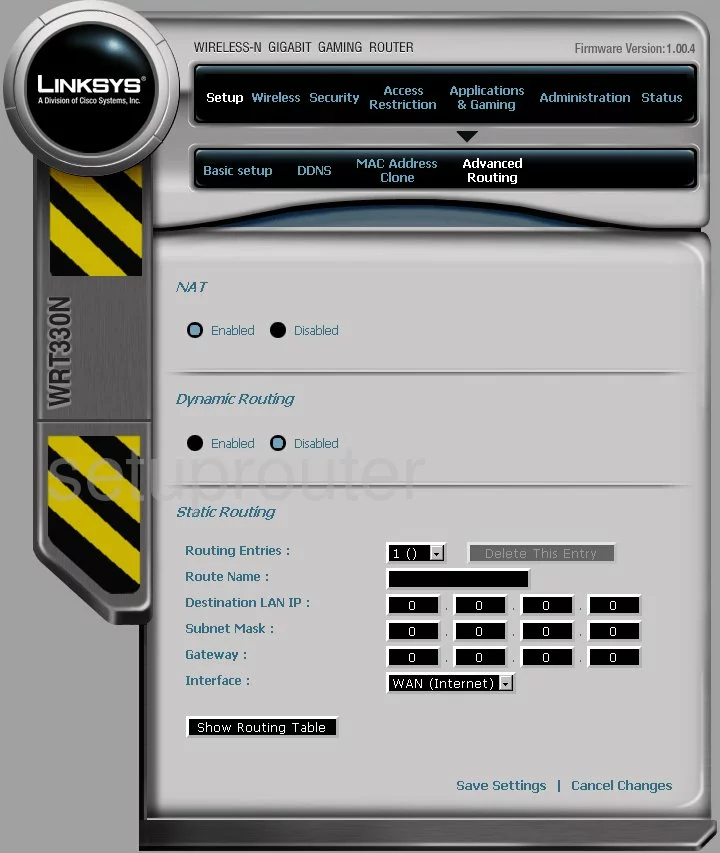
Linksys WRT330N Mac Address Screenshot
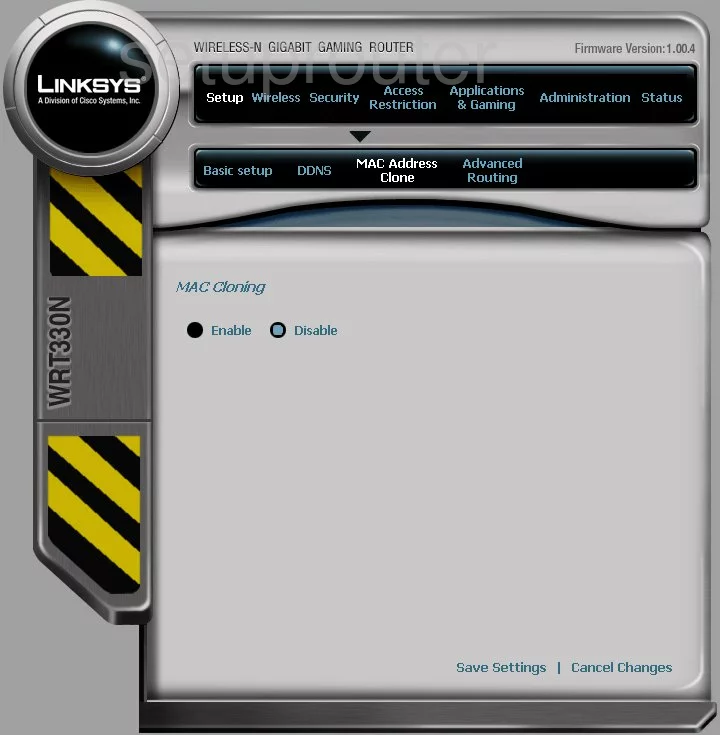
Linksys WRT330N Wifi Setup Screenshot
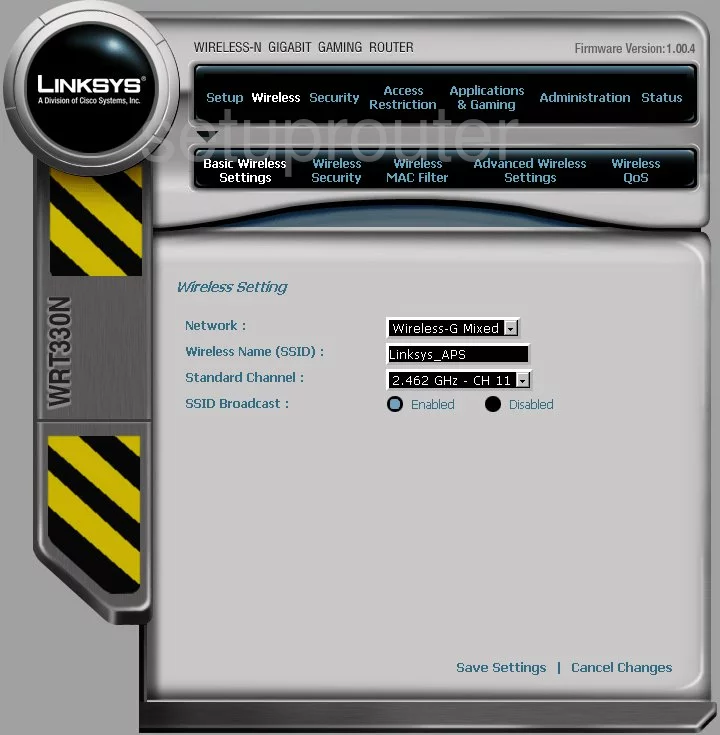
Linksys WRT330N Vpn Screenshot
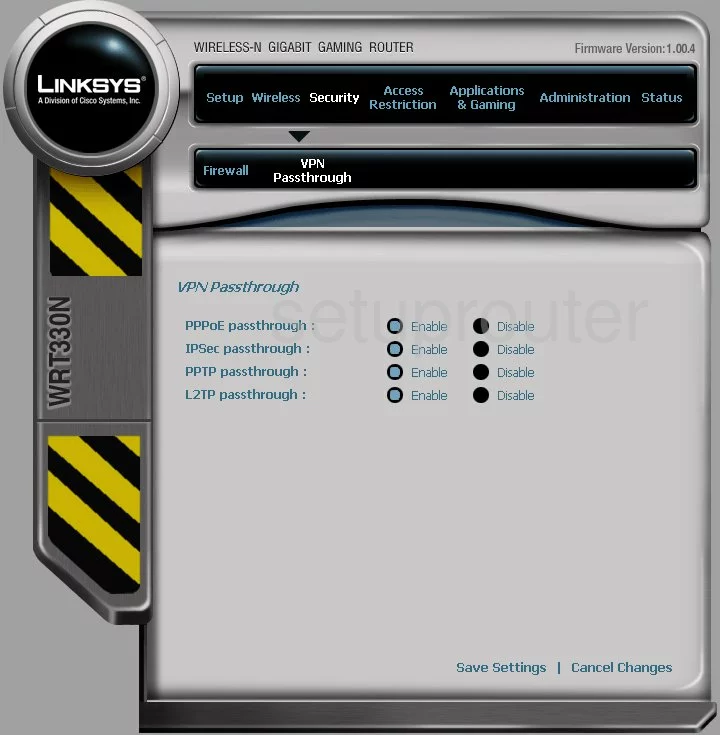
Linksys WRT330N Status Screenshot
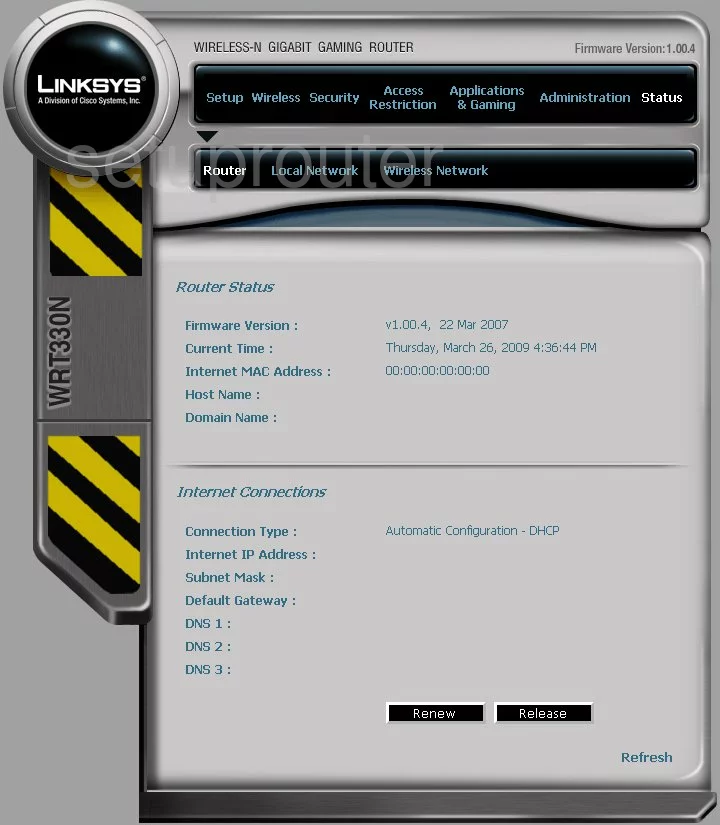
Linksys WRT330N Virtual Server Screenshot
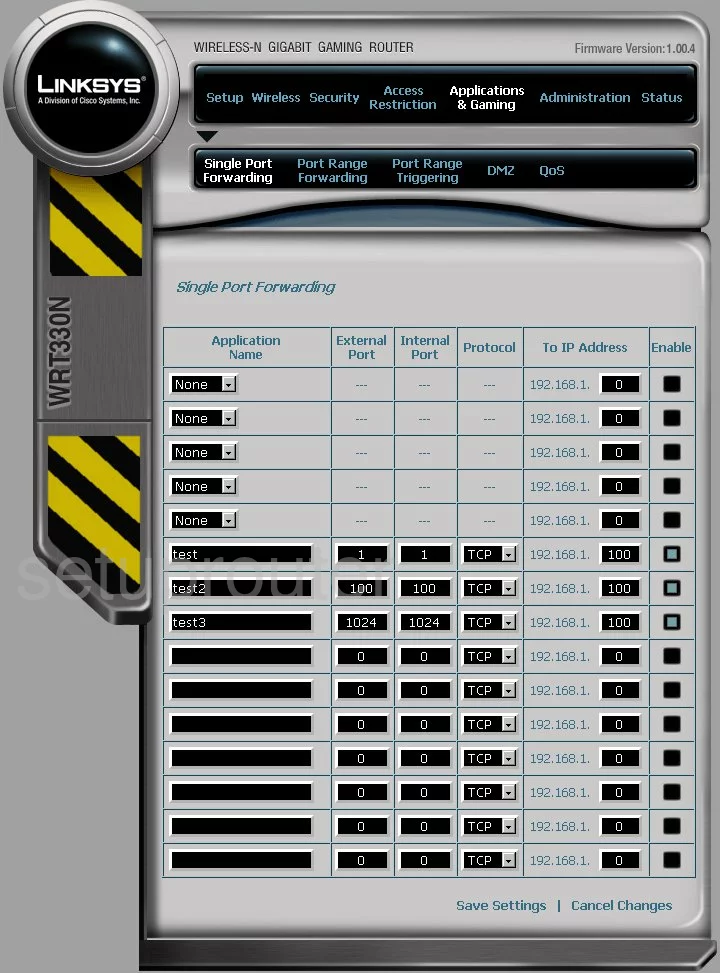
Linksys WRT330N Port Triggering Screenshot
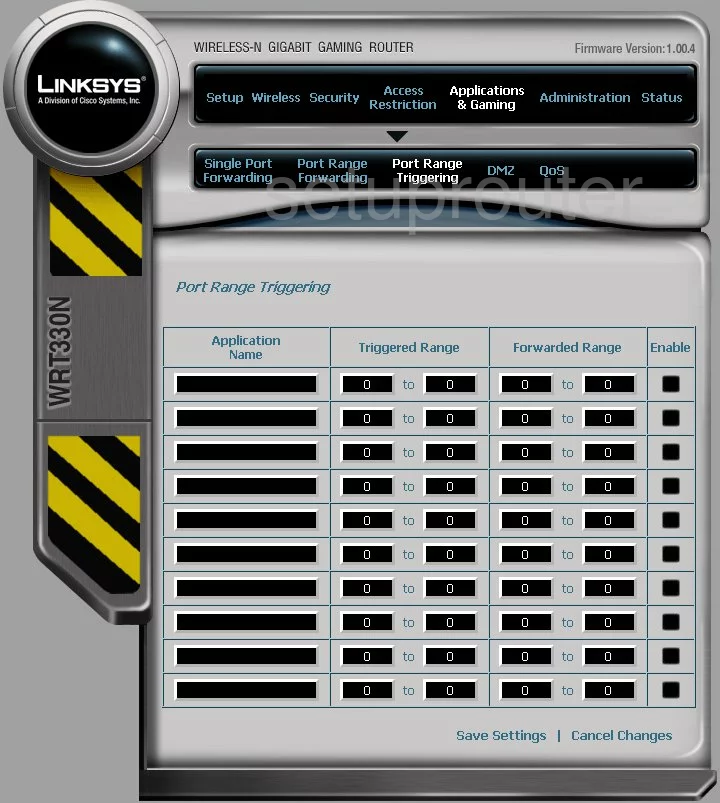
Linksys WRT330N Wifi Network Screenshot
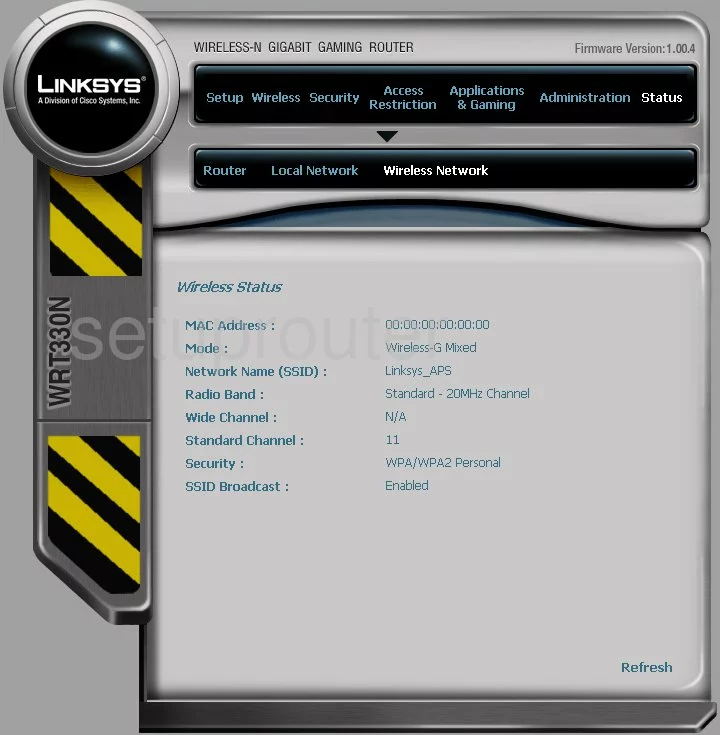
Linksys WRT330N Access Control Screenshot
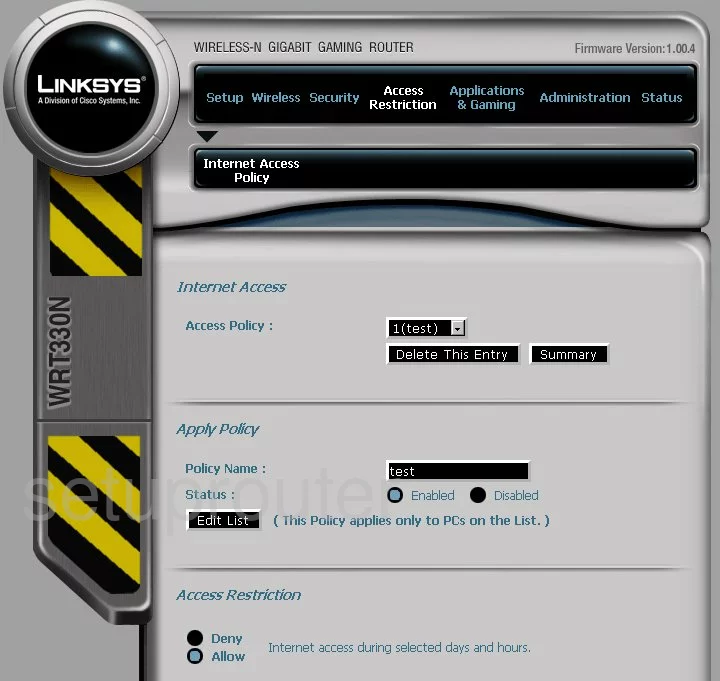
Linksys WRT330N Reset Screenshot
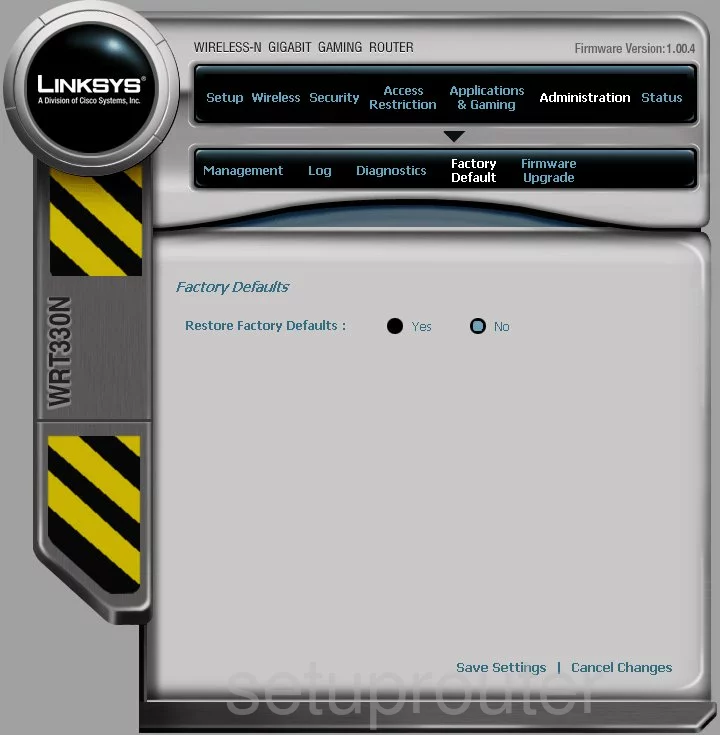
Linksys WRT330N Qos Screenshot
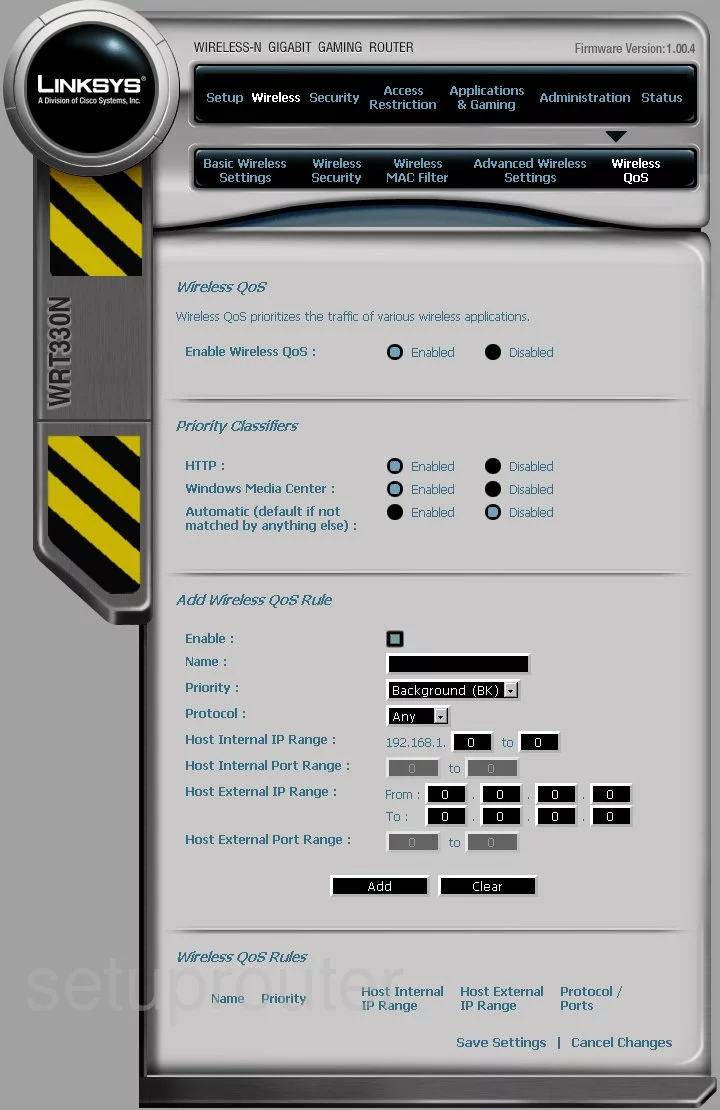
Linksys WRT330N Device Image Screenshot

Linksys WRT330N Reset Screenshot

This is the screenshots guide for the Linksys WRT330N. We also have the following guides for the same router:
- Linksys WRT330N - How to change the IP Address on a Linksys WRT330N router
- Linksys WRT330N - Linksys WRT330N User Manual
- Linksys WRT330N - Linksys WRT330N Login Instructions
- Linksys WRT330N - How to change the DNS settings on a Linksys WRT330N router
- Linksys WRT330N - Setup WiFi on the Linksys WRT330N
- Linksys WRT330N - How to Reset the Linksys WRT330N
- Linksys WRT330N - Information About the Linksys WRT330N Router