The Linksys WRT330N router is considered a wireless router because it offers WiFi connectivity. WiFi, or simply wireless, allows you to connect various devices to your router, such as wireless printers, smart televisions, and WiFi enabled smartphones.
Other Linksys WRT330N Guides
This is the wifi guide for the Linksys WRT330N. We also have the following guides for the same router:
- Linksys WRT330N - How to change the IP Address on a Linksys WRT330N router
- Linksys WRT330N - Linksys WRT330N User Manual
- Linksys WRT330N - Linksys WRT330N Login Instructions
- Linksys WRT330N - How to change the DNS settings on a Linksys WRT330N router
- Linksys WRT330N - How to Reset the Linksys WRT330N
- Linksys WRT330N - Information About the Linksys WRT330N Router
- Linksys WRT330N - Linksys WRT330N Screenshots
WiFi Terms
Before we get started there is a little bit of background info that you should be familiar with.
Wireless Name
Your wireless network needs to have a name to uniquely identify it from other wireless networks. If you are not sure what this means we have a guide explaining what a wireless name is that you can read for more information.
Wireless Password
An important part of securing your wireless network is choosing a strong password.
Wireless Channel
Picking a WiFi channel is not always a simple task. Be sure to read about WiFi channels before making the choice.
Encryption
You should almost definitely pick WPA2 for your networks encryption. If you are unsure, be sure to read our WEP vs WPA guide first.
Login To The Linksys WRT330N
To get started configuring the Linksys WRT330N WiFi settings you need to login to your router. If you are already logged in you can skip this step.
To login to the Linksys WRT330N, follow our Linksys WRT330N Login Guide.
Find the WiFi Settings on the Linksys WRT330N
If you followed our login guide above then you should see this screen.
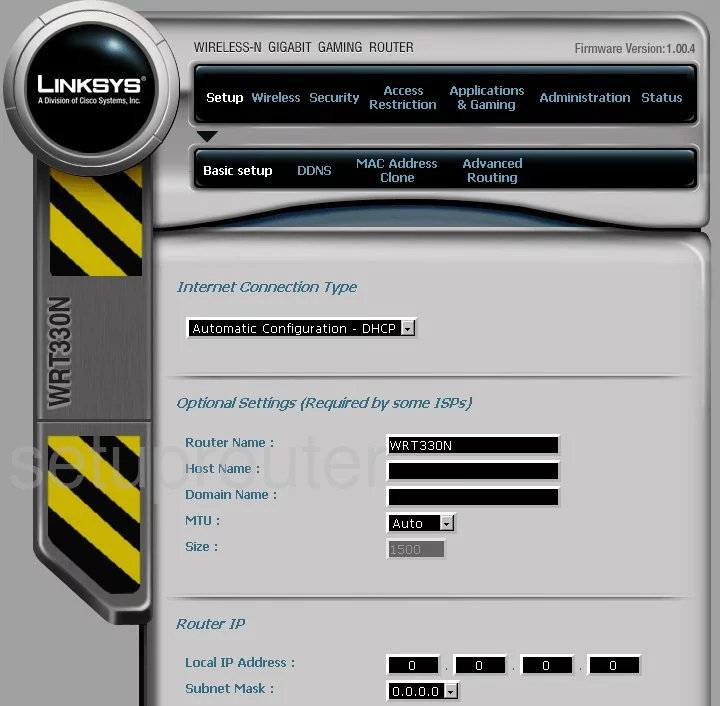
This guide begins on the Basic Setup page of the Linksys WRT330N router. To configure the WiFi settings, click the link at the top of the page labeled Wireless.
Change the WiFi Settings on the Linksys WRT330N
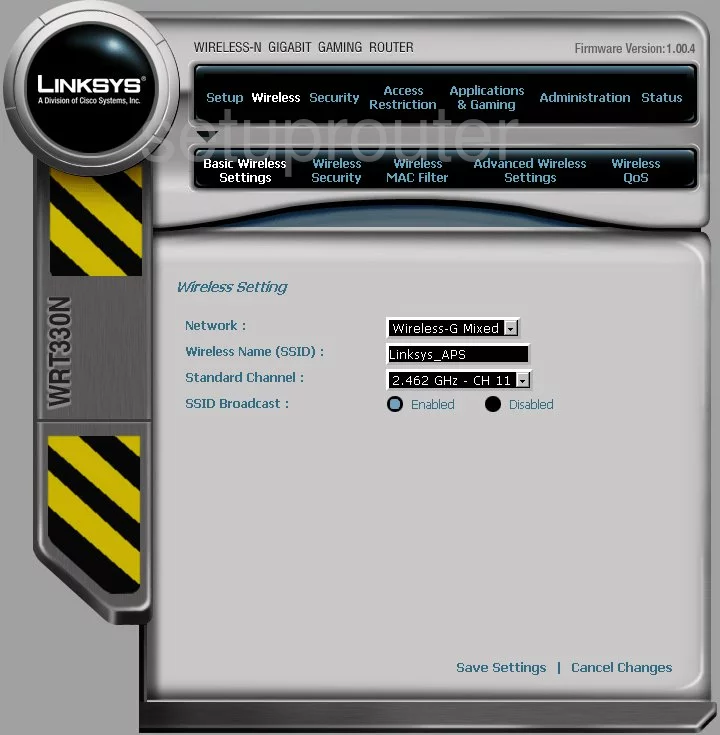
This should take you to the Basic Wireless Settings page.
The first setting is titled Network. We recommend picking the option of Wireless-N Mixed.
Second is the Wireless Name (SSID). This is the name you need to create in order to identify your local network. It doesn't matter what you enter here but it's a good idea to avoid personal information. Learn more in our Wireless Name Guide.
You should now be asked for a Wide Channel number. Our recommendation is to choose channel 6.
In the Standard Channel, choose either channel 1 or 11. If you are interested in knowing why we recommend these channels, read our WiFi Channels Guide.
That's all that needs to be changed here, just click the Save Settings option. Then go back to the top of the page and click the link of Wireless Security.
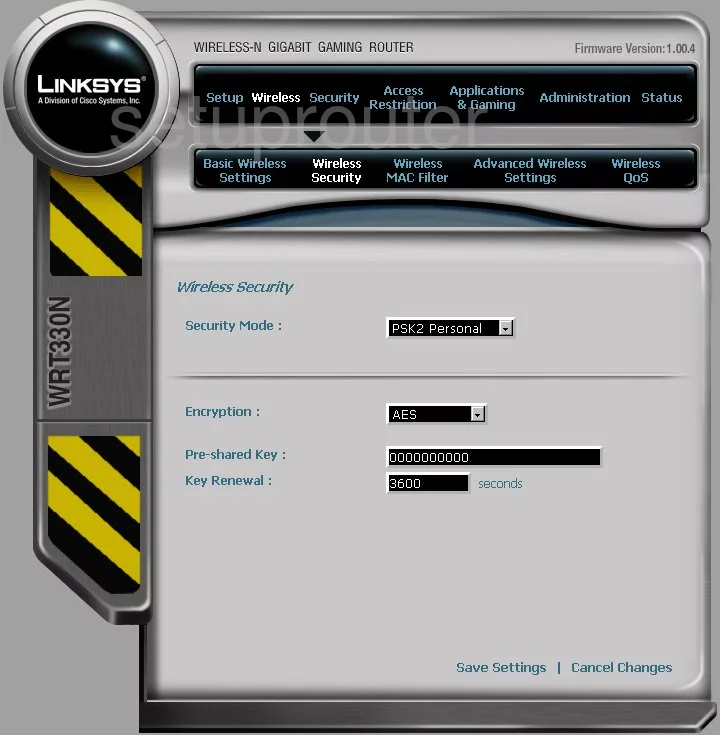
This takes you to a page like the one you see above.
First choose the Security Mode. Our recommendation is WPA2 Personal. Check out our guide titled WEP vs. WPA for more information.
Next, use the Encryption drop down list to choose the option of AES.
Finally you need to change the Pre-Shared Key. This is the password you use to allow access to your local network. It is important to change this default password to one of your own. Hackers know the default passwords and will check them first. We suggest using a minimum of 14-20 characters. Try to use some symbols, numbers, and capital letters in your new password as well. We have more strong password tips in our Choosing a Strong Password Guide.
Click the Save Settings button and you are done.
Possible Problems when Changing your WiFi Settings
After making these changes to your router you will almost definitely have to reconnect any previously connected devices. This is usually done at the device itself and not at your computer.
Other Linksys WRT330N Info
Don't forget about our other Linksys WRT330N info that you might be interested in.
This is the wifi guide for the Linksys WRT330N. We also have the following guides for the same router:
- Linksys WRT330N - How to change the IP Address on a Linksys WRT330N router
- Linksys WRT330N - Linksys WRT330N User Manual
- Linksys WRT330N - Linksys WRT330N Login Instructions
- Linksys WRT330N - How to change the DNS settings on a Linksys WRT330N router
- Linksys WRT330N - How to Reset the Linksys WRT330N
- Linksys WRT330N - Information About the Linksys WRT330N Router
- Linksys WRT330N - Linksys WRT330N Screenshots