This is our collection of screenshots that have been submitted to this site by our users.
If you would like to submit screenshots for us to use, please use our Router Screenshot Grabber, which is a free tool in Network Utilities. It makes the capture process easy and sends the screenshots to us automatically.
This is the screenshots guide for the Linksys WRT400N. We also have the following guides for the same router:
- Linksys WRT400N - How to change the IP Address on a Linksys WRT400N router
- Linksys WRT400N - Linksys WRT400N User Manual
- Linksys WRT400N - Linksys WRT400N Login Instructions
- Linksys WRT400N - How to change the DNS settings on a Linksys WRT400N router
- Linksys WRT400N - Setup WiFi on the Linksys WRT400N
- Linksys WRT400N - How to Reset the Linksys WRT400N
- Linksys WRT400N - Information About the Linksys WRT400N Router
All Linksys WRT400N Screenshots
All screenshots below were captured from a Linksys WRT400N router.
Linksys WRT400N Firmware Screenshot
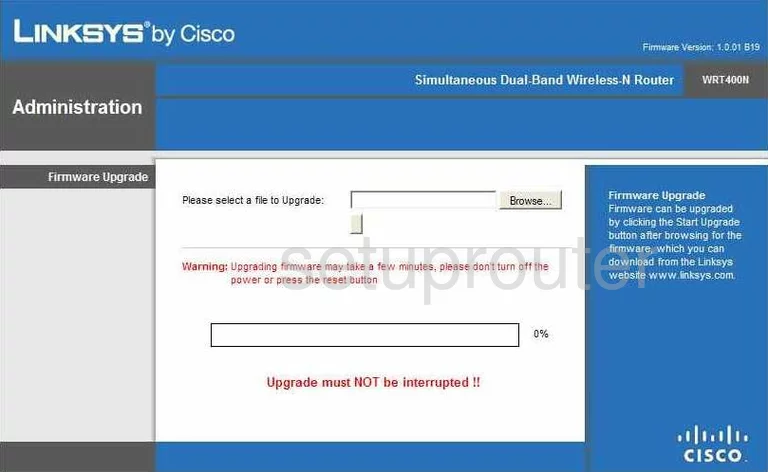
Linksys WRT400N Dmz Screenshot
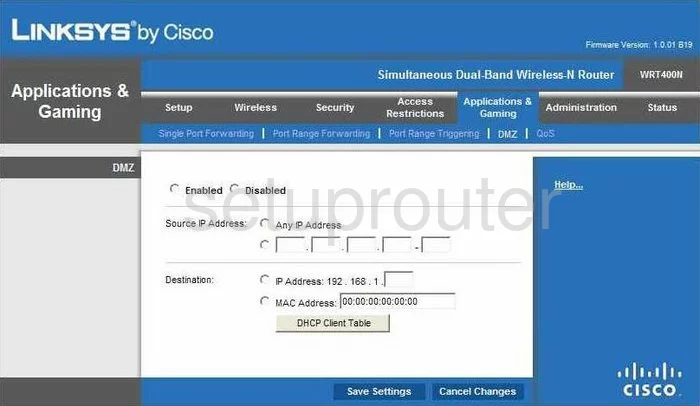
Linksys WRT400N Firewall Screenshot
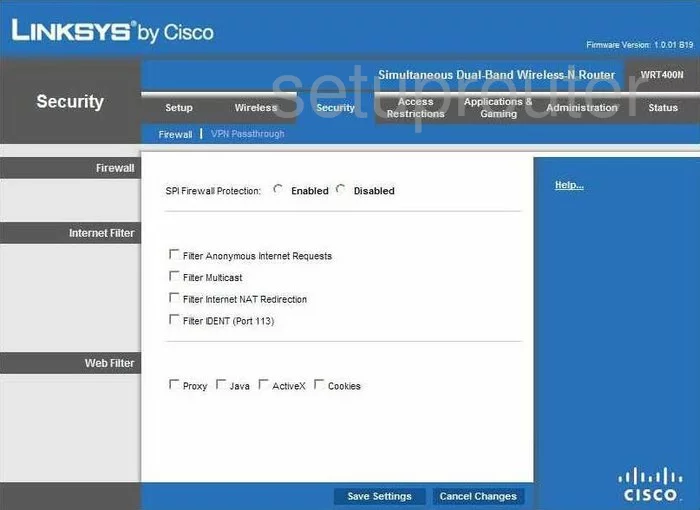
Linksys WRT400N Dynamic Dns Screenshot
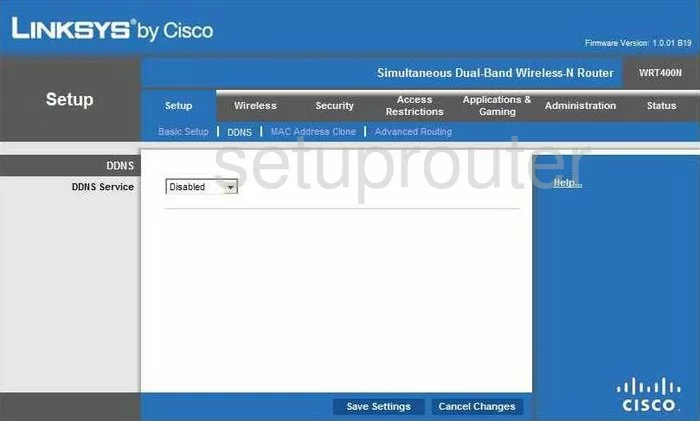
Linksys WRT400N Wifi Security Screenshot
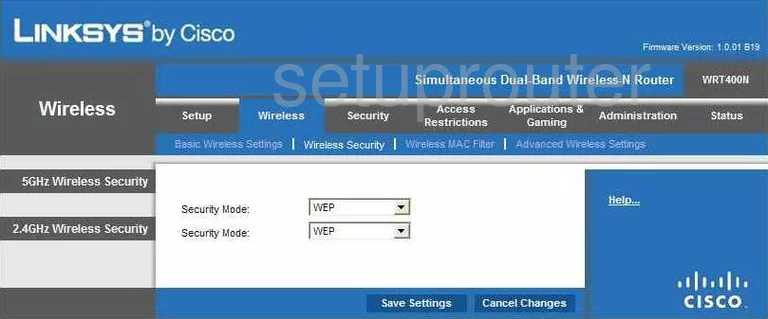
Linksys WRT400N Diagnostics Screenshot
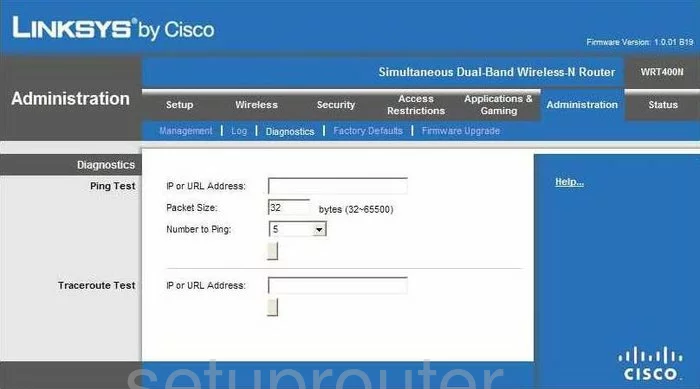
Linksys WRT400N Log Screenshot
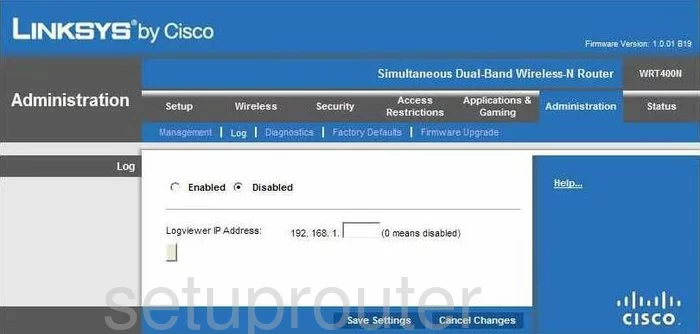
Linksys WRT400N Qos Screenshot
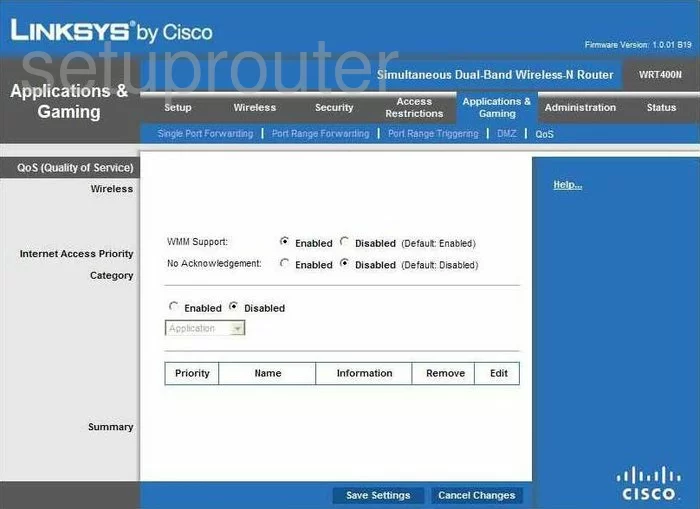
Linksys WRT400N Wifi Advanced Screenshot
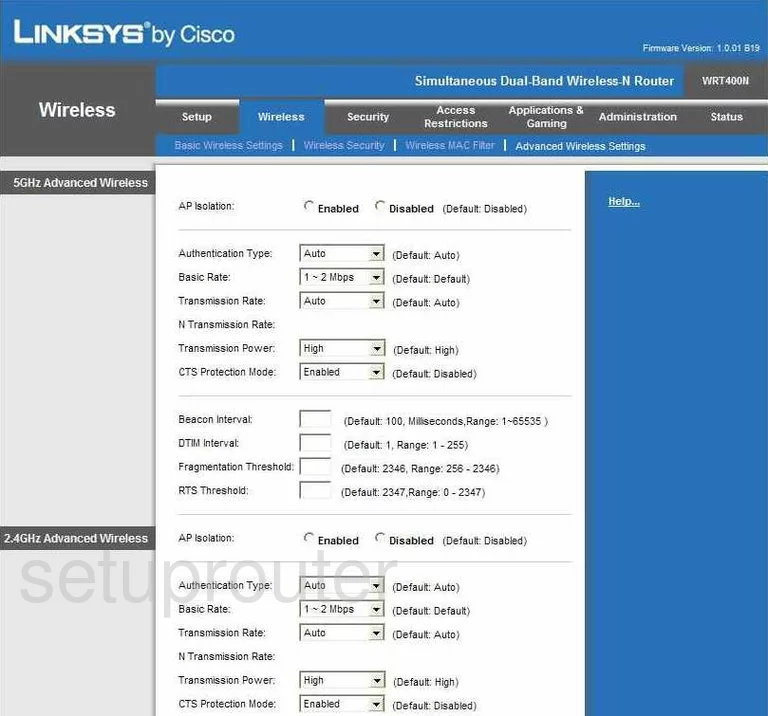
Linksys WRT400N Reset Screenshot
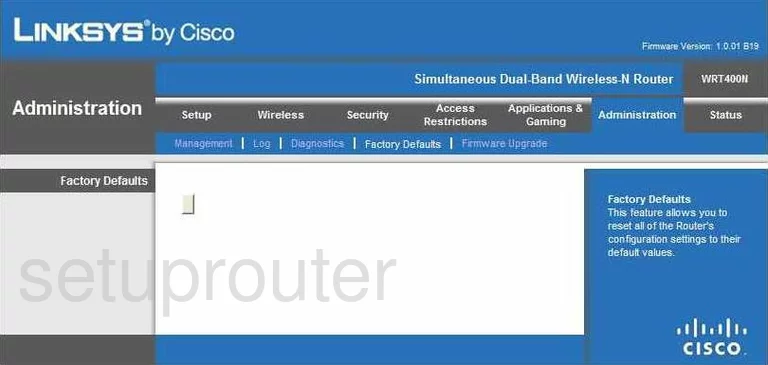
Linksys WRT400N Setup Screenshot
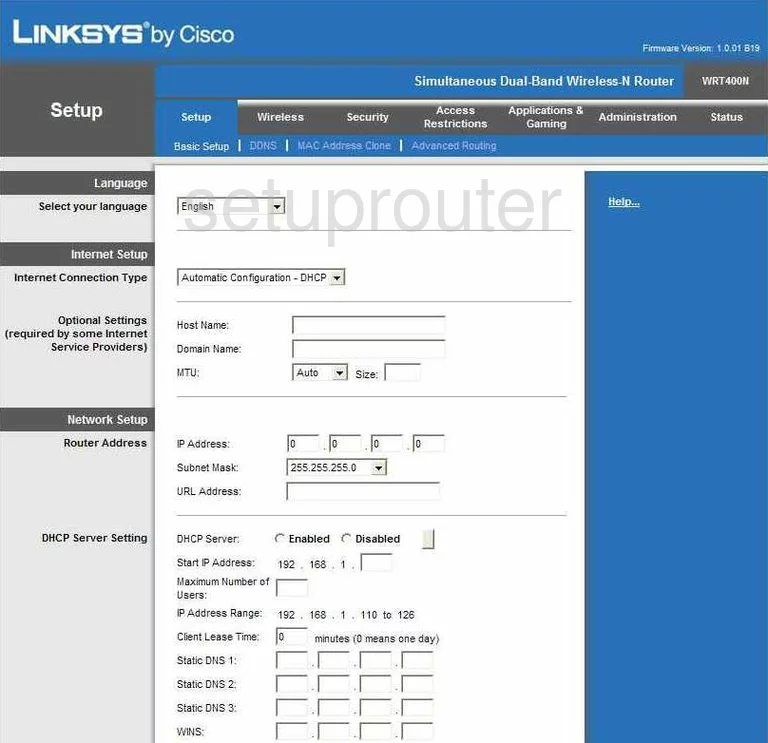
Linksys WRT400N Password Screenshot
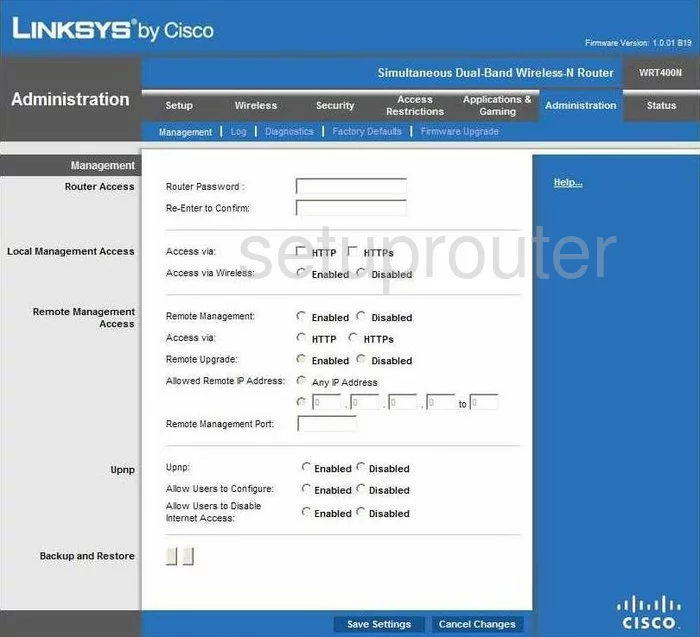
Linksys WRT400N Mac Filter Screenshot
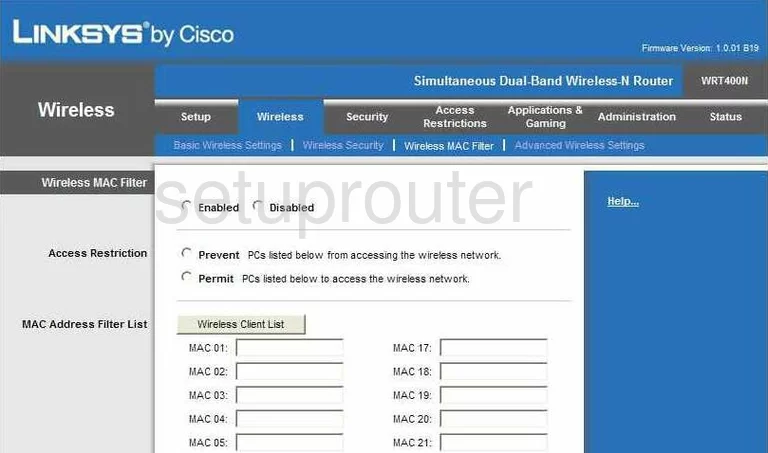
Linksys WRT400N Lan Screenshot
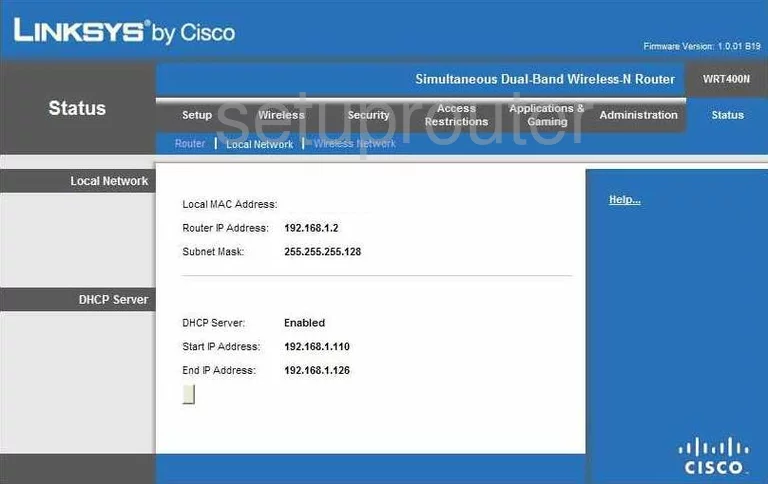
Linksys WRT400N Port Forwarding Screenshot
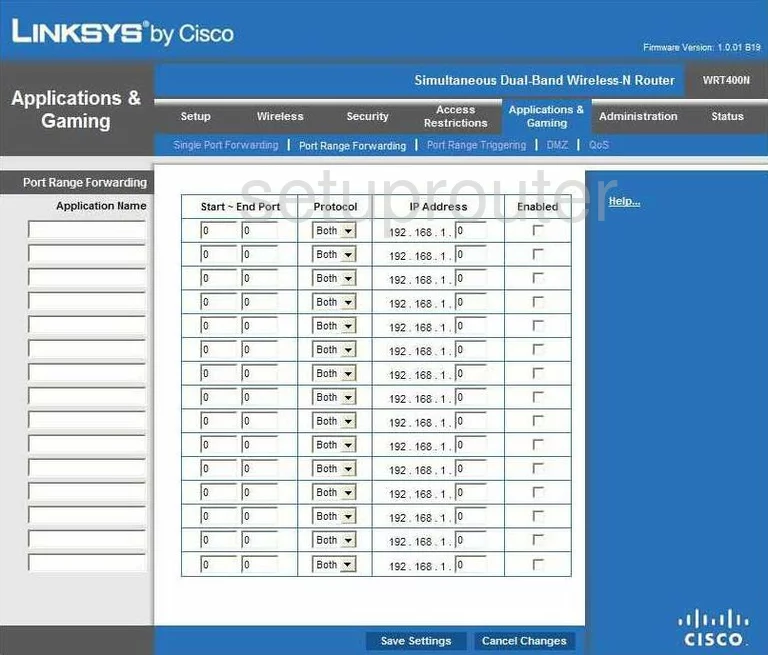
Linksys WRT400N Routing Advanced Screenshot
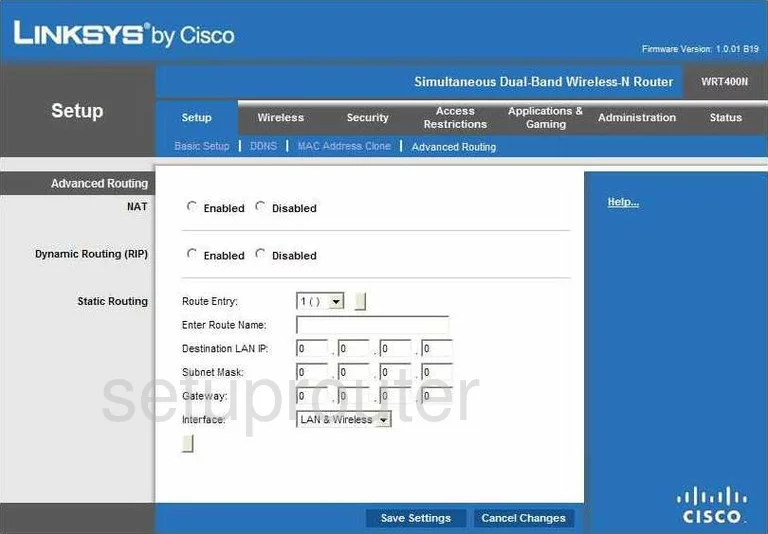
Linksys WRT400N Mac Address Screenshot
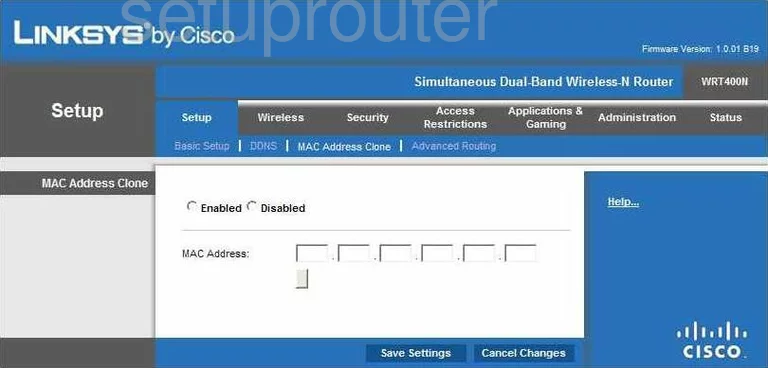
Linksys WRT400N Wifi Setup Screenshot
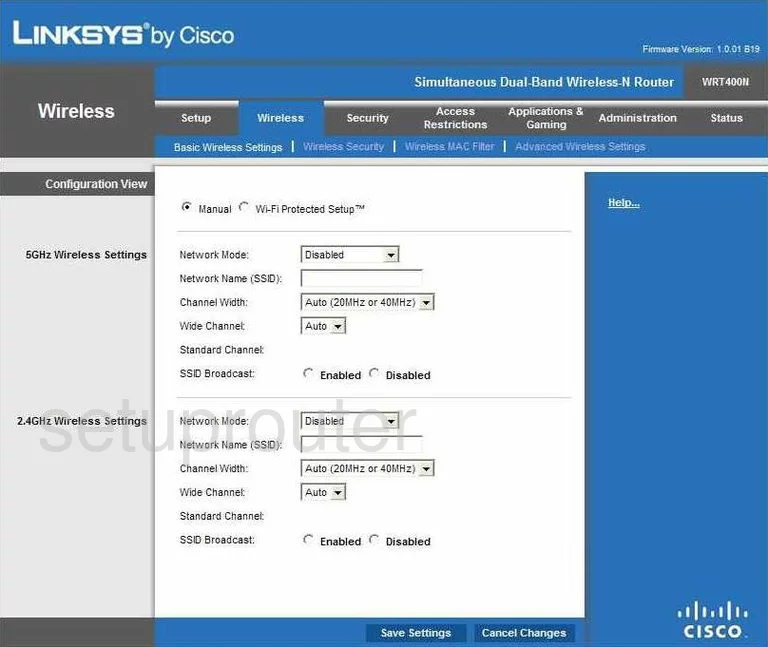
Linksys WRT400N Vpn Screenshot
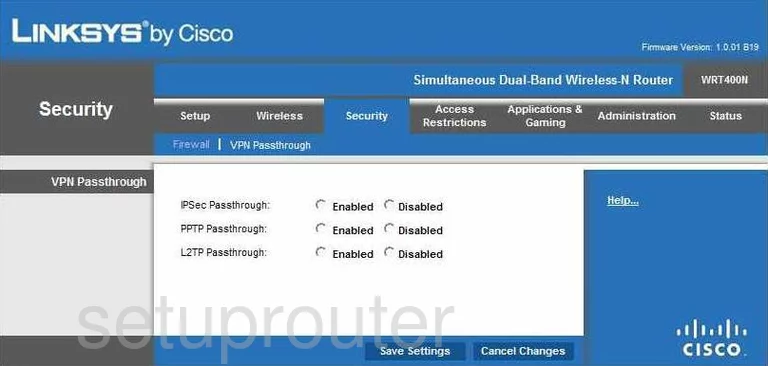
Linksys WRT400N Status Screenshot
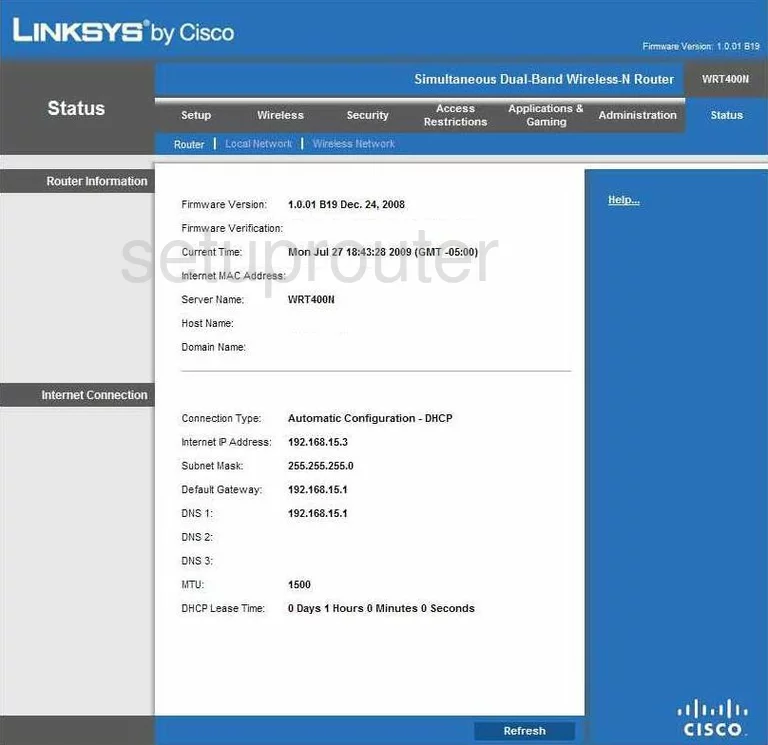
Linksys WRT400N Virtual Server Screenshot
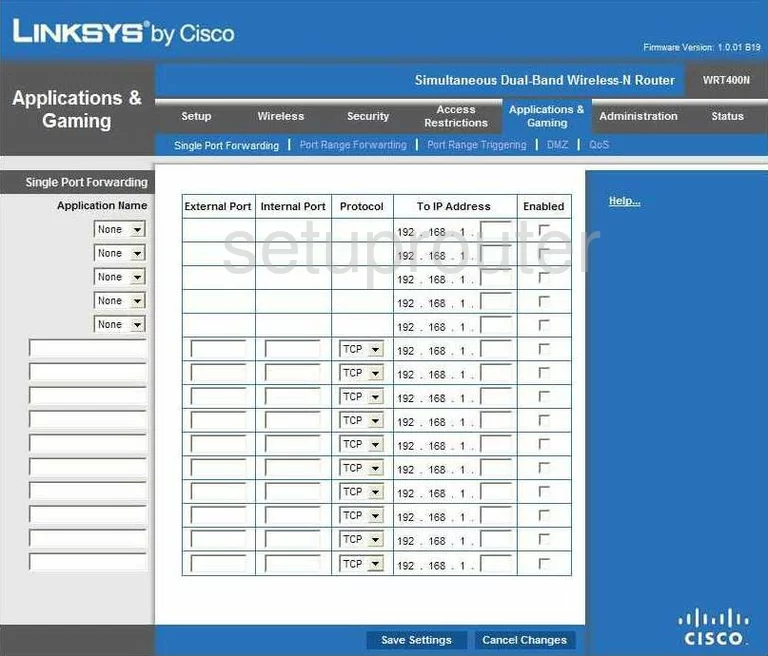
Linksys WRT400N Port Triggering Screenshot
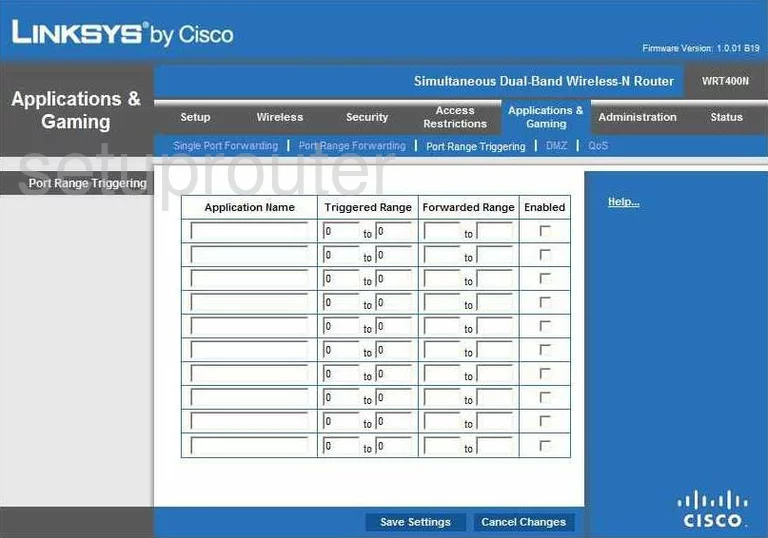
Linksys WRT400N Wifi Network Screenshot
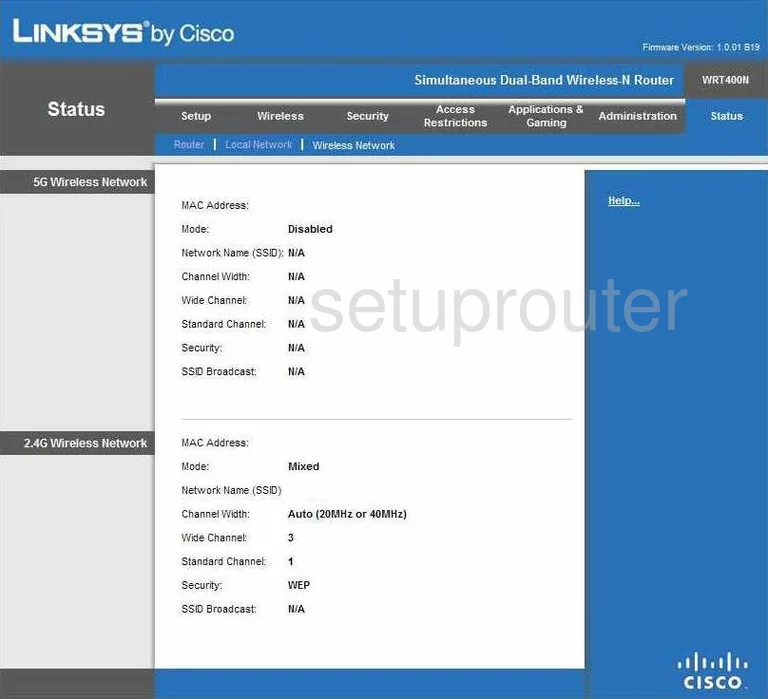
Linksys WRT400N Access Control Screenshot
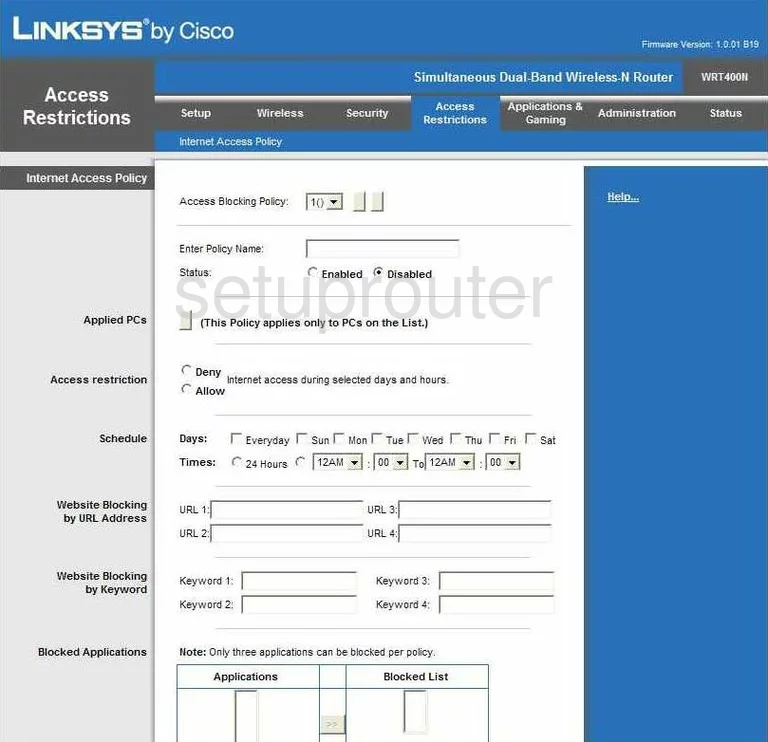
Linksys WRT400N Device Image Screenshot

Linksys WRT400N Reset Screenshot

This is the screenshots guide for the Linksys WRT400N. We also have the following guides for the same router:
- Linksys WRT400N - How to change the IP Address on a Linksys WRT400N router
- Linksys WRT400N - Linksys WRT400N User Manual
- Linksys WRT400N - Linksys WRT400N Login Instructions
- Linksys WRT400N - How to change the DNS settings on a Linksys WRT400N router
- Linksys WRT400N - Setup WiFi on the Linksys WRT400N
- Linksys WRT400N - How to Reset the Linksys WRT400N
- Linksys WRT400N - Information About the Linksys WRT400N Router