The Linksys WRT400N router is considered a wireless router because it offers WiFi connectivity. WiFi, or simply wireless, allows you to connect various devices to your router, such as wireless printers, smart televisions, and WiFi enabled smartphones.
Other Linksys WRT400N Guides
This is the wifi guide for the Linksys WRT400N. We also have the following guides for the same router:
- Linksys WRT400N - How to change the IP Address on a Linksys WRT400N router
- Linksys WRT400N - Linksys WRT400N User Manual
- Linksys WRT400N - Linksys WRT400N Login Instructions
- Linksys WRT400N - How to change the DNS settings on a Linksys WRT400N router
- Linksys WRT400N - How to Reset the Linksys WRT400N
- Linksys WRT400N - Information About the Linksys WRT400N Router
- Linksys WRT400N - Linksys WRT400N Screenshots
WiFi Terms
Before we get started there is a little bit of background info that you should be familiar with.
Wireless Name
Your wireless network needs to have a name to uniquely identify it from other wireless networks. If you are not sure what this means we have a guide explaining what a wireless name is that you can read for more information.
Wireless Password
An important part of securing your wireless network is choosing a strong password.
Wireless Channel
Picking a WiFi channel is not always a simple task. Be sure to read about WiFi channels before making the choice.
Encryption
You should almost definitely pick WPA2 for your networks encryption. If you are unsure, be sure to read our WEP vs WPA guide first.
Login To The Linksys WRT400N
To get started configuring the Linksys WRT400N WiFi settings you need to login to your router. If you are already logged in you can skip this step.
To login to the Linksys WRT400N, follow our Linksys WRT400N Login Guide.
Find the WiFi Settings on the Linksys WRT400N
If you followed our login guide above then you should see this screen.
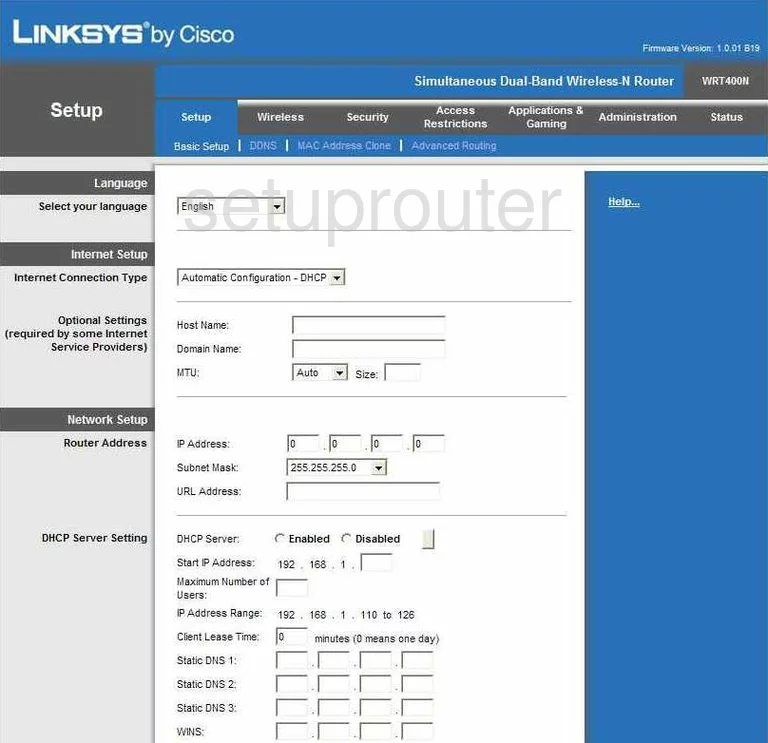
Beginning on the Basic Setup page of the Linksys WRT400N click the option in the gray bar at the top of the page labeled Wireless.
Change the WiFi Settings on the Linksys WRT400N
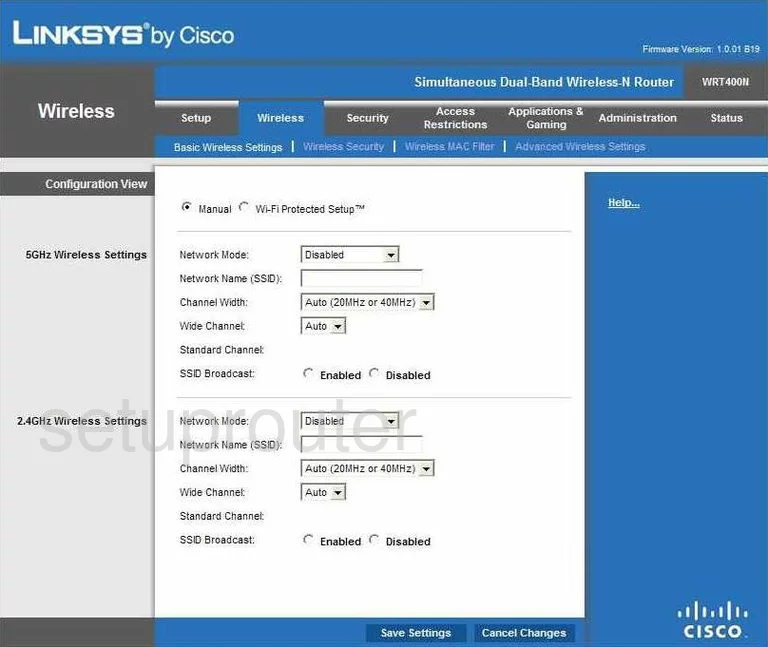
This should take you to a page similar to the one you see above. If you click the radio button at the top of the page titled Wi-Fi Protected Setup you are taken to the WPS page. Do not use WPS, it is very insecure. Learn all about it in our What is WPS Guide.
Go ahead and tick the option of Manual. On this new page there is a 5GHz Wireless Settings section and a 2.4GHz Wireless Settings section. You can change the settings in either one but we recommend using the 2.4GHz section.
The first drop down list is titled Network Mode. This is referring to what type of wireless devices you plan on using with this router. Wireless-B Only is referring to older wireless devices from 1999 to 2003. Wireless-G Only was made from 2003 to 2009. Wireless-N Only is newer than 2009. Mixed allows all the different ages of devices. We recommend choosing Mixed.
The second setting is titled Network Name (SSID). This is the name of your network. It doesn't matter what you enter here, but we recommend avoiding personal information. Learn more in our Wireless Name Guide.
Below that is the Channel Width. Set this to Auto (20MHz or 40MHz).
Next is the Wide Channel. Our recommendation is to choose channel 6 here and in the Standard Channel choose either 1 or 11. Click this link to learn more about this subject.
That's all that needs to be done on this page, just click the blue button at the bottom labeled Save Settings.
Now, go back to the top of the page and tick the link titled Wireless Security.
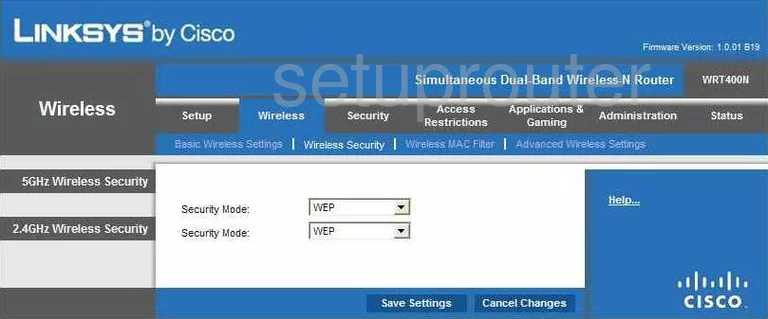
On this new page, again there are two sections of settings to choose from. Whatever you set on the previous page, either 5GHz or 2.4GHz, use the same section for this page.
First, use the drop down list titled Security Mode to choose the option of WPA2 Personal. Click this link to learn more about this topic.
Second is the Encryption. We recommend the more secure option of AES.
The Passphrase is next. This is what you type into your wireless device in order to connect to your network. It's important to change from the default password. Hackers know the defaults and try them first. We recommend creating a strong password of at least 14-20 characters including symbols, numbers, and capital letters. Learn more tips in our Choosing a Strong Password Guide.
That's it, just click the Save Settings button near the bottom of the page and you are finished.
Possible Problems when Changing your WiFi Settings
After making these changes to your router you will almost definitely have to reconnect any previously connected devices. This is usually done at the device itself and not at your computer.
Other Linksys WRT400N Info
Don't forget about our other Linksys WRT400N info that you might be interested in.
This is the wifi guide for the Linksys WRT400N. We also have the following guides for the same router:
- Linksys WRT400N - How to change the IP Address on a Linksys WRT400N router
- Linksys WRT400N - Linksys WRT400N User Manual
- Linksys WRT400N - Linksys WRT400N Login Instructions
- Linksys WRT400N - How to change the DNS settings on a Linksys WRT400N router
- Linksys WRT400N - How to Reset the Linksys WRT400N
- Linksys WRT400N - Information About the Linksys WRT400N Router
- Linksys WRT400N - Linksys WRT400N Screenshots