Without our users, we would not have screenshots like these to share.
If you would like to submit screenshots for us to use, please use our Router Screenshot Grabber, which is a free tool in Network Utilities. It makes the capture process easy and sends the screenshots to us automatically.
This is the screenshots guide for the Linksys WRT54G2 v1.5.We also have the following guides for the same router:
- Linksys WRT54G2 - How to change the IP Address on a Linksys WRT54G2 router
- Linksys WRT54G2 - Linksys WRT54G2 User Manual
- Linksys WRT54G2 - Linksys WRT54G2 Login Instructions
- Linksys WRT54G2 - How to change the DNS settings on a Linksys WRT54G2 router
- Linksys WRT54G2 - Setup WiFi on the Linksys WRT54G2
- Linksys WRT54G2 - How to Reset the Linksys WRT54G2
- Linksys WRT54G2 - Information About the Linksys WRT54G2 Router
- Linksys WRT54G2 - Linksys WRT54G2 Screenshots
- Linksys WRT54G2 v1.5 - How to change the IP Address on a Linksys WRT54G2 router
- Linksys WRT54G2 v1.5 - Linksys WRT54G2 User Manual
- Linksys WRT54G2 v1.5 - Linksys WRT54G2 Login Instructions
- Linksys WRT54G2 v1.5 - Setup WiFi on the Linksys WRT54G2
- Linksys WRT54G2 v1.5 - How to Reset the Linksys WRT54G2
- Linksys WRT54G2 v1.5 - Information About the Linksys WRT54G2 Router
All Linksys WRT54G2 Screenshots
All screenshots below were captured from a Linksys WRT54G2 router.
Linksys WRT54G2v1.5 login.
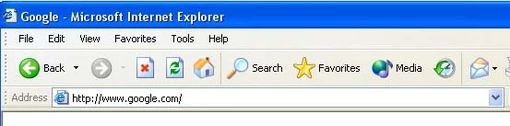
Linksys WRT54G2v1.5.

Linksys WRT54G2v1.5.
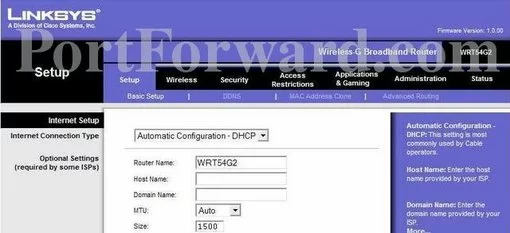
Linksys WRT54G2v1.5.

Linksys firmware
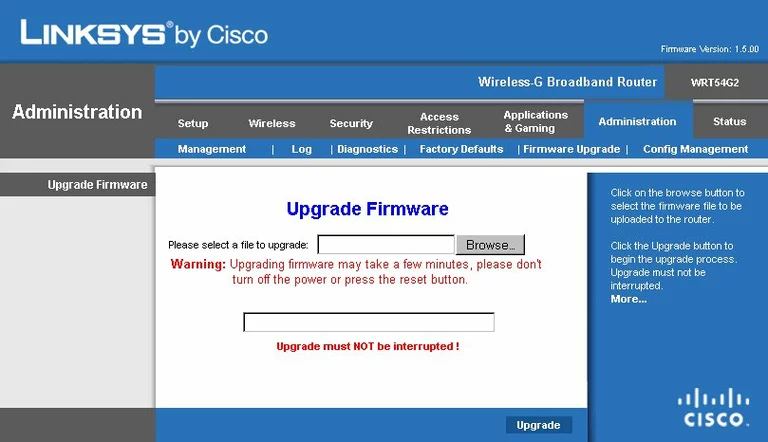
Linksys dmz
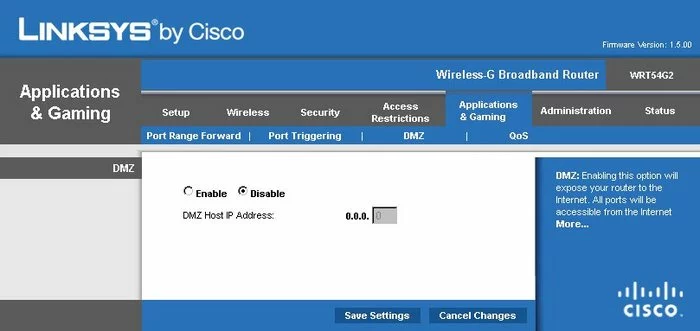
Linksys firewall
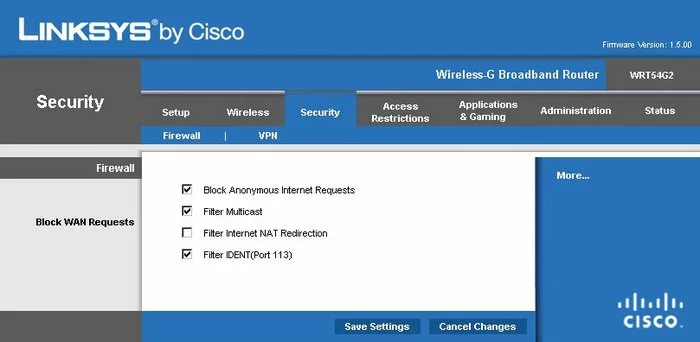
Linksys dynamic dns
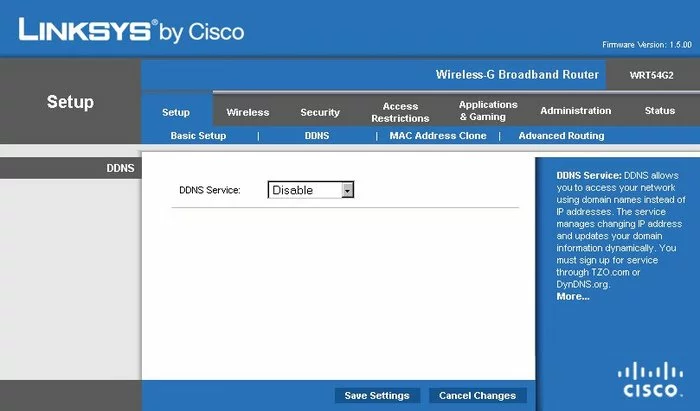
Linksys wifi security
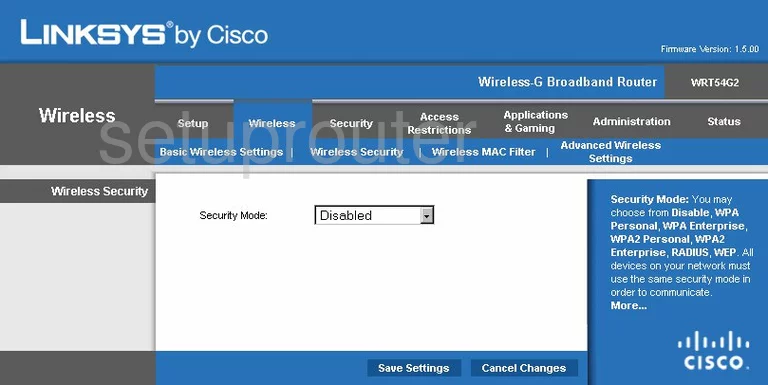
Linksys diagnostics
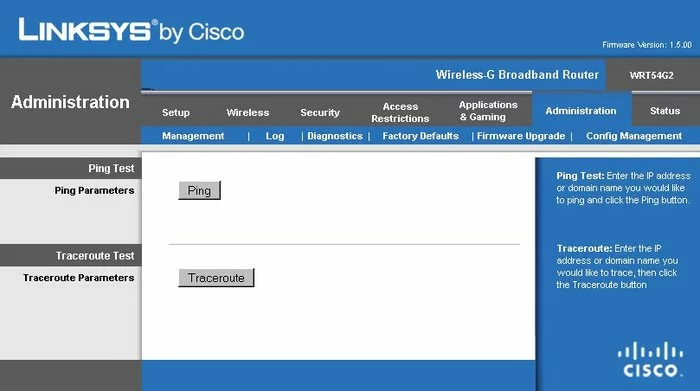
Linksys log
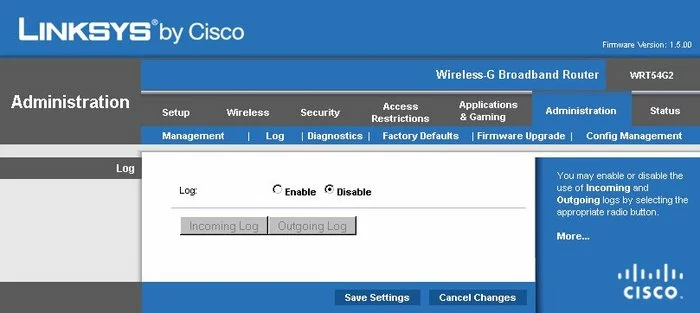
Linksys port triggering
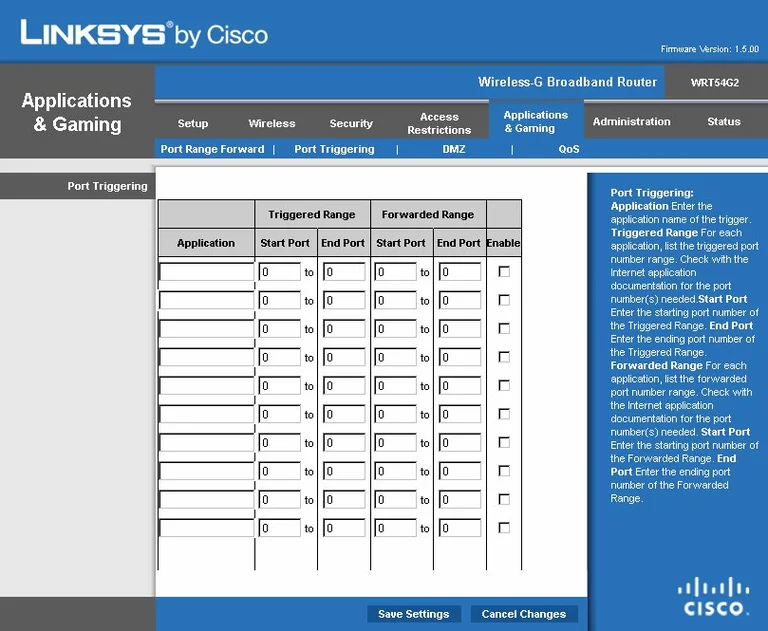
Linksys qos
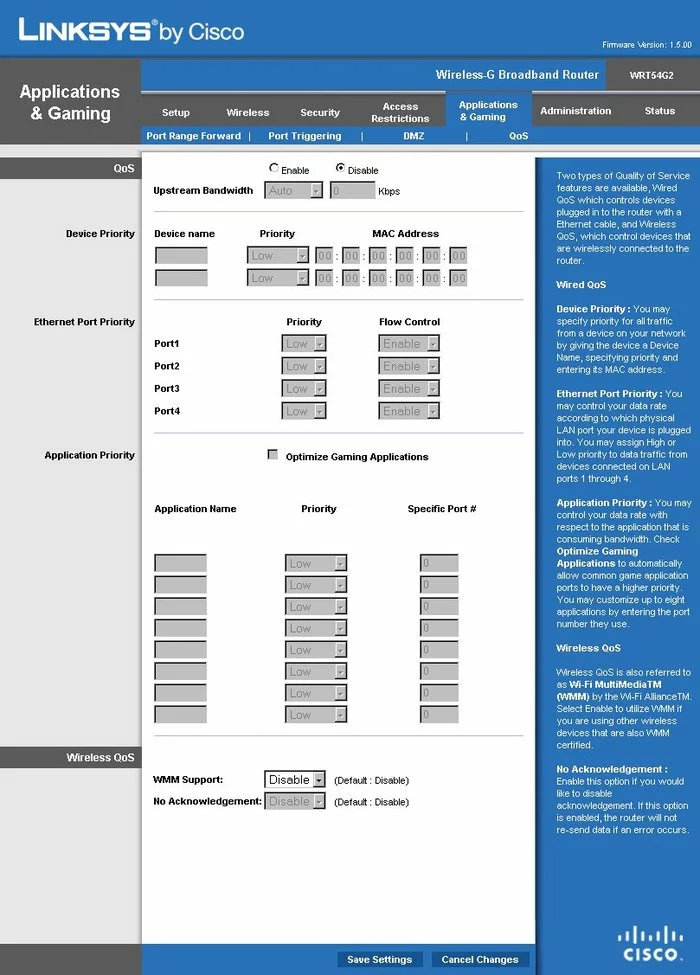
Linksys wifi advanced
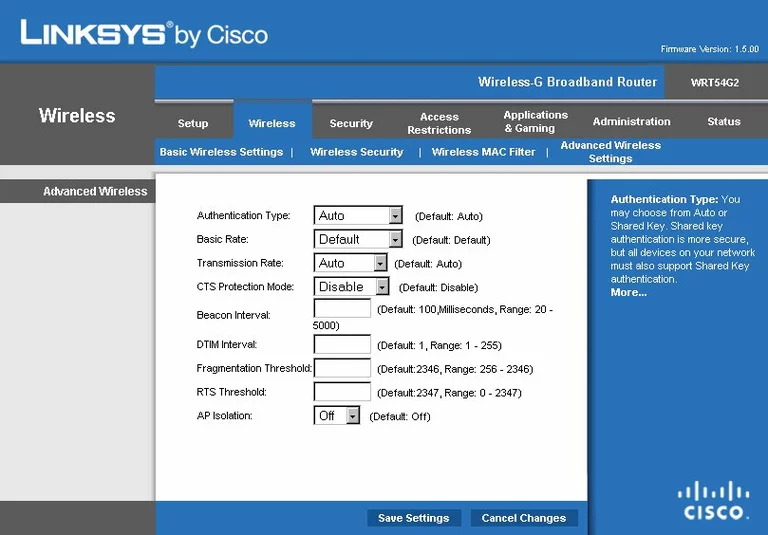
Linksys reset
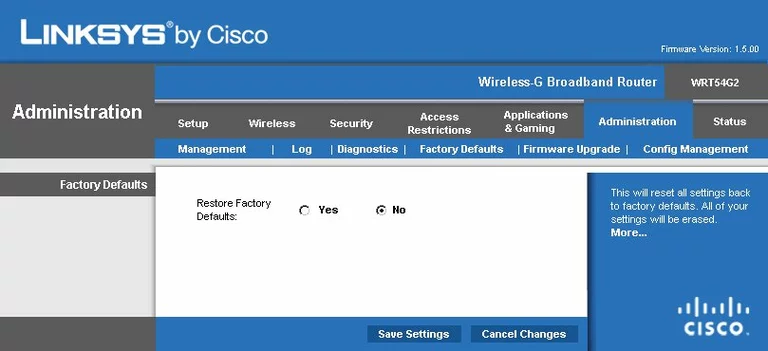
Linksys setup
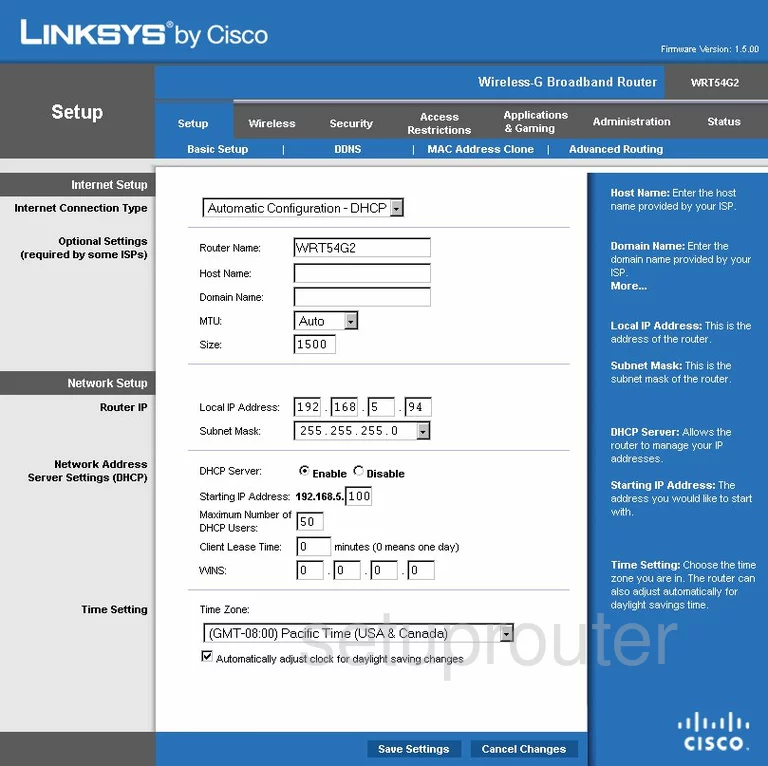
Linksys password
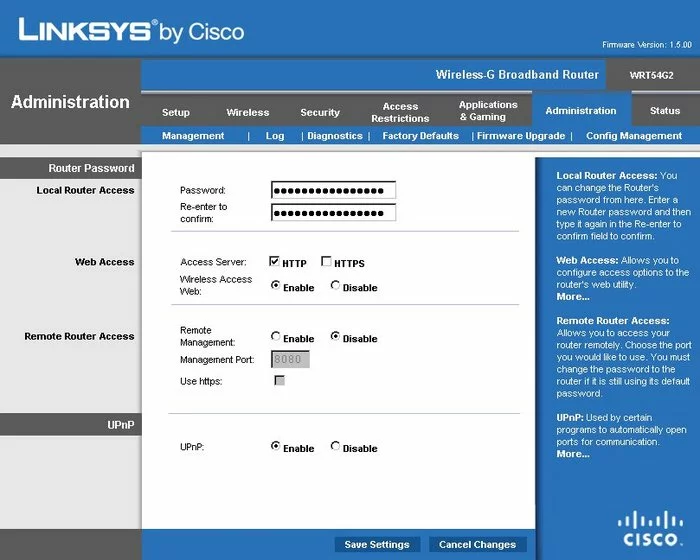
Linksys mac filter
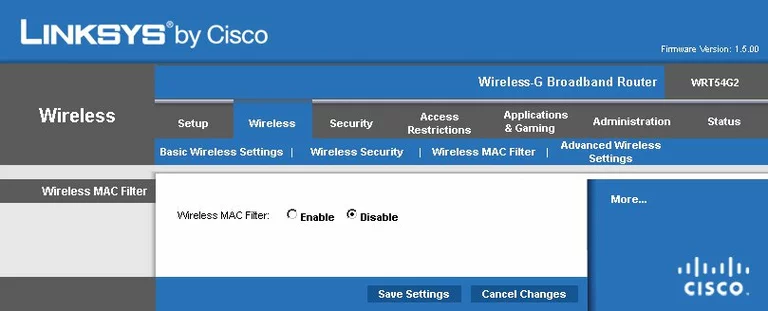
Linksys lan
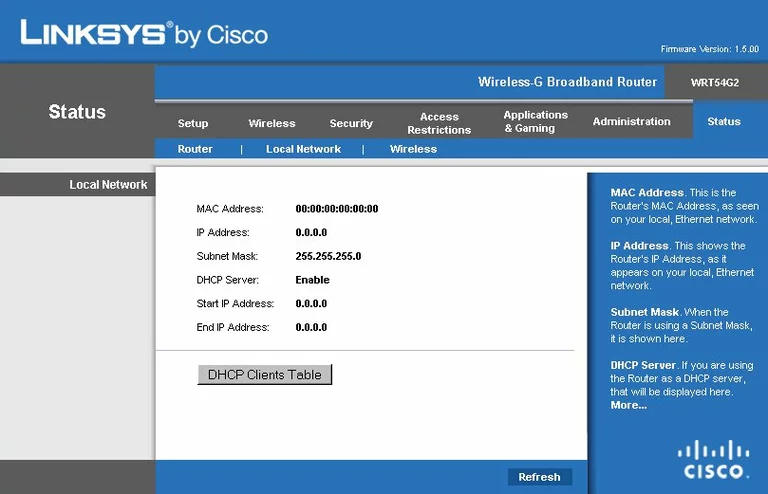
Linksys routing advanced
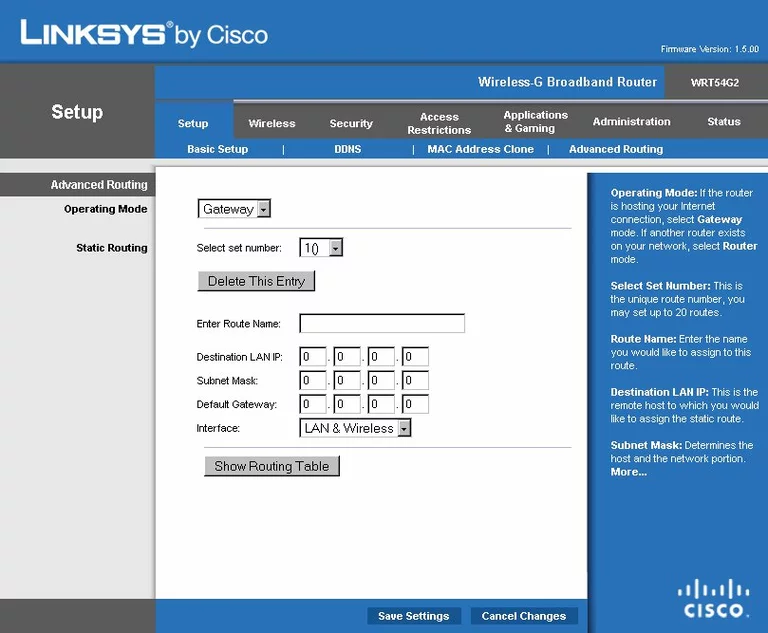
Linksys mac address
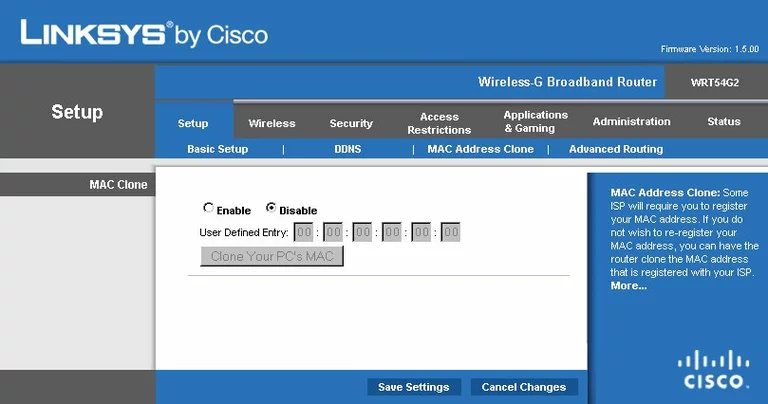
Linksys wifi setup
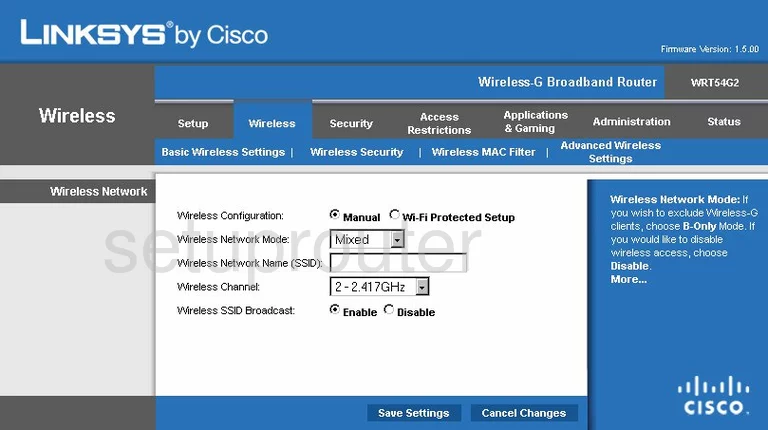
Linksys status
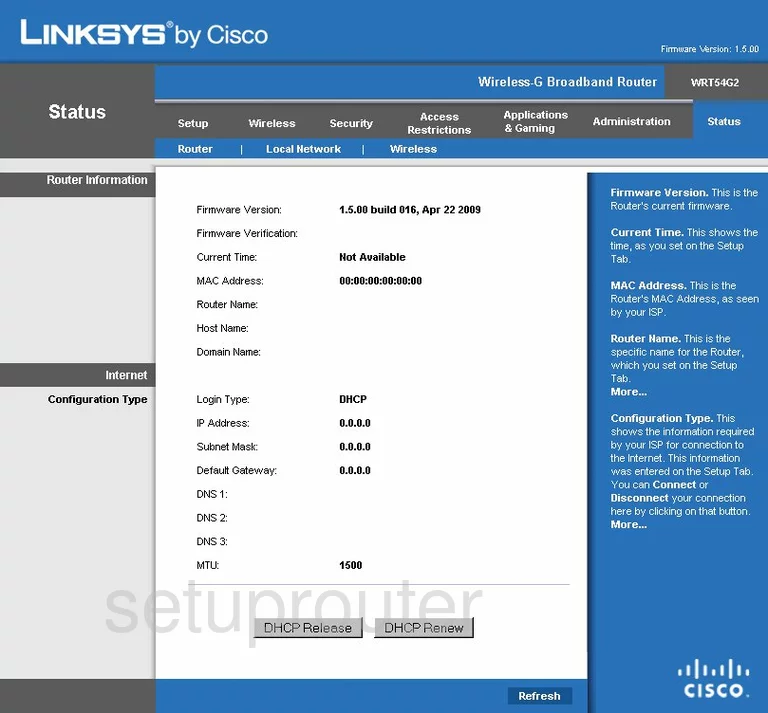
Linksys wifi status
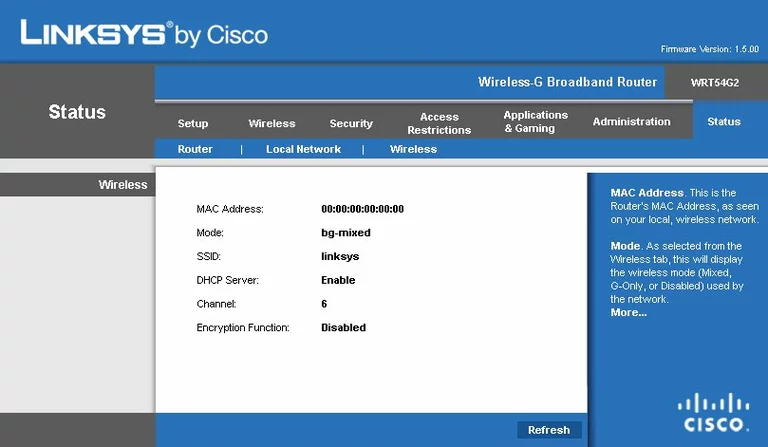
.
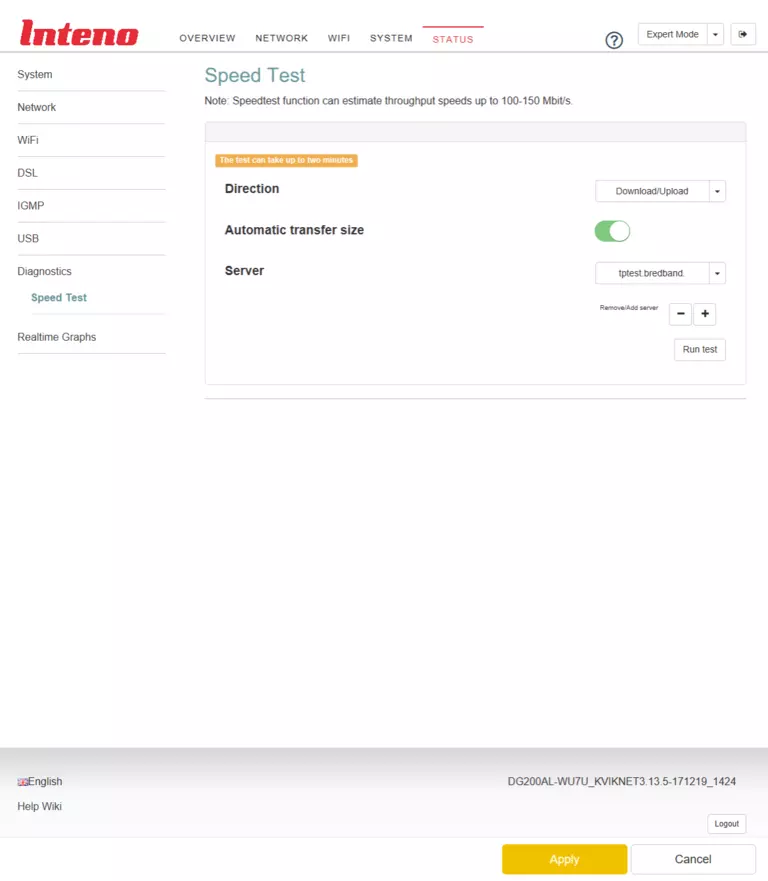
Linksys vpn
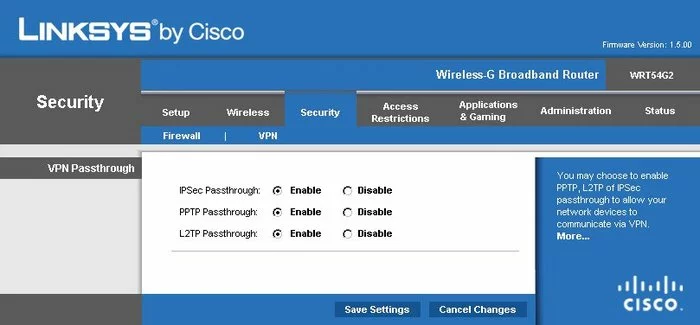
Linksys backup
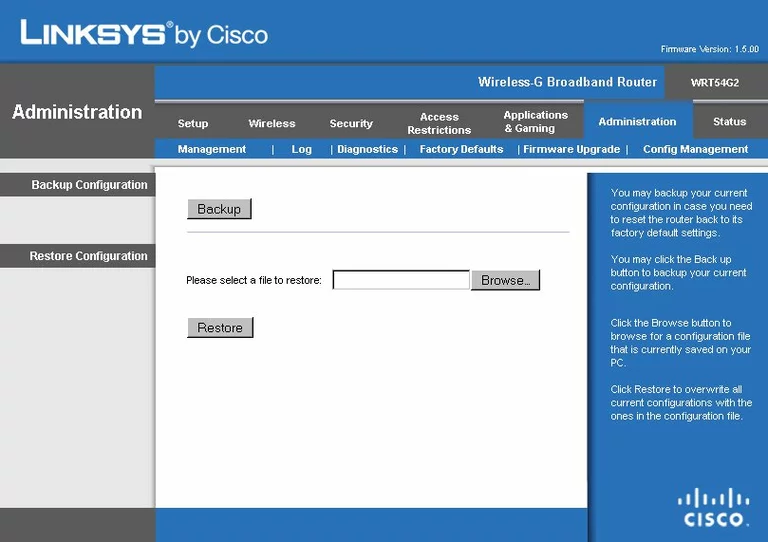
Linksys port forwarding

Linksys device image

Linksys reset

This is the screenshots guide for the Linksys WRT54G2 v1.5.We also have the following guides for the same router:
- Linksys WRT54G2 - How to change the IP Address on a Linksys WRT54G2 router
- Linksys WRT54G2 - Linksys WRT54G2 User Manual
- Linksys WRT54G2 - Linksys WRT54G2 Login Instructions
- Linksys WRT54G2 - How to change the DNS settings on a Linksys WRT54G2 router
- Linksys WRT54G2 - Setup WiFi on the Linksys WRT54G2
- Linksys WRT54G2 - How to Reset the Linksys WRT54G2
- Linksys WRT54G2 - Information About the Linksys WRT54G2 Router
- Linksys WRT54G2 - Linksys WRT54G2 Screenshots
- Linksys WRT54G2 v1.5 - How to change the IP Address on a Linksys WRT54G2 router
- Linksys WRT54G2 v1.5 - Linksys WRT54G2 User Manual
- Linksys WRT54G2 v1.5 - Linksys WRT54G2 Login Instructions
- Linksys WRT54G2 v1.5 - Setup WiFi on the Linksys WRT54G2
- Linksys WRT54G2 v1.5 - How to Reset the Linksys WRT54G2
- Linksys WRT54G2 v1.5 - Information About the Linksys WRT54G2 Router