The Linksys WRT54G2 router is considered a wireless router because it offers WiFi connectivity. WiFi, or simply wireless, allows you to connect various devices to your router, such as wireless printers, smart televisions, and WiFi enabled smartphones.
Other Linksys WRT54G2 Guides
This is the wifi guide for the Linksys WRT54G2. We also have the following guides for the same router:
- Linksys WRT54G2 - How to change the IP Address on a Linksys WRT54G2 router
- Linksys WRT54G2 - Linksys WRT54G2 User Manual
- Linksys WRT54G2 - Linksys WRT54G2 Login Instructions
- Linksys WRT54G2 - How to change the DNS settings on a Linksys WRT54G2 router
- Linksys WRT54G2 - How to Reset the Linksys WRT54G2
- Linksys WRT54G2 - Information About the Linksys WRT54G2 Router
- Linksys WRT54G2 - Linksys WRT54G2 Screenshots
- Linksys WRT54G2 v1.5 - How to change the IP Address on a Linksys WRT54G2 router
- Linksys WRT54G2 v1.5 - Linksys WRT54G2 User Manual
- Linksys WRT54G2 v1.5 - Linksys WRT54G2 Login Instructions
- Linksys WRT54G2 v1.5 - Setup WiFi on the Linksys WRT54G2
- Linksys WRT54G2 v1.5 - How to Reset the Linksys WRT54G2
- Linksys WRT54G2 v1.5 - Information About the Linksys WRT54G2 Router
- Linksys WRT54G2 v1.5 - Linksys WRT54G2 Screenshots
WiFi Terms
Before we get started there is a little bit of background info that you should be familiar with.
Wireless Name
Your wireless network needs to have a name to uniquely identify it from other wireless networks. If you are not sure what this means we have a guide explaining what a wireless name is that you can read for more information.
Wireless Password
An important part of securing your wireless network is choosing a strong password.
Wireless Channel
Picking a WiFi channel is not always a simple task. Be sure to read about WiFi channels before making the choice.
Encryption
You should almost definitely pick WPA2 for your networks encryption. If you are unsure, be sure to read our WEP vs WPA guide first.
Login To The Linksys WRT54G2
To get started configuring the Linksys WRT54G2 WiFi settings you need to login to your router. If you are already logged in you can skip this step.
To login to the Linksys WRT54G2, follow our Linksys WRT54G2 Login Guide.
Find the WiFi Settings on the Linksys WRT54G2
If you followed our login guide above then you should see this screen.
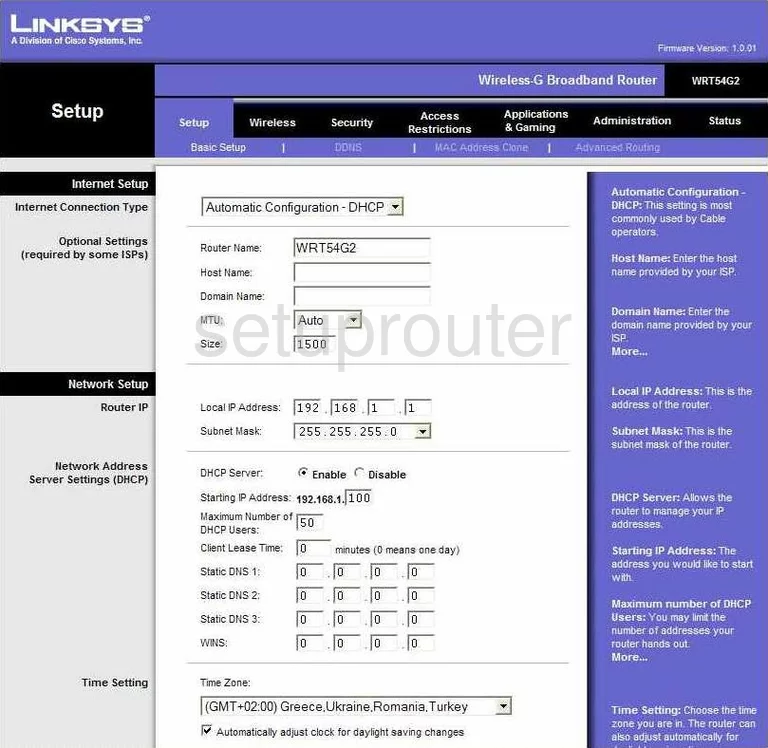
After you have logged into the Linksys WRT54G2 you should begin on the Basic Settings page. From here, tick the link at the top of the page labeled Wireless.
Change the WiFi Settings on the Linksys WRT54G2
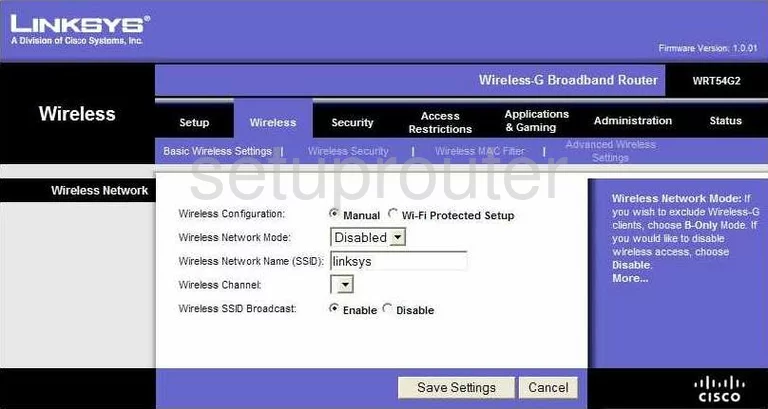
This takes you to the Basic Wireless Settings page. At the top of the page is the setting of Wireless Configuration. If you tick the radio dot of Wi-Fi Protected Setup you end up on the WPS page. We strongly urge you not to use WPS as it is very insecure. Check out our guide titled What is WPS for more information.
Click the radio button labeled Manual. You are now on the correct page. First, use the Wireless Network Mode drop down menu to choose the option of Mixed.
The second setting is titled Wireless Network Name (SSID). This is a name you need to create in order to identify your network. Go ahead and type in an original name here. It doesn't matter what you enter but we recommend staying away from personal information for your security. Click this link to learn more.
Next on the page is Wireless Channel. Make sure you are using channels 1,6, or 11. Learn why in our WiFi Channels Guide.
That's it for this page, just click the Save Settings button. Then at the top of the page, click Wireless Security.
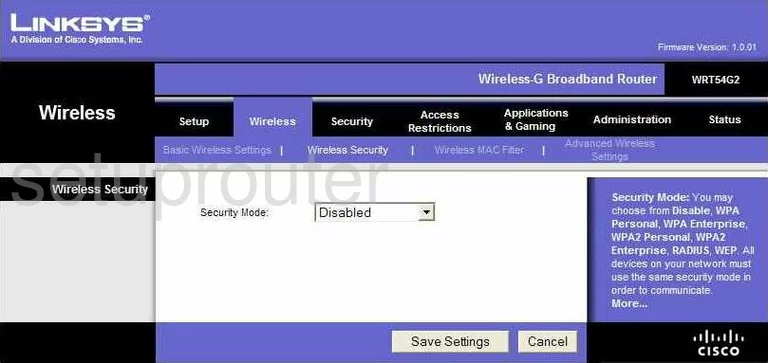
The first drop down menu on this page is titled Security Mode. For maximum security choose WPA2 Personal. Click this link to learn more about this topic.
Second is the WPA Algorithm. This is referring to the style of encryption you want to use. The most secure algorithm is AES.
The last thing you need to change is the WPA Shared Key. This is the password you type into wireless devices to connect to your network. It's important to change from the default password because hackers know the defaults and try those first. We recommend creating a strong password of at least 14-20 characters. Use a mix of letters, numbers, and symbols. Learn more in our Choosing a Strong Password Guide.
That's it, just click the Save Settings button.
Possible Problems when Changing your WiFi Settings
After making these changes to your router you will almost definitely have to reconnect any previously connected devices. This is usually done at the device itself and not at your computer.
Other Linksys WRT54G2 Info
Don't forget about our other Linksys WRT54G2 info that you might be interested in.
This is the wifi guide for the Linksys WRT54G2. We also have the following guides for the same router:
- Linksys WRT54G2 - How to change the IP Address on a Linksys WRT54G2 router
- Linksys WRT54G2 - Linksys WRT54G2 User Manual
- Linksys WRT54G2 - Linksys WRT54G2 Login Instructions
- Linksys WRT54G2 - How to change the DNS settings on a Linksys WRT54G2 router
- Linksys WRT54G2 - How to Reset the Linksys WRT54G2
- Linksys WRT54G2 - Information About the Linksys WRT54G2 Router
- Linksys WRT54G2 - Linksys WRT54G2 Screenshots
- Linksys WRT54G2 v1.5 - How to change the IP Address on a Linksys WRT54G2 router
- Linksys WRT54G2 v1.5 - Linksys WRT54G2 User Manual
- Linksys WRT54G2 v1.5 - Linksys WRT54G2 Login Instructions
- Linksys WRT54G2 v1.5 - Setup WiFi on the Linksys WRT54G2
- Linksys WRT54G2 v1.5 - How to Reset the Linksys WRT54G2
- Linksys WRT54G2 v1.5 - Information About the Linksys WRT54G2 Router
- Linksys WRT54G2 v1.5 - Linksys WRT54G2 Screenshots