We have a collection of user-submitted screenshots to share.
We'd love to see your screenshots on our site. Simply use our Router Screenshot Grabber, which is a free tool in Network Utilities. It makes the capture process easy and sends the screenshots to us automatically.
This is the screenshots guide for the Linksys WRT54GP2. We also have the following guides for the same router:
- Linksys WRT54GP2 - How to change the IP Address on a Linksys WRT54GP2 router
- Linksys WRT54GP2 - Linksys WRT54GP2 User Manual
- Linksys WRT54GP2 - Linksys WRT54GP2 Login Instructions
- Linksys WRT54GP2 - How to change the DNS settings on a Linksys WRT54GP2 router
- Linksys WRT54GP2 - Setup WiFi on the Linksys WRT54GP2
- Linksys WRT54GP2 - How to Reset the Linksys WRT54GP2
- Linksys WRT54GP2 - Information About the Linksys WRT54GP2 Router
All Linksys WRT54GP2 Screenshots
All screenshots below were captured from a Linksys WRT54GP2 router.
Linksys WRT54GP2 Firmware Screenshot
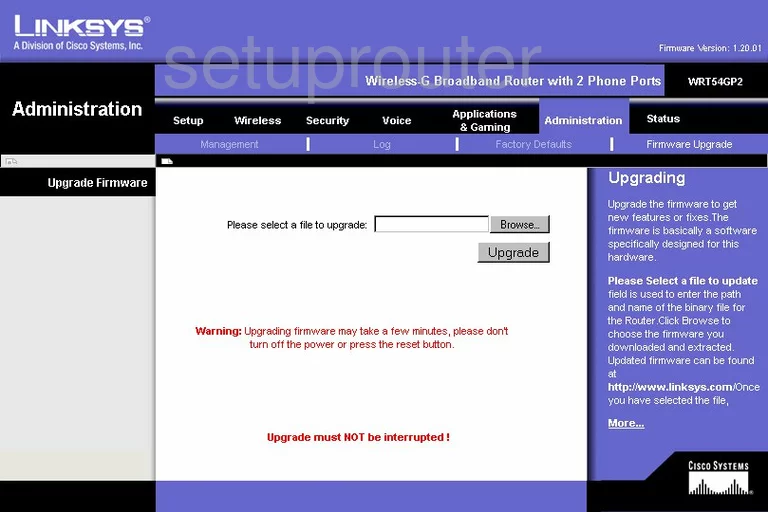
Linksys WRT54GP2 Dmz Screenshot
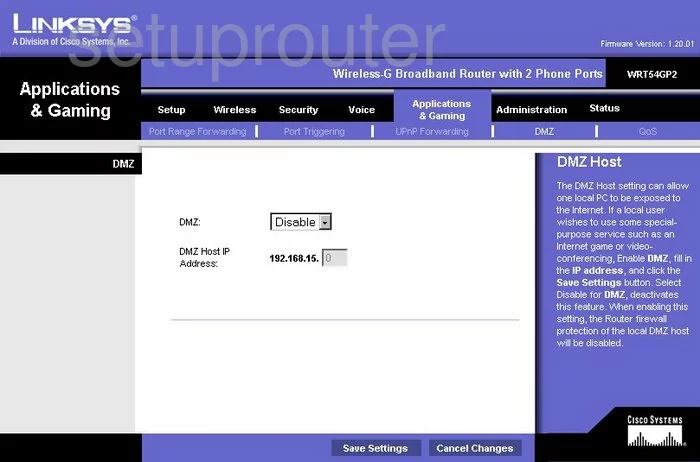
Linksys WRT54GP2 Dynamic Dns Screenshot
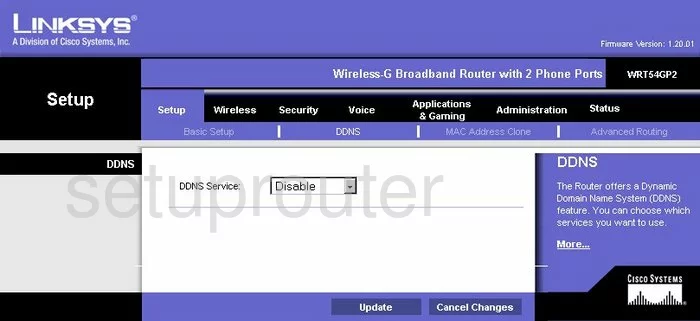
Linksys WRT54GP2 Wifi Security Screenshot
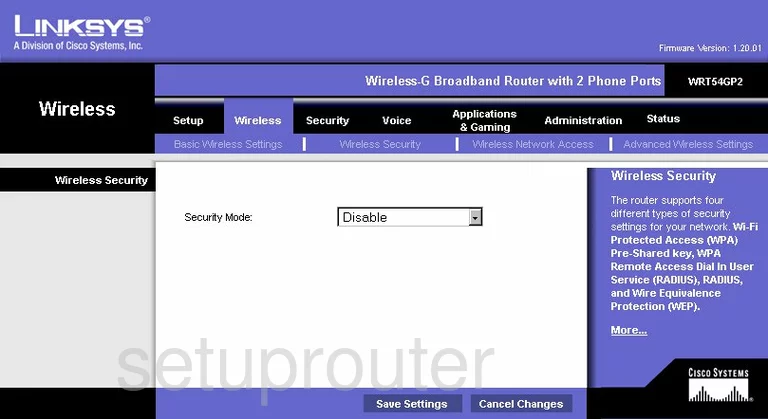
Linksys WRT54GP2 Log Screenshot
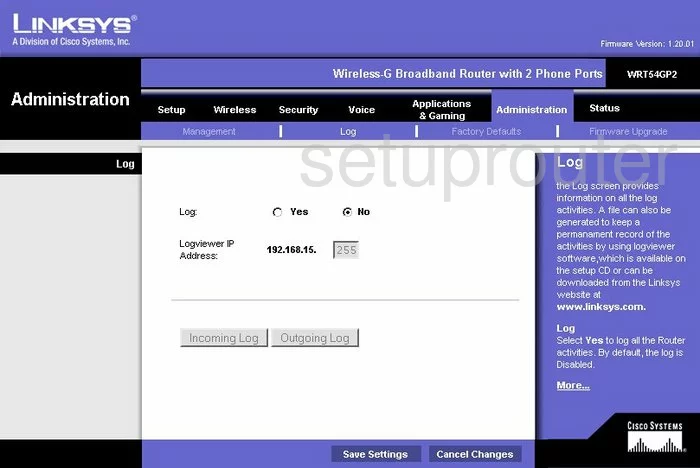
Linksys WRT54GP2 Port Triggering Screenshot
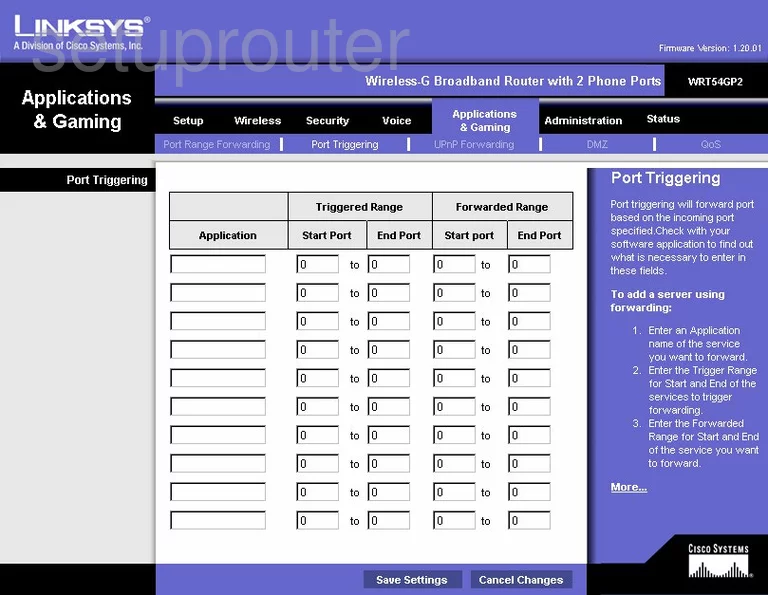
Linksys WRT54GP2 Qos Screenshot
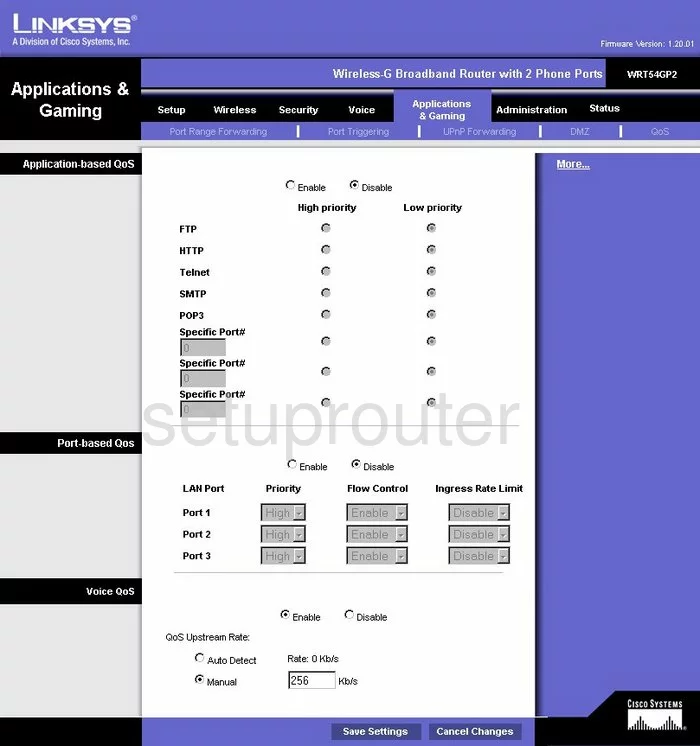
Linksys WRT54GP2 Wifi Advanced Screenshot
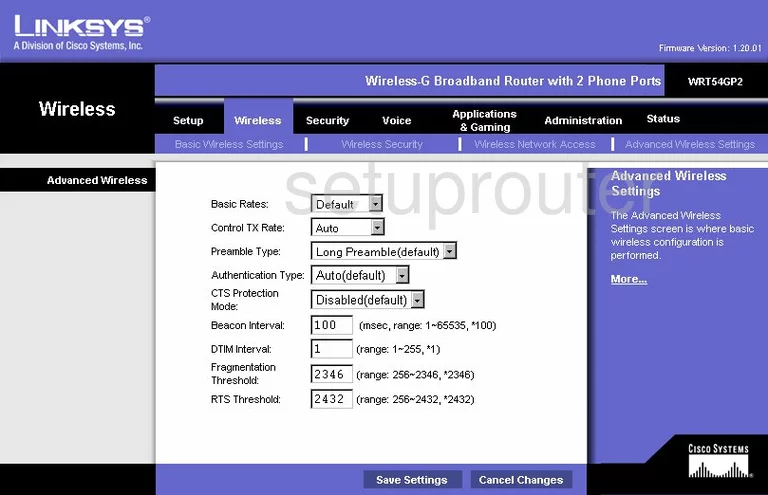
Linksys WRT54GP2 Reset Screenshot
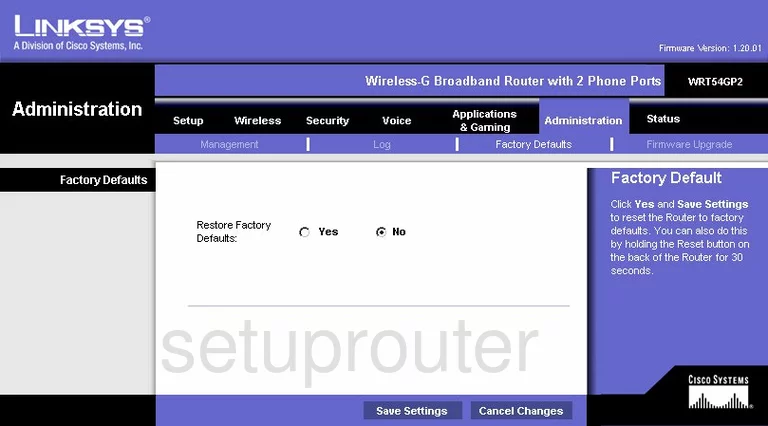
Linksys WRT54GP2 Setup Screenshot
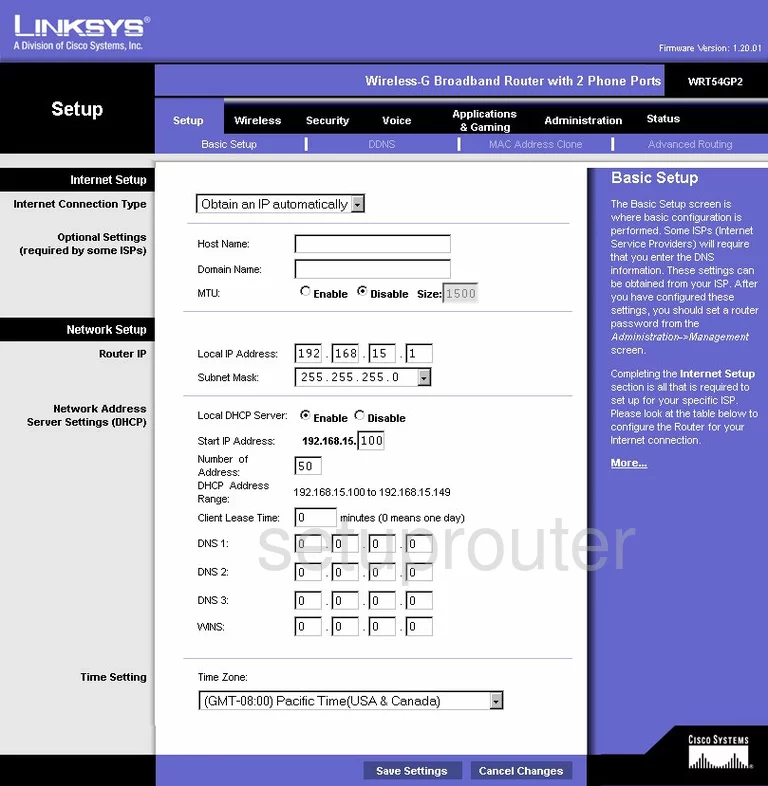
Linksys WRT54GP2 Password Screenshot
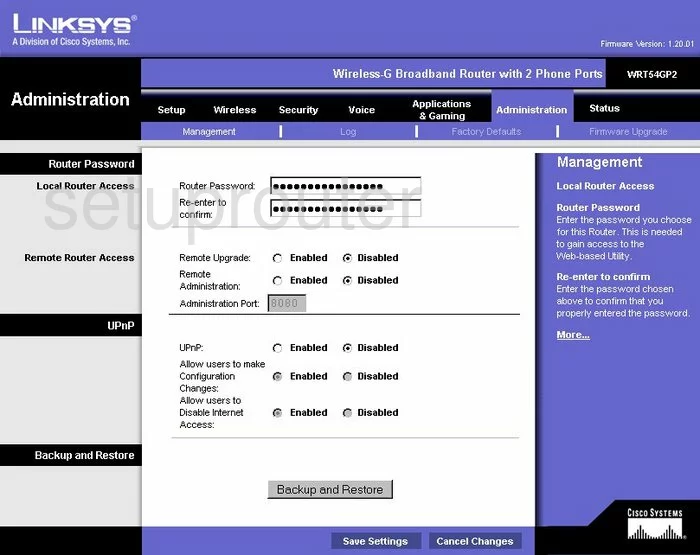
Linksys WRT54GP2 Lan Screenshot
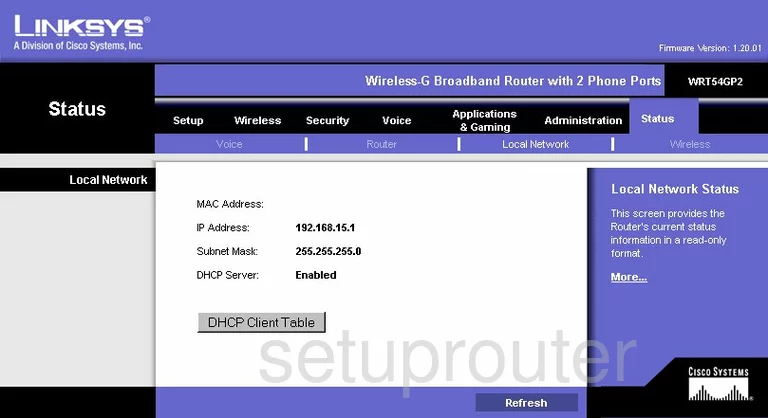
Linksys WRT54GP2 Port Forwarding Screenshot
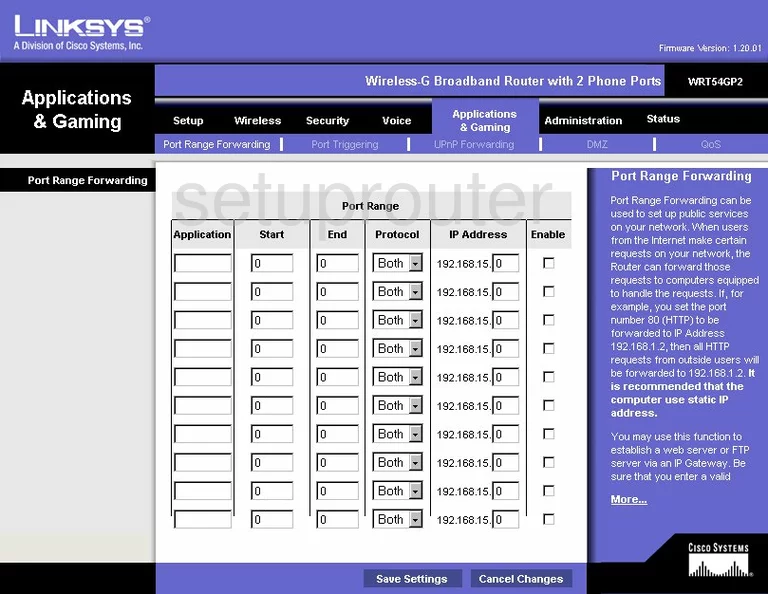
Linksys WRT54GP2 Routing Advanced Screenshot
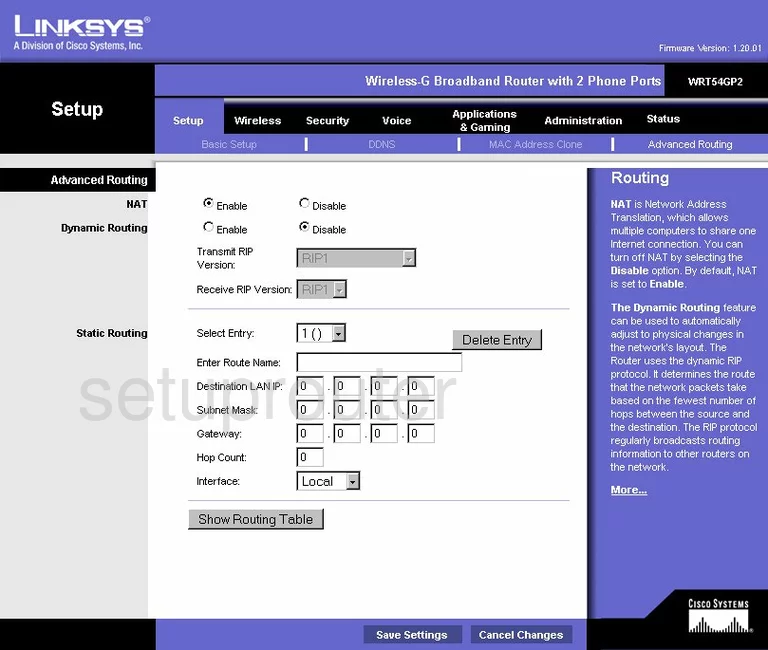
Linksys WRT54GP2 Mac Address Screenshot
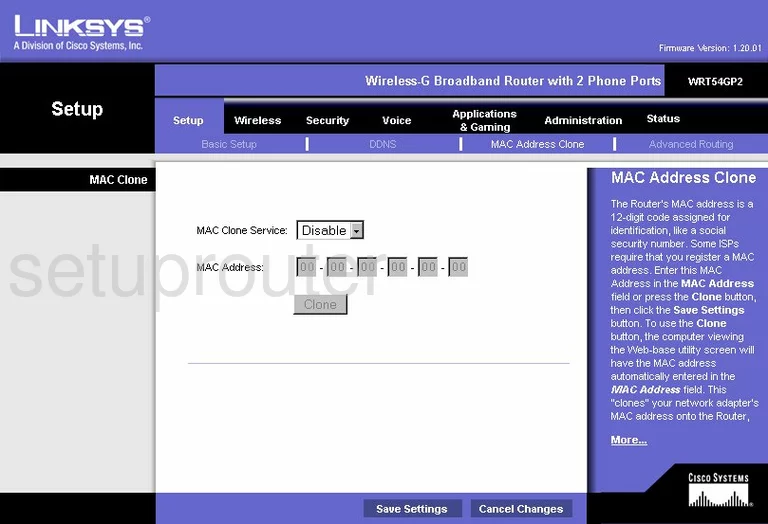
Linksys WRT54GP2 Vpn Screenshot
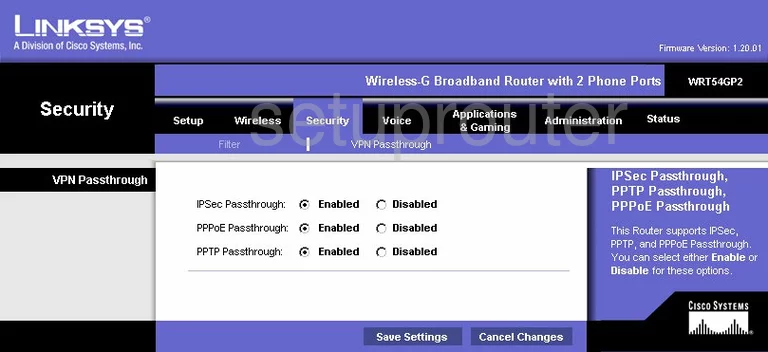
Linksys WRT54GP2 Status Screenshot
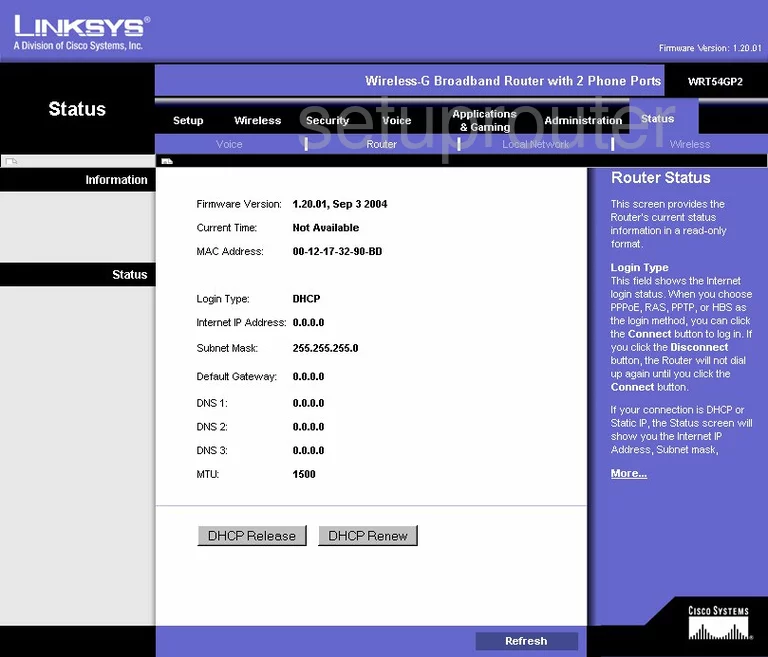
Linksys WRT54GP2 Ip Filter Screenshot
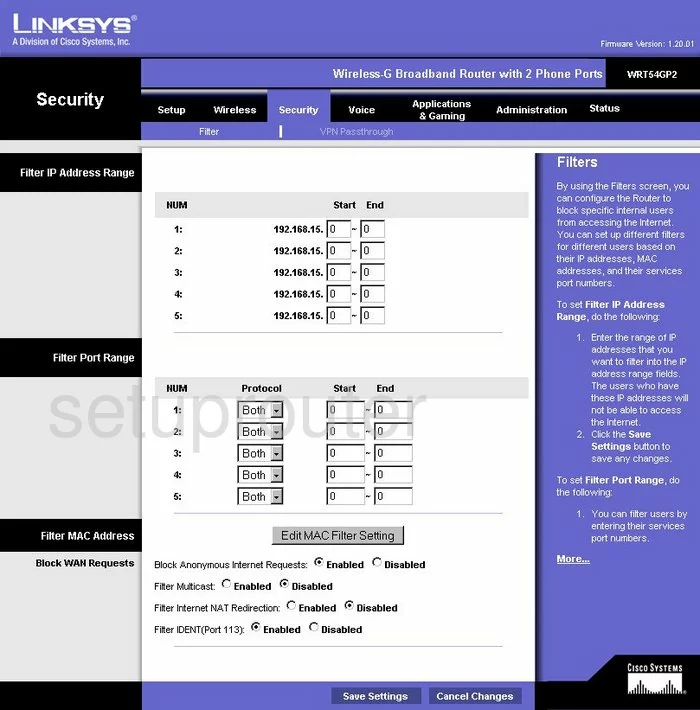
Linksys WRT54GP2 Wifi Status Screenshot
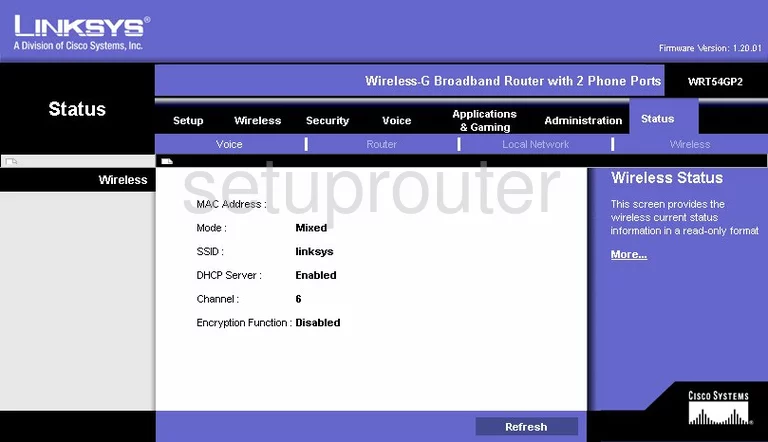
Linksys WRT54GP2 Wifi Setup Screenshot
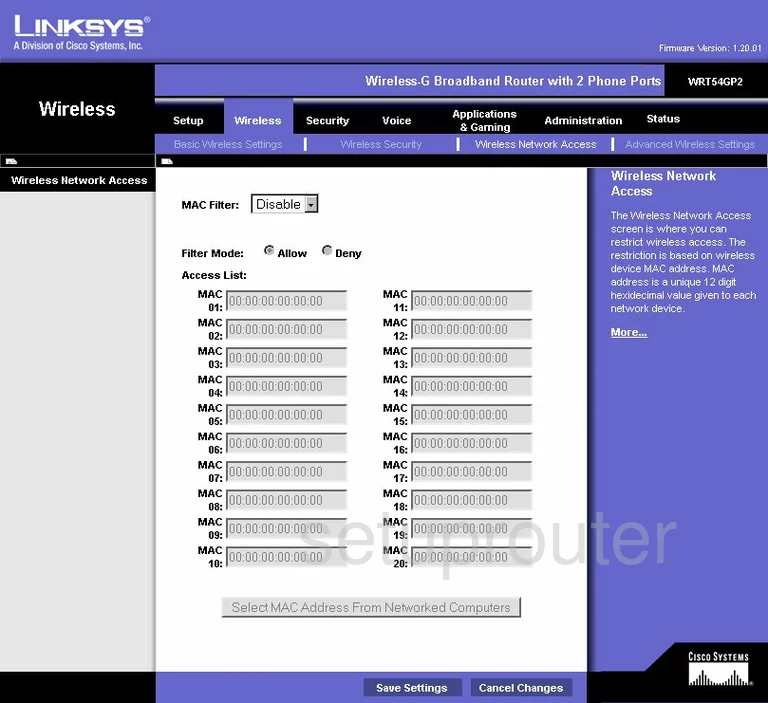
Linksys WRT54GP2 Upnp Screenshot
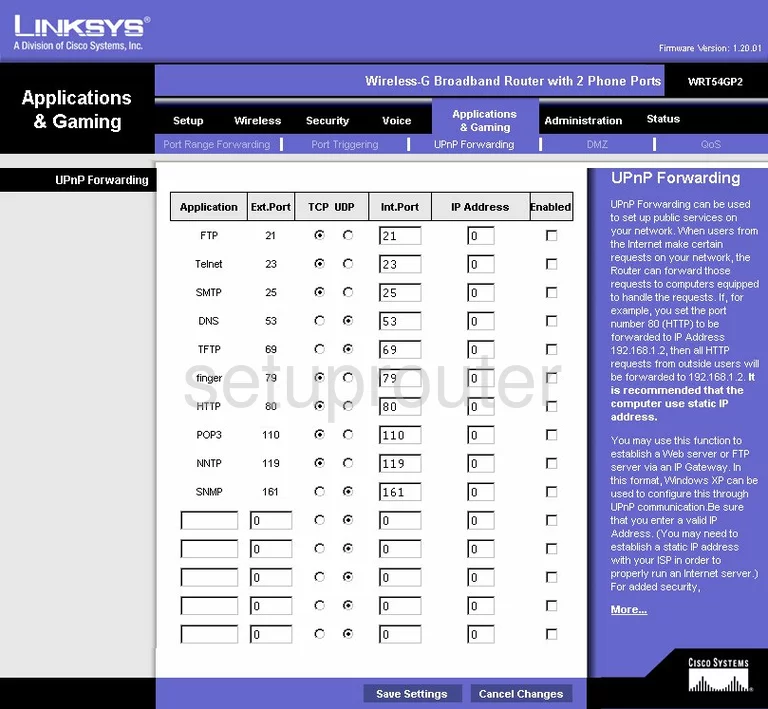
Linksys WRT54GP2 Wifi Setup Screenshot
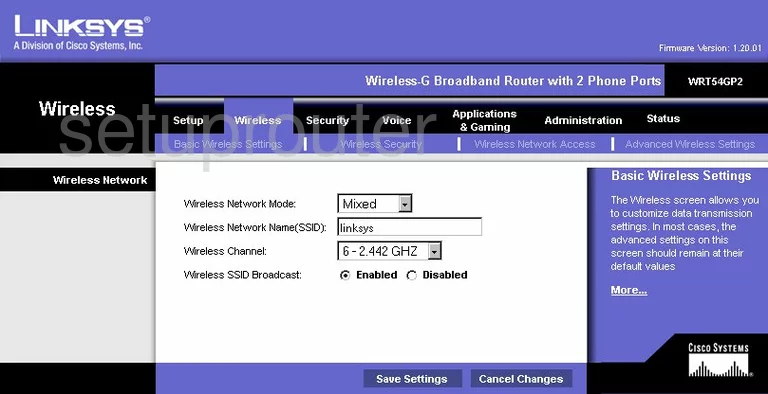
Linksys WRT54GP2 Voip Screenshot
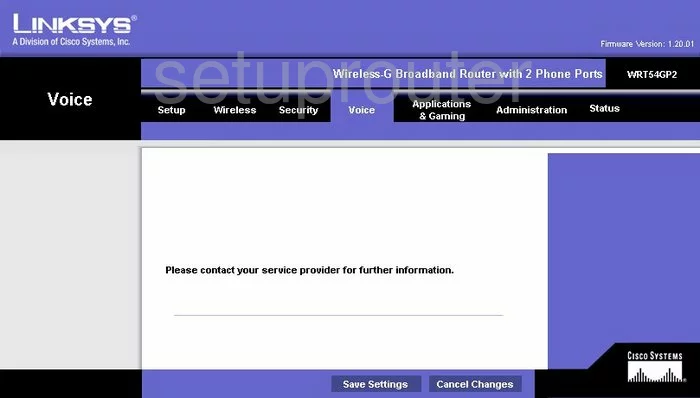
Linksys WRT54GP2 Voip Screenshot
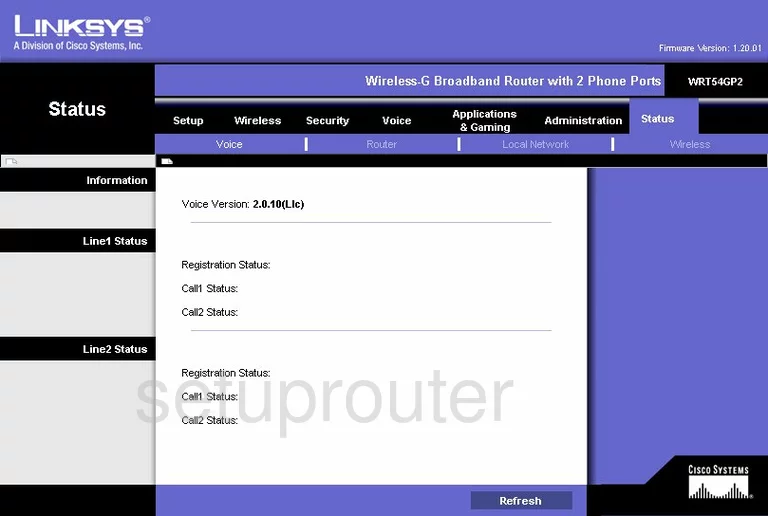
Linksys WRT54GP2 Device Image Screenshot

Linksys WRT54GP2 Reset Screenshot

This is the screenshots guide for the Linksys WRT54GP2. We also have the following guides for the same router:
- Linksys WRT54GP2 - How to change the IP Address on a Linksys WRT54GP2 router
- Linksys WRT54GP2 - Linksys WRT54GP2 User Manual
- Linksys WRT54GP2 - Linksys WRT54GP2 Login Instructions
- Linksys WRT54GP2 - How to change the DNS settings on a Linksys WRT54GP2 router
- Linksys WRT54GP2 - Setup WiFi on the Linksys WRT54GP2
- Linksys WRT54GP2 - How to Reset the Linksys WRT54GP2
- Linksys WRT54GP2 - Information About the Linksys WRT54GP2 Router