Here on this page I will be explaining how to reset the Linksys WRT54GR router. Before I begin let's go over the difference between a reset and a reboot. When you reboot a router you cycle the power to the router. When you reset a router you take all the settings and return them all to how they were from the factory.
Warning: A reset like the one described here is a big step. I recommend making a list of all the settings you think you may of changed in the past. These settings could include:
- The router's main username and password. These are used to access the router's interface pages.
- The WiFi settings such as the SSID and wireless encryption.
- Are you resetting a DSL router? If so make sure to re-enter the ISP username and password. Call your service provider for more information.
- What other settings have you changed? How about port forwards or IP address changes?
Other Linksys WRT54GR Guides
This is the reset router guide for the Linksys WRT54GR. We also have the following guides for the same router:
- Linksys WRT54GR - How to change the IP Address on a Linksys WRT54GR router
- Linksys WRT54GR - Linksys WRT54GR User Manual
- Linksys WRT54GR - Linksys WRT54GR Login Instructions
- Linksys WRT54GR - How to change the DNS settings on a Linksys WRT54GR router
- Linksys WRT54GR - Setup WiFi on the Linksys WRT54GR
- Linksys WRT54GR - Information About the Linksys WRT54GR Router
- Linksys WRT54GR - Linksys WRT54GR Screenshots
Reset the Linksys WRT54GR
Below is an image of the back panel of the Linksys WRT54GR router. The tiny recessed reset button has been circled for you in red.
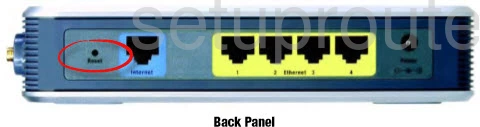
The first step in a reset is to make sure the router is plugged in and turned on.
The second step is to take a sharp object such as a pen or straightened paperclip and press down on the reset button for about 5 seconds. If you don't hold the reset button down for the full amount of time you may simply reboot the router instead of resetting it like you planned.
Warning: DO NOT unplug or turn off the router during the reset process. If you do you could permanently damage the device.
Remember a reset like this one erases every single setting you have ever changed in the history of this device. I strongly recommend trying other methods of troubleshooting.
Login to the Linksys WRT54GR
Now that the Linksys WRT54GR router has been reset you will need to login to it. This can be done by using the default IP address, password, and username. Here at setuprouter.com we have compiled this information and included it in our Login Guide for the Linksys WRT54GR router. Be sure to check it out if you need help logging into your router.
Tip: Unable to login with the defaults? It is possible that the router was accidentally rebooted instead of reset. Try resetting it again but this time hold down the reset button for a little longer.
Change Your Password
Now that you have logged into your router it is time to change the password from the default to something secure. Try to make your new password 14-20 characters long, have it contain no personal information, and have it be unique. Visit our Choosing a Strong Password guide if you need any help coming up with a password.
Tip: Want to avoid losing your password? Try writing it down on a slip of paper and attaching it to the bottom of the router.
Setup WiFi on the Linksys WRT54GR
Tip: As you begin re-configuring the router's settings make sure that you also secure your wireless network by configuring the WiFi settings. Need help with this step? Be sure to check out our Linksys WRT54GR WiFi Instructions to get started on securing your wireless network.
Linksys WRT54GR Help
Be sure to check out our other Linksys WRT54GR info that you might be interested in.
This is the reset router guide for the Linksys WRT54GR. We also have the following guides for the same router:
- Linksys WRT54GR - How to change the IP Address on a Linksys WRT54GR router
- Linksys WRT54GR - Linksys WRT54GR User Manual
- Linksys WRT54GR - Linksys WRT54GR Login Instructions
- Linksys WRT54GR - How to change the DNS settings on a Linksys WRT54GR router
- Linksys WRT54GR - Setup WiFi on the Linksys WRT54GR
- Linksys WRT54GR - Information About the Linksys WRT54GR Router
- Linksys WRT54GR - Linksys WRT54GR Screenshots