We have a collection of user-submitted screenshots to share.
We'd love to see your screenshots on our site. Simply use our Router Screenshot Grabber, which is a free tool in Network Utilities. It makes the capture process easy and sends the screenshots to us automatically.
This is the screenshots guide for the Linksys WRT54GR. We also have the following guides for the same router:
- Linksys WRT54GR - How to change the IP Address on a Linksys WRT54GR router
- Linksys WRT54GR - Linksys WRT54GR User Manual
- Linksys WRT54GR - Linksys WRT54GR Login Instructions
- Linksys WRT54GR - How to change the DNS settings on a Linksys WRT54GR router
- Linksys WRT54GR - Setup WiFi on the Linksys WRT54GR
- Linksys WRT54GR - How to Reset the Linksys WRT54GR
- Linksys WRT54GR - Information About the Linksys WRT54GR Router
All Linksys WRT54GR Screenshots
All screenshots below were captured from a Linksys WRT54GR router.
Linksys WRT54GR Firmware Screenshot
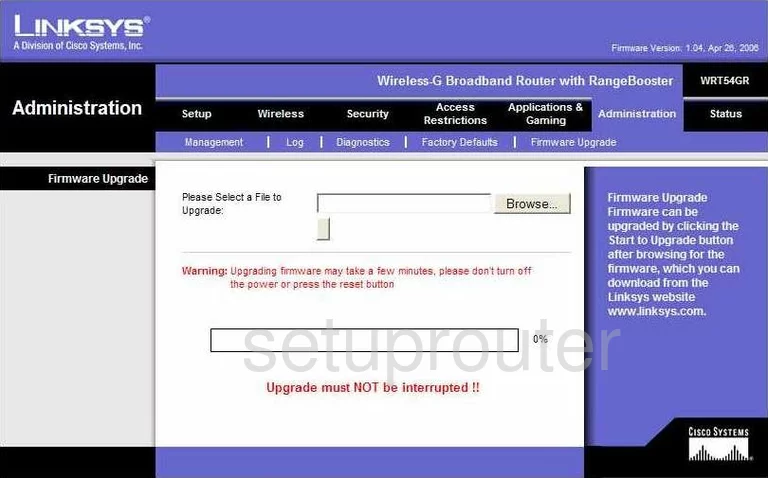
Linksys WRT54GR Dmz Screenshot

Linksys WRT54GR Firewall Screenshot
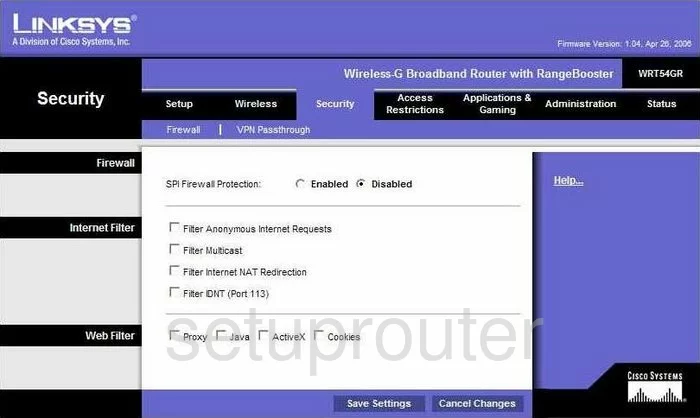
Linksys WRT54GR Dynamic Dns Screenshot
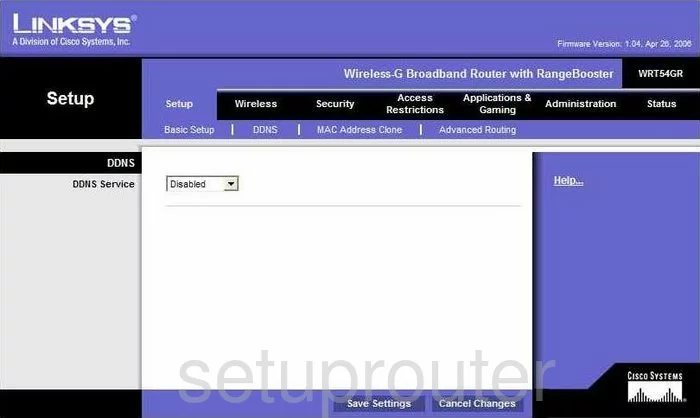
Linksys WRT54GR Wifi Security Screenshot
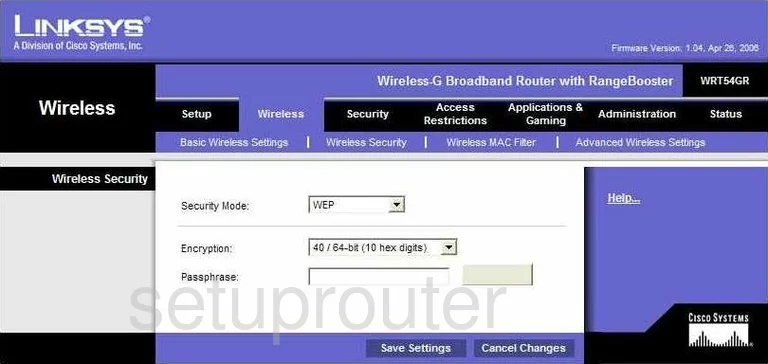
Linksys WRT54GR Diagnostics Screenshot
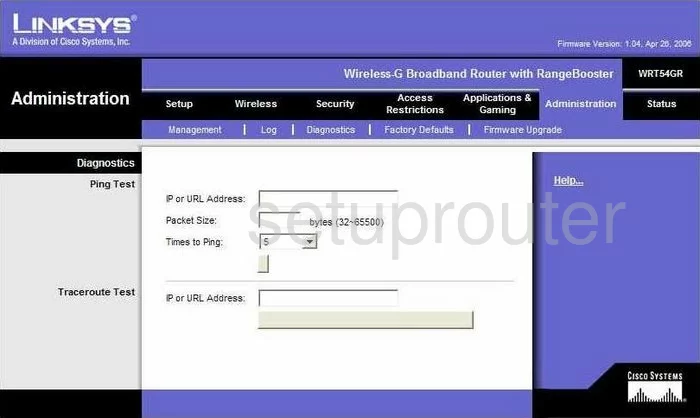
Linksys WRT54GR Log Screenshot
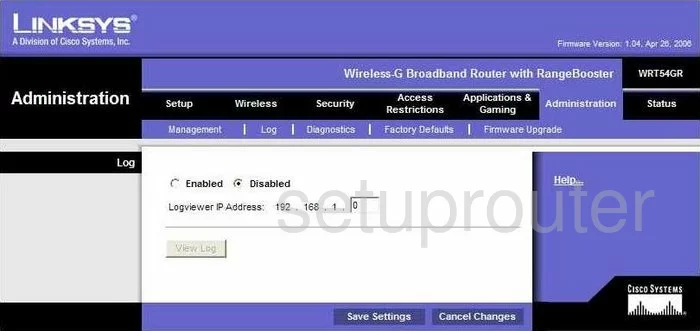
Linksys WRT54GR Wifi Advanced Screenshot

Linksys WRT54GR Reset Screenshot
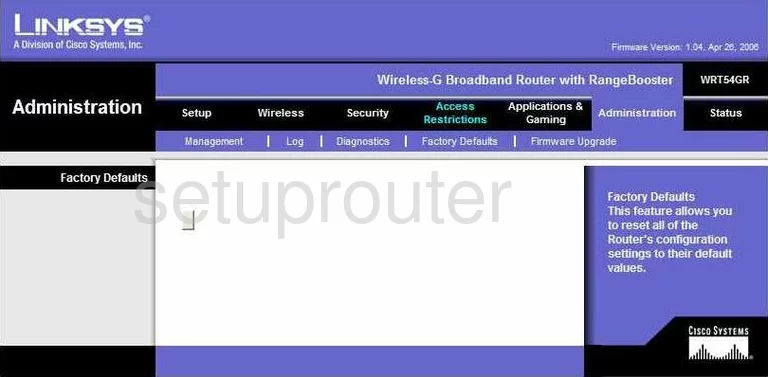
Linksys WRT54GR Setup Screenshot
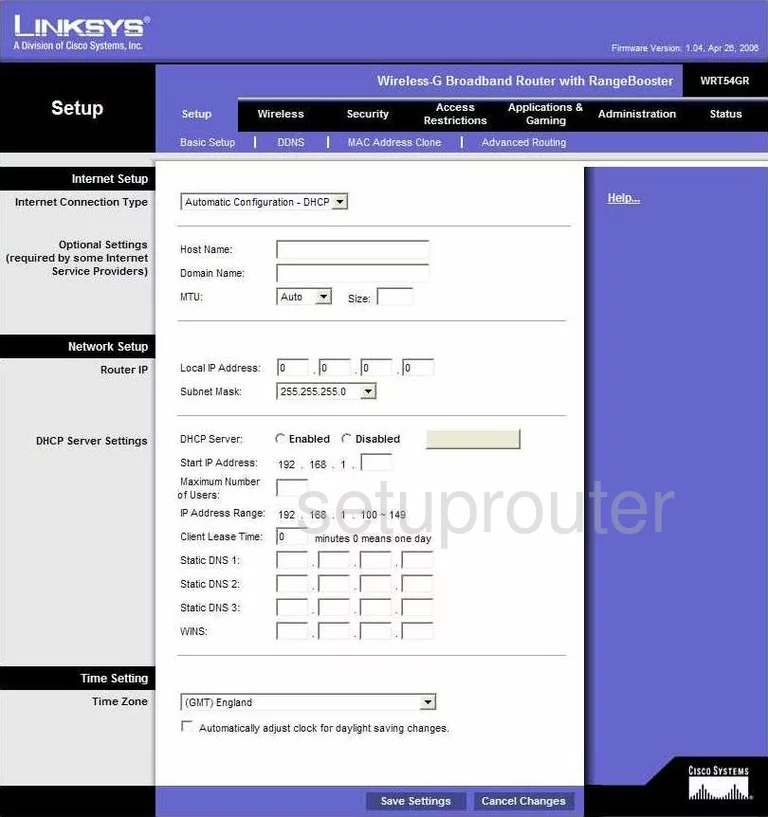
Linksys WRT54GR Password Screenshot
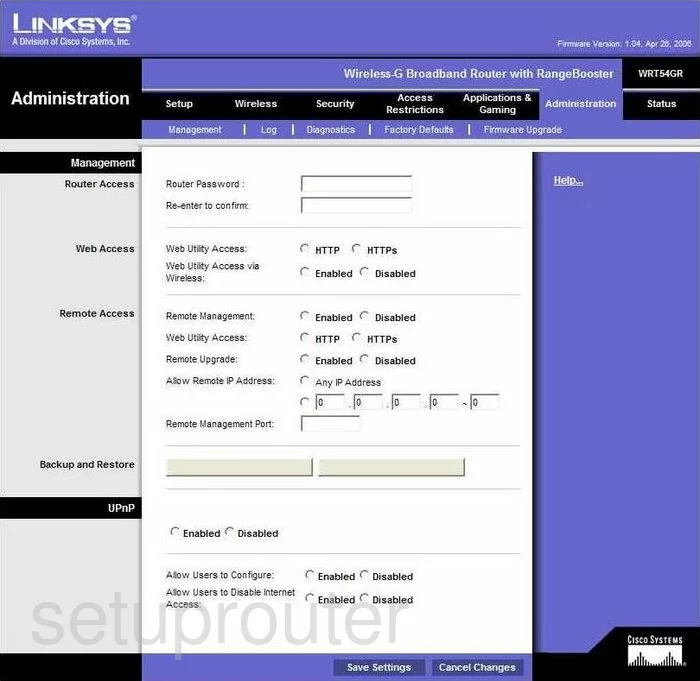
Linksys WRT54GR Mac Filter Screenshot
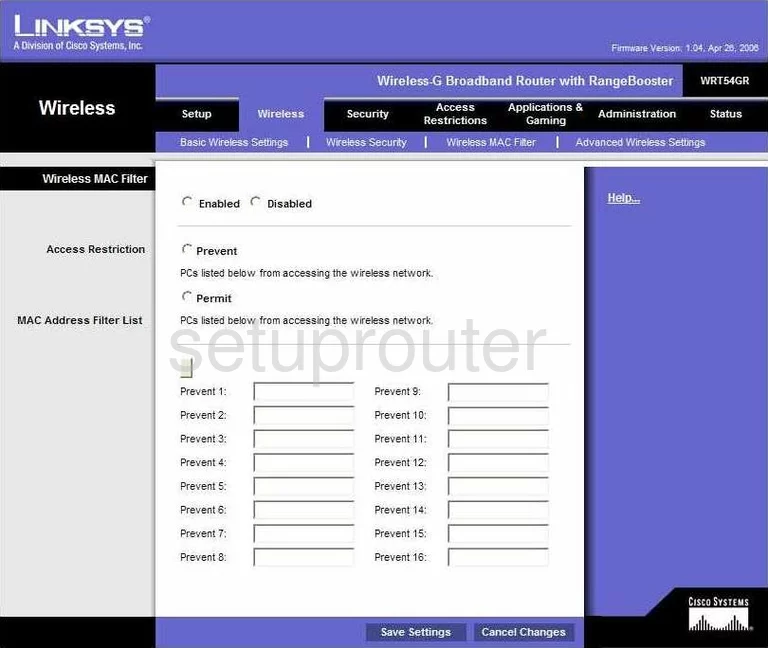
Linksys WRT54GR Lan Screenshot
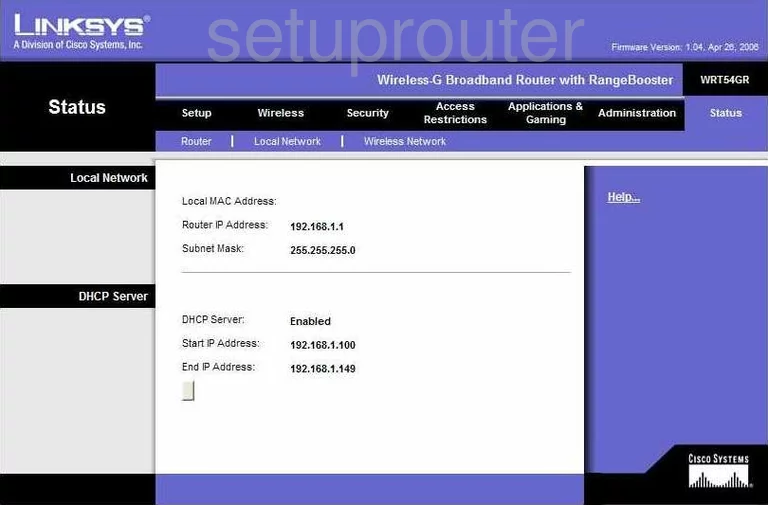
Linksys WRT54GR Port Forwarding Screenshot
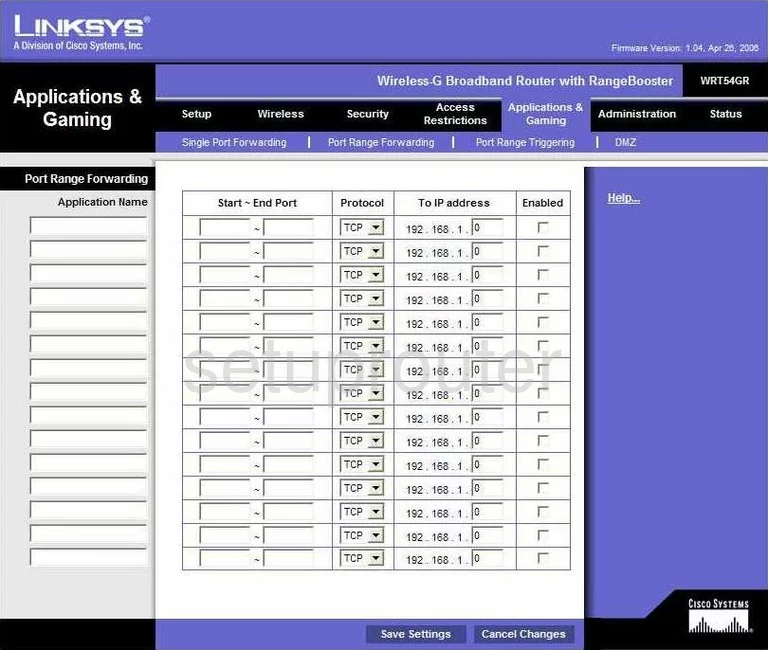
Linksys WRT54GR Routing Advanced Screenshot
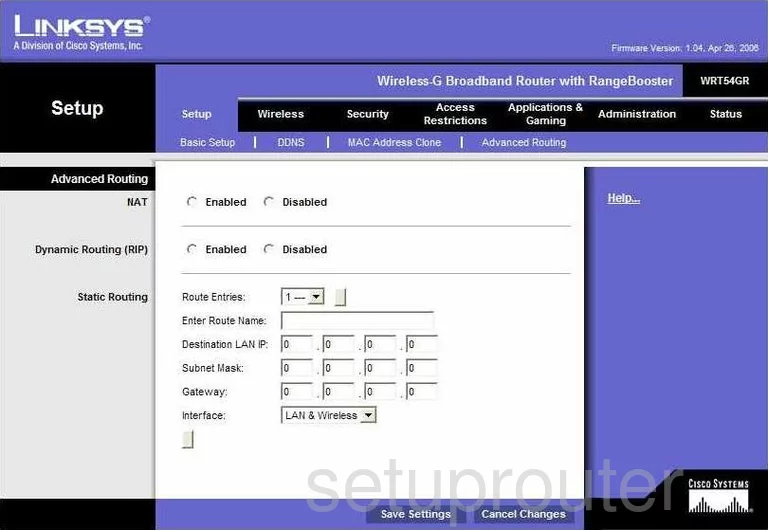
Linksys WRT54GR Mac Address Screenshot
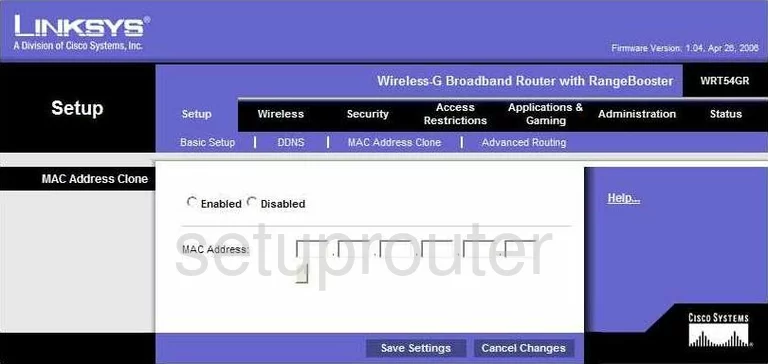
Linksys WRT54GR Wifi Setup Screenshot
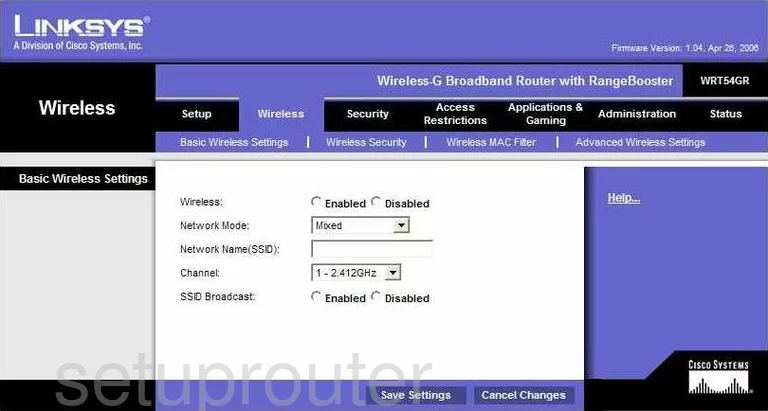
Linksys WRT54GR Vpn Screenshot
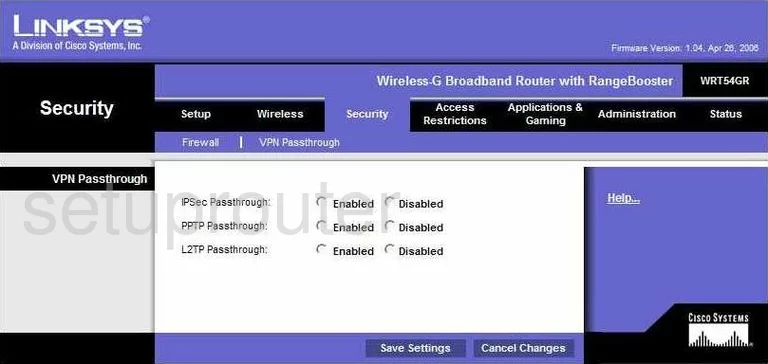
Linksys WRT54GR Status Screenshot
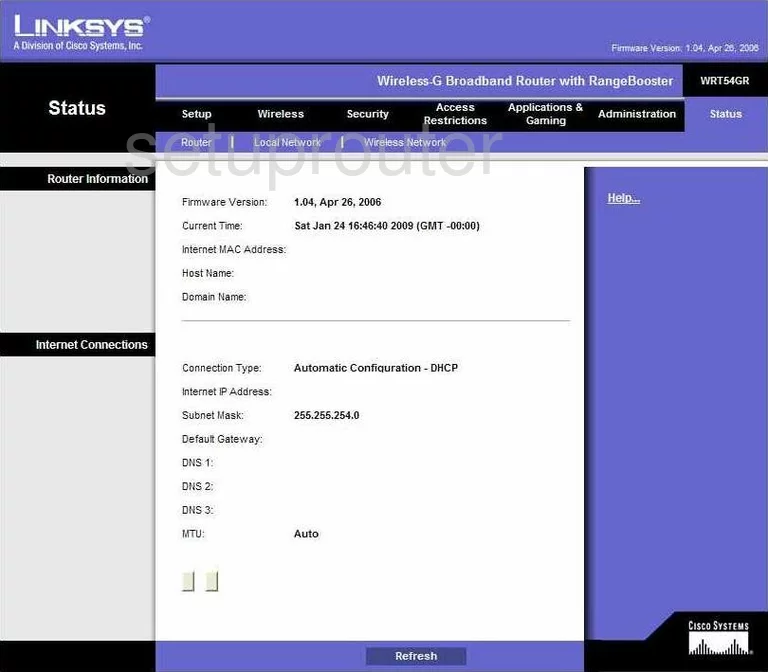
Linksys WRT54GR Virtual Server Screenshot
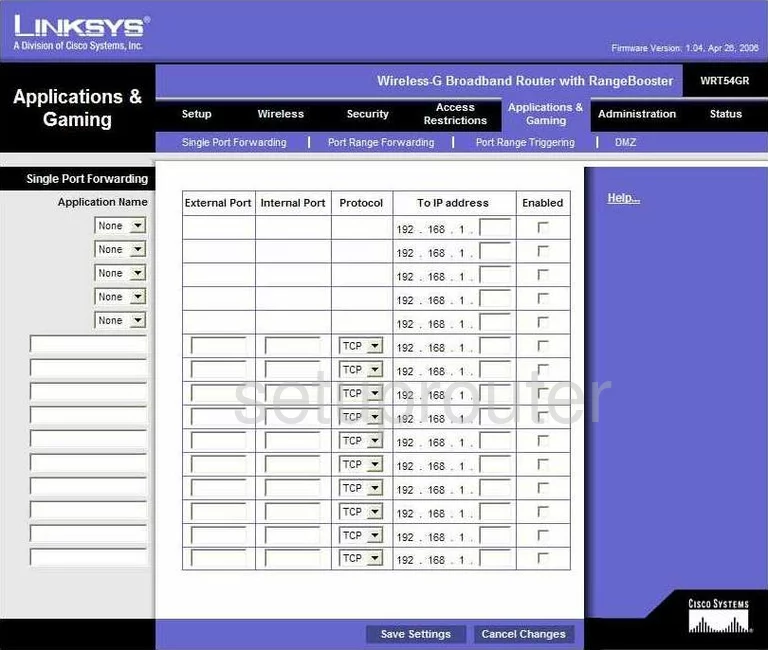
Linksys WRT54GR Port Triggering Screenshot
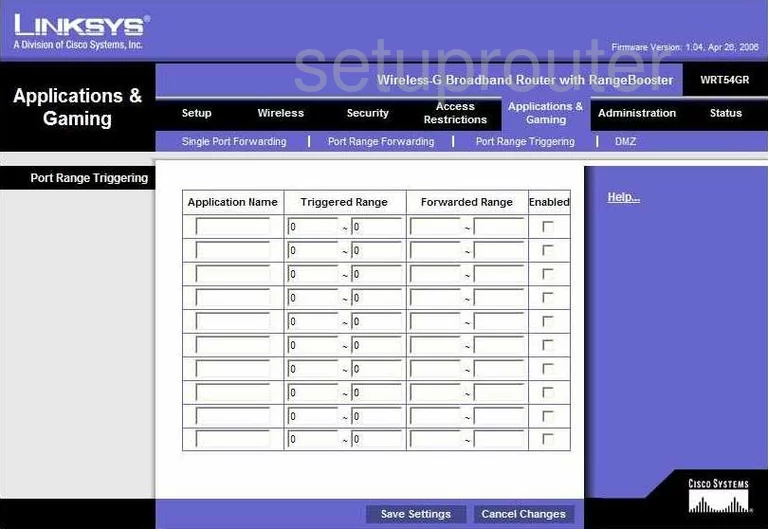
Linksys WRT54GR Wifi Network Screenshot
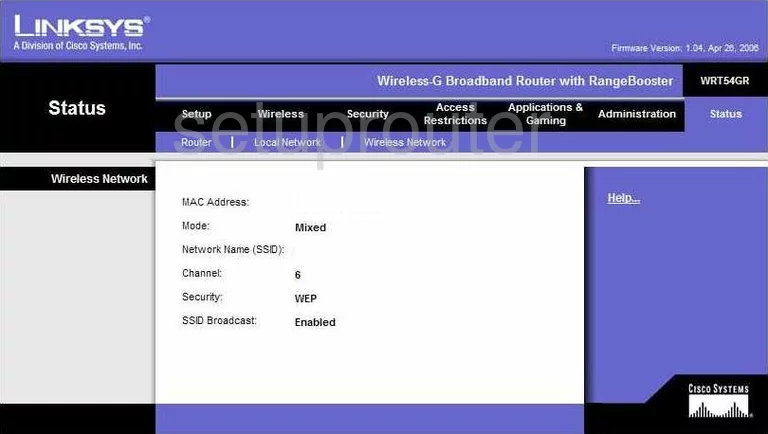
Linksys WRT54GR Access Control Screenshot
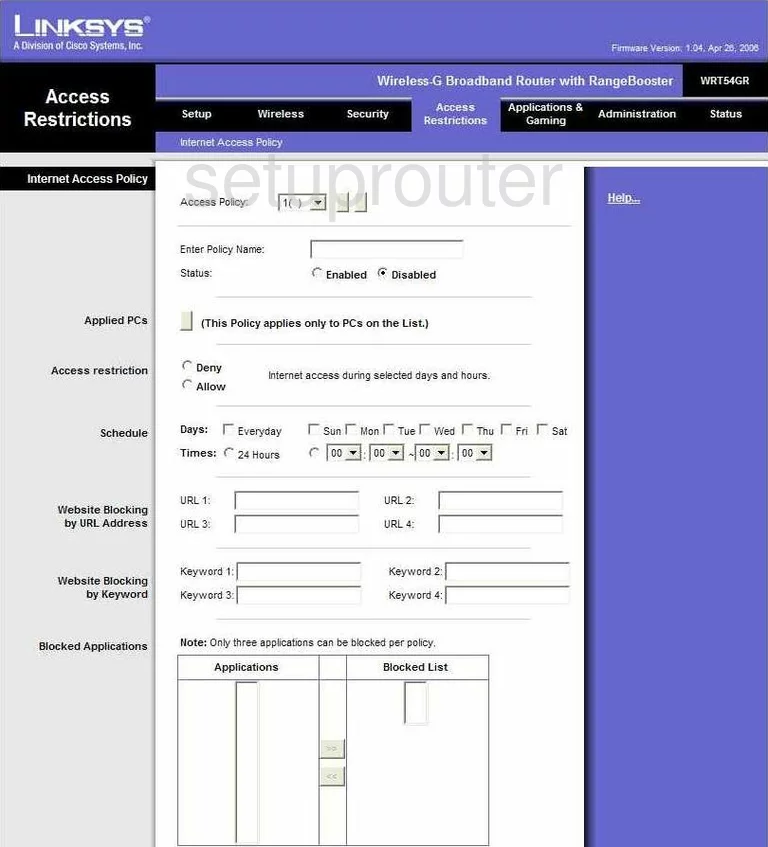
Linksys WRT54GR Device Image Screenshot

Linksys WRT54GR Reset Screenshot
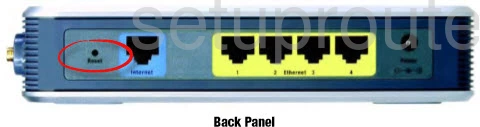
This is the screenshots guide for the Linksys WRT54GR. We also have the following guides for the same router:
- Linksys WRT54GR - How to change the IP Address on a Linksys WRT54GR router
- Linksys WRT54GR - Linksys WRT54GR User Manual
- Linksys WRT54GR - Linksys WRT54GR Login Instructions
- Linksys WRT54GR - How to change the DNS settings on a Linksys WRT54GR router
- Linksys WRT54GR - Setup WiFi on the Linksys WRT54GR
- Linksys WRT54GR - How to Reset the Linksys WRT54GR
- Linksys WRT54GR - Information About the Linksys WRT54GR Router