This is our collection of screenshots that have been submitted to this site by our users.
Please feel free to share screenshots with us using our Router Screenshot Grabber, which is a free tool in Network Utilities. It makes the capture process easy and sends the screenshots to us automatically.
This is the screenshots guide for the Linksys WRT54GX2. We also have the following guides for the same router:
- Linksys WRT54GX2 - How to change the IP Address on a Linksys WRT54GX2 router
- Linksys WRT54GX2 - Linksys WRT54GX2 User Manual
- Linksys WRT54GX2 - Linksys WRT54GX2 Login Instructions
- Linksys WRT54GX2 - How to change the DNS settings on a Linksys WRT54GX2 router
- Linksys WRT54GX2 - Setup WiFi on the Linksys WRT54GX2
- Linksys WRT54GX2 - How to Reset the Linksys WRT54GX2
- Linksys WRT54GX2 - Information About the Linksys WRT54GX2 Router
All Linksys WRT54GX2 Screenshots
All screenshots below were captured from a Linksys WRT54GX2 router.
Linksys WRT54GX2 Firmware Screenshot
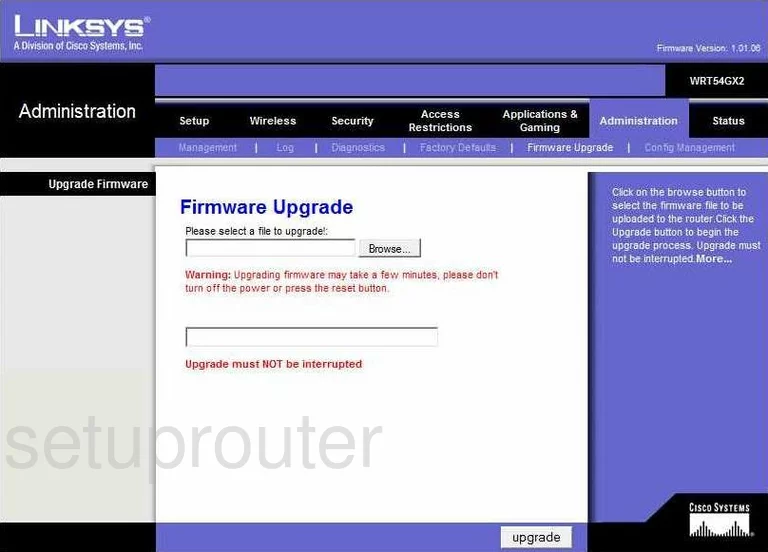
Linksys WRT54GX2 Dmz Screenshot
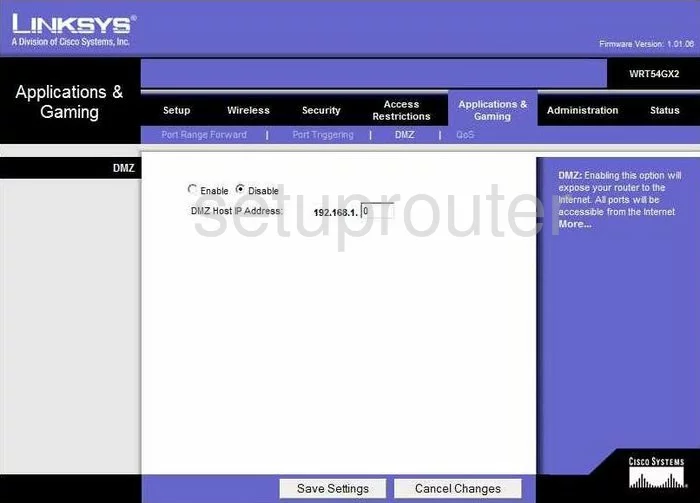
Linksys WRT54GX2 Firewall Screenshot
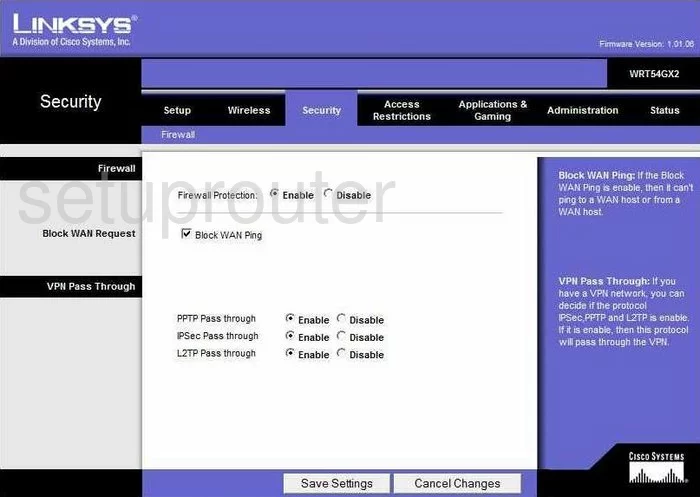
Linksys WRT54GX2 Dynamic Dns Screenshot
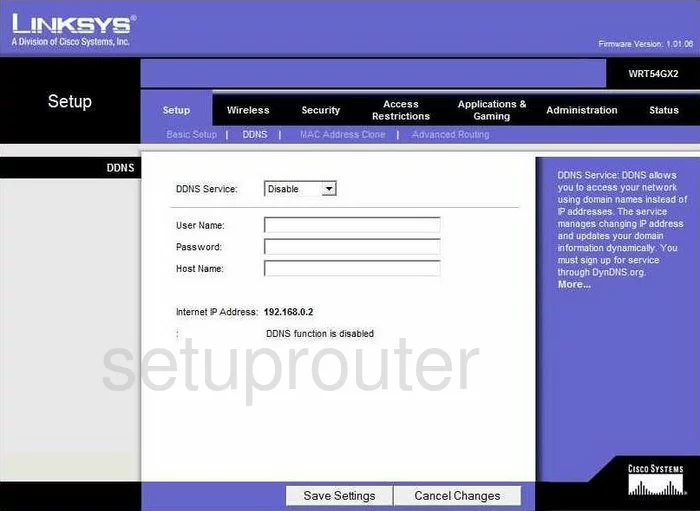
Linksys WRT54GX2 Wifi Security Screenshot
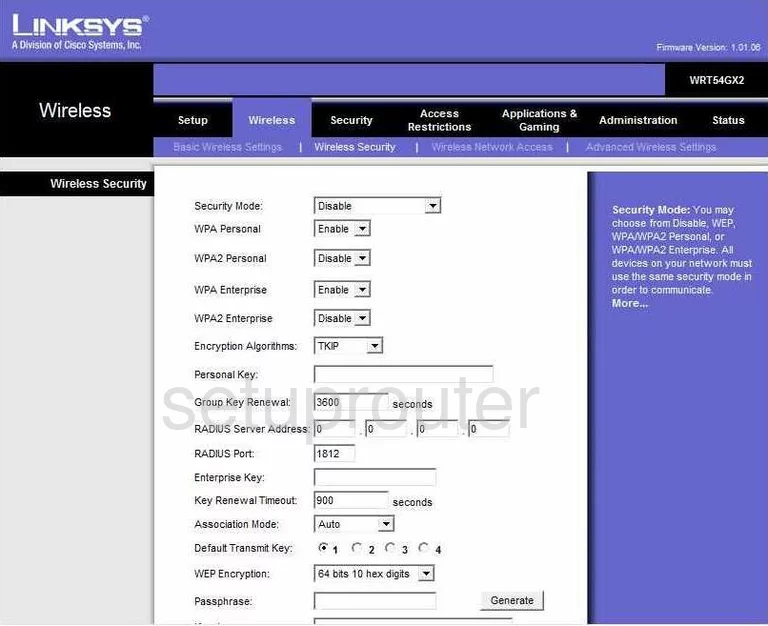
Linksys WRT54GX2 Diagnostics Screenshot
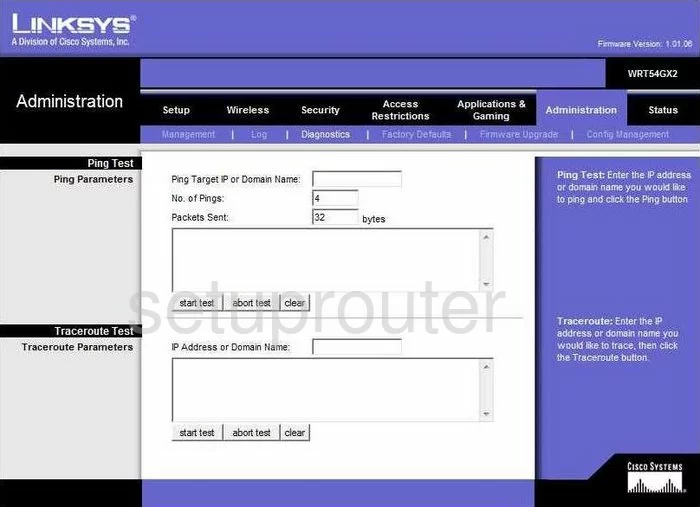
Linksys WRT54GX2 Log Screenshot
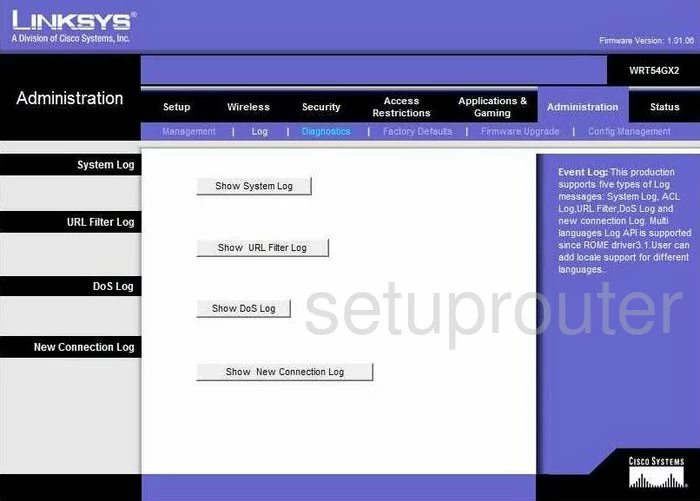
Linksys WRT54GX2 Port Triggering Screenshot
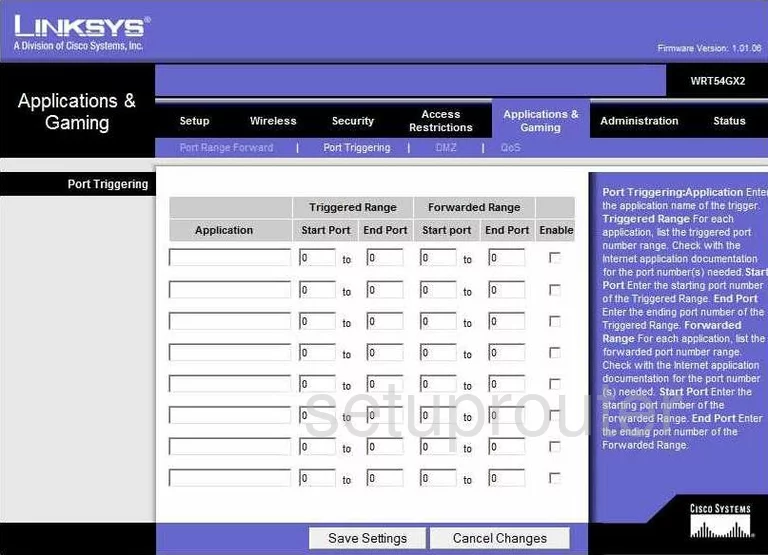
Linksys WRT54GX2 Qos Screenshot
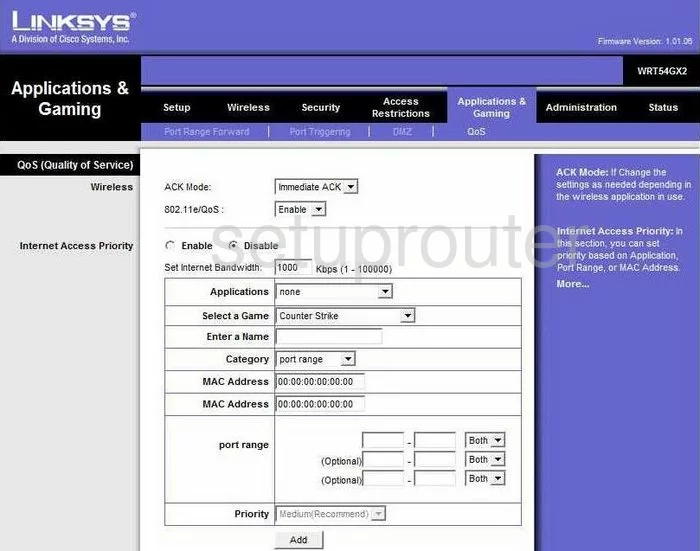
Linksys WRT54GX2 Wifi Advanced Screenshot
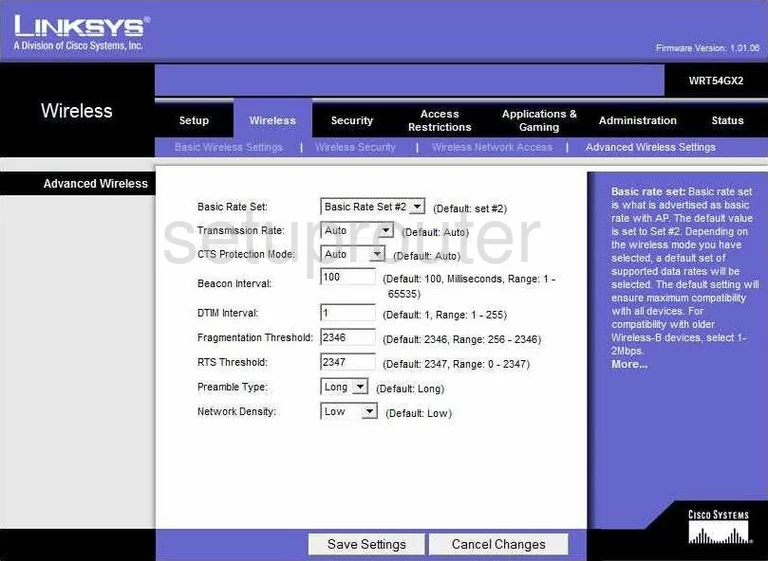
Linksys WRT54GX2 Reset Screenshot
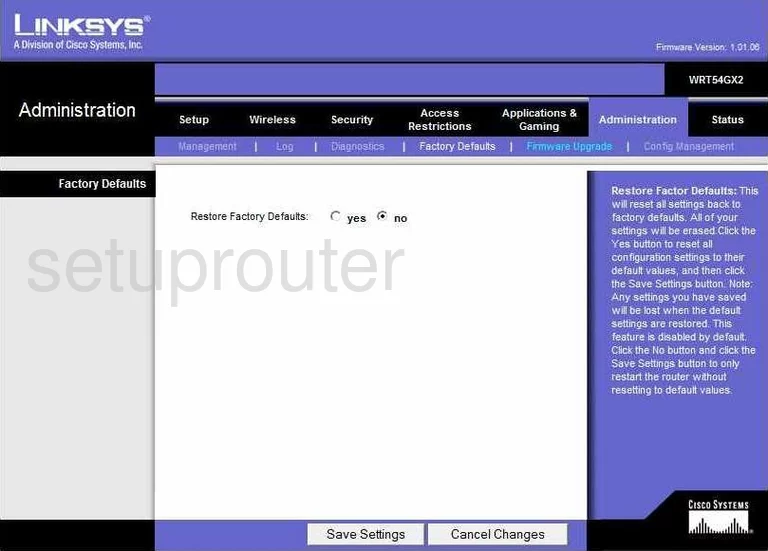
Linksys WRT54GX2 Setup Screenshot
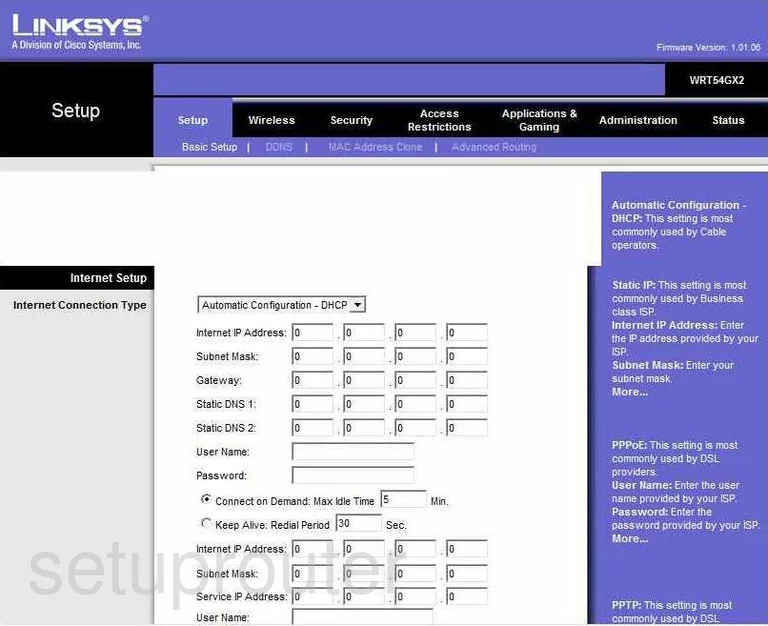
Linksys WRT54GX2 Password Screenshot
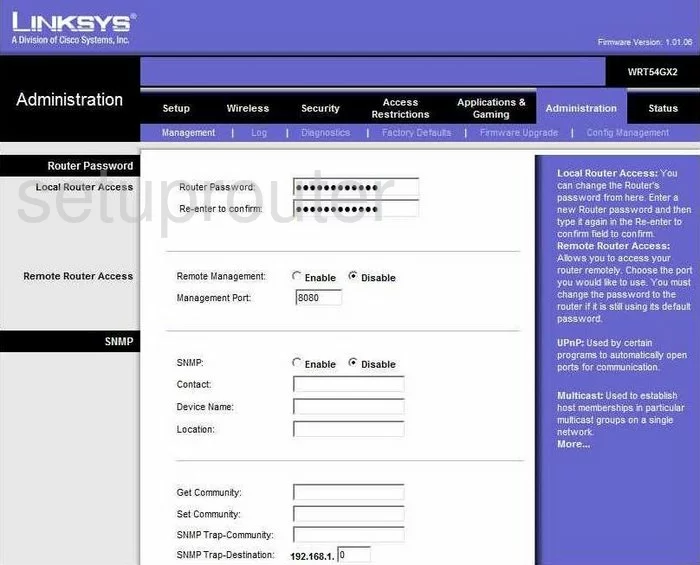
Linksys WRT54GX2 Lan Screenshot
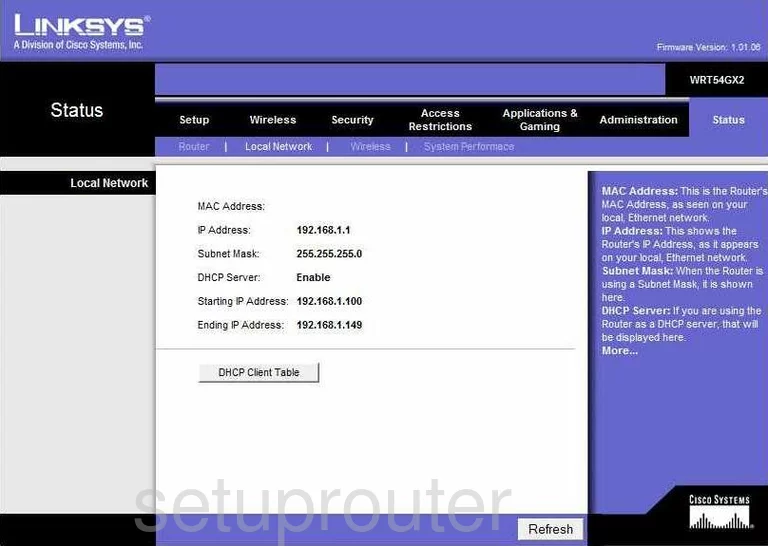
Linksys WRT54GX2 Routing Advanced Screenshot
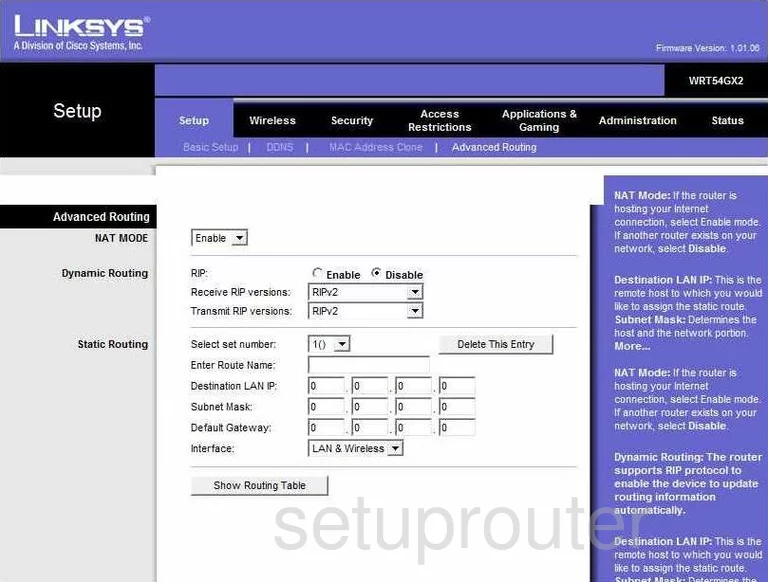
Linksys WRT54GX2 Mac Address Screenshot
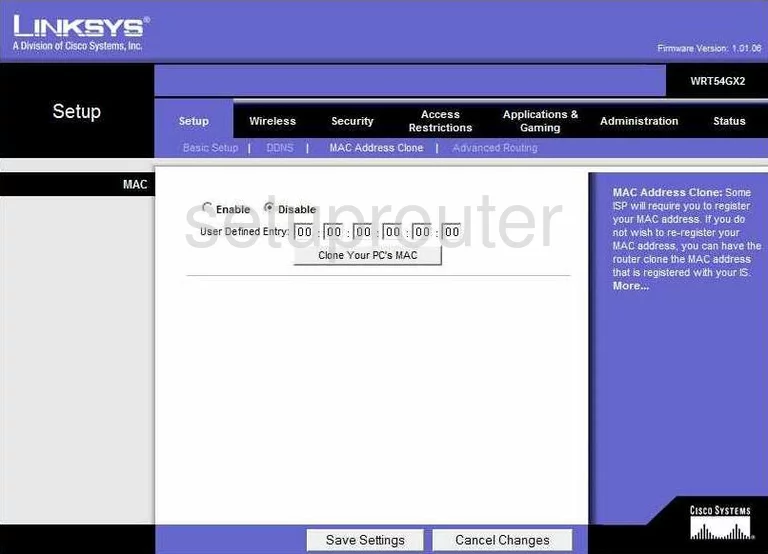
Linksys WRT54GX2 Wifi Setup Screenshot
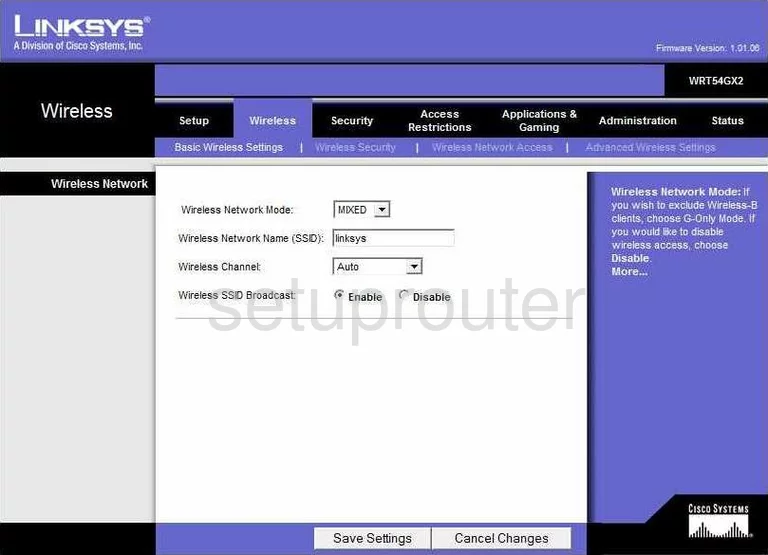
Linksys WRT54GX2 Status Screenshot
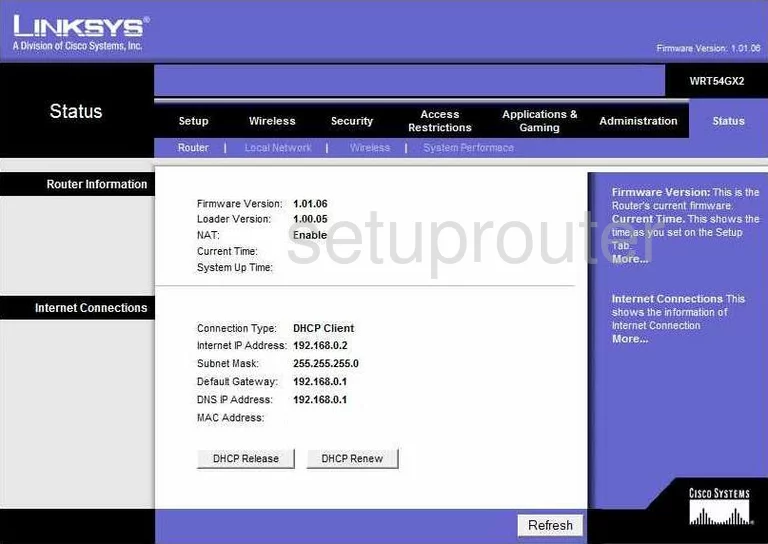
Linksys WRT54GX2 Wifi Status Screenshot
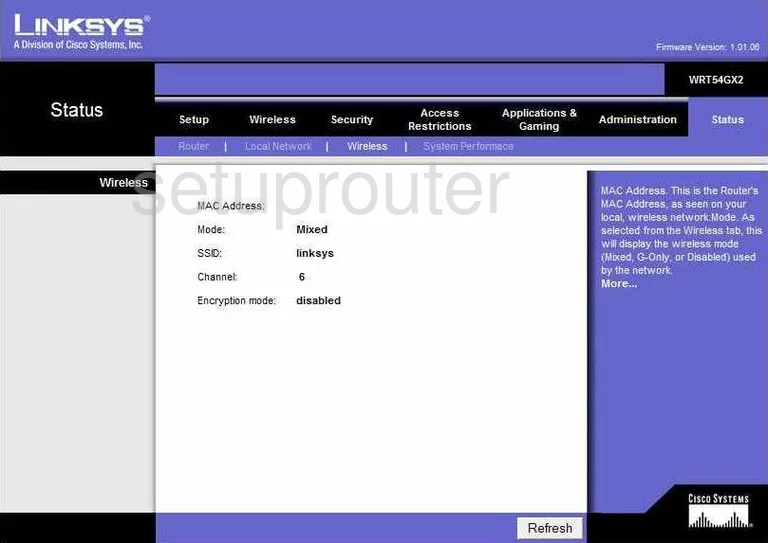
Linksys WRT54GX2 Access Control Screenshot
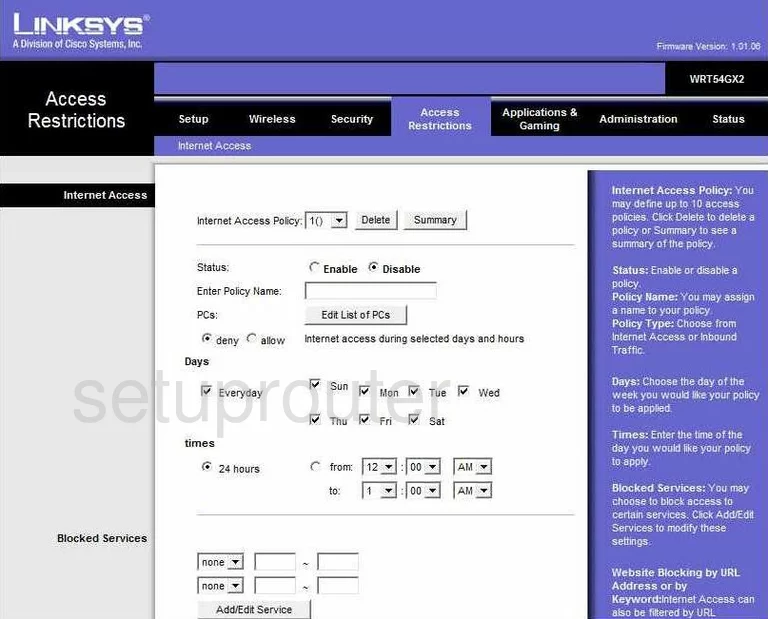
Linksys WRT54GX2 Backup Screenshot
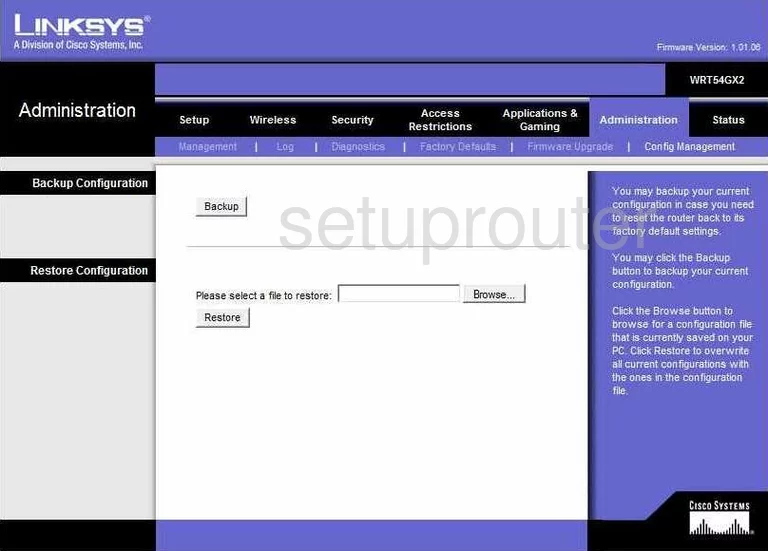
Linksys WRT54GX2 Port Forwarding Screenshot
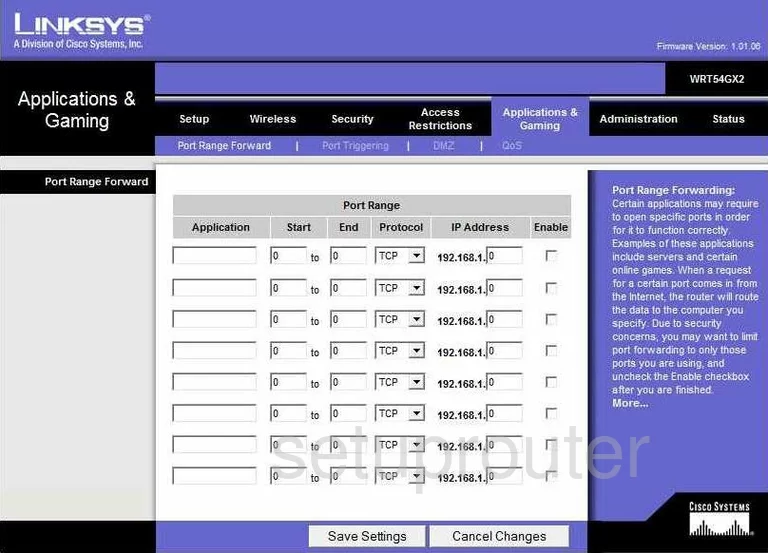
Linksys WRT54GX2 Wifi Setup Screenshot
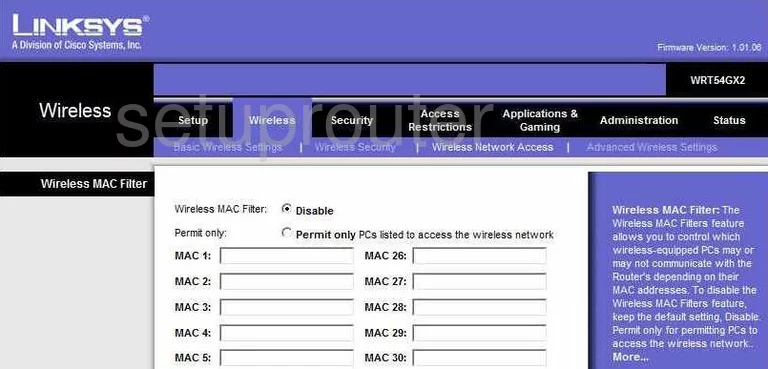
Linksys WRT54GX2 General Screenshot
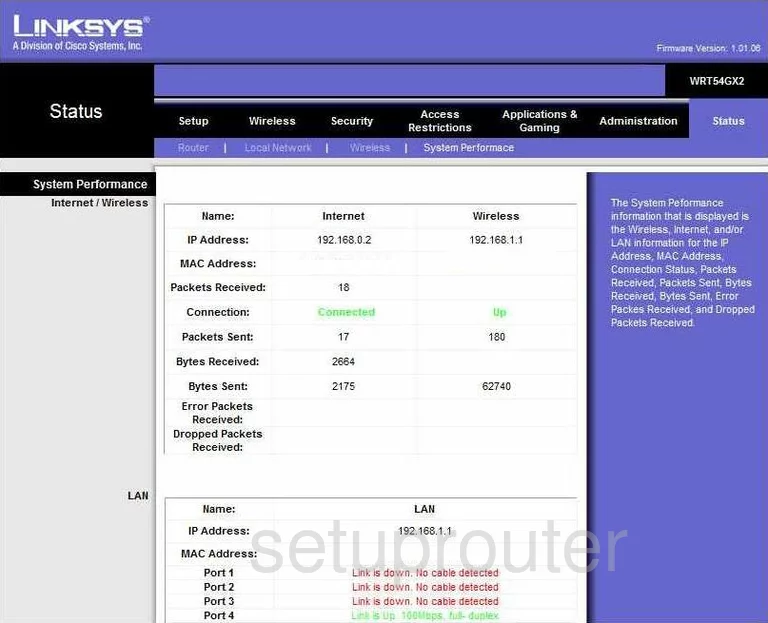
Linksys WRT54GX2 Device Image Screenshot

Linksys WRT54GX2 Reset Screenshot

This is the screenshots guide for the Linksys WRT54GX2. We also have the following guides for the same router:
- Linksys WRT54GX2 - How to change the IP Address on a Linksys WRT54GX2 router
- Linksys WRT54GX2 - Linksys WRT54GX2 User Manual
- Linksys WRT54GX2 - Linksys WRT54GX2 Login Instructions
- Linksys WRT54GX2 - How to change the DNS settings on a Linksys WRT54GX2 router
- Linksys WRT54GX2 - Setup WiFi on the Linksys WRT54GX2
- Linksys WRT54GX2 - How to Reset the Linksys WRT54GX2
- Linksys WRT54GX2 - Information About the Linksys WRT54GX2 Router