The Linksys WRT54GX2 router is considered a wireless router because it offers WiFi connectivity. WiFi, or simply wireless, allows you to connect various devices to your router, such as wireless printers, smart televisions, and WiFi enabled smartphones.
Other Linksys WRT54GX2 Guides
This is the wifi guide for the Linksys WRT54GX2. We also have the following guides for the same router:
- Linksys WRT54GX2 - How to change the IP Address on a Linksys WRT54GX2 router
- Linksys WRT54GX2 - Linksys WRT54GX2 User Manual
- Linksys WRT54GX2 - Linksys WRT54GX2 Login Instructions
- Linksys WRT54GX2 - How to change the DNS settings on a Linksys WRT54GX2 router
- Linksys WRT54GX2 - How to Reset the Linksys WRT54GX2
- Linksys WRT54GX2 - Information About the Linksys WRT54GX2 Router
- Linksys WRT54GX2 - Linksys WRT54GX2 Screenshots
WiFi Terms
Before we get started there is a little bit of background info that you should be familiar with.
Wireless Name
Your wireless network needs to have a name to uniquely identify it from other wireless networks. If you are not sure what this means we have a guide explaining what a wireless name is that you can read for more information.
Wireless Password
An important part of securing your wireless network is choosing a strong password.
Wireless Channel
Picking a WiFi channel is not always a simple task. Be sure to read about WiFi channels before making the choice.
Encryption
You should almost definitely pick WPA2 for your networks encryption. If you are unsure, be sure to read our WEP vs WPA guide first.
Login To The Linksys WRT54GX2
To get started configuring the Linksys WRT54GX2 WiFi settings you need to login to your router. If you are already logged in you can skip this step.
To login to the Linksys WRT54GX2, follow our Linksys WRT54GX2 Login Guide.
Find the WiFi Settings on the Linksys WRT54GX2
If you followed our login guide above then you should see this screen.
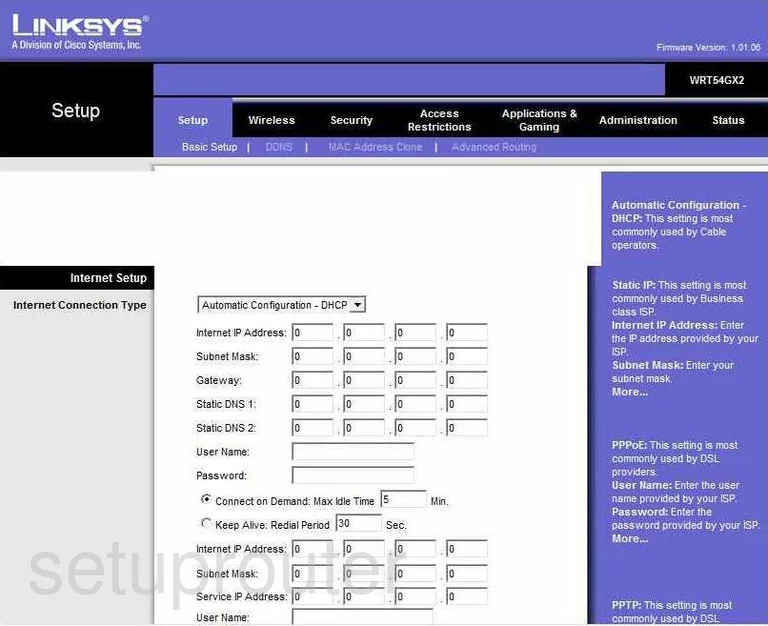
This guide begins on the Basic Setup page of the Linksys WRT54GX2. From here click the link at the top of the page in the black bar labeled Wireless.
Change the WiFi Settings on the Linksys WRT54GX2
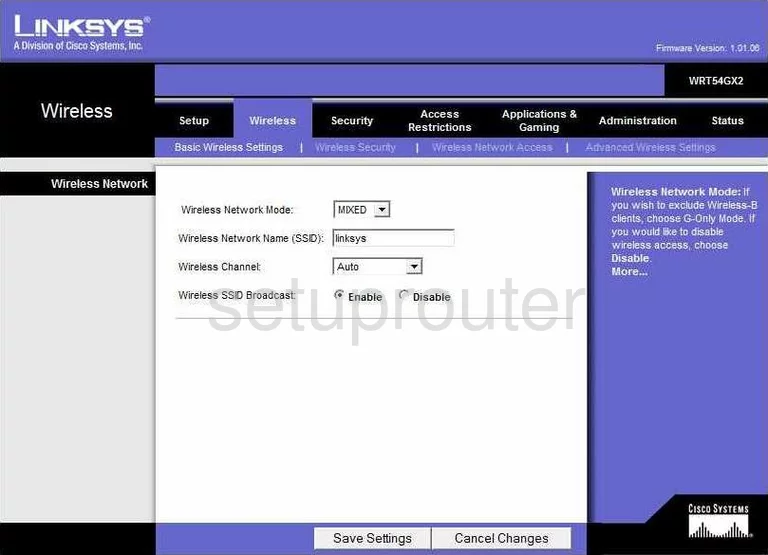
This takes you to the page you see here. Find the box labeled Wireless Network Name (SSID). This is a name that the router uses to identify your network. Create a unique name here that doesn't contain any personal information. Learn more in our Wireless Names Guide.
Below that is the Wireless Channel. Be sure to use channels 1,6, or 11 for the least amount of interference. Learn why these three channels are so important in our WiFi Channels Guide.
Click the Save Settings button.
Now click Wireless Security at the top of the page.
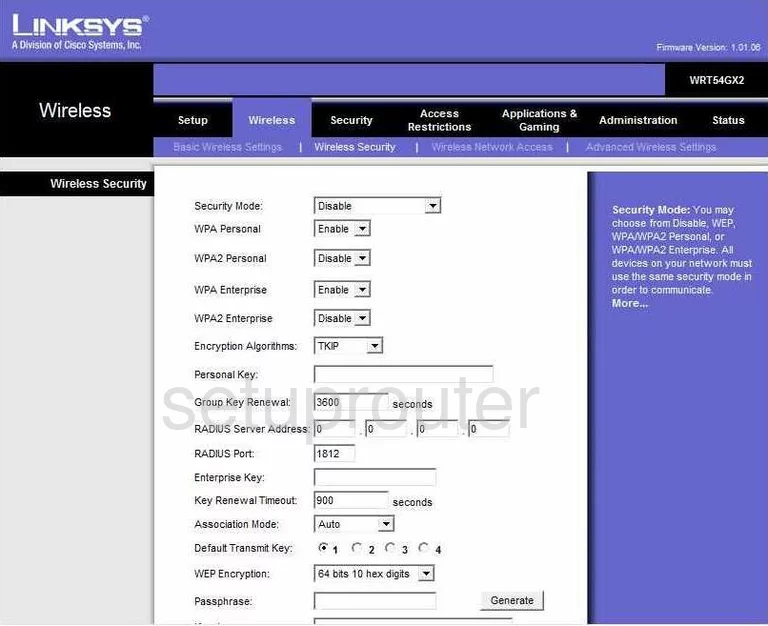
On this new page, use the Security Mode drop down list to choose the option of WPA/WPA2 Personal.
Leave WPA Personal as Disabled.
Then use the WPA2 Personal drop-down list to choose Enable. If you are interested in knowing why this is our recommendation, read our WEP vs. WPA guide.
Then set the Encryption Algorithms to AES.
The last setting is titled Personal Key. This is the password you type into your wireless device in order for it to connect to the internet. We recommend using at least 14-20 characters in this password. Use letters, symbols, and numbers to create this password. Learn more in our Choosing a Strong Password Guide.
That's it, just click the Save Settings button at the bottom of the page.
Possible Problems when Changing your WiFi Settings
After making these changes to your router you will almost definitely have to reconnect any previously connected devices. This is usually done at the device itself and not at your computer.
Other Linksys WRT54GX2 Info
Don't forget about our other Linksys WRT54GX2 info that you might be interested in.
This is the wifi guide for the Linksys WRT54GX2. We also have the following guides for the same router:
- Linksys WRT54GX2 - How to change the IP Address on a Linksys WRT54GX2 router
- Linksys WRT54GX2 - Linksys WRT54GX2 User Manual
- Linksys WRT54GX2 - Linksys WRT54GX2 Login Instructions
- Linksys WRT54GX2 - How to change the DNS settings on a Linksys WRT54GX2 router
- Linksys WRT54GX2 - How to Reset the Linksys WRT54GX2
- Linksys WRT54GX2 - Information About the Linksys WRT54GX2 Router
- Linksys WRT54GX2 - Linksys WRT54GX2 Screenshots