These screenshots were submitted by our users.
We'd love to see your screenshots on our site. Simply use our Router Screenshot Grabber, which is a free tool in Network Utilities. It makes the capture process easy and sends the screenshots to us automatically.
This is the screenshots guide for the Linksys WRT610N v2. We also have the following guides for the same router:
- Linksys WRT610N - Reset the Linksys WRT610N
- Linksys WRT610N - How to change the IP Address on a Linksys WRT610N router
- Linksys WRT610N - Linksys WRT610N User Manual
- Linksys WRT610N - Linksys WRT610N Login Instructions
- Linksys WRT610N - How to change the DNS settings on a Linksys WRT610N router
- Linksys WRT610N - Setup WiFi on the Linksys WRT610N
- Linksys WRT610N - Information About the Linksys WRT610N Router
- Linksys WRT610N - Linksys WRT610N Screenshots
- Linksys WRT610N v2 - How to change the IP Address on a Linksys WRT610N router
- Linksys WRT610N v2 - Linksys WRT610N User Manual
- Linksys WRT610N v2 - Linksys WRT610N Login Instructions
- Linksys WRT610N v2 - How to change the DNS settings on a Linksys WRT610N router
- Linksys WRT610N v2 - Setup WiFi on the Linksys WRT610N
- Linksys WRT610N v2 - Information About the Linksys WRT610N Router
- Linksys WRT610N v2 - Reset the Linksys WRT610N
All Linksys WRT610N Screenshots
All screenshots below were captured from a Linksys WRT610N router.
Linksys WRT610N Firmware Screenshot
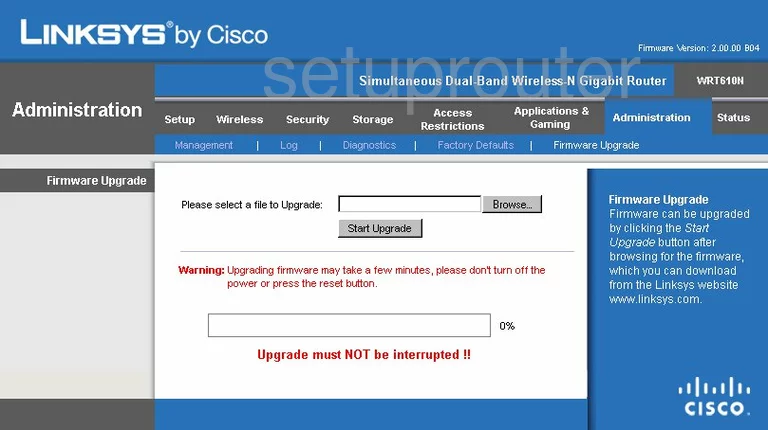
Linksys WRT610N Dmz Screenshot
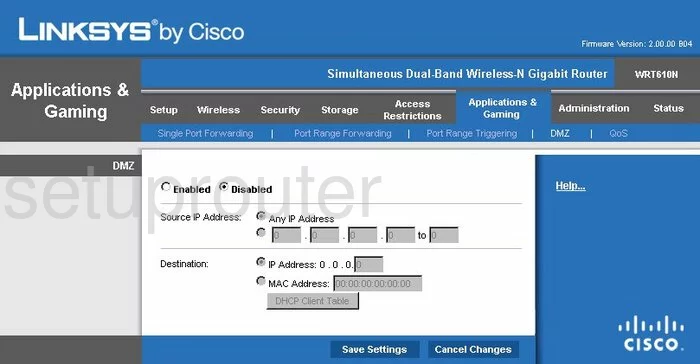
Linksys WRT610N Firewall Screenshot
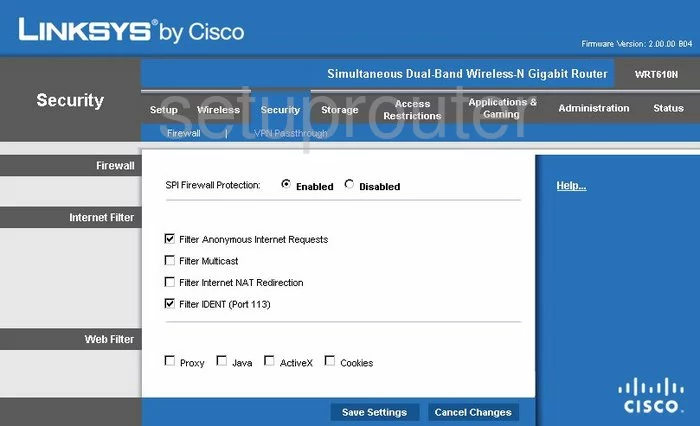
Linksys WRT610N Dynamic Dns Screenshot
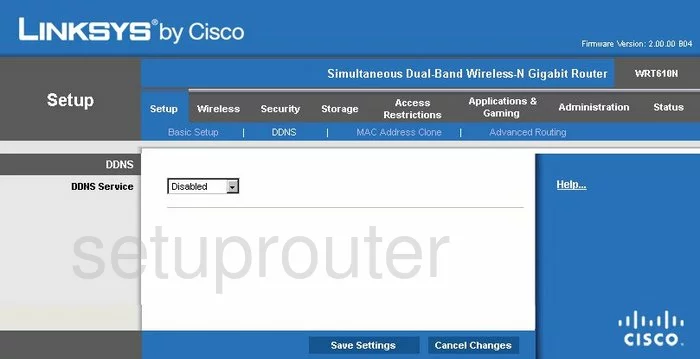
Linksys WRT610N Wifi Security Screenshot
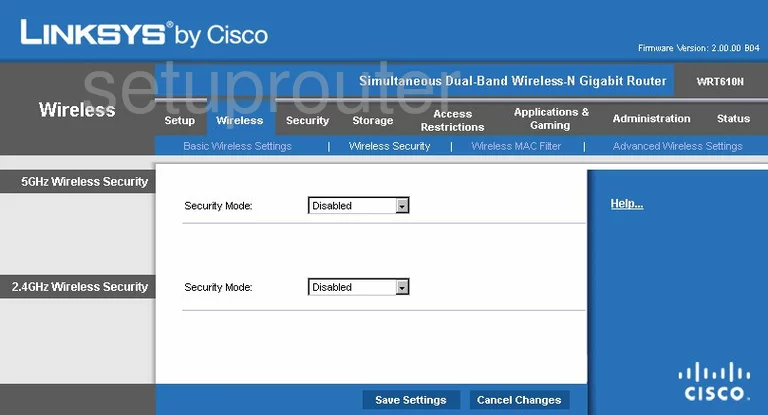
Linksys WRT610N Diagnostics Screenshot
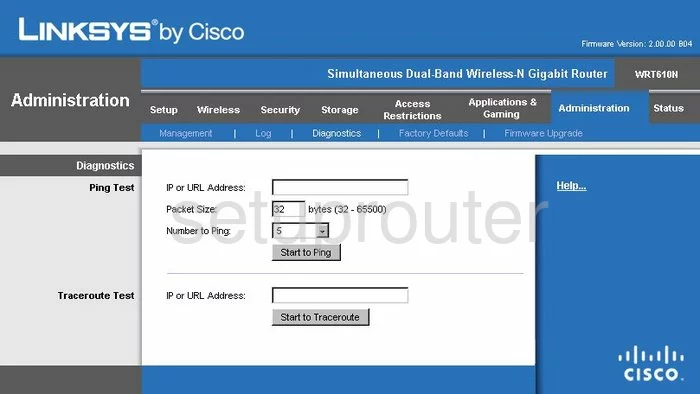
Linksys WRT610N Log Screenshot
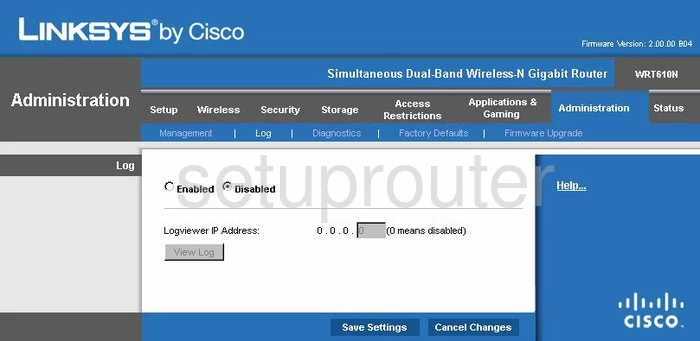
Linksys WRT610N Qos Screenshot
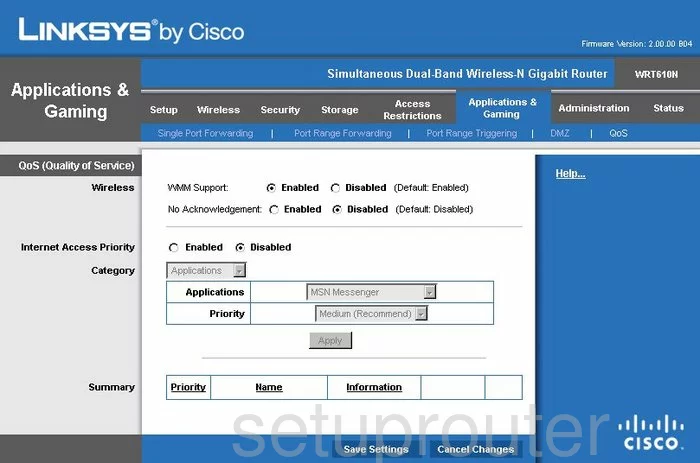
Linksys WRT610N Wifi Advanced Screenshot
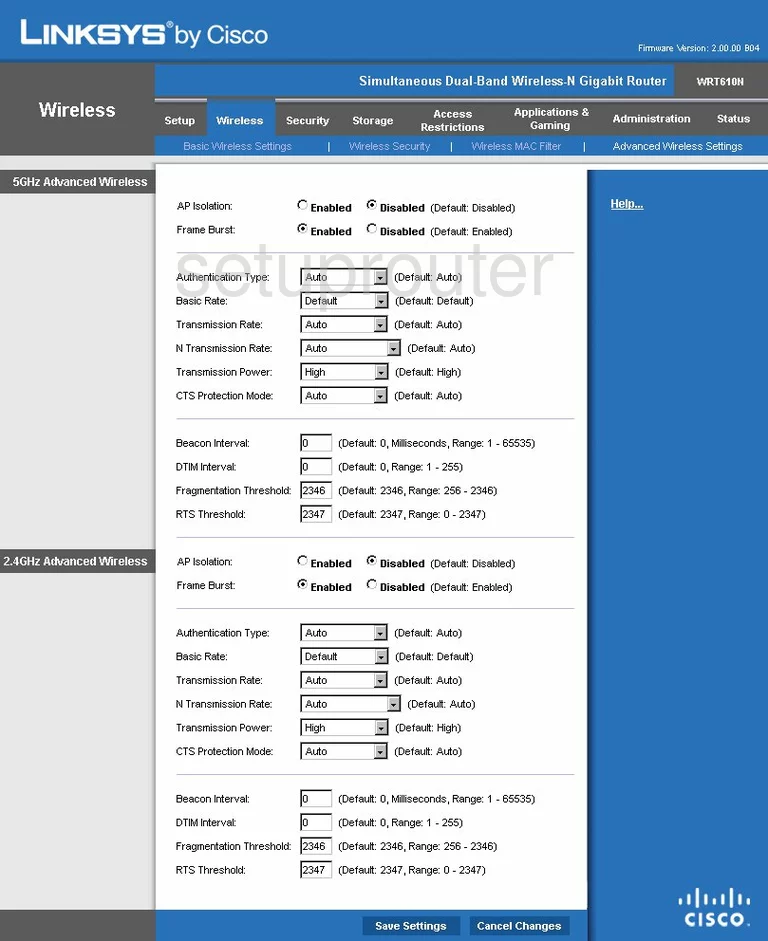
Linksys WRT610N Reset Screenshot
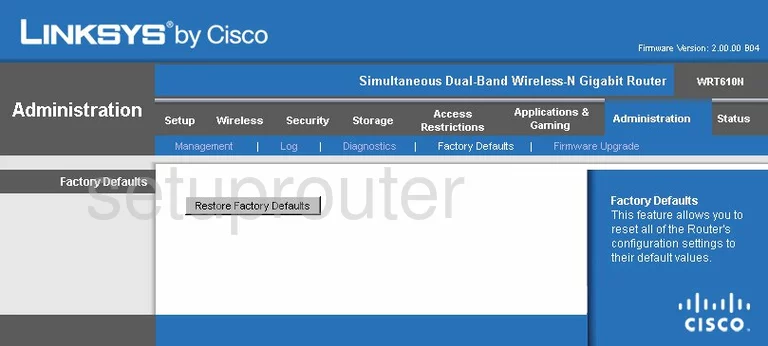
Linksys WRT610N Setup Screenshot
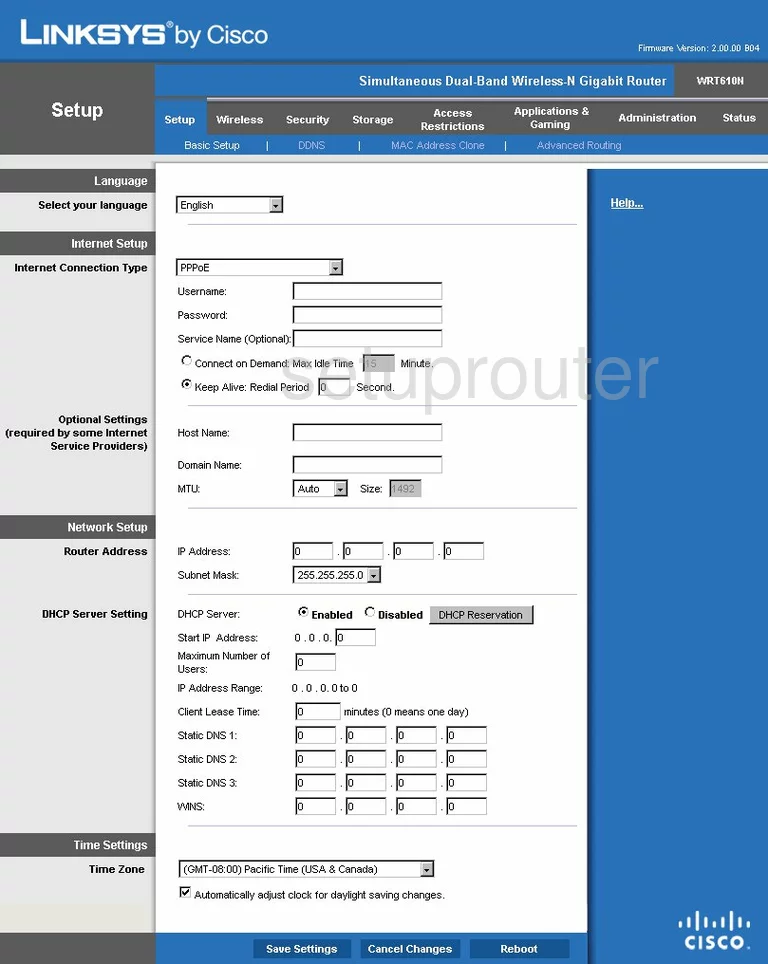
Linksys WRT610N Password Screenshot
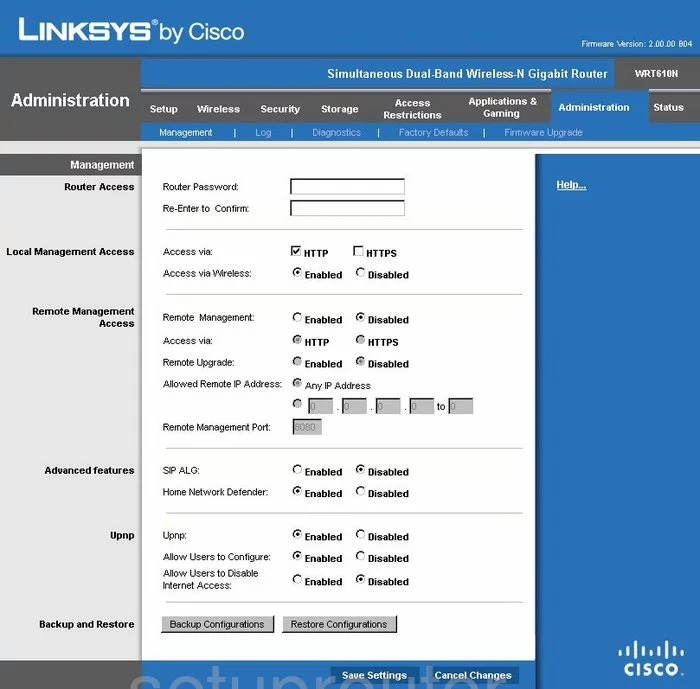
Linksys WRT610N Mac Filter Screenshot
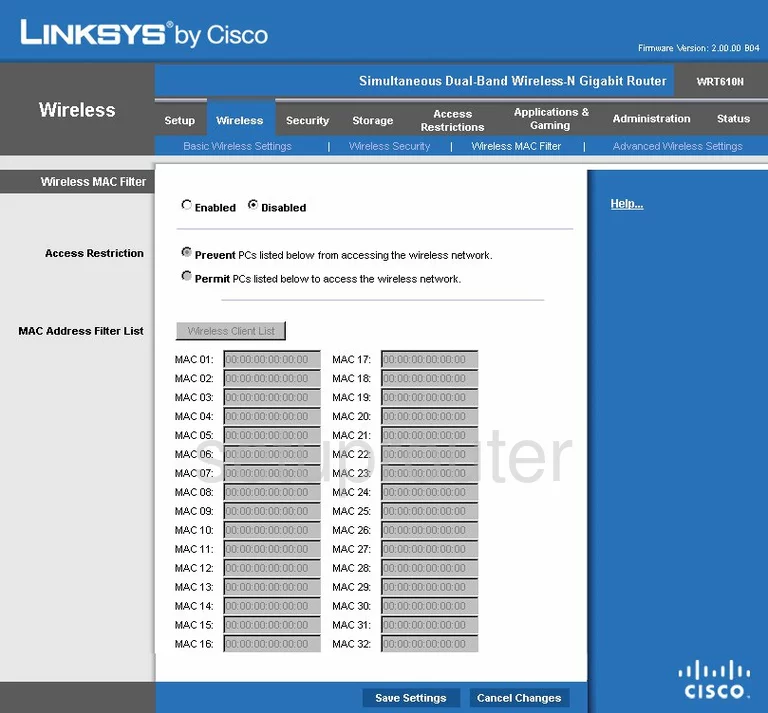
Linksys WRT610N Lan Screenshot
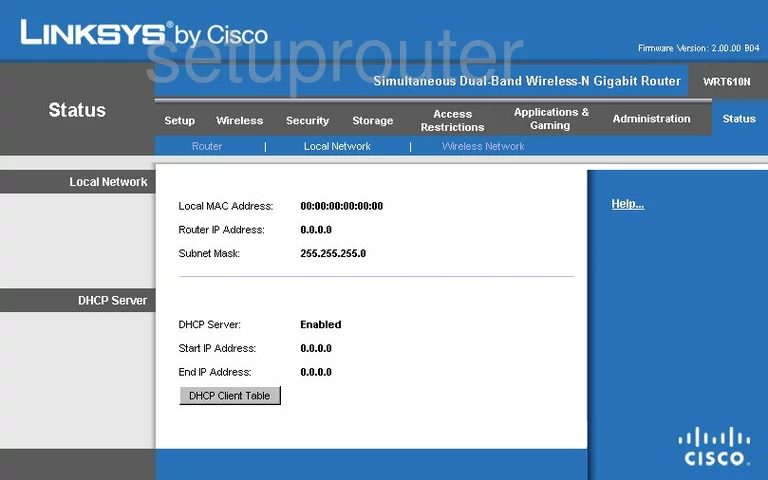
Linksys WRT610N Port Forwarding Screenshot
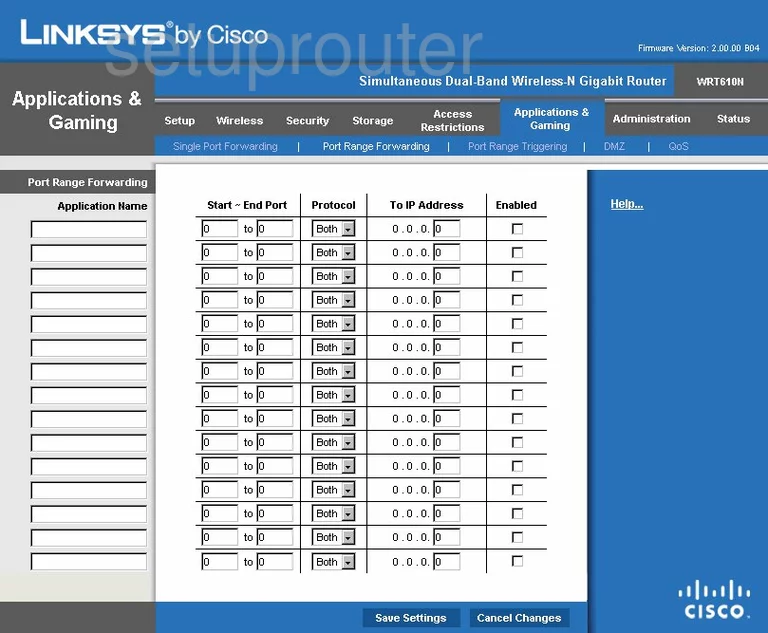
Linksys WRT610N Routing Advanced Screenshot
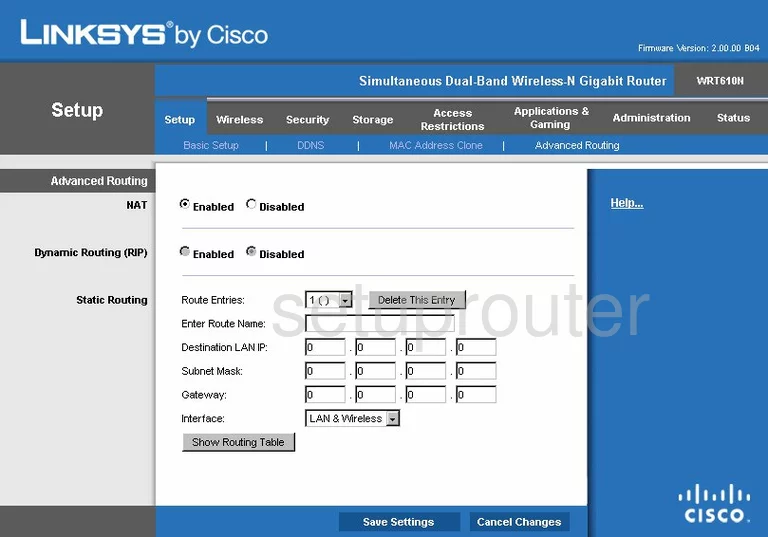
Linksys WRT610N Mac Address Screenshot
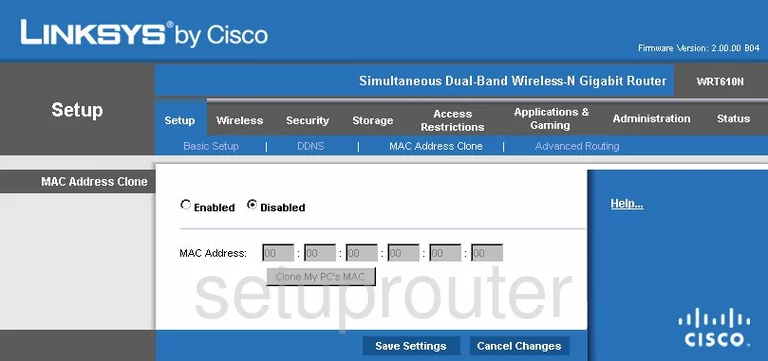
Linksys WRT610N Wifi Setup Screenshot
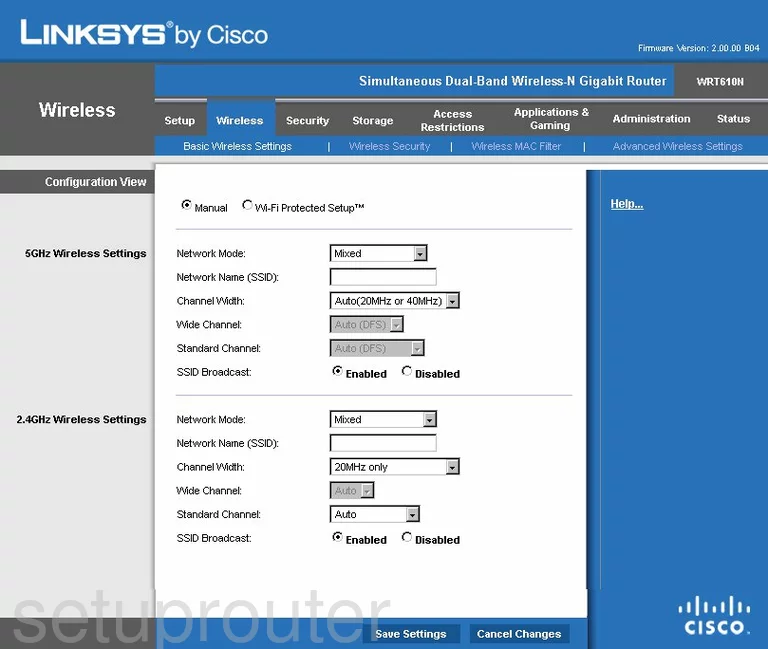
Linksys WRT610N Vpn Screenshot
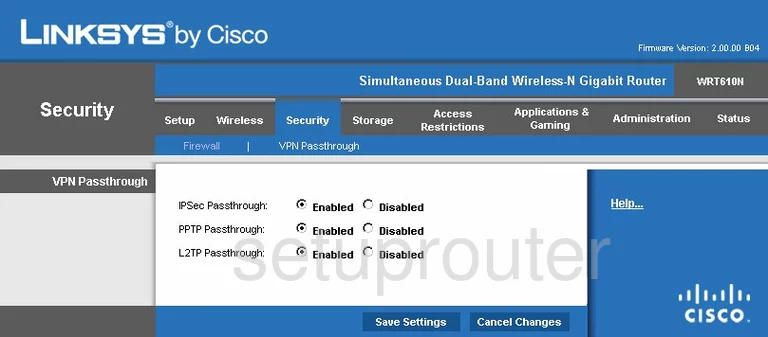
Linksys WRT610N Status Screenshot
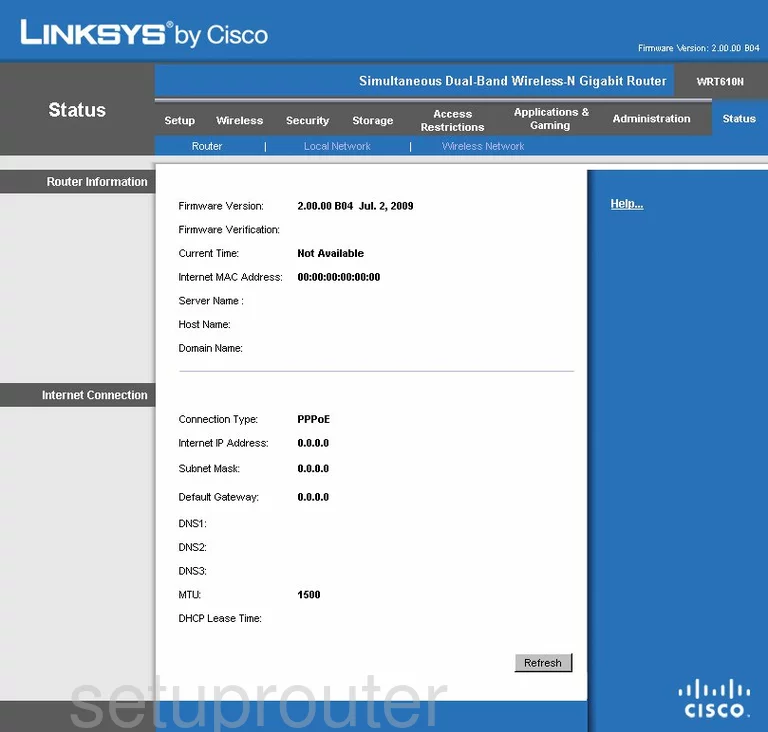
Linksys WRT610N Virtual Server Screenshot
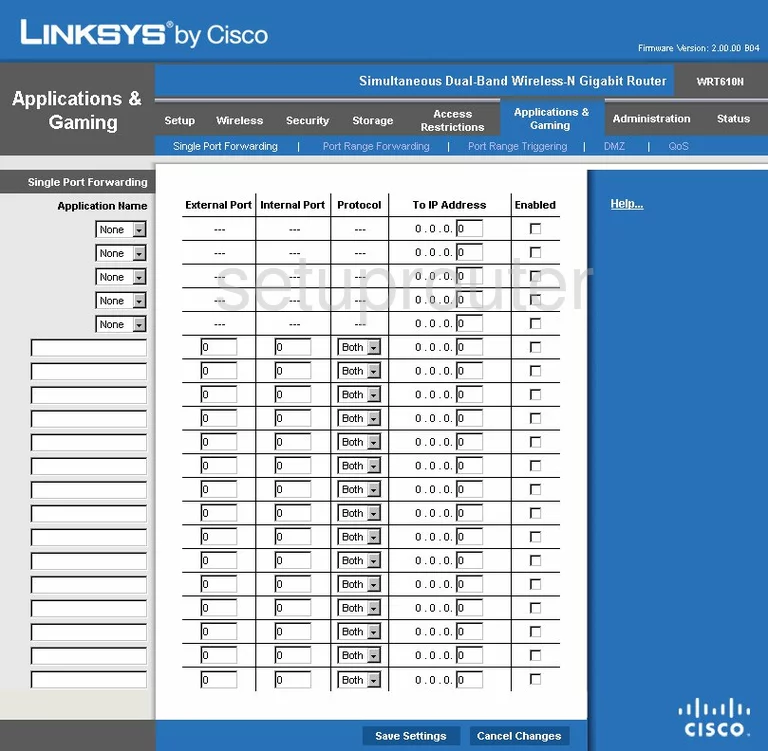
Linksys WRT610N Port Triggering Screenshot
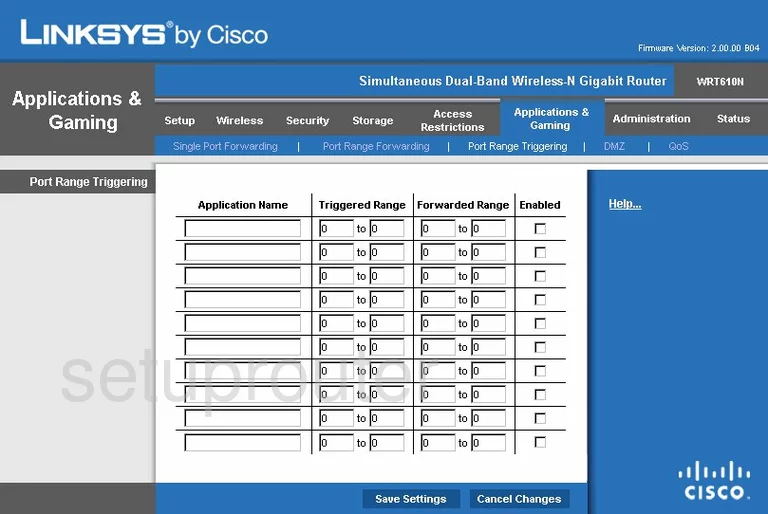
Linksys WRT610N Wifi Network Screenshot
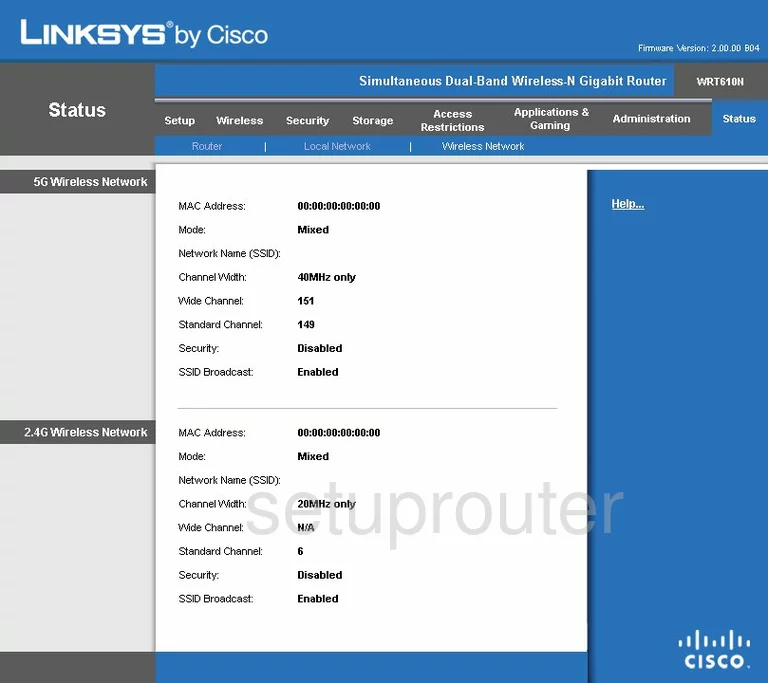
Linksys WRT610N Access Control Screenshot
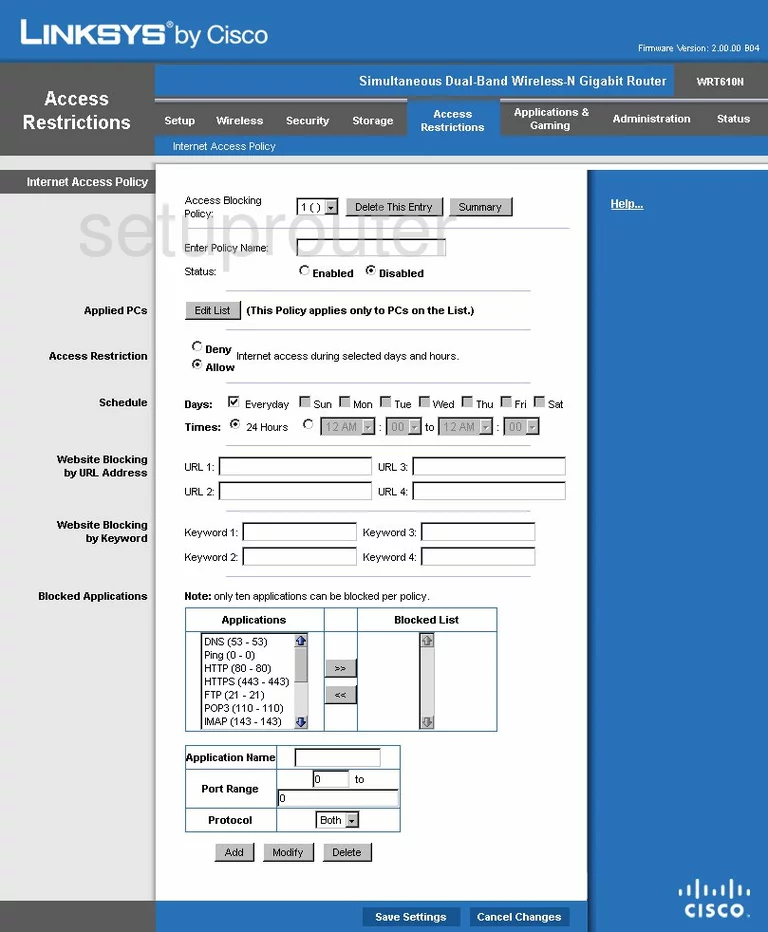
Linksys WRT610N Ftp Server Screenshot
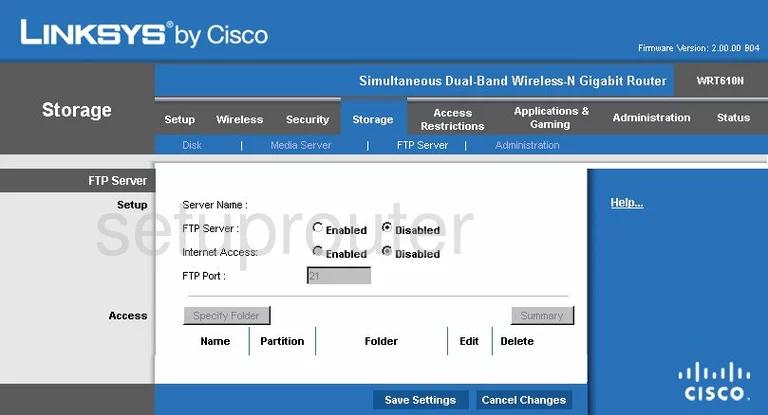
Linksys WRT610N General Screenshot
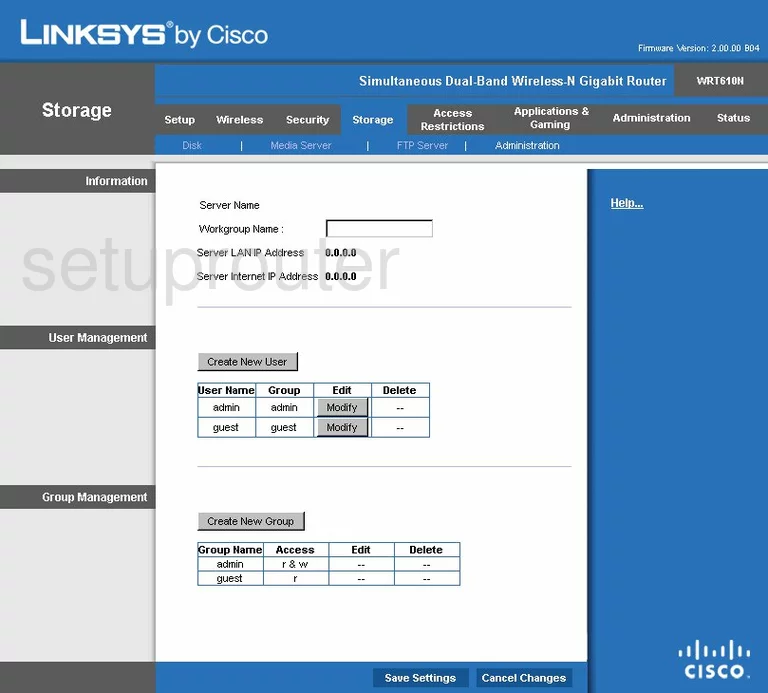
Linksys WRT610N General Screenshot
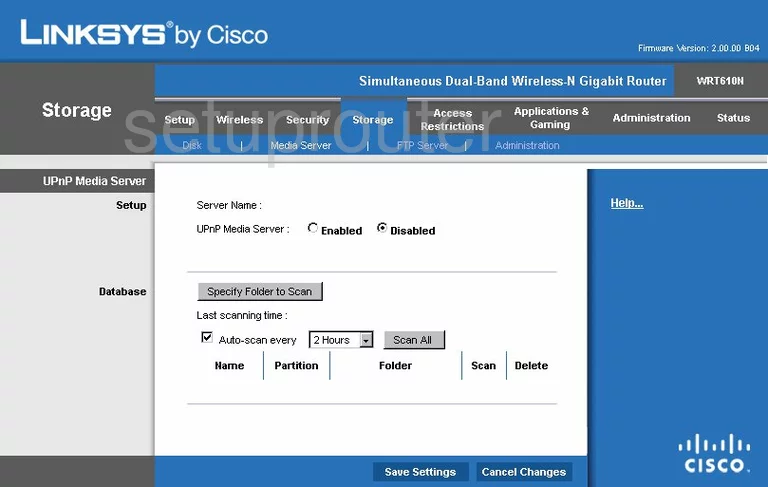
Linksys WRT610N General Screenshot
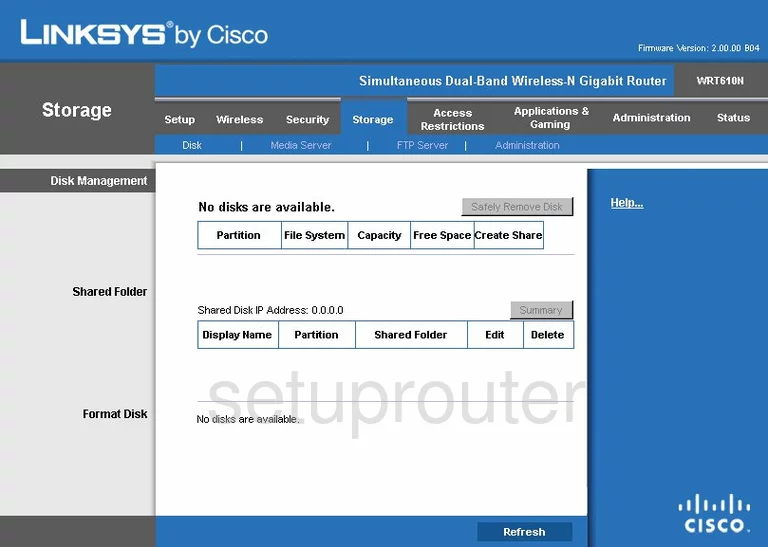
Linksys WRT610N Device Image Screenshot

This is the screenshots guide for the Linksys WRT610N v2. We also have the following guides for the same router:
- Linksys WRT610N - Reset the Linksys WRT610N
- Linksys WRT610N - How to change the IP Address on a Linksys WRT610N router
- Linksys WRT610N - Linksys WRT610N User Manual
- Linksys WRT610N - Linksys WRT610N Login Instructions
- Linksys WRT610N - How to change the DNS settings on a Linksys WRT610N router
- Linksys WRT610N - Setup WiFi on the Linksys WRT610N
- Linksys WRT610N - Information About the Linksys WRT610N Router
- Linksys WRT610N - Linksys WRT610N Screenshots
- Linksys WRT610N v2 - How to change the IP Address on a Linksys WRT610N router
- Linksys WRT610N v2 - Linksys WRT610N User Manual
- Linksys WRT610N v2 - Linksys WRT610N Login Instructions
- Linksys WRT610N v2 - How to change the DNS settings on a Linksys WRT610N router
- Linksys WRT610N v2 - Setup WiFi on the Linksys WRT610N
- Linksys WRT610N v2 - Information About the Linksys WRT610N Router
- Linksys WRT610N v2 - Reset the Linksys WRT610N