The Linksys WRT610N router is considered a wireless router because it offers WiFi connectivity. WiFi, or simply wireless, allows you to connect various devices to your router, such as wireless printers, smart televisions, and WiFi enabled smartphones.
Other Linksys WRT610N Guides
This is the wifi guide for the Linksys WRT610N v2. We also have the following guides for the same router:
- Linksys WRT610N - Reset the Linksys WRT610N
- Linksys WRT610N - How to change the IP Address on a Linksys WRT610N router
- Linksys WRT610N - Linksys WRT610N User Manual
- Linksys WRT610N - Linksys WRT610N Login Instructions
- Linksys WRT610N - How to change the DNS settings on a Linksys WRT610N router
- Linksys WRT610N - Setup WiFi on the Linksys WRT610N
- Linksys WRT610N - Information About the Linksys WRT610N Router
- Linksys WRT610N - Linksys WRT610N Screenshots
- Linksys WRT610N v2 - How to change the IP Address on a Linksys WRT610N router
- Linksys WRT610N v2 - Linksys WRT610N User Manual
- Linksys WRT610N v2 - Linksys WRT610N Login Instructions
- Linksys WRT610N v2 - How to change the DNS settings on a Linksys WRT610N router
- Linksys WRT610N v2 - Information About the Linksys WRT610N Router
- Linksys WRT610N v2 - Linksys WRT610N Screenshots
- Linksys WRT610N v2 - Reset the Linksys WRT610N
WiFi Terms
Before we get started there is a little bit of background info that you should be familiar with.
Wireless Name
Your wireless network needs to have a name to uniquely identify it from other wireless networks. If you are not sure what this means we have a guide explaining what a wireless name is that you can read for more information.
Wireless Password
An important part of securing your wireless network is choosing a strong password.
Wireless Channel
Picking a WiFi channel is not always a simple task. Be sure to read about WiFi channels before making the choice.
Encryption
You should almost definitely pick WPA2 for your networks encryption. If you are unsure, be sure to read our WEP vs WPA guide first.
Login To The Linksys WRT610N
To get started configuring the Linksys WRT610N WiFi settings you need to login to your router. If you are already logged in you can skip this step.
To login to the Linksys WRT610N, follow our Linksys WRT610N Login Guide.
Find the WiFi Settings on the Linksys WRT610N
If you followed our login guide above then you should see this screen.
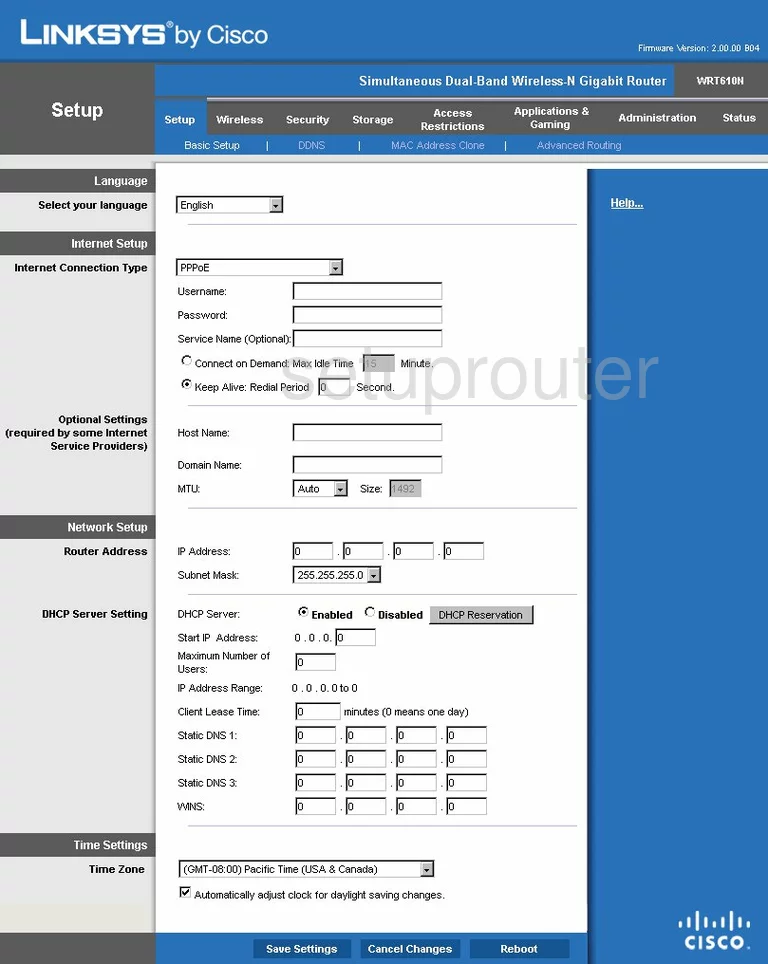
This guide begins on the Basic Setup page of the Linksys WRT610Nv2 router. To configure the WiFi settings, click the Wireless option at the top of the page.
Change the WiFi Settings on the Linksys WRT610N
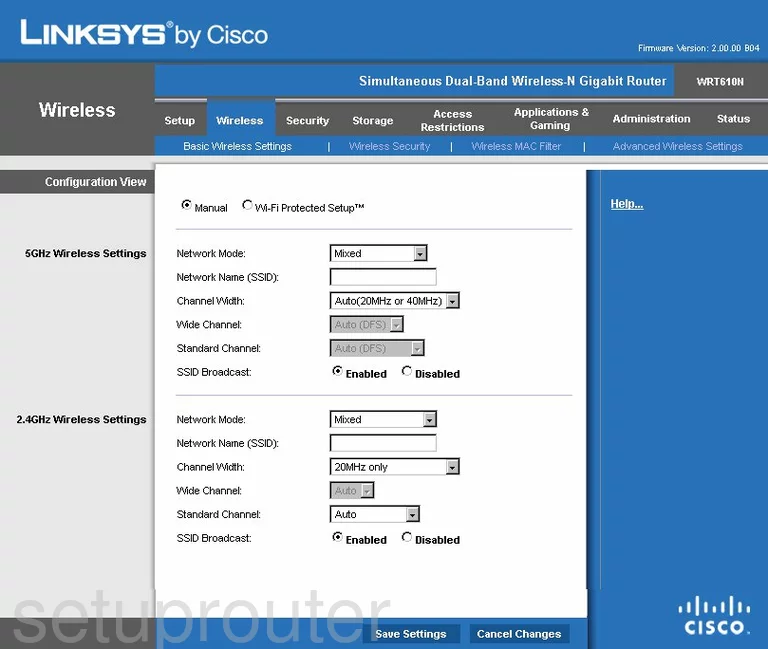
You should now be on the page you see above. If you happen to click the radio button labeled Wi-Fi Protected Setup you are taken to a page that deals with WPS. We highly recommend turning off WPS if possible. WPS is very insecure. Do not use WPS. Read our What is WPS Guide for more information.
Clicking the Manual radio button takes you to a page like the one you see above.
The first thing that needs to be changed is the Network Name (SSID). This name is your network identification. It can be anything you like but we recommend avoiding personal information. Learn more about this in our Wireless Names Guide.
Go ahead and set the Channel Width to Auto.
Then skip down to the Standard Channel and use either channel 1,6, or 11. If you are interested in knowing why, read our WiFi Channels Guide.
That's it for this page, click the Save Settings button near the bottom of the page. Then go back to the top of the page and click the option of Wireless Security.
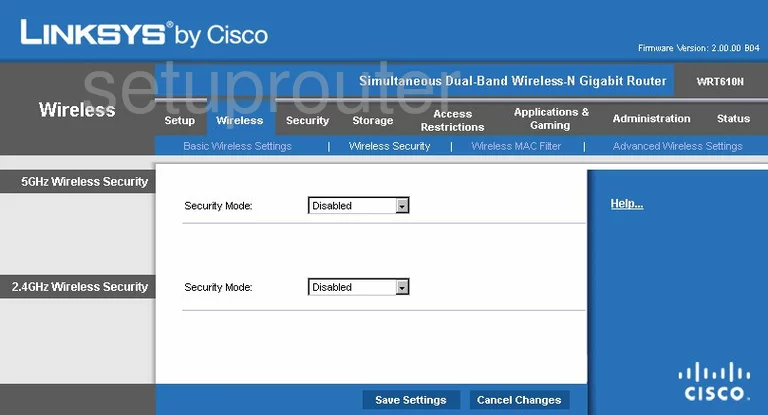
Again we recommend using the section called 2.4GHz Wireless Security.
First, use the Security Mode drop down list to choose the option of WPA2-Personal. To learn the differences in your options, read our WEP vs. WPA guide.
Next is the Encryption. For the most up-to-date encryption we recommend AES.
The last thing you need to change is the Passphrase. This is the password you use to gain access to your local internet. We recommend using a minimum of 14-20 characters to create this new password. Use at least one symbol, number, and capital letter in your new password. Learn more in our Choosing a Strong Password Guide.
That's all there is to it, just click the Save Settings button before you exit.
Possible Problems when Changing your WiFi Settings
After making these changes to your router you will almost definitely have to reconnect any previously connected devices. This is usually done at the device itself and not at your computer.
Other Linksys WRT610N Info
Don't forget about our other Linksys WRT610N info that you might be interested in.
This is the wifi guide for the Linksys WRT610N v2. We also have the following guides for the same router:
- Linksys WRT610N - Reset the Linksys WRT610N
- Linksys WRT610N - How to change the IP Address on a Linksys WRT610N router
- Linksys WRT610N - Linksys WRT610N User Manual
- Linksys WRT610N - Linksys WRT610N Login Instructions
- Linksys WRT610N - How to change the DNS settings on a Linksys WRT610N router
- Linksys WRT610N - Setup WiFi on the Linksys WRT610N
- Linksys WRT610N - Information About the Linksys WRT610N Router
- Linksys WRT610N - Linksys WRT610N Screenshots
- Linksys WRT610N v2 - How to change the IP Address on a Linksys WRT610N router
- Linksys WRT610N v2 - Linksys WRT610N User Manual
- Linksys WRT610N v2 - Linksys WRT610N Login Instructions
- Linksys WRT610N v2 - How to change the DNS settings on a Linksys WRT610N router
- Linksys WRT610N v2 - Information About the Linksys WRT610N Router
- Linksys WRT610N v2 - Linksys WRT610N Screenshots
- Linksys WRT610N v2 - Reset the Linksys WRT610N