These are user-submitted screenshots.
If you would like to submit screenshots for us to use, please use our Router Screenshot Grabber, which is a free tool in Network Utilities. It makes the capture process easy and sends the screenshots to us automatically.
This is the screenshots guide for the Linksys WRTP54G. We also have the following guides for the same router:
- Linksys WRTP54G - Reset the Linksys WRTP54G
- Linksys WRTP54G - How to change the IP Address on a Linksys WRTP54G router
- Linksys WRTP54G - Linksys WRTP54G User Manual
- Linksys WRTP54G - Linksys WRTP54G Login Instructions
- Linksys WRTP54G - How to change the DNS settings on a Linksys WRTP54G router
- Linksys WRTP54G - Setup WiFi on the Linksys WRTP54G
- Linksys WRTP54G - Information About the Linksys WRTP54G Router
All Linksys WRTP54G Screenshots
All screenshots below were captured from a Linksys WRTP54G router.
Linksys WRTP54G Dmz Screenshot
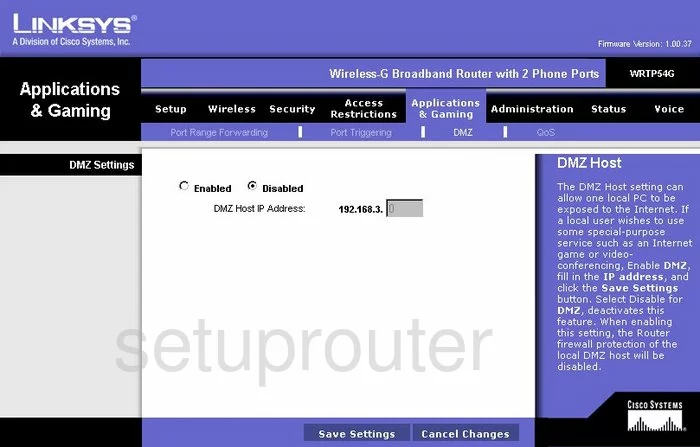
Linksys WRTP54G Firewall Screenshot
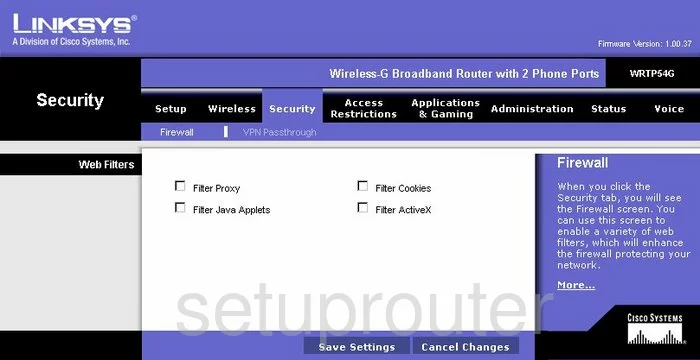
Linksys WRTP54G Dynamic Dns Screenshot
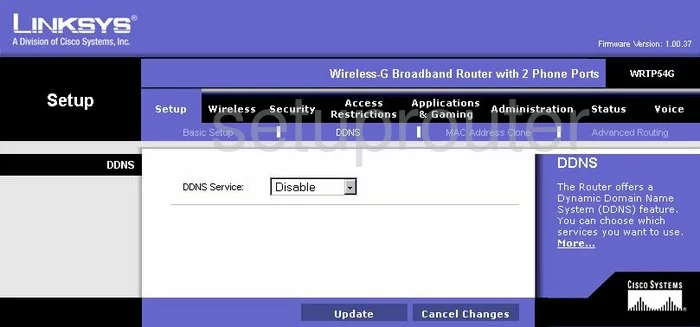
Linksys WRTP54G Wifi Security Screenshot
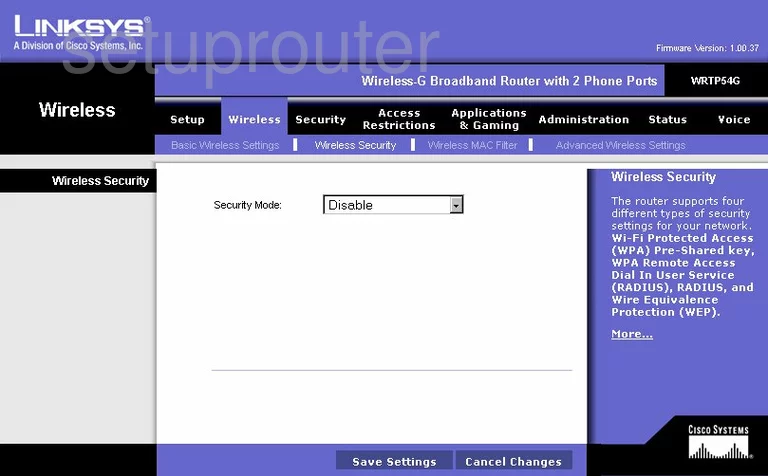
Linksys WRTP54G Diagnostics Screenshot
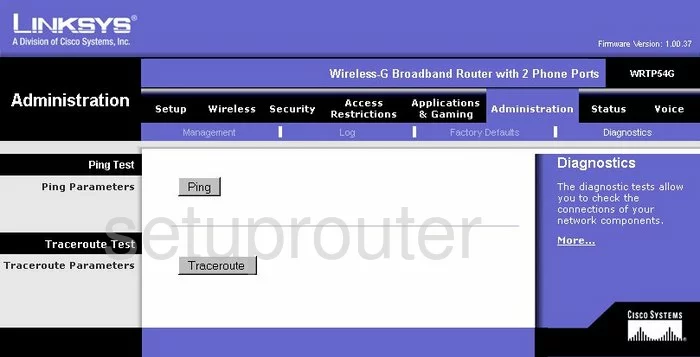
Linksys WRTP54G Log Screenshot
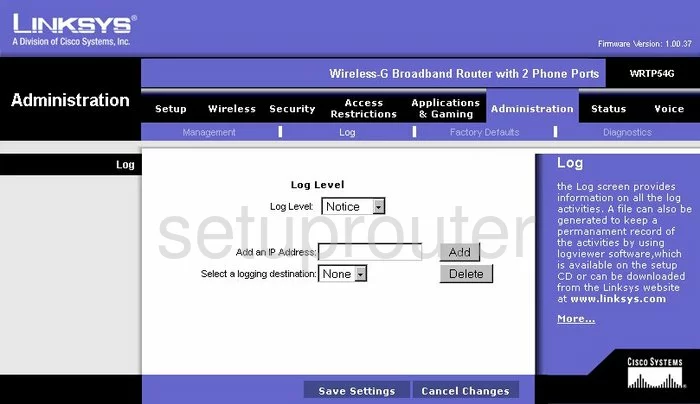
Linksys WRTP54G Port Triggering Screenshot
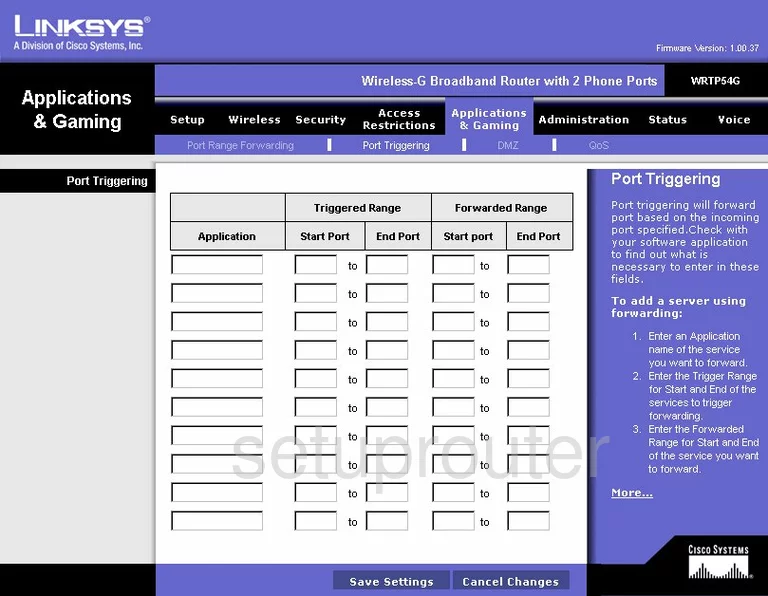
Linksys WRTP54G Qos Screenshot
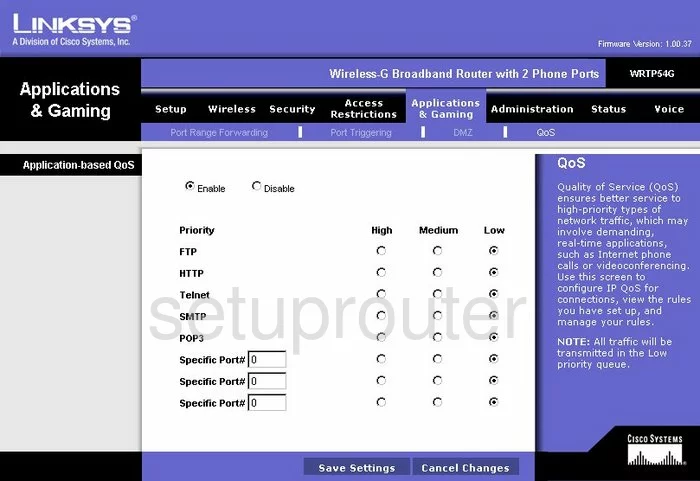
Linksys WRTP54G Wifi Advanced Screenshot
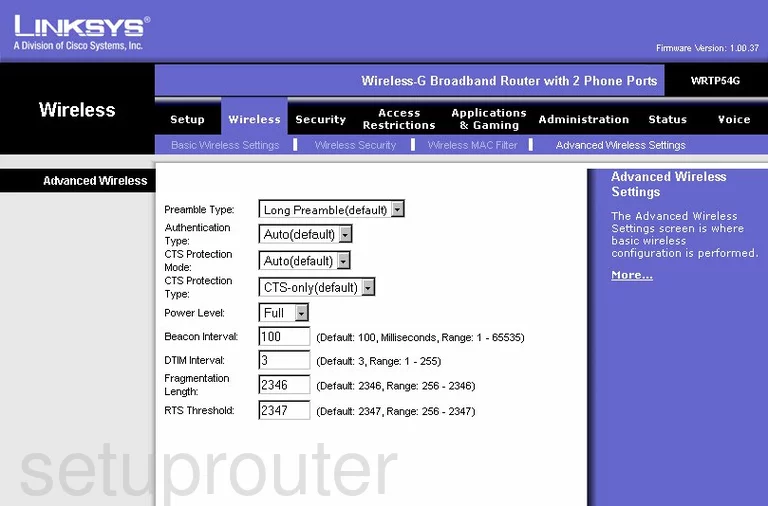
Linksys WRTP54G Reset Screenshot
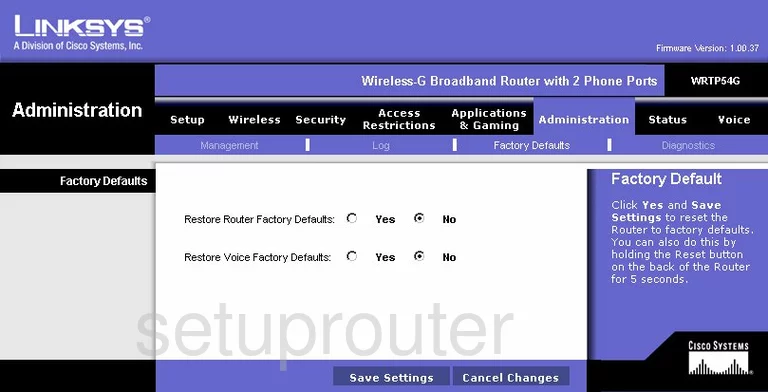
Linksys WRTP54G Setup Screenshot
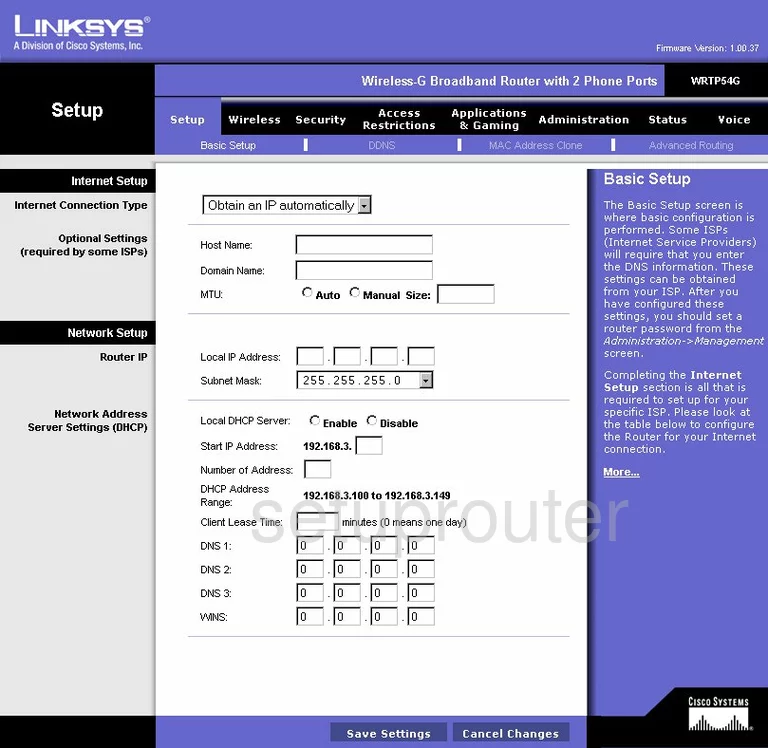
Linksys WRTP54G Password Screenshot
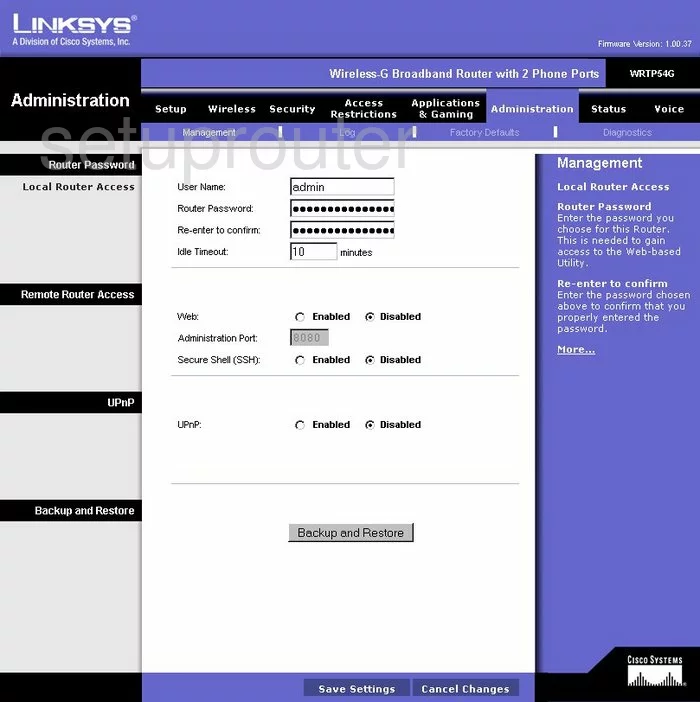
Linksys WRTP54G Mac Filter Screenshot
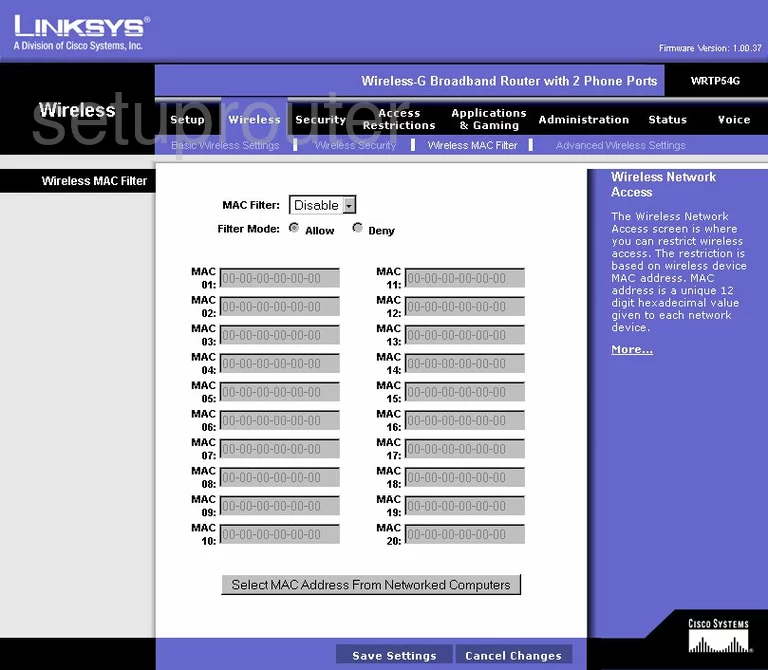
Linksys WRTP54G Lan Screenshot
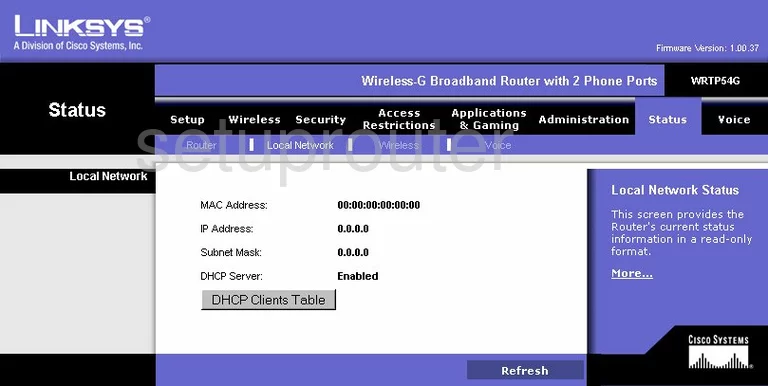
Linksys WRTP54G Port Forwarding Screenshot
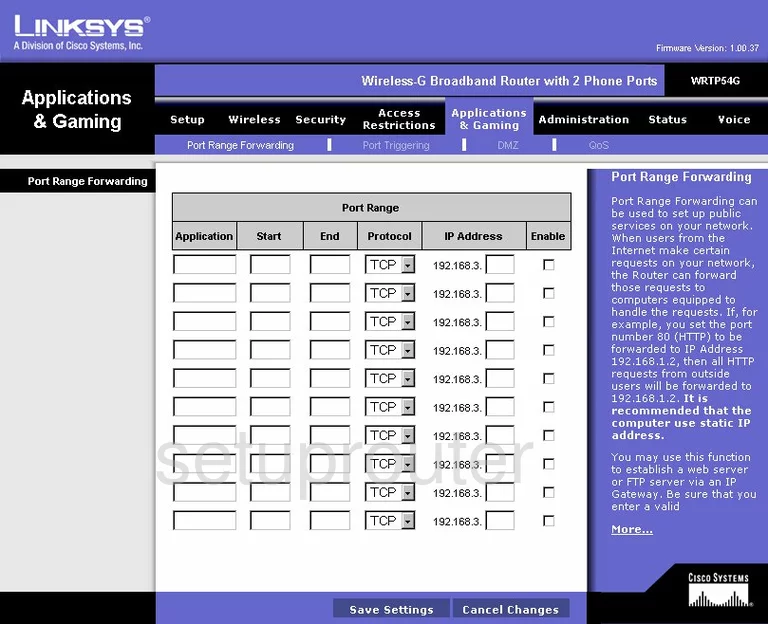
Linksys WRTP54G Routing Advanced Screenshot
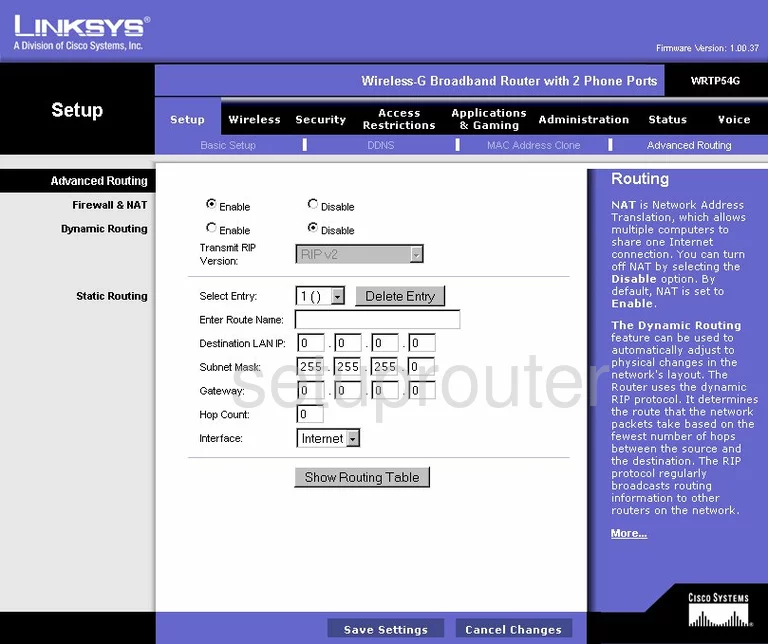
Linksys WRTP54G Mac Address Screenshot
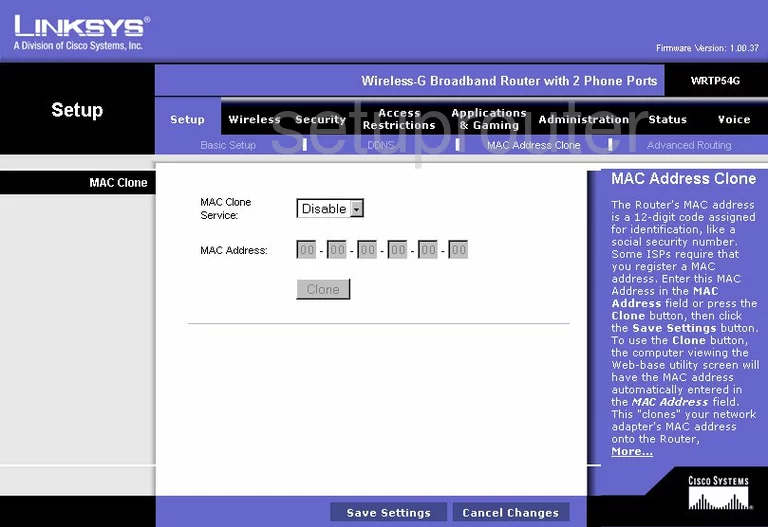
Linksys WRTP54G Wifi Setup Screenshot
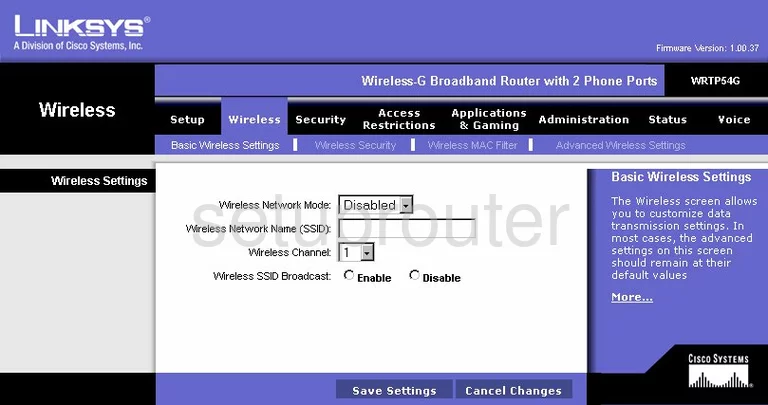
Linksys WRTP54G Vpn Screenshot
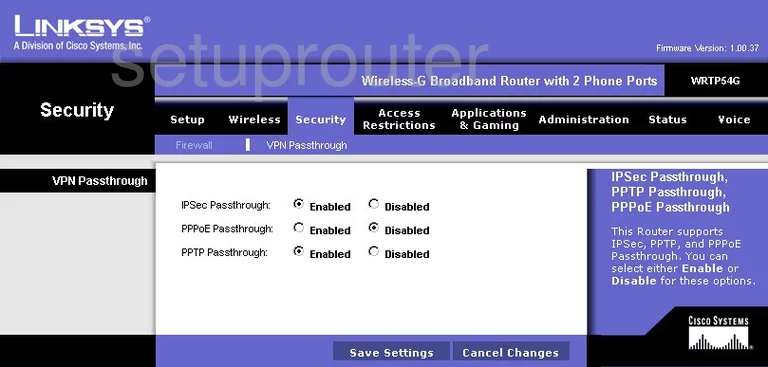
Linksys WRTP54G Status Screenshot
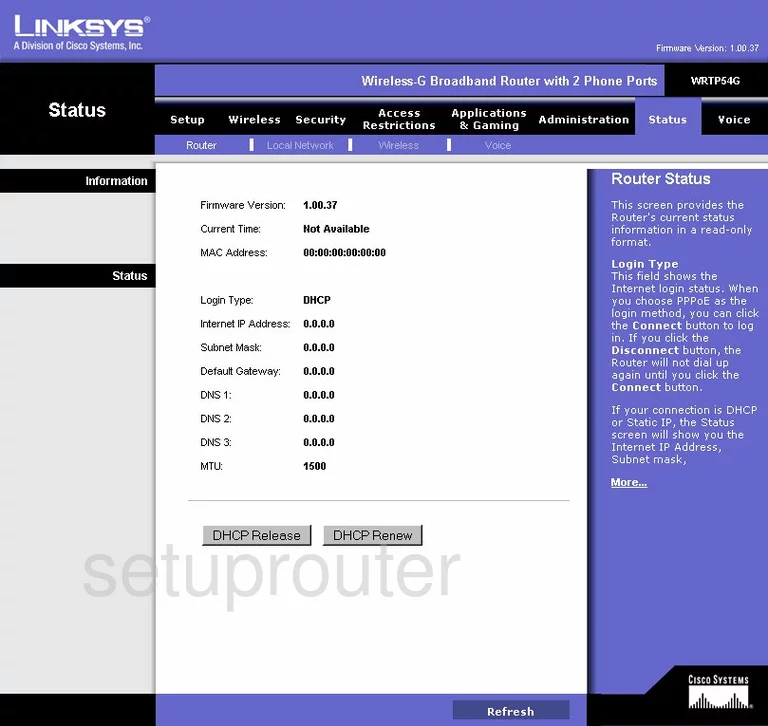
Linksys WRTP54G Wifi Status Screenshot
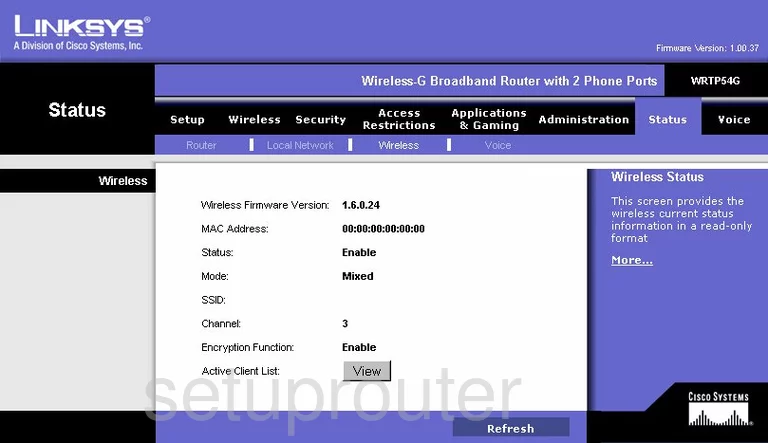
Linksys WRTP54G Access Control Screenshot
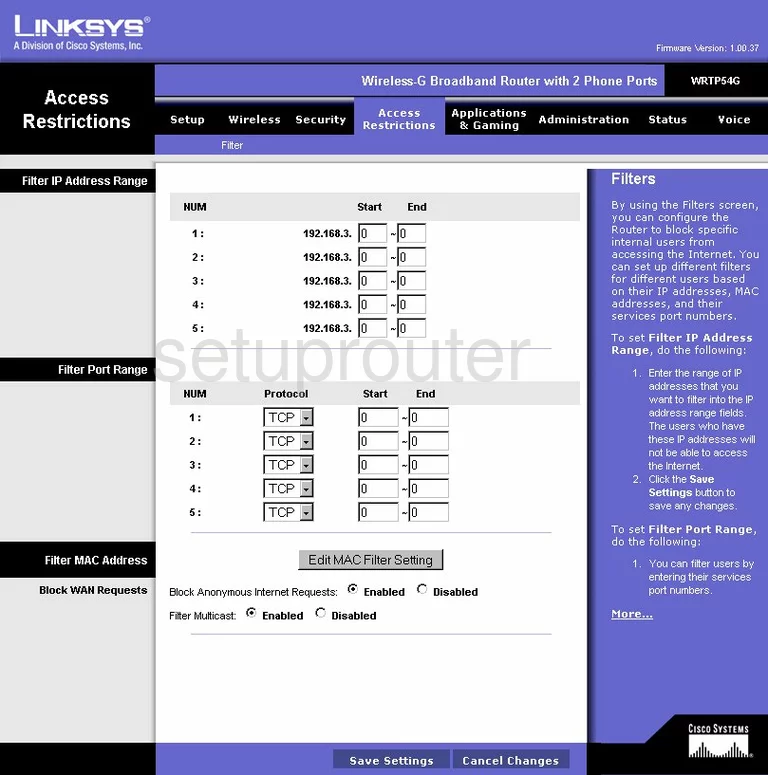
Linksys WRTP54G Voip Screenshot
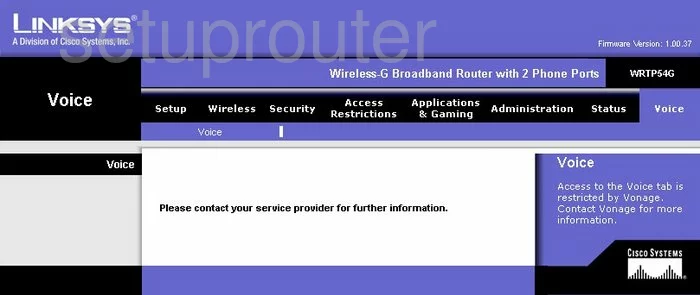
Linksys WRTP54G Voip Screenshot
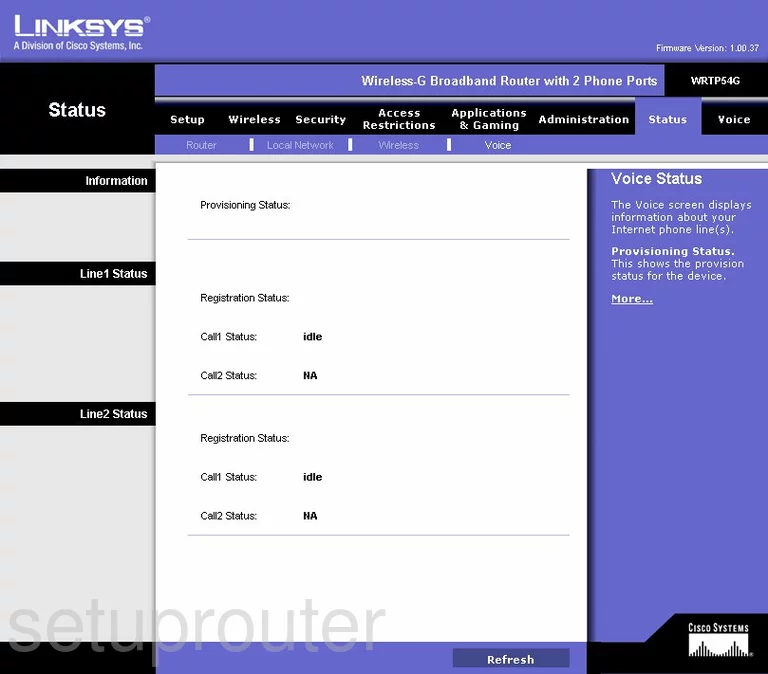
Linksys WRTP54G Device Image Screenshot

This is the screenshots guide for the Linksys WRTP54G. We also have the following guides for the same router:
- Linksys WRTP54G - Reset the Linksys WRTP54G
- Linksys WRTP54G - How to change the IP Address on a Linksys WRTP54G router
- Linksys WRTP54G - Linksys WRTP54G User Manual
- Linksys WRTP54G - Linksys WRTP54G Login Instructions
- Linksys WRTP54G - How to change the DNS settings on a Linksys WRTP54G router
- Linksys WRTP54G - Setup WiFi on the Linksys WRTP54G
- Linksys WRTP54G - Information About the Linksys WRTP54G Router