The Linksys WRTP54G router is considered a wireless router because it offers WiFi connectivity. WiFi, or simply wireless, allows you to connect various devices to your router, such as wireless printers, smart televisions, and WiFi enabled smartphones.
Other Linksys WRTP54G Guides
This is the wifi guide for the Linksys WRTP54G. We also have the following guides for the same router:
- Linksys WRTP54G - Reset the Linksys WRTP54G
- Linksys WRTP54G - How to change the IP Address on a Linksys WRTP54G router
- Linksys WRTP54G - Linksys WRTP54G User Manual
- Linksys WRTP54G - Linksys WRTP54G Login Instructions
- Linksys WRTP54G - How to change the DNS settings on a Linksys WRTP54G router
- Linksys WRTP54G - Information About the Linksys WRTP54G Router
- Linksys WRTP54G - Linksys WRTP54G Screenshots
WiFi Terms
Before we get started there is a little bit of background info that you should be familiar with.
Wireless Name
Your wireless network needs to have a name to uniquely identify it from other wireless networks. If you are not sure what this means we have a guide explaining what a wireless name is that you can read for more information.
Wireless Password
An important part of securing your wireless network is choosing a strong password.
Wireless Channel
Picking a WiFi channel is not always a simple task. Be sure to read about WiFi channels before making the choice.
Encryption
You should almost definitely pick WPA2 for your networks encryption. If you are unsure, be sure to read our WEP vs WPA guide first.
Login To The Linksys WRTP54G
To get started configuring the Linksys WRTP54G WiFi settings you need to login to your router. If you are already logged in you can skip this step.
To login to the Linksys WRTP54G, follow our Linksys WRTP54G Login Guide.
Find the WiFi Settings on the Linksys WRTP54G
If you followed our login guide above then you should see this screen.
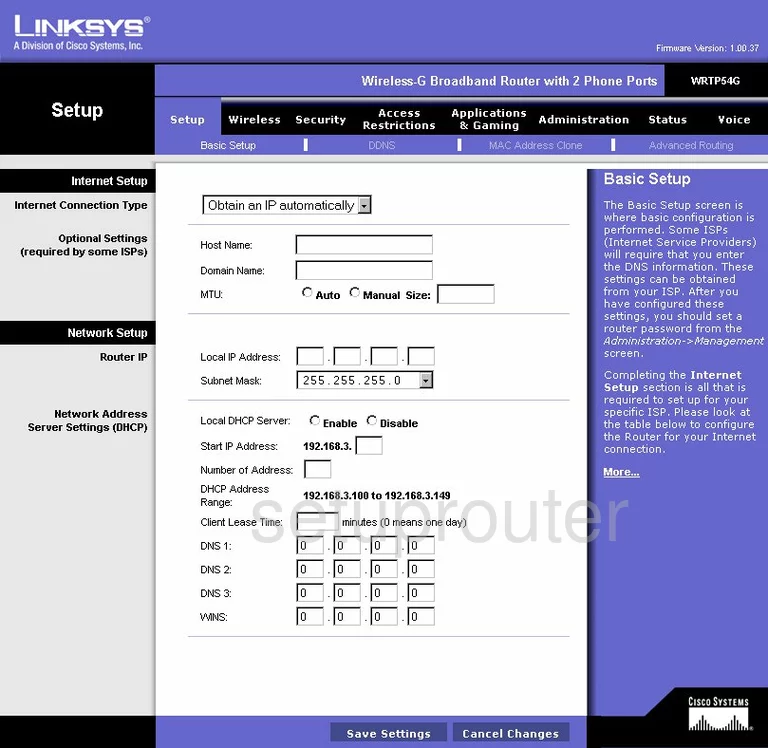
After you have logged into the Linksys WRTP54G you start on the Basic Setup page. To setup the WiFi, click the tab at the top of the page labeled Wireless.
Change the WiFi Settings on the Linksys WRTP54G
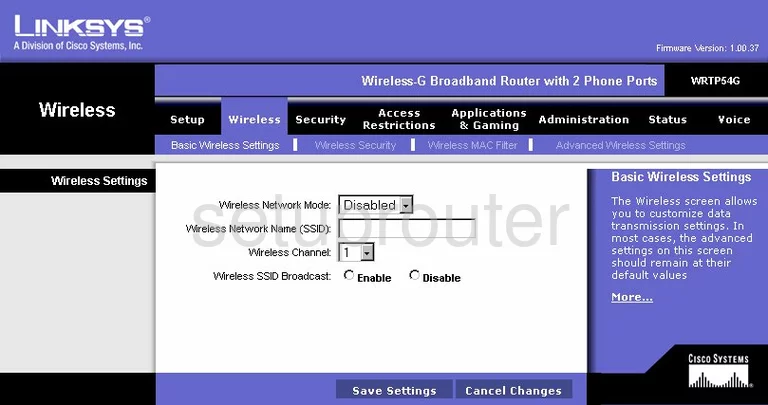
This takes you to a page like the one you see here. Use the drop-down menu titled Wireless Network Mode to choose the option of Mixed.
Next use the box labeled Wireless Network Name (SSID) to enter a new name for your network. This name acts as your identification and should not contain any personal information. Learn more in our Wireless Names Guide.
Below that is the Wireless Channel. For the least amount of interference we recommend using channel 1,6, or 11. Learn why in our WiFi Channels Guide.
If you want to hide your network name from your neighbors then click the Disable radio button next to Wireless SSID Broadcast.
That's it for this page, just click the Save Settings button. Then tick Wireless Security.
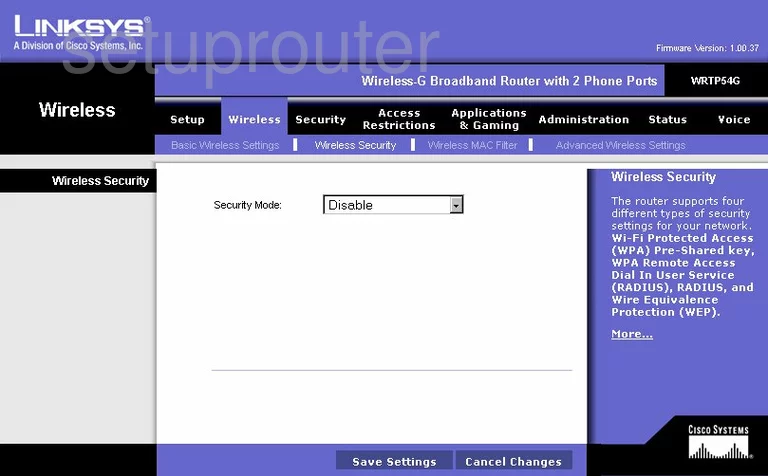
This places you on the page you see above. First use the Security Mode drop-down list to choose the best option for your system. Our recommendation is update your firmware version to allow for the option of WPA2-Preshared Key. This is the most secure option available today. Learn more in our WEP vs. WPA guide.
The second setting is titled WPA Algorithm. This is the type of encryption you want to use for your network. The most secure option is AES.
Finally, you need to change the WPA Shared Key. This is the password you use to gain access to your network. We recommend creating a strong password here. The more random your password looks, the harder it is to crack. Use at least 14 characters with a mix of numbers, letters, and symbols. Don't use any words in this password. Learn more in our Choosing a Strong Password Guide.
That's all that needs be changed, click the Save Settings button and you are finished.
Possible Problems when Changing your WiFi Settings
After making these changes to your router you will almost definitely have to reconnect any previously connected devices. This is usually done at the device itself and not at your computer.
Other Linksys WRTP54G Info
Don't forget about our other Linksys WRTP54G info that you might be interested in.
This is the wifi guide for the Linksys WRTP54G. We also have the following guides for the same router:
- Linksys WRTP54G - Reset the Linksys WRTP54G
- Linksys WRTP54G - How to change the IP Address on a Linksys WRTP54G router
- Linksys WRTP54G - Linksys WRTP54G User Manual
- Linksys WRTP54G - Linksys WRTP54G Login Instructions
- Linksys WRTP54G - How to change the DNS settings on a Linksys WRTP54G router
- Linksys WRTP54G - Information About the Linksys WRTP54G Router
- Linksys WRTP54G - Linksys WRTP54G Screenshots