This guide shows you exactly how to login to the Mecer E5104N2 router.
Other Mecer E5104N2 Guides
This is the login guide for the Mecer E5104N2. We also have the following guides for the same router:
- Mecer E5104N2 - How to change the IP Address on a Mecer E5104N2 router
- Mecer E5104N2 - How to change the DNS settings on a Mecer E5104N2 router
- Mecer E5104N2 - Setup WiFi on the Mecer E5104N2
- Mecer E5104N2 - Information About the Mecer E5104N2 Router
- Mecer E5104N2 - Mecer E5104N2 Screenshots
- Mecer E5104N2 - Reset the Mecer E5104N2
Find Your Mecer E5104N2 Router IP Address
The first thing that we need to know in order to login to the Mecer E5104N2 router is it's internal IP address.
| Known E5104N2 IP Addresses |
|---|
| 192.168.1.1 |
You may have to try using a few different IP addresses from the list above. Just pick one and then follow the rest of this guide.
If the IP address you picked does not seem to work, then simply try a different one. It is harmless to try different IP addresses.
If, after trying all of the above IP addresses, you still cannot find your router, then you have the following options:
- Follow our guide called Find Your Router's Internal IP Address.
- Use our free software called Router Detector.
After you find your router's internal IP Address, it is time to try logging in to it.
Login to the Mecer E5104N2 Router
The Mecer E5104N2 router has a web-based interface. In order to log in to it, you need to use a web browser, such as Chrome, Firefox, or Edge.
Enter Mecer E5104N2 Internal IP Address
Put the internal IP Address of your Mecer E5104N2 in the address bar of your web browser. The address bar will look like this:

Press the Enter key on your keyboard. You will see a window asking for your Mecer E5104N2 password.
Mecer E5104N2 Default Username and Password
You must know your Mecer E5104N2 username and password in order to log in. It's possible that the router's password is still set to the factory default. Below is a list of all known Mecer E5104N2 default usernames and passwords.
| Mecer E5104N2 Default Usernames and Passwords | |
|---|---|
| Username | Password |
| admin | password |
In the window that pops up, enter your username and password. You can try them all.

Mecer E5104N2 Home Screen
Once you are logged in you will see the Mecer E5104N2 home screen, like this:
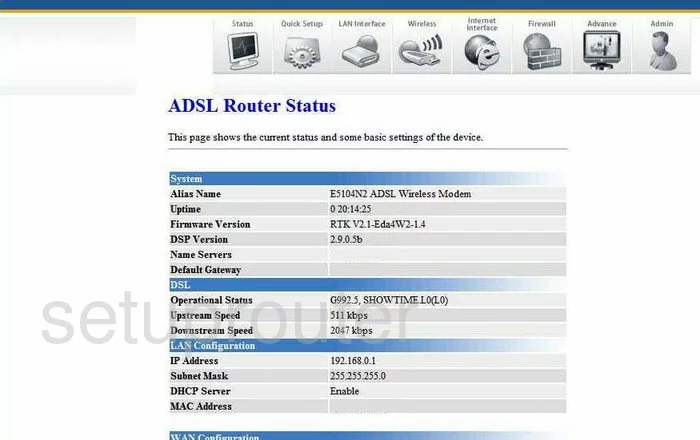
If you see this screen, then you know that you are logged in to your Mecer E5104N2 router. At this point, you can follow any of our other guides for this router.
Solutions To Mecer E5104N2 Login Problems
If you cannot get logged in to your router, here a few possible solutions you can try.
Mecer E5104N2 Password Doesn't Work
It's possible that your router's factory default password is different than what we have listed. You should try other Mecer passwords. Here is our list of all Mecer Passwords.
Forgot Password to Mecer E5104N2 Router
If your ISP provided your router, then you may have to call them and ask them if they know how to login to your router. Sometimes they will have your password on file.
How to Reset the Mecer E5104N2 Router To Default Settings
As a last resort, you can reset your router to factory defaults. For help resetting your router, follow our How To Reset your Router guide.
Other Mecer E5104N2 Guides
Here are some of our other Mecer E5104N2 info that you might be interested in.
This is the login guide for the Mecer E5104N2. We also have the following guides for the same router:
- Mecer E5104N2 - How to change the IP Address on a Mecer E5104N2 router
- Mecer E5104N2 - How to change the DNS settings on a Mecer E5104N2 router
- Mecer E5104N2 - Setup WiFi on the Mecer E5104N2
- Mecer E5104N2 - Information About the Mecer E5104N2 Router
- Mecer E5104N2 - Mecer E5104N2 Screenshots
- Mecer E5104N2 - Reset the Mecer E5104N2