This guide shows you exactly how to login to the MediaLink AC1200 router.
Other MediaLink AC1200 Guides
This is the login guide for the MediaLink AC1200. We also have the following guides for the same router:
Find Your MediaLink AC1200 Router IP Address
We need to find your MediaLink AC1200 router's internal IP address before we can log in to it.
| Known AC1200 IP Addresses |
|---|
| 192.168.8.1 |
Choose an IP address from the list above and then follow the rest of this guide.
If later on in this guide you do not find your router using the IP address that you pick, then you can try different IP addresses until you get logged in. I will not hurt anything to try different IP addresses.
If you try all of the above IP addresses and still cannot find your router, then you can try one of the following steps:
- Follow our guide called Find Your Router's Internal IP Address.
- Use our free Router Detector software.
The next step is to try logging in to your router.
Login to the MediaLink AC1200 Router
Your MediaLink AC1200 is managed through a web-based interface. You can manage it by using a web browser such as Chrome, Firefox, or Edge.
Enter MediaLink AC1200 Internal IP Address
Find the address bar in your web browser and type in the internal IP address of your MediaLink AC1200 router. The address bar will look like this:

Press the Enter key on your keyboard. You should see a window asking for your MediaLink AC1200 password.
MediaLink AC1200 Default Username and Password
You must know your MediaLink AC1200 username and password in order to log in. Just in case the router's username and password have never been changed, you may want to try the factory defaults. Try all of the MediaLink AC1200 factory default usernames and passwords below.
| MediaLink AC1200 Default Usernames and Passwords | |
|---|---|
| Username | Password |
| none | unknown |
Enter your username and password in the window that pops up. You can try them all.
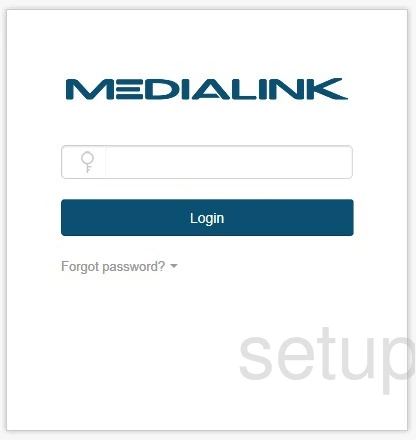
MediaLink AC1200 Home Screen
When you get logged in you should be at the MediaLink AC1200 home screen, which looks similar to this:
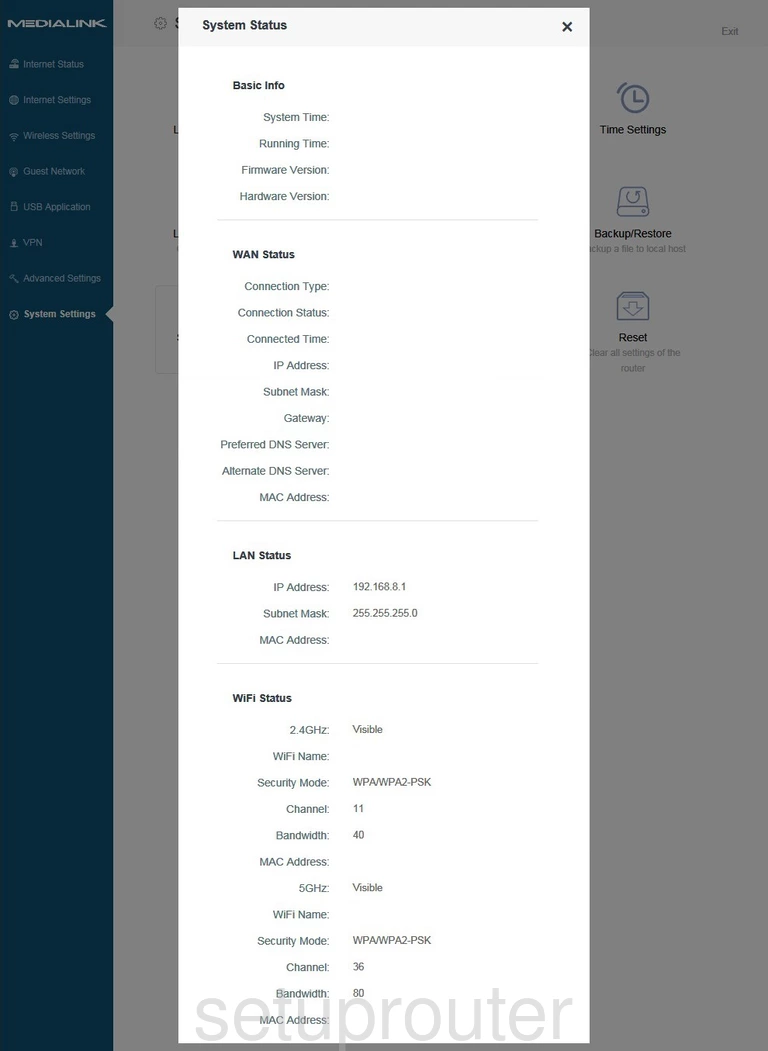
If you see this screen, then good job, you are now logged in to your MediaLink AC1200 router. You are now ready to follow one of our other guides.
Solutions To MediaLink AC1200 Login Problems
Here are some other ideas that might help you get logged in to your router.
MediaLink AC1200 Password Doesn't Work
It's possible that your router's factory default password is different than what we have listed. You can try other MediaLink passwords. Here is our list of all MediaLink Passwords.
Forgot Password to MediaLink AC1200 Router
If you are using an ISP provided router, then you may need to call their support desk and ask for your login information. Most of the time they will have it on file for you.
How to Reset the MediaLink AC1200 Router To Default Settings
Your last option when you are unable to get logged in is to reset your router to factory default settings. As a last resort, you can reset your router to factory defaults.
Other MediaLink AC1200 Guides
Here are some of our other MediaLink AC1200 info that you might be interested in.
This is the login guide for the MediaLink AC1200. We also have the following guides for the same router: